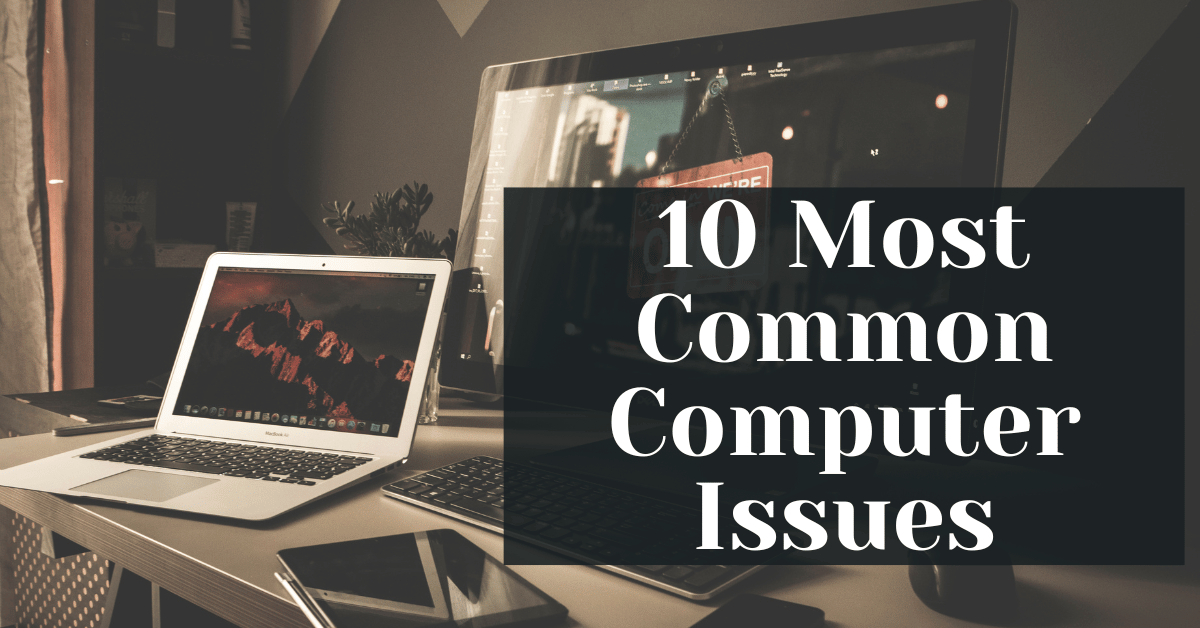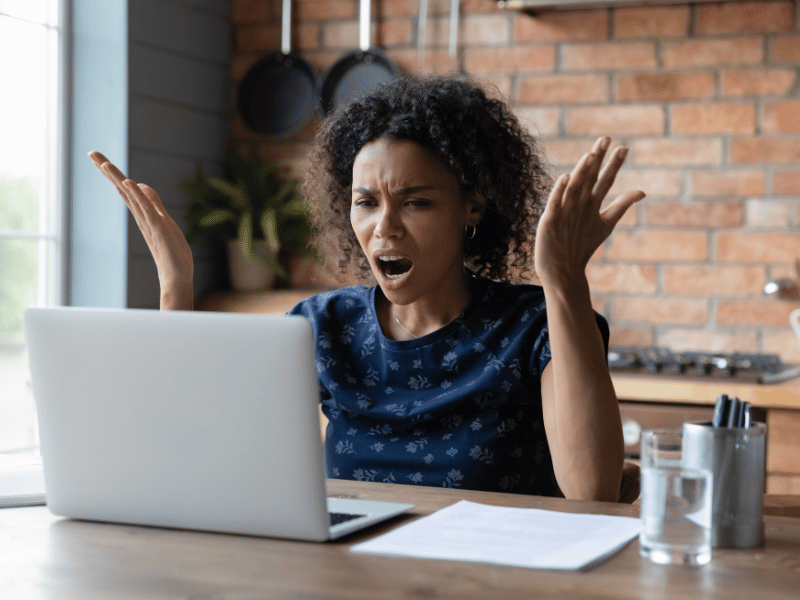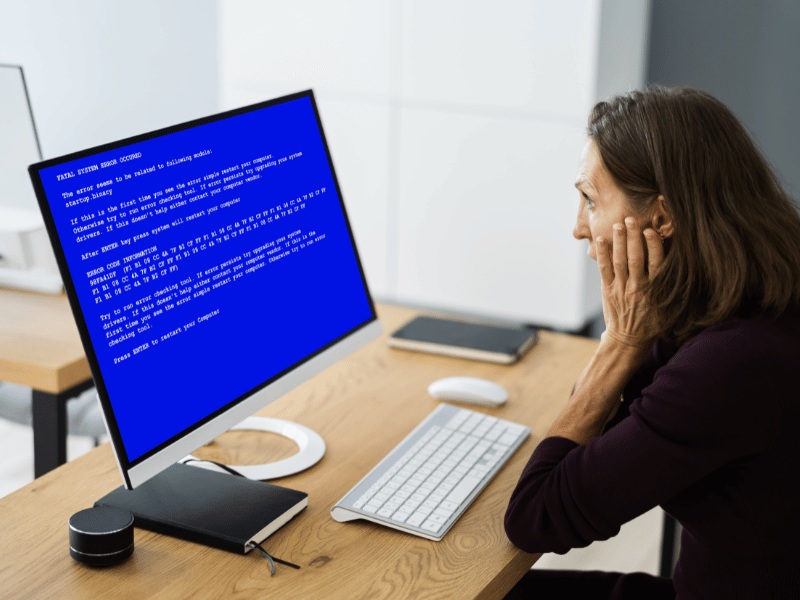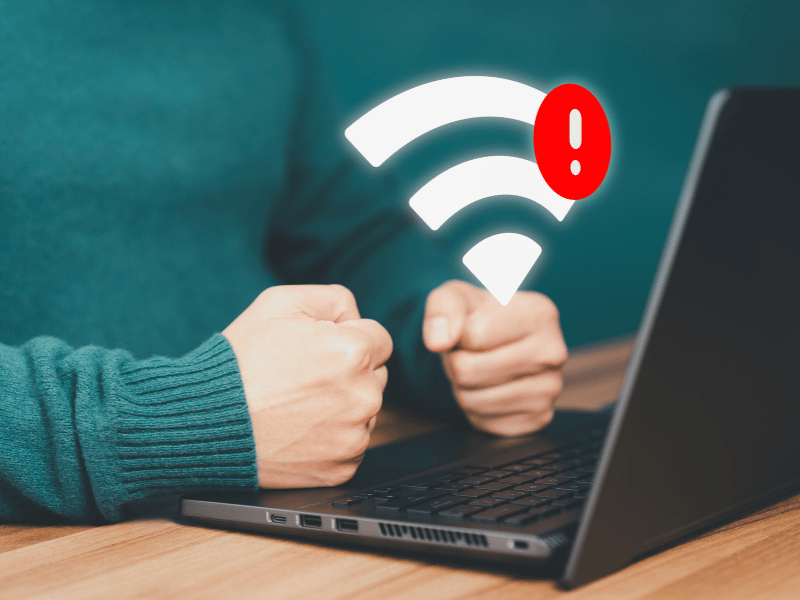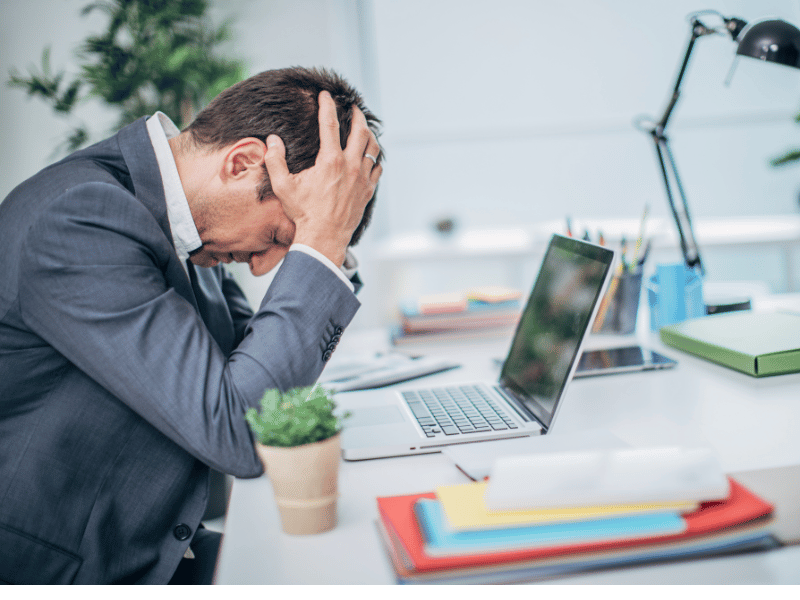10 Most Common Computer Issues
In today’s digital age, computers are an integral part of our daily lives. They help us work efficiently, communicate easily, and entertain ourselves. However, like any other technology, computers are prone to a variety of issues that can disrupt our daily activities and productivity. From slow performance to connectivity problems, understanding these common computer issues and knowing how to fix them can save you a lot of time and frustration.
This comprehensive guide will delve into the most common computer problems, providing detailed explanations and practical solutions. Additionally, we’ll introduce you to Safemode Computer Service, a professional service that can assist with resolving these issues effectively. Whether you’re a novice or an experienced user, this guide aims to equip you with the knowledge to tackle computer issues confidently and keep your device running smoothly.
1. Common Computer Issues: Slow Computer Performance
Causes of Slow Computer Performance
A slow computer is one of the most frustrating issues users face. There are several reasons why your computer might be running slower than usual:
- Too Many Background Programs: When multiple programs run in the background, they consume valuable system resources such as RAM and CPU, leading to sluggish performance.
- Insufficient RAM or Hard Drive Space: If your computer doesn’t have enough RAM or hard drive space, it struggles to handle multiple tasks simultaneously.
- Fragmented Hard Drive: Over time, files on your hard drive can become fragmented, meaning pieces of files are scattered across the disk. This fragmentation slows down data access speeds.
- Outdated Hardware or Software: Using old hardware components or outdated software can significantly impact your computer’s speed and efficiency.
How to Fix a Slow Computer
Here are several steps you can take to improve your computer’s performance:
- Closing Unnecessary Programs: Open your Task Manager (Ctrl+Shift+Esc) and close programs that are not in use but are consuming system resources.
- Upgrading RAM: Increasing your computer’s RAM can have a noticeable impact on performance, especially when multitasking.
- Disk Cleanup and Defragmentation:
- Use the built-in Disk Cleanup tool to remove temporary files and other unnecessary data.
- Defragment your hard drive using the Disk Defragmenter tool to reorganize fragmented data.
- Updating Hardware and Software: Ensure your operating system and software applications are up-to-date. Consider upgrading older hardware components, such as the hard drive, CPU, or GPU.
- Using System Optimization Tools: Tools like CCleaner can help clean up your system and improve performance by removing junk files and managing startup programs.
How Safemode Computer Service Can Help
Safemode Computer Service offers a range of professional solutions to address slow computer performance, including:
- Comprehensive System Diagnostics: Our experts will perform a thorough analysis of your computer to identify the root causes of slow performance.
- Professional RAM and Hardware Upgrades: We can upgrade your RAM and other hardware components to boost your computer’s speed and efficiency.
- Expert Software Optimization and Updates: Our team will ensure that all your software is up-to-date and optimized for the best performance.
Computer Repair and Services
Free estimate. Same-day services – Safemode Computer Service
2. Common Computer Issues: Computer Won’t Turn On
Diagnosing Power Issues
When your computer won’t turn on, it can be a daunting problem, often leaving you unsure where to start. However, diagnosing power issues is a step-by-step process that can help identify the root cause:
- Checking Power Supply and Cables:
- Ensure that your computer is properly plugged into a working power outlet.
- Check all power cables for any signs of damage or loose connections.
- Verify that the power strip or surge protector is switched on, if you’re using one.
- Inspecting the Power Button and Motherboard Connections:
- Sometimes, the power button itself might be faulty. Inspect it to ensure it is functioning correctly.
- Open the computer case (if you are comfortable doing so) and check the connections between the power supply and the motherboard. Loose or improperly connected cables can prevent the computer from powering on.
Solutions for Power Problems
If your computer still won’t turn on after initial checks, here are some potential solutions:
- Replacing Faulty Power Supply:
- The power supply unit (PSU) may be defective. If you have another PSU available, try swapping it to see if the computer powers on.
- Power supply testers can also be used to determine if the PSU is functioning correctly.
- Resetting the Power Supply:
- Unplug the power cable from the outlet and hold the power button on the computer for about 15 seconds to discharge any residual power.
- Plug the power cable back in and try turning on the computer again.
- Seeking Professional Help for Hardware Issues:
- If the problem persists, it could be due to more complex hardware issues such as a malfunctioning motherboard, CPU, or RAM. In such cases, professional diagnosis and repair are recommended.
How Safemode Computer Service Can Help
Safemode Computer Service provides expert assistance to diagnose and resolve power issues effectively:
- In-depth Power Supply Diagnostics and Replacements:
- Our technicians can test and replace faulty power supply units to restore power to your computer.
- Expert Troubleshooting of Motherboard and Hardware Connections:
- We ensure all internal connections are secure and functioning properly, addressing any issues with the power button or other components.
- On-site and Remote Repair Services:
- Whether you prefer on-site visits or remote support, our team is equipped to handle power issues efficiently, minimizing downtime and inconvenience.
3. Common Computer Issues: Blue Screen of Death (BSOD)
Understanding BSOD
The Blue Screen of Death (BSOD) is a notorious error screen that indicates a critical system error in Windows. It often leaves users feeling alarmed and uncertain about what to do next. Here’s a breakdown of what causes the BSOD and what the common error codes mean:
- Common Error Codes and What They Mean:
- IRQL_NOT_LESS_OR_EQUAL: Often related to faulty drivers or hardware issues.
- PAGE_FAULT_IN_NONPAGED_AREA: Typically caused by faulty RAM or corrupted software.
- SYSTEM_SERVICE_EXCEPTION: Can be due to incompatible drivers or software conflicts.
- BAD_SYSTEM_CONFIG_INFO: Usually indicates registry errors or corruption in the system files.
- Hardware vs. Software Causes:
- Hardware Issues: Defective RAM, failing hard drives, or overheating components can lead to BSOD.
- Software Problems: Corrupted drivers, incompatible software, and malware infections are common culprits.
Fixing BSOD Errors
Here are steps to troubleshoot and resolve BSOD errors:
- Running a Memory Check:
- Use the Windows Memory Diagnostic tool to check for RAM issues. This tool can be accessed by typing “Windows Memory Diagnostic” in the start menu and selecting the option to run a diagnostic on the next reboot.
- Updating Drivers:
- Outdated or corrupted drivers are a common cause of BSOD. Visit the manufacturer’s website to download and install the latest drivers for your hardware components.
- Scanning for Malware:
- Malware can cause significant system instability. Run a full system scan using reputable antivirus software to detect and remove any malicious programs.
- Restoring the System to a Previous Point:
- Use System Restore to revert your computer to a previous state when it was functioning correctly. This can be particularly useful if the BSOD started occurring after installing new software or updates.
How Safemode Computer Service Can Help
Safemode Computer Service offers specialized support to tackle BSOD issues effectively:
- Expert Analysis of BSOD Error Codes:
- Our technicians can interpret complex BSOD error codes to quickly identify the root cause of the problem.
- Professional Memory Diagnostics and Replacements:
- We conduct thorough memory tests and can replace faulty RAM modules to prevent further BSOD occurrences.
- Thorough Driver Updates and Malware Scans:
- Safemode ensures all your drivers are up-to-date and performs comprehensive malware scans to remove any threats.
- System Restore and Recovery Services:
- Our team can perform system restores and recover lost data, ensuring your system returns to its optimal state without data loss.
4. Common Computer Issues: Internet Connectivity Issues
Causes of Internet Connectivity Problems
Internet connectivity issues can be incredibly frustrating, especially when they interrupt important tasks. Understanding the potential causes can help in effectively troubleshooting and resolving these issues. Here are some common reasons why you might be experiencing internet connectivity problems:
- Router or Modem Issues:
- Hardware malfunctions or outdated firmware in your router or modem can lead to connectivity problems.
- Physical obstructions or interference from other electronic devices can also disrupt the signal.
- Network Configuration Problems:
- Incorrect network settings or configurations can prevent devices from connecting to the internet.
- IP conflicts, where two devices on the same network are assigned the same IP address, can also cause connectivity issues.
- ISP Outages:
- Internet Service Provider (ISP) outages or maintenance work can result in temporary loss of internet access.
- Check your ISP’s status page or contact their customer support to verify if there are any ongoing issues.
Troubleshooting Internet Connectivity
Here are some steps you can take to diagnose and fix internet connectivity issues:
- Restarting the Router and Modem:
- Power off your router and modem, wait for about 30 seconds, and then power them back on. This simple step can often resolve connectivity issues.
- Checking Network Settings:
- Ensure that your device’s network settings are configured correctly. On Windows, you can do this by going to the Network and Sharing Center and checking the properties of your network connection.
- On macOS, go to System Preferences > Network and verify your network settings.
- Contacting the ISP for Assistance:
- If you’ve ruled out hardware and configuration issues, the problem might be on your ISP’s end. Contact their customer support for assistance and updates on any known outages.
How Safemode Computer Service Can Help
Safemode Computer Service provides expert assistance to diagnose and resolve internet connectivity issues:
- Expert Troubleshooting of Network Configuration Issues:
- Our technicians can identify and fix any network configuration problems that might be affecting your internet connection.
- Professional Router and Modem Setup and Repairs:
- We can install, configure, and repair routers and modems to ensure you have a stable and reliable internet connection.
- Comprehensive Network Diagnostics:
- Safemode offers detailed network diagnostics to pinpoint the exact cause of connectivity issues and provide effective solutions.
5. Common Computer Issues: Computer Freezes or Crashes
Identifying Reasons for Freezes and Crashes
Computer freezes and crashes are common issues that can disrupt your work and potentially lead to data loss. Understanding the causes of these problems is the first step towards finding effective solutions. Here are some common reasons why your computer might be freezing or crashing:
- Computers generate heat, and if the internal cooling system (fans, heat sinks) fails to dissipate this heat effectively, the system can overheat and shut down to prevent damage.
- Conflicts between different software programs or between software and the operating system can cause crashes. This is often due to bugs, incompatible updates, or corrupted files.
- Insufficient System Resources:
- Running too many programs simultaneously can exhaust your computer’s resources (CPU, RAM), leading to freezes or crashes.
Solutions for Freezes and Crashes
To address and prevent computer freezes and crashes, consider the following steps:
- Cleaning Internal Components and Ensuring Proper Ventilation:
- Regularly clean your computer’s internal components to remove dust and debris that can obstruct airflow. Ensure that the fans and vents are not blocked.
- Use compressed air to clean the fans and heat sinks.
- Running System Diagnostics:
- Use built-in diagnostic tools to check for hardware issues. On Windows, you can use the Windows Memory Diagnostic tool, and on macOS, you can use the Apple Diagnostics.
- Third-party tools like HWMonitor can help monitor system temperatures and voltages.
- Updating or Reinstalling Software:
- Ensure all software programs and drivers are up-to-date. Check for updates regularly and install them to fix bugs and compatibility issues.
- If a particular program is causing crashes, try reinstalling it or using an alternative software.
How Safemode Computer Service Can Help
Safemode Computer Service offers professional solutions to resolve computer freezes and crashes:
- Professional Cleaning and Maintenance of Internal Components:
- Our technicians provide thorough cleaning services for your computer’s internal components, ensuring proper ventilation and cooling.
- Expert System Diagnostics to Identify and Resolve Conflicts:
- We use advanced diagnostic tools to identify hardware and software conflicts that might be causing your computer to freeze or crash.
- Software Updates and Reinstallation Services:
- Safemode ensures all your software programs and drivers are up-to-date and can assist with reinstalling problematic software to prevent crashes.
6. Common Computer Issues: Unresponsive Programs
Causes of Unresponsive Programs
Unresponsive programs are a common issue that can disrupt your workflow and lead to frustration. These issues occur when a program becomes non-functional and fails to respond to user commands. Understanding the underlying causes can help in effectively resolving and preventing these problems. Here are some common reasons why programs may become unresponsive:
- Software Bugs:
- Bugs or glitches in the software can cause it to freeze or stop responding. These can result from coding errors, incomplete updates, or incompatibilities with other software.
- Conflicting Programs:
- Programs that do not work well together can cause conflicts, leading to unresponsiveness. This is often due to software attempting to access the same system resources simultaneously.
- Insufficient Resources:
- When your computer lacks sufficient CPU, RAM, or disk space, it can struggle to keep up with the demands of running multiple programs, leading to unresponsiveness.
How to Resolve Unresponsive Programs
To fix unresponsive programs and prevent them from occurring in the future, consider the following steps:
- Force Quitting the Program:
- On Windows: Press Ctrl+Shift+Esc to open the Task Manager, find the unresponsive program, and click “End Task.”
- On macOS: Press Command+Option+Escape, select the unresponsive program, and click “Force Quit.”
- Updating or Reinstalling the Software:
- Check for updates for the unresponsive program. Software updates often include bug fixes and performance improvements.
- If updating doesn’t help, try uninstalling and then reinstalling the program to resolve any underlying issues.
- Increasing System Resources:
- Close unnecessary background programs to free up system resources.
- Consider upgrading your computer’s RAM or storage if resource limitations are a consistent issue.
How Safemode Computer Service Can Help
Safemode Computer Service provides expert assistance to resolve issues with unresponsive programs:
- Expert Identification and Resolution of Software Bugs and Conflicts:
- Our technicians can identify the root cause of software bugs and conflicts and implement effective solutions to restore program functionality.
- Professional Software Updates and Reinstallations:
- We ensure that all your software programs are up-to-date with the latest patches and updates. If needed, we can also reinstall software to fix persistent issues.
- System Resource Optimization:
- Safemode offers comprehensive system optimization services, including upgrading hardware components to ensure your computer can handle demanding tasks without becoming unresponsive.
7. Common Computer Issues: Malware and Virus Infections
Symptoms of Malware and Virus Infections
Malware and virus infections are serious threats that can compromise your computer’s security, performance, and data integrity. Recognizing the symptoms of such infections is crucial for early detection and remediation. Here are some common signs that your computer might be infected with malware or a virus:
- Unexpected Pop-ups and Ads:
- Frequent, intrusive pop-up ads, even when you’re not browsing the internet, are a strong indication of adware or other malware.
- Slow Performance and Crashes:
- Malware can consume significant system resources, leading to noticeably slower performance, frequent freezes, and unexpected crashes.
- Unusual Network Activity:
- Increased or unusual network activity, such as data being sent or received when you are not actively using the internet, can be a sign of spyware or other malicious software.
- New or Unfamiliar Programs:
- The appearance of new programs or toolbars that you didn’t install can indicate a malware infection.
Steps to Remove Malware and Viruses
Removing malware and viruses involves a systematic approach to ensure your computer is thoroughly cleaned and protected. Here are the steps you should follow:
- Running Antivirus and Anti-malware Scans:
- Use reputable antivirus and anti-malware software to perform a full system scan. Programs like Malwarebytes, Norton, or Bitdefender are highly recommended.
- Ensure the software’s virus definitions are up-to-date to detect the latest threats.
- Removing Suspicious Programs and Files:
- Uninstall any unfamiliar or suspicious programs via the Control Panel (Windows) or Applications folder (macOS).
- Delete any files that are flagged as malicious by your antivirus software.
- Enabling Firewall and Security Updates:
- Make sure your computer’s firewall is enabled to block unauthorized access.
- Regularly install security updates and patches for your operating system and software to protect against vulnerabilities.
How Safemode Computer Service Can Help
- Safemode Computer Service offers comprehensive malware and virus removal services to ensure your computer is clean and secure:
- Comprehensive malware and Virus Scans:
- Our technicians use advanced tools to perform deep scans of your system, identifying and removing all traces of malware and viruses.
- Expert Removal of Malicious Programs:
- We handle the removal of malicious programs and files, ensuring they do not leave any residual damage or reinfect your system.
- Implementation of Robust Security Measures:
- Safemode can enhance your computer’s security by enabling and configuring firewalls, installing reputable antivirus software, and ensuring all your software is up-to-date with the latest security patches.
8. Common Computer Issues: Hardware Failures
Common Hardware Issues
Hardware failures can be daunting, often resulting in significant disruptions to your workflow and potentially leading to data loss. Understanding common hardware issues can help you identify problems early and take appropriate action. Here are some typical hardware issues you might encounter:
- Failing Hard Drives:
- Symptoms include strange noises (clicking or grinding), frequent crashes, and error messages related to disk read/write operations.
- Hard drive failure can result in loss of important data if not addressed promptly.
- Faulty RAM:
- Symptoms of bad RAM include random reboots, frequent blue screens of death (BSOD), and system crashes.
- Faulty RAM can severely affect your computer’s performance and stability.
- Broken Screens or Keyboards:
- Physical damage to screens or keyboards can render a computer partially or completely unusable.
- Common causes include accidental drops, spills, and wear and tear over time.
Fixing Hardware Problems
Addressing hardware failures often requires specific tools and expertise. Here are some steps and solutions to fix common hardware issues:
- Replacing or Upgrading Hardware Components:
- Hard Drives: If you suspect your hard drive is failing, back up your data immediately. Replace the faulty drive with a new one, preferably an SSD for better performance.
- RAM: To test and replace faulty RAM, use tools like MemTest86 to diagnose the issue. Upgrade to new RAM modules if necessary.
- Seeking Professional Repair Services:
- For complex hardware issues or if you’re uncomfortable handling hardware, seek professional repair services. This ensures that replacements and repairs are done correctly and safely.
- Regular Maintenance and Care Tips:
- Clean your computer regularly to prevent dust buildup, which can cause overheating and hardware damage.
- Handle your computer and its components with care to avoid physical damage.
How Safemode Computer Service Can Help
Safemode Computer Service offers expert hardware diagnostics and repair services to address a wide range of hardware issues:
- Professional Hardware Diagnostics and Replacements:
- Our technicians can diagnose hardware issues accurately using advanced diagnostic tools. We provide reliable replacement services for hard drives, RAM, and other components to restore your computer’s functionality.
- Expert Repair Services for Screens, Keyboards, and Other Components:
- Safemode specializes in repairing physical damage to screens, keyboards, and other parts. Whether it’s a cracked screen or a non-responsive keyboard, we ensure high-quality repairs.
- Regular Maintenance Packages:
- To prevent hardware failures, Safemode offers maintenance packages that include regular cleaning, diagnostics, and hardware checks. This proactive approach helps extend the lifespan of your computer and ensures optimal performance.
9. Common Computer Issues: Printer and Peripheral Issues
Troubleshooting Printer Problems
Printers and other peripheral devices are essential for many tasks, but they can also be a source of frustration when they malfunction. Understanding how to troubleshoot common printer problems can save you time and hassle. Here are some typical printer issues and their solutions:
- Checking Printer Connections and Settings:
- Ensure that the printer is properly connected to your computer or network.
- Verify that the printer is powered on and that all cables are securely plugged in.
- Check the printer settings on your computer to ensure it is set as the default printer and that the correct printer driver is installed.
- Updating Printer Drivers:
- Outdated or corrupted printer drivers can cause printing problems. Visit the printer manufacturer’s website to download and install the latest drivers for your printer model.
- Resolving Paper Jams and Print Quality Issues:
- Paper jams are a common issue. Carefully remove any jammed paper from the printer, following the manufacturer’s instructions.
- For print quality issues such as streaks or faded prints, clean the print heads and ensure that the ink or toner cartridges are properly installed and have sufficient ink or toner.
Fixing Peripheral Device Issues
Peripheral devices such as mice, keyboards, and external drives can also experience issues. Here are steps to troubleshoot and fix common problems with peripherals:
- Ensuring Proper Connections:
- Check that the peripheral device is correctly connected to your computer. For USB devices, try plugging them into different USB ports.
- For wireless peripherals, ensure that they are paired with your computer and that their batteries are charged.
- Updating Device Drivers:
- Like printers, peripheral devices rely on drivers to function correctly. Update the drivers from the manufacturer’s website to resolve any compatibility or performance issues.
- Reinstalling Device Software:
- If a peripheral device is not working correctly, uninstall its software from your computer and then reinstall it. This can resolve issues caused by corrupted or outdated software.
How Safemode Computer Service Can Help
Safemode Computer Service provides expert assistance for troubleshooting and fixing issues with printers and peripheral devices:
- Expert Troubleshooting of Printer and Peripheral Issues:
- Our technicians can diagnose and resolve a wide range of issues with printers and other peripheral devices, ensuring they function correctly and efficiently.
- Professional Driver Updates and Installations:
- Safemode ensures that all your device drivers are up-to-date. We handle the installation and configuration of drivers to ensure optimal performance.
- Comprehensive Support for All Peripheral Devices:
- Whether it’s a printer, mouse, keyboard, or external drive, Safemode provides comprehensive support and repair services to keep your peripherals working smoothly.
10. Common Computer Issues: Data Loss and Recovery
Causes of Data Loss
Data loss can be devastating, especially when it involves important documents, photos, or other valuable information. Understanding the common causes of data loss can help you take preventive measures. Here are some typical reasons for data loss:
- Accidental Deletion:
- Files can be accidentally deleted by users, especially when cleaning up their systems or when using complex software that involves many steps.
- Hardware Failure:
- Hard drive crashes, SSD failures, and other hardware malfunctions can result in the sudden loss of stored data. This is often due to physical damage, wear and tear, or manufacturing defects.
- Software Corruption:
- Corruption in software applications or the operating system can cause files to become inaccessible or deleted. This can result from improper shutdowns, malware, or bugs in the software.
- Malware and Viruses:
- Malicious software can delete, corrupt, or encrypt files, making them inaccessible. Ransomware is a particularly severe form of malware that encrypts data and demands payment for the decryption key.
- Natural Disasters:
- Events such as fires, floods, and earthquakes can physically damage computers and storage devices, leading to data loss.
Data Recovery Solutions
When data loss occurs, there are several methods to attempt recovery. Here are the steps you can take to recover lost data:
- Using Data Recovery Software:
- There are various data recovery software tools available that can help recover deleted or corrupted files. Some popular options include Recuva, EaseUS Data Recovery Wizard, and Stellar Data Recovery.
- These tools scan your storage devices for recoverable data and guide you through the process of restoring it.
- Restoring from Backups:
- Regularly backing up your data is the best preventive measure against data loss. Use external drives, cloud storage services like Google Drive or Dropbox, or dedicated backup software to keep copies of your important files.
- If data loss occurs, you can restore your files from these backups.
- Seeking Professional Data Recovery Services:
- For severe cases of data loss, especially involving hardware failures or complex software corruption, professional data recovery services may be necessary.
- Data recovery specialists have the expertise and tools to recover data from damaged or corrupted storage devices.
How Safemode Computer Service Can Help
Safemode Computer Service offers professional data recovery services to help you recover lost data efficiently and securely:
- Professional Data Recovery Services for All Types of Data Loss:
- Our technicians are experienced in handling various types of data loss scenarios, from accidental deletions to hardware failures and malware attacks.
- We use advanced data recovery techniques and tools to maximize the chances of successful data recovery.
- Implementation of Reliable Backup Solutions:
- Safemode can help you set up reliable backup solutions to prevent future data loss. We offer solutions tailored to your needs, including cloud backups, external drives, and automated backup systems.
- Expert Advice on Preventing Future Data Loss:
- Our team provides guidance on best practices for data management and protection, ensuring you have the necessary measures in place to safeguard your valuable information.
Conclusion
Understanding and addressing common computer issues is essential for maintaining productivity and ensuring a smooth computing experience. From slow performance and connectivity problems to hardware failures and data loss, each issue can be diagnosed and resolved with the right knowledge and tools.
Key Takeaways:
- Slow Computer Performance: Identify the causes such as too many background programs, insufficient RAM, or outdated hardware, and take steps like upgrading RAM, performing disk cleanups, and using optimization tools.
- Power Issues: Troubleshoot problems by checking power connections and resetting the power supply, and seek professional help for hardware diagnostics.
- Blue Screen of Death (BSOD): Understand the error codes, run memory checks, update drivers, and scan for malware to resolve these critical errors.
- Internet Connectivity: Address connectivity issues by restarting routers, checking network settings, and contacting your ISP.
- Freezes and Crashes: Prevent overheating, resolve software conflicts, and ensure sufficient system resources to maintain stability.
- Unresponsive Programs: Force quit unresponsive programs, update or reinstall software, and optimize system resources to prevent these issues.
- Malware and Virus Infections: Recognize symptoms of infections, run antivirus scans, remove malicious programs, and enable security updates.
- Hardware Failures: Replace or upgrade failing components, seek professional repair services, and follow maintenance tips to prevent hardware issues.
- Printer and Peripheral Issues: Troubleshoot printer problems, update drivers, and ensure proper connections for all peripheral devices.
- Data Loss and Recovery: Use data recovery software, restore from backups, and seek professional services for complex recovery tasks.
- Safemode Computer Service: is your reliable partner in addressing these common computer issues. Our team of experts is equipped to diagnose, repair, and maintain your computer, ensuring optimal performance and security. From hardware upgrades and software optimization to data recovery and preventative maintenance, Safemode provides comprehensive solutions tailored to your needs.
Why Choose Safemode Computer Service:
- Expert Diagnostics and Repairs: Our technicians are skilled in identifying and resolving a wide range of computer issues efficiently.
- Professional Maintenance Packages: Regular check-ups, updates, and cleaning services to keep your computer in top condition.
- Comprehensive Support: From malware removal to hardware replacements, Safemode offers complete support for all your computing needs.
Call to Action:
Don’t let computer issues disrupt your life. Contact Safemode Computer Service today to schedule a consultation or to learn more about our maintenance packages. Keep your computer running smoothly and efficiently with our expert services.
Contact Information:
- Phone: 1800 85 83 82 or 02 9516 2966
- Email: info@safemode.com.au
- Address: 28/89-97 Jones St, Ultimo NSW 2007 and 185 Enmore Rd Enmore, NSW 2042
- Website: https://safemode.com.au/
Stay proactive and keep your computer in peak condition with the help of Safemode Computer Service. Your reliable partner for all your computing needs.