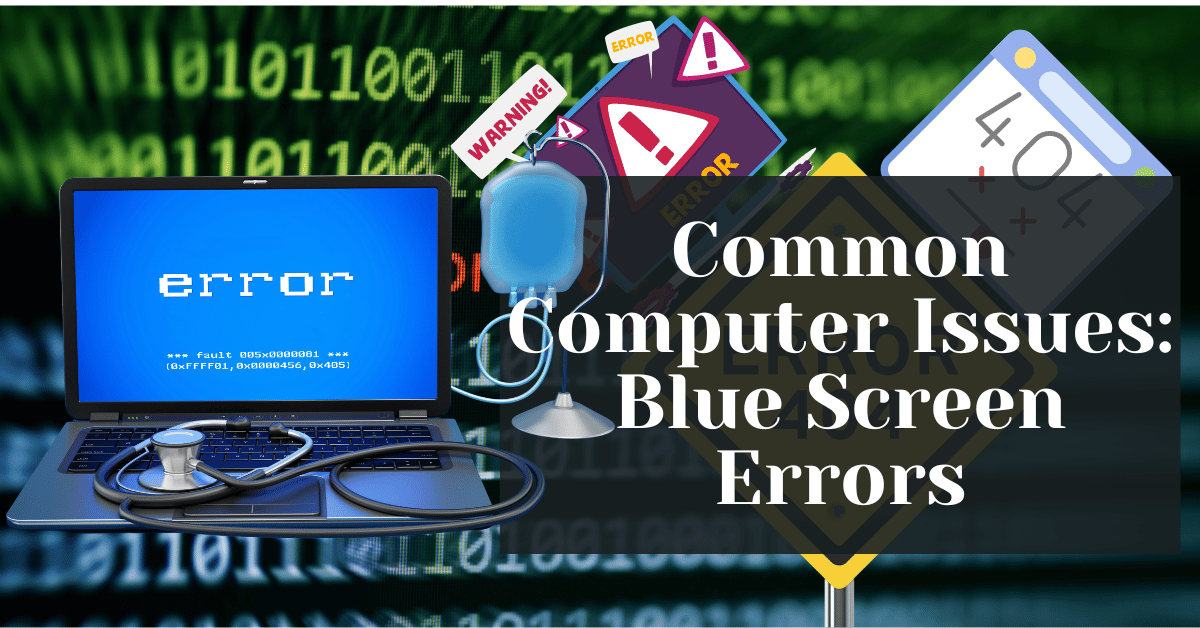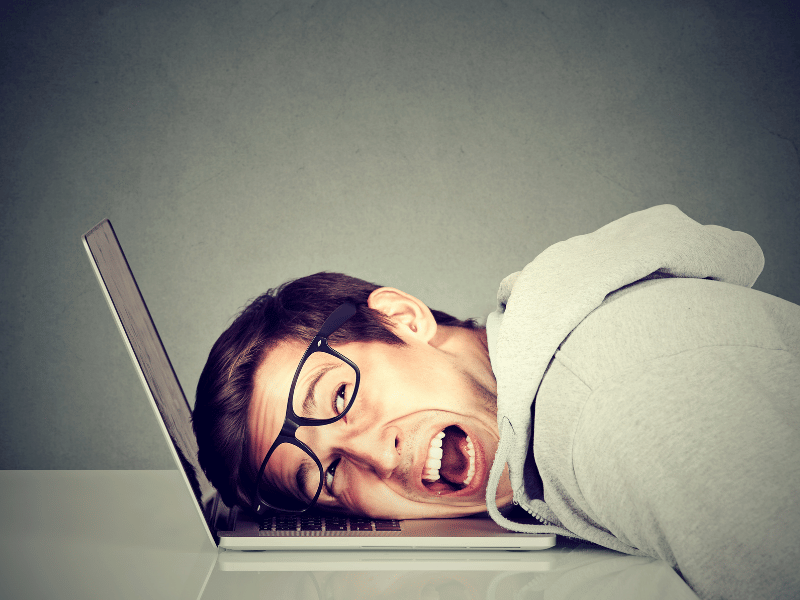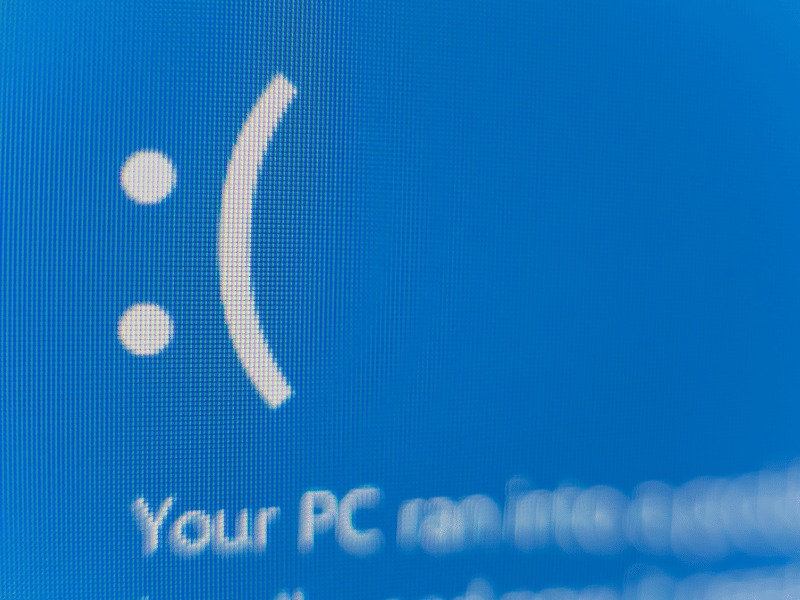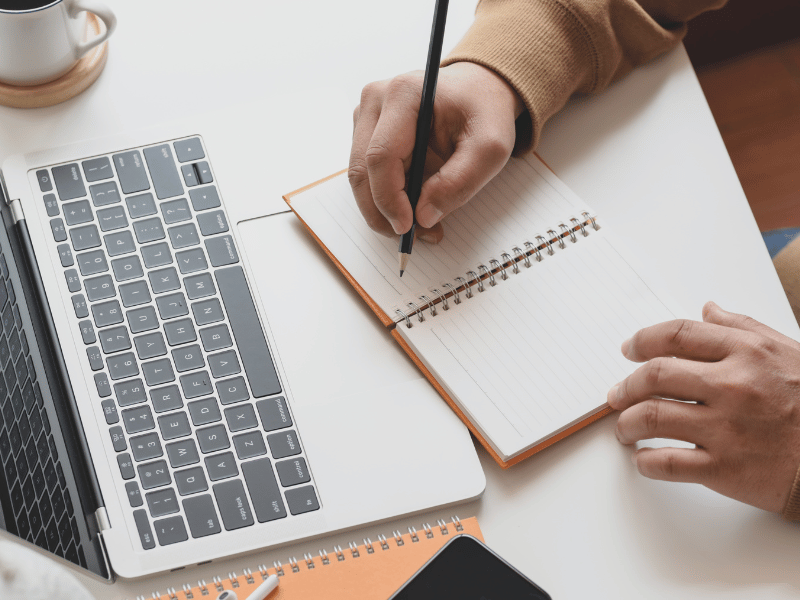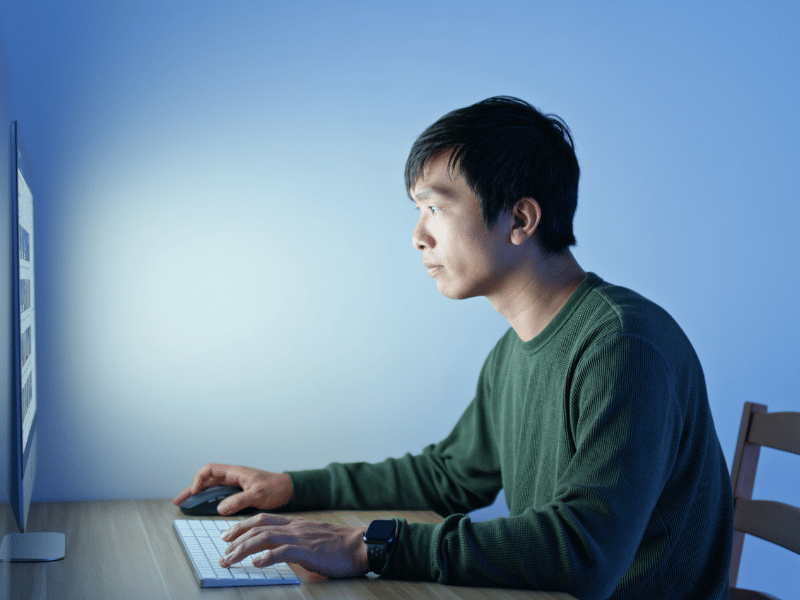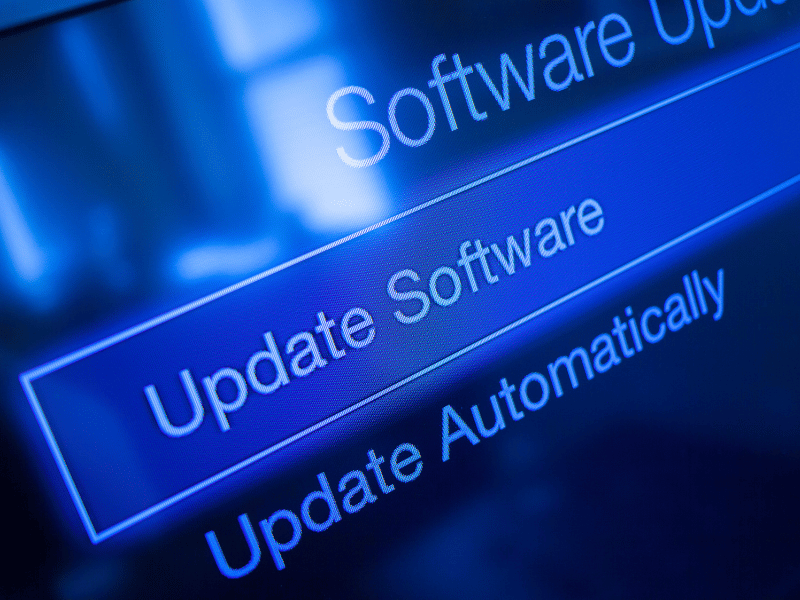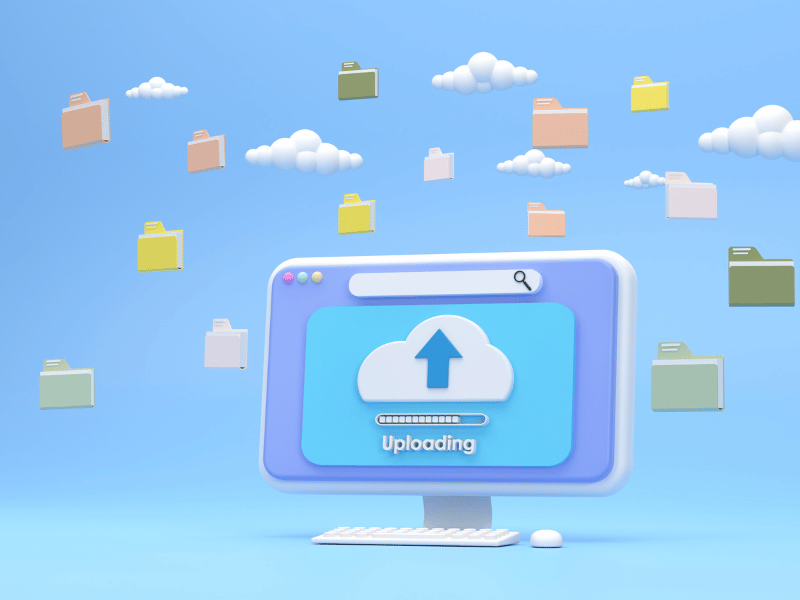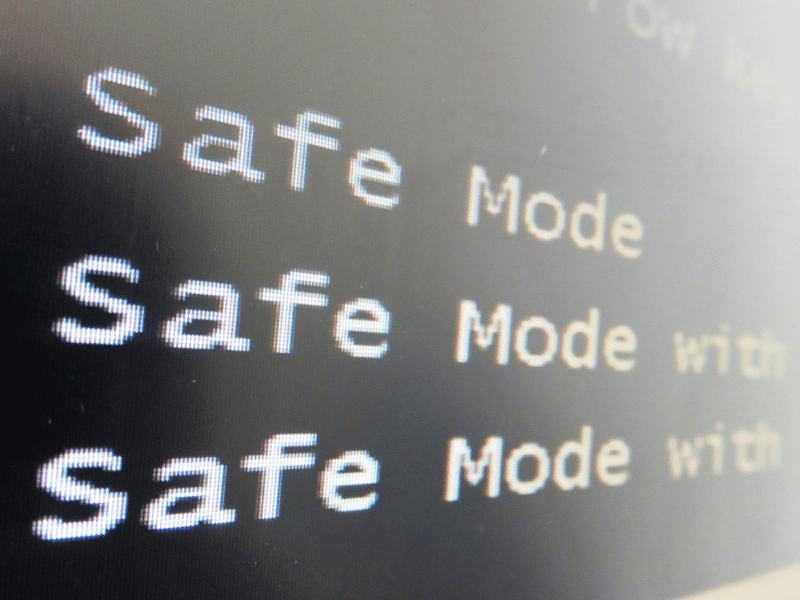Common Computer Issues: Blue Screen Errors
Picture this: you’re deep into a project, in the zone, when suddenly your computer throws a curveball—a blue screen error. It’s the virtual equivalent of slamming on the brakes during a smooth drive. Frustration sets in as your work comes to an abrupt halt, and a surge of anxiety arises, wondering if you’ve lost any unsaved progress.
Blue screen errors, often accompanied by cryptic codes and jargon, are the nemesis of every computer user. They don’t just disrupt your workflow; they can leave you scratching your head, wondering what went wrong. But fear not, as this blog is here to be your guiding light through the maze of blue screen troubles.
In this digital age, where our lives are intricately woven with technology, encountering a blue screen error is more than an inconvenience; it’s a disruption to our daily rhythm. The importance of troubleshooting in such moments cannot be overstated. It’s not just about fixing a technical glitch; it’s about reclaiming the seamless computing experience you deserve.
So, join us on this journey as we demystify the enigma of blue screen errors and empower you with troubleshooting tips to navigate through these digital roadblocks. Let’s turn frustration into triumph and get your computer back to smooth sailing.
Computer Repair and Services
Free estimate. Same-day services – Safemode Computer Service
Understanding Blue Screen Errors
Now that we’ve acknowledged the frustration and disruption caused by blue screen errors, let’s delve into understanding what exactly is happening when your computer displays that ominous blue screen.
Decoding the Blue Screen Mystery
Imagine the blue screen as your computer’s way of raising a virtual hand and saying, “Houston, we have a problem.” These errors, often referred to as Blue Screen of Death (BSOD) or Stop Errors, signal a critical system issue that requires attention.
Common Causes of Blue Screen Errors
- Hardware Glitches:
– Loose connections, faulty RAM, or problematic hard drives can trigger blue screen errors. We’ll explore how to check and address these hardware hiccups.
- Driver Woes:
– Outdated or incompatible drivers can throw your system into disarray. We’ll guide you on updating drivers to ensure harmony among your computer’s components.
- Software Snags:
– Malicious software or conflicts between installed programs may be the culprit. We’ll discuss how to scan for malware and navigate through recent software changes.
Understanding these common causes is the first step towards effective troubleshooting. So, buckle up as we unravel the mysteries behind the blue screen and equip you with the knowledge to tackle these issues head-on.
Preparing for Troubleshooting
Having gained insights into the blue screen enigma, it’s time to prepare for the troubleshooting journey. Before diving into fixes, it’s crucial to lay the groundwork and ensure you have the necessary information and safeguards in place.
Documenting Error Details:
– Blue screen errors often come with cryptic codes and messages. Jot down these details, as they can provide valuable clues during troubleshooting. They might seem like a foreign language, but they’re the key to understanding what went wrong.
Backing Up Your Data:
– Before embarking on any troubleshooting adventure, safeguard your important files. While rare, some solutions may involve system changes, and having a recent backup ensures you won’t lose any critical data.
Taking Note of Recent Changes:
– Reflect on any recent updates, installations, or modifications made to your system. Changes in software or hardware configuration can be linked to the onset of blue screen errors, guiding you towards a targeted solution.
Armed with these preparations, you’re ready to tackle blue screen errors with a methodical approach. Troubleshooting is not just about fixing the problem at hand; it’s about doing so in a way that minimizes risks and sets the stage for a stable computing environment. Let’s now embark on a step-by-step troubleshooting guide to reclaim the smooth operation of your computer.
Step-by-Step Troubleshooting Guide
Navigating through the realm of blue screen errors requires a systematic approach. In this section, we’ll break down the troubleshooting process into manageable steps, empowering you to address the issue with confidence.
Check hardware connections:
- Inspect physical connections:
– Ensure all cables, including power, data, and peripheral connections, are securely plugged in. A loose connection could be the root cause of the blue screen error.
- Examine internal components:
– If comfortable, open your computer case and inspect the internal components. Reseat RAM modules and ensure all cards and cables are firmly in place.
Update Drivers:
- Identify outdated drivers:
– Open Device Manager (you can do this by right-clicking on the Start button) and look for any devices with a yellow triangle, indicating a driver issue.
- Driver Update Process:
– Visit the manufacturer’s website for each problematic device and download the latest drivers. Alternatively, use the Device Manager to update drivers automatically.
Scan for malware:
- Choose a reliable antivirus program:
– it is not already installed, select a reputable antivirus program. Perform a full system scan to detect and eliminate any malware that might be causing the blue screen errors.
- Review Recent Software Changes:
– Revisit recent software installations. Uninstall any recently added programs that coincide with the onset of blue screen errors.
Undo Recent Changes:
- System Restore:
– Utilize the System Restore feature to roll back your system to a previous state where it was functioning correctly. This can undo recent changes without affecting your personal files.
Check for system updates:
- Operating System Updates:
– Ensure your operating system is up to date. Check for and install any pending updates, as these often include patches and fixes for system stability.
By following these step-by-step troubleshooting measures, you’re not only addressing the symptoms but also identifying and resolving the underlying causes of blue screen errors. In the next section, we’ll explore advanced troubleshooting options for situations that demand a more in-depth approach.
Advanced Troubleshooting Options
For persistent blue screen errors or situations where basic troubleshooting hasn’t yielded the desired results, it’s time to explore more advanced options. These steps involve a deeper investigation into your system’s health and performance.
Safe Mode and System Restore:
- Boot in Safe Mode:
– Restart your computer in Safe Mode to load only essential drivers. This can help identify if the issue is related to third-party software or drivers.
- System Restore:
– If the problem started recently, use the System Restore feature to restore your system to a point when it was functioning correctly. This can undo changes without affecting your personal files.
Memory and Hard Drive Tests:
- Memory Diagnostic Tool:
– Run the Windows Memory Diagnostic tool to check for issues with your RAM. Faulty RAM can often lead to blue screen errors.
- Hard Drive Health Check:
– Use built-in tools or third-party software to assess the health of your hard drive. Address any potential issues to prevent data corruption and system instability.
By delving into these advanced troubleshooting options, you’re conducting a more thorough examination of your system’s components. Remember, these steps require a bit more technical know-how, so proceed with caution. If the blue screen errors persist, it may be a signal to seek professional assistance. This leads us to the next section on when it’s advisable to bring in the experts.
When to Seek Professional Help
In navigating the blue screen troubleshooting journey, the tools provided in the previous sections are essential, yet there are instances where the expertise of a professional becomes indispensable. Recognizing when to seek help can not only save you time but also ensure a swift resolution to persistent blue screen errors.
Persistent Blue Screen Errors:
– If, despite your best efforts, the blue screen errors persist, it signals a deeper issue that requires specialized attention. Professionals, equipped with advanced diagnostics, can identify and resolve complex problems.
Hardware Failures:
– In cases where hardware tests reveal potential failures, like a malfunctioning hard drive or faulty RAM, seeking assistance from a qualified technician is advisable. They can determine whether hardware replacements or repairs are necessary.
System Instability after Changes:
– If your system experiences increased instability after recent hardware or software changes, consulting with a professional is prudent. Their expertise can ensure a smooth transition and rectify any misconfigurations.
Unusual noises or odors:
– Immediate professional intervention is crucial if you notice unusual sounds or detect strange odors emanating from your computer. These signs may indicate a hardware malfunction, necessitating an expert assessment.
Choosing a Reputable Service:
– When seeking professional help, Safemode Computer Service is highly recommended. Known for their expertise and positive customer reviews, they specialize in troubleshooting various computer issues, providing a reliable solution to your technical woes.
Knowing when to engage professionals demonstrates a pragmatic approach to resolving intricate computer issues. Safemode Computer Service, with its stellar reputation, stands out as a trusted option for resolving blue screen errors and ensuring the optimal performance of your system. In conclusion, let’s recap the key troubleshooting steps and emphasize the significance of transforming frustration into triumph when facing blue screen errors.
How Safemode Computer Service Can Help:
- Safemode Computer Service excels in diagnosing and resolving blue screen errors. Their team of experienced technicians employs state-of-the-art diagnostic tools to pinpoint the root cause of the issue swiftly.
- They offer comprehensive hardware checks, ensuring that every component of your system is examined for potential faults.
- Safemode Computer Service provides tailored solutions based on your specific needs, whether it involves software optimizations, driver updates, or hardware replacements.
- With a commitment to customer satisfaction, they prioritize transparent communication, keeping you informed at every step of the troubleshooting process.
Conclusion: Triumph over Blue Screen Woes
In the realm of technology, where our daily lives are intertwined with digital landscapes, encountering blue screen errors can be a daunting experience. However, armed with the troubleshooting insights provided in this guide, you possess the tools to navigate through these challenges effectively.
From understanding the frustration of sudden interruptions to decoding the mysteries of blue screen errors and embarking on a step-by-step troubleshooting journey, you’ve gained a comprehensive understanding of how to reclaim control over your computer.
As you venture into the world of advanced troubleshooting and consider seeking professional help, remember that Safemode Computer Service stands as a reliable partner in triumphing over blue screen woes. Their expertise, coupled with a commitment to transparent and customer-centric solutions, ensures a smooth resolution to even the most intricate technical issues.
In conclusion, transforming frustration into triumph is not merely about fixing errors; it’s about empowering yourself with the knowledge and resources to overcome challenges in the digital landscape. Embrace the troubleshooting process, seek professional assistance when needed, and let every encounter with a blue screen error be an opportunity for mastery rather than a setback.
May your computing journey be smooth, your troubleshooting endeavors successful, and you triumph over every blue screen obstacle that comes your way. Happy computing!
Bonus: Additional Tips for a Smooth Computing Experience
Beyond troubleshooting blue screen errors, maintaining a resilient and reliable computing environment involves adopting good practices and habits. Consider these additional tips to enhance your overall experience:
Regular Backups:
– Schedule regular backups of your important files. In the event of unexpected issues or hardware failures, having a recent backup ensures your crucial data remains secure.
System Maintenance:
– Perform routine system maintenance tasks, such as disk cleanup and defragmentation. This helps optimize your computer’s performance and prevents the accumulation of unnecessary files.
Keep Software Updated:
– Stay vigilant with software updates. Regularly update your operating system, antivirus software, and other applications to benefit from performance improvements and security patches.
Monitor system resources:
– Keep an eye on your computer’s resource usage using built-in tools or third-party applications. Identifying resource-intensive processes can help prevent system slowdowns and potential errors.
Invest in quality hardware:
– When upgrading or replacing hardware components, invest in quality products. Reliable hardware contributes to a stable computing experience and minimizes the risk of issues.
Educate Yourself:
– Stay informed about common computer issues, troubleshooting techniques, and emerging technologies. Ongoing learning equips you to address challenges proactively and make the most of your technology.
By incorporating these tips into your computing routine, you not only fortify your system against potential issues but also contribute to a seamless and enjoyable digital experience. Remember, the journey towards mastery in technology involves a combination of troubleshooting skills, preventive measures, and a proactive approach to evolving with the ever-changing digital landscape. Happy computing!