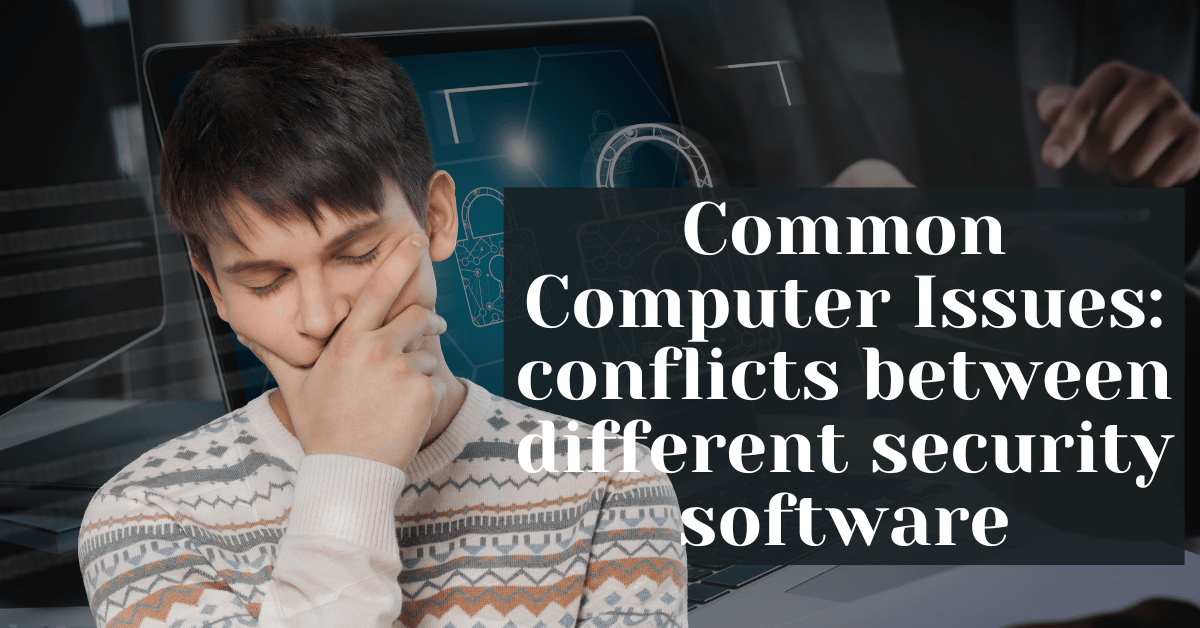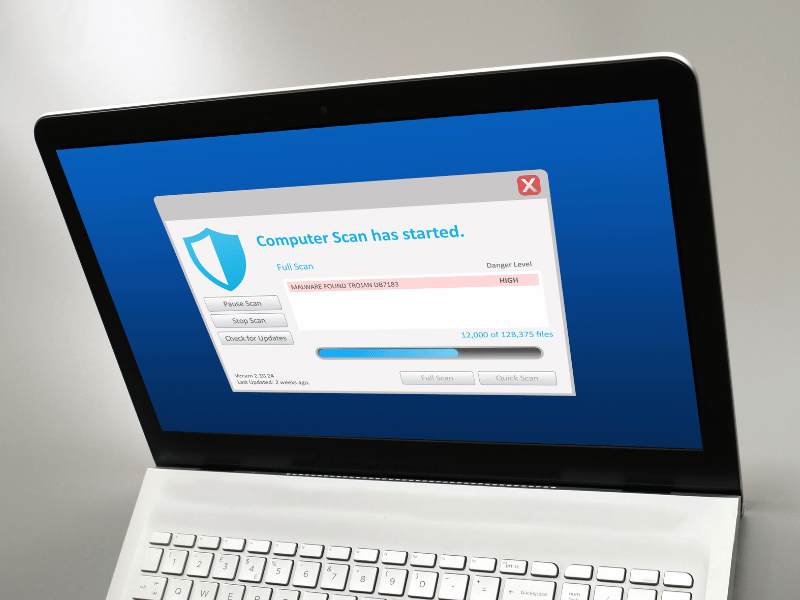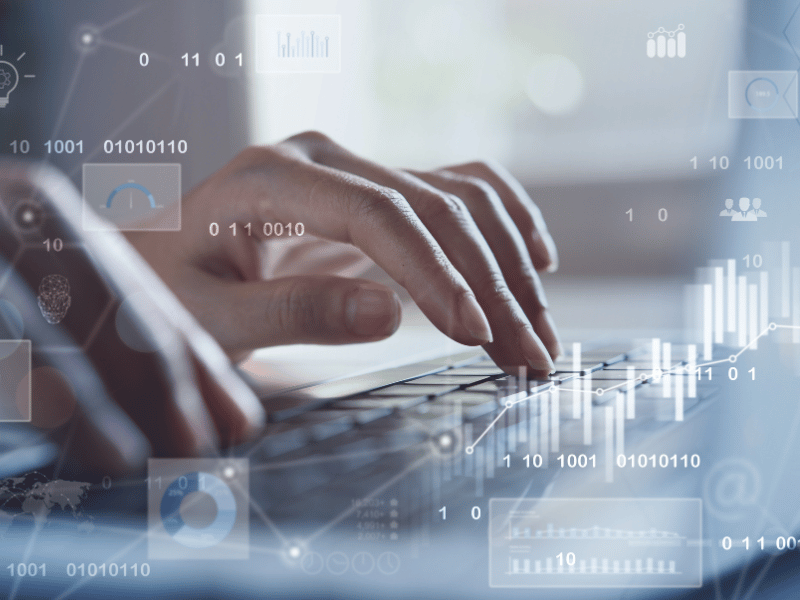Common Computer Issues: Issues arising from conflicts between different security software installed on the laptop
In the complex world of digital security, maintaining optimal protection for your laptop can sometimes lead to unexpected issues. One common yet overlooked problem is the conflict that arises from installing multiple security software applications. This article delves deep into the Common Computer Issues: Issues Arising from Conflicts Between Different Security Software Installed on the Laptop, exploring the causes, symptoms, and solutions to these conflicts.
Security software is designed to protect your system from malware, viruses, and other cyber threats. However, when multiple security programs are installed, they often overlap in functionality, leading to conflicts that can compromise your computer’s performance and security. Understanding how to identify, resolve, and prevent these conflicts is essential for maintaining a secure and efficient system.
Understanding Security Software Conflicts
Security software conflicts primarily arise when multiple programs attempt to perform similar tasks at the same time. This can occur because each piece of software has its own method of scanning files, monitoring system activity, and blocking potential threats. For instance, if two antivirus programs try to scan the same file simultaneously, they may lock each other out or cause system crashes due to the overlapping use of system resources.
Computer Repair and Services
Free estimate. Same-day services – Safemode Computer Service
Common causes of conflict include:
- Overlapping Features: Most security programs have overlapping functionalities such as real-time scanning, which can interfere with each other.
- Competing for System Resources: Security applications consume significant system resources (CPU and memory), and running multiple programs can lead to high resource consumption and decreased system performance.
- Contradictory Actions: Different security software may have different criteria for flagging threats. What one considers safe, another might flag as dangerous, leading to conflicts in handling the same file or application.
Identifying conflicts between security software is crucial as it can significantly impact the functionality of your laptop.
Some of the most common symptoms include:
- Decreased System Performance: If your laptop is unusually slow or crashes frequently, it might be due to conflicting security software.
- Repeated Alerts and Notifications: Conflicting programs might trigger an excessive number of security alerts, often contradicting each other, which can be confusing and misleading.
- Blocked Programs and Applications: Some applications may fail to run or update correctly if they are mistakenly flagged by one of the security programs.
- System Freezes or Crashes: Severe conflicts can lead to system instability, resulting in freezes or unexpected restarts.
Understanding these causes and symptoms is the first step in resolving conflicts effectively and ensuring your laptop runs smoothly and securely.
Identifying Security Software Conflicts
Tools to Detect Software Conflicts
To effectively manage and resolve conflicts between security software, it’s essential to first identify the issues accurately. Several tools can assist in detecting these conflicts:
- Windows Security Center: This built-in feature in Windows operating systems checks if you have antivirus software installed and whether it’s up to date. It can also alert you to potential conflicts between security programs.
- Third-Party Diagnostic Tools: Tools like System Explorer or Security Task Manager provide detailed insights into running processes and can help identify overlapping functionalities that might cause conflicts.
- Antivirus Vendor Tools: Many antivirus companies provide specialized tools to check for and resolve conflicts with other security software. These tools are particularly useful when you are committed to a specific antivirus but need to ensure it runs smoothly alongside other security measures.
How to Check for Conflicts Manually
In addition to using tools, manually checking for conflicts is a valuable skill. Here’s how you can perform a manual check:
- Review Installed Programs: Navigate to the Control Panel and review the list of installed programs. Look for multiple antivirus or anti-malware applications.
- Check System Logs: Windows Event Viewer provides logs that can help identify software that’s causing system errors or security conflicts.
- Monitor Performance: Use the Task Manager to monitor CPU and memory usage. High usage by multiple security programs simultaneously can indicate conflicts.
- Observe Behavior: Pay attention to unusual behavior such as frequent pop-ups, blocked applications, or system slowdowns during scans, which may suggest software conflicts.
By combining the use of diagnostic tools and manual checks, you can effectively identify and understand the nature of conflicts between different security software on your laptop.
Resolving Conflicts Between Security Software
Addressing conflicts between different security software requires careful action to ensure your laptop remains protected while regaining optimal performance. Here are detailed steps and best practices to resolve these conflicts effectively.
Steps to Resolve Security Software Conflicts
- Identify redundant programs:
- Assess the features of each security program. Identify overlap and determine which programs perform similar functions.
- Decide which program to keep based on performance, detection rates, and system compatibility.
- Uninstall conflicting software:
- Safely remove the less efficient or redundant security software using the “Add or Remove Programs” feature in the Control Panel.
- Follow the software’s specific uninstallation procedure to ensure it is completely removed without leaving residual files.
- Reconfigure Settings:
- Adjust settings in the remaining security software to optimize performance and coverage. Ensure real-time protection is active, and schedule regular scans at times when the laptop is less likely to be used heavily.
- Disable features that are unnecessary or that significantly impact system performance.
- Test System Stability:
- Monitor your laptop’s performance following the changes. Look for improvements in speed and responsiveness.
- Run a security scan to ensure that the system is still fully protected.
- Consult support if necessary:
- If conflicts persist or if you are unsure about which programs to remove, consult technical support or forums specific to the software vendors for guidance.
Best Practices for Managing Multiple Security Programs
- Avoid Multiple Antivirus Programs: Running more than one antivirus program simultaneously is rarely beneficial and often detrimental. Choose one robust antivirus solution and complement it with non-overlapping tools like a firewall, anti-spyware, or anti-ransomware where necessary.
- Use Complementary Tools Wisely: Ensure that any additional security tools complement your main antivirus software without overlapping core functionalities.
- Keep Software Updated: Regular updates are crucial as they provide patches for newly discovered vulnerabilities and improve software compatibility.
- Regularly Review Security Needs: As new threats emerge and software evolves, periodically review your security setup to ensure it meets current needs without causing new conflicts.
By following these steps and best practices, you can resolve conflicts between security software and maintain a secure, efficient computing environment.
Preventing Future Security Software Conflicts
To ensure your laptop remains efficient and secure, it’s crucial to take proactive steps to prevent future conflicts between security software. Here’s how you can keep your system running smoothly without the headache of software interference.
Choosing the Right Security Software
Research before installing:
- Conduct thorough research to choose security software that best suits your needs. Consider factors such as detection rates, system resource usage, and user reviews.
- Look for software that provides comprehensive protection without the need to run multiple, overlapping programs.
Check for compatibility:
- Ensure the security software is compatible with your operating system and other installed applications.
- Visit the software vendor’s website to find compatibility information or use their compatibility checker tools.
Opt for Integrated Security Suites:
- Consider using an integrated security suite that offers antivirus, firewall, and other security features in a single package. This reduces the likelihood of conflicts and simplifies security management.
Regular Maintenance and Updates
Schedule regular updates:
- Set your security software to update automatically to ensure you always have the latest protection against threats and the newest compatibility fixes.
- Check manually for updates periodically, especially after updating your operating system or installing new software.
Perform Regular System Scans:
- Schedule regular full system scans during times when you are less likely to need full use of your computer resources, such as during off-hours or overnight.
- Regular scans help ensure that any potential issues are caught early before they can cause significant problems.
Review security settings Periodically:
- Regularly review and adjust the settings of your security software to ensure optimal performance and protection.
- As software updates and new features are added, re-evaluate your settings to take advantage of improved functionalities.
How Safemode Computer Service Can Help Address the Issue
Safemode Computer Service offers specialized solutions to resolve and prevent conflicts between different security software on your laptop. Here’s how our team can assist in managing these common computer issues effectively:
Expert Diagnosis and Consultation
- Personalized Assessments: Our technicians provide personalized assessments of your laptop to identify any security software conflicts. We take the time to understand your specific needs and security setup.
- Expert Recommendations: Based on the diagnosis, our experts recommend the best course of action, whether it involves adjusting settings, removing redundant software, or upgrading to more compatible solutions.
Professional Software Management
- Installation and Setup: We can help install and configure the optimal security software for your system, ensuring it’s set up for maximum effectiveness without conflicting with other applications.
- Regular Maintenance and Updates: Safemode Computer Service offers maintenance plans that include regular updates and checks to ensure your security software remains conflict-free and up-to-date.
Ongoing Support and Education
- Training and Guidance: We provide training sessions and easy-to-understand guidance to help you manage your security software independently. This includes teaching you how to perform regular updates and scans effectively.
- 24/7 Customer Support: Our team is available around the clock to assist with any security software issues you may encounter, ensuring swift resolution and minimal disruption.
Conclusion
Dealing with conflicts between different security software installed on your laptop can be challenging, but with the right knowledge and tools, these issues are manageable. By understanding the causes and symptoms, identifying conflicts with effective tools, and implementing steps to resolve and prevent them, you can ensure your laptop remains efficient and secure.
Safemode Computer Service plays a crucial role in this process, offering expert advice, professional management, and ongoing support to keep your security setup streamlined and effective. Embracing these practices not only enhances your laptop’s performance but also fortifies your defense against cyber threats.
Remember, the key to effective security software management is not just in choosing the right tools but also in how they are configured and maintained. Regular updates, careful selection of software, and professional support are fundamental to avoiding conflicts and maintaining optimal system performance.
We hope this guide has provided you with valuable insights into managing security software conflicts. For further assistance or to learn more about our services, feel free to reach out to Safemode Computer Service.
Thank you for reading, and stay secure!
Additional Resources
For those interested in deepening their understanding of computer security and software management, the following resources may be of help:
FAQ Section
What are the risks of running multiple antivirus programs?
Running multiple antivirus programs can lead to software conflicts, system instability, reduced performance, and sometimes even security loopholes as the programs can block each other’s actions.
How can I tell if a conflict is affecting my computer’s security?
Signs of security software conflict include frequent system crashes, slow computer performance, inconsistent alert messages, and failed software updates.
Can I use more than one firewall on my laptop?
It is generally not recommended to use more than one firewall on a laptop as it can lead to conflicts similar to those caused by multiple antivirus programs. Instead, use one robust firewall solution that meets all your security needs.
If you have further questions or need personalized advice, don’t hesitate to contact Safemode Computer Service. Our experts are here to help you maintain a secure and efficient computing environment.