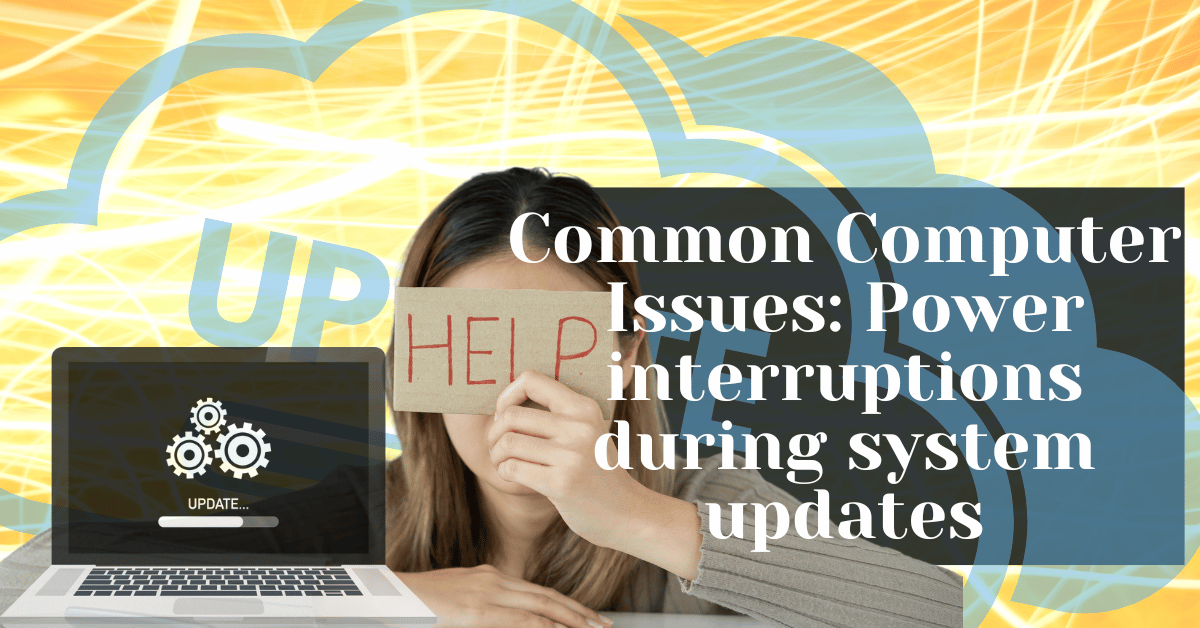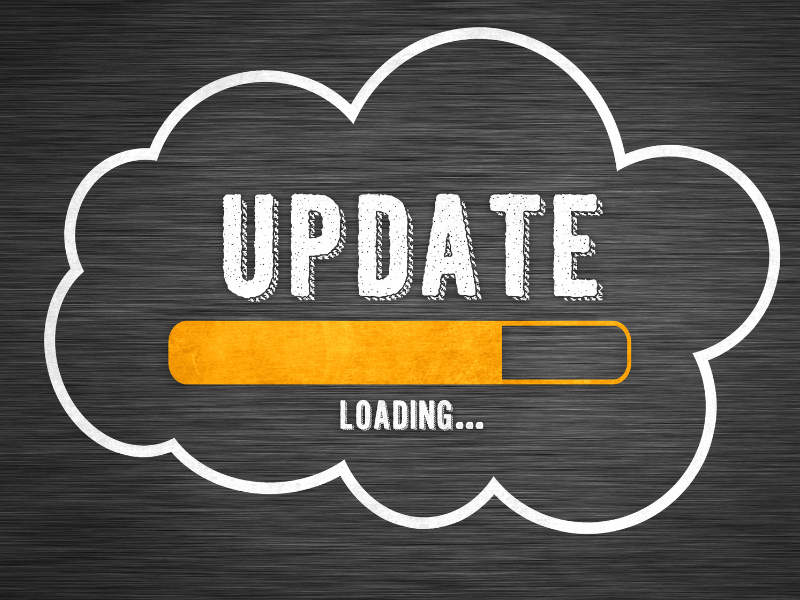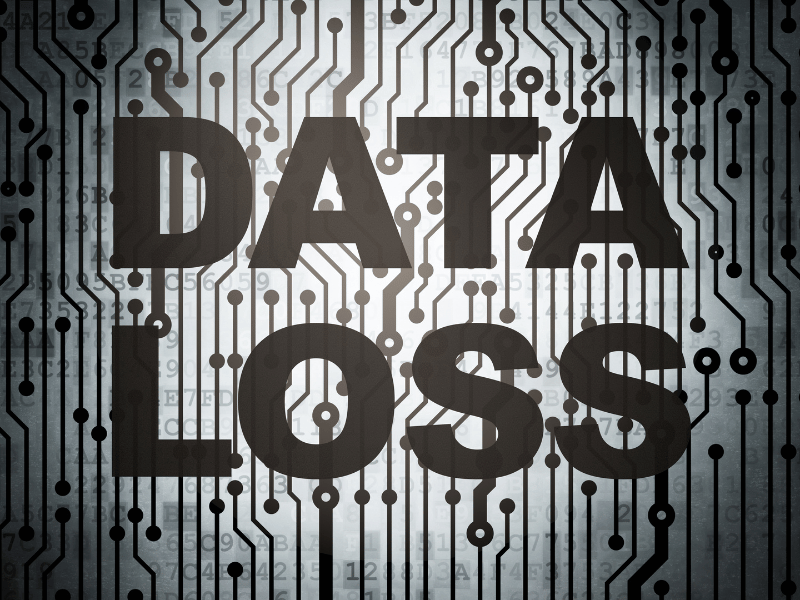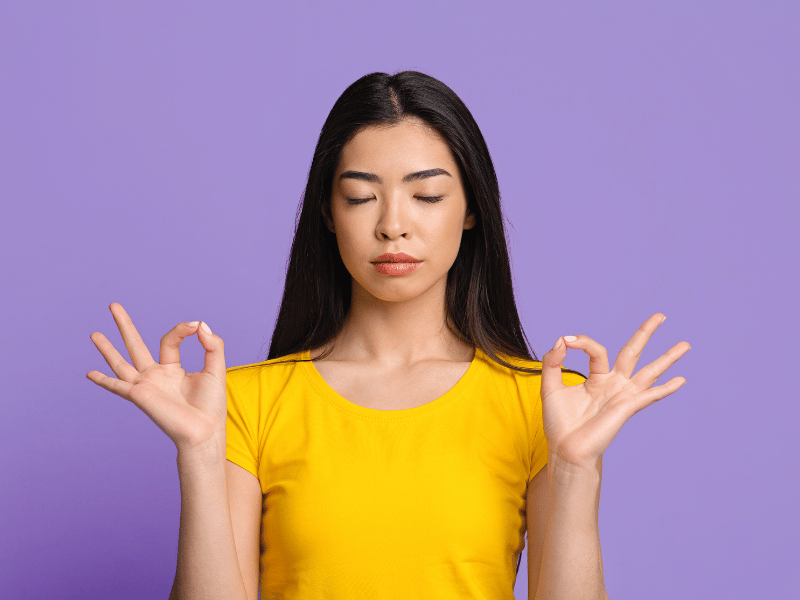Common Computer Issues: Power interruptions during system updates
Picture this: you’re in the middle of updating your computer when suddenly the power goes out. What happens next? Well, the update process gets abruptly stopped. This can leave your computer in a bit of a mess. The operating system and applications might not work properly, leading to annoying glitches or even crashes. Plus, any data that was being updated at the time could get messed up or lost.
Dealing with power interruptions during updates is super important. Not only is it frustrating when your computer doesn’t work right, but it can also cause bigger problems down the line. Your computer might not be able to access important files or programs, or it might keep having issues with its performance.
Ignoring this problem can also make your computer more vulnerable to future problems. Incomplete updates can leave your system open to security threats or software conflicts. By understanding why power interruptions during updates are a big deal and taking steps to prevent them, you can keep your computer running smoothly and securely.
Understanding System Updates
System updates are like health check-ups for your computer. They’re software packages released by companies like Microsoft, Apple, and others to improve your computer’s performance, fix bugs, and add new features. These updates are crucial for keeping your computer safe and up-to-date with the latest technology.
Why are they important?
Imagine if you never updated your phone’s apps. They would become slow, buggy, and vulnerable to hackers. The same goes for your computer. System updates ensure your computer runs smoothly, stays secure, and remains compatible with new software and devices.
How Often Do Updates Happen?
Updates can happen quite frequently, especially for operating systems like Windows, macOS, and Linux. Software developers release updates whenever they discover vulnerabilities or want to enhance features. It’s important to stay on top of these updates to keep your computer running smoothly.
Computer Repair and Services
Free estimate. Same-day services – Safemode Computer Service
Common Causes of Power Interruptions
- Power Outage:
One of the most common causes of power interruptions is a sudden loss of electrical power from the grid. This can happen due to severe weather conditions, such as storms or high winds, or issues with the power grid infrastructure.
- Accidental Unplugging:
Accidentally disconnecting the power cord from the computer can also cause a power interruption during system updates. This can happen if the power cord is not securely connected or if someone trips over the cord.
- Laptop Battery Depletion:
For laptop users, power interruptions can occur if the battery runs out of charge during a system update. This can happen if the laptop is not connected to a power source or if the battery is old and no longer holds a charge well.
- Hardware Issues:
Hardware issues, such as overheating, malfunctioning components, or power supply failures, can also lead to power interruptions during system updates. These issues can cause the computer to shut down unexpectedly, halting the update process.
Consequences of Power Interruptions During Updates
1. Data corruption or loss:
When a power interruption occurs during a system update, the data being modified or updated at that time can become corrupted or lost. This can result in files becoming unusable or inaccessible, leading to potential data recovery challenges.
2. Operating System Damage:
Interrupted updates can leave the operating system in an unstable state, affecting its functionality and performance. This can manifest in various ways, such as system crashes, error messages, or the inability to boot into the operating system.
3. Software Instability:
Incomplete updates may cause software glitches, crashes, or compatibility issues with other programs. This can lead to a frustrating user experience and may require additional time and effort to resolve.
4. Recovery Difficulty:
Resuming interrupted updates and restoring system functionality can be complex and time-consuming. Users may need to perform system repairs, reinstall software, or restore from backup to recover from the effects of a power interruption during an update.
Precautionary Measures
To minimize the risk of power interruptions during system updates, it’s crucial to take proactive measures. Here are some precautionary steps you can take:
1. Uninterrupted Power Supply (UPS):
Invest in a UPS device to provide backup power during electrical outages. A UPS can keep your computer running smoothly during short power interruptions and give you time to save your work and shut down properly during longer outages.
2. Stable Power Source:
Ensure that your computer is connected to a stable power source with surge protection. Avoid using extension cords or power strips that may not provide consistent power, especially during storms or other adverse weather conditions.
3. Scheduled Updates:
Schedule system updates to occur during off-peak hours when the likelihood of power interruptions is lower. By updating your system when you’re less likely to experience power outages, you can minimize the risk of interruptions during the update process.
4. Backup Power Options:
Consider alternative power sources, such as generators or solar power, to ensure continuous power supply during extended outages. Having backup power options in place can provide added peace of mind and minimize disruptions to your computer system.
5. Regular Maintenance:
Perform regular maintenance on your computer, including cleaning dust from fans and vents, checking for loose connections, and monitoring system temperature. Proper maintenance can help prevent hardware issues that may contribute to power interruptions.
Dealing with Power Interruptions
1. Immediate Steps:
If a power interruption occurs during a system update, take the following immediate steps:
- Do not panic. Stay calm and assess the situation.
- Check the power source to ensure the interruption is not due to a tripped circuit breaker or a disconnected power cord.
- If the interruption is due to a power outage, wait for the power to be restored before taking further action.
2. Restarting the Update Process:
Once power is restored, restart the update process by following these steps:
- Boot the computer and check if the update process automatically resumes. Some operating systems and applications are designed to resume updates after a power interruption.
- If the update does not automatically resume, check for any error messages or prompts related to the interrupted update. Follow the instructions provided to restart the update manually.
3. Checking for system damage:
After the update process is complete, check for any signs of system damage or data loss:
- Test the functionality of your operating system and applications to ensure they are working correctly.
- Check for any missing or corrupted files that may have been affected by the interrupted update.
- If you encounter any issues, consider seeking professional assistance to assess and repair any damage.
Recovery and Restoration
1. Options for Recovery:
If a power interruption during a system update has caused issues with your computer, you have several options for recovery:
- System Restore: Use the system restore feature to roll back your computer’s settings to a previous point in time before the update occurred. This can help restore functionality and resolve any issues caused by the interrupted update.
- Backup and Restore: If you have a backup of your data, you can restore your computer to its previous state using the backup files. This can help recover any lost or corrupted data and restore your computer’s functionality.
- Reinstallation: As a last resort, you may need to reinstall the operating system and applications affected by the interrupted update. This will erase all data on your computer, so it’s important to back up any important files before proceeding.
2. Utilizing System Restore Points:
System restore points are snapshots of your computer’s system files, registry, and settings taken at specific moments. If you have a recent restore point created before the interrupted update, you can use it to restore your computer’s settings to that earlier state.
3. Reinstalling or Repairing the Operating System:
If the interrupted update has caused significant damage to your operating system, you may need to reinstall or repair it. This process will reinstall the operating system without affecting your personal files, but it may require some technical expertise.
4. Restoring Backed-Up Data and Files:
If you backed up your data and files before the interrupted update, you can restore them using your backup files. This can help recover any lost or corrupted data and restore your computer to its previous state.
Preventative Maintenance
1. Importance of Regular System Maintenance:
Regular system maintenance is crucial for preventing power interruptions during system updates and ensuring the overall health and performance of your computer. Here are some key maintenance tasks to consider:
- Cleaning Dust and Debris: Regularly clean dust and debris from your computer’s fans, vents, and internal components to prevent overheating and hardware issues that could lead to power interruptions.
- Checking for Loose Connections: Ensure all cables and connections are secure to prevent accidental disconnection during updates.
- Monitoring System Temperature: Keep an eye on your computer’s temperature and take steps to prevent overheating, such as using a cooling pad or adjusting fan settings.
- Updating Drivers and Software: Regularly update your computer’s drivers and software to ensure compatibility and performance.
2. Backing Up Important Files and Data:
Regularly backing up your important files and data is essential for protecting against data loss in the event of a power interruption or other system issue. Use external hard drives, cloud storage, or other backup solutions to keep your data safe.
3. Monitoring System Health and Performance:
Use system monitoring tools to keep track of your computer’s health and performance. Look out for any signs of hardware issues or software conflicts that could lead to power interruptions.
How SafeMode Computer Service Can Help Address the Issue
SafeMode Computer Service offers professional assistance in dealing with power interruptions during system updates. Here’s how they can help:
- Expert Diagnosis: SafeMode’s technicians can diagnose the cause of power interruptions and assess any damage to your system.
- Data Recovery: If your data has been corrupted or lost due to a power interruption, SafeMode can help recover it using advanced data recovery techniques.
- System Restoration: SafeMode can restore your operating system and applications to their previous state before the interruption, ensuring your computer functions correctly.
- Preventative Measures: SafeMode can also advise you on preventative measures to minimize the risk of future power interruptions during system updates.
- 24/7 Support: With SafeMode’s 24/7 support, you can get help whenever you need it, ensuring minimal downtime for your computer.
Conclusion
Dealing with power interruptions during system updates can be frustrating and potentially damaging to your computer. However, by understanding the common causes of power interruptions, the consequences they can have, and the precautionary measures you can take, you can minimize the risk of encountering this issue.
Remember to invest in an Uninterrupted Power Supply (UPS) to provide backup power during outages, schedule updates during off-peak hours, and perform regular maintenance on your computer to prevent hardware issues. In the event of a power interruption, follow the steps outlined to safely resume the update process and check for any system damage.
Should you require professional assistance, SafeMode Computer Service is available to diagnose and address any issues related to power interruptions during system updates, including data recovery and system restoration.
By taking proactive steps and staying informed, you can protect your computer from the effects of power interruptions and ensure its continued functionality and performance.