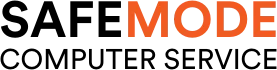Common Computer Problems: Power Supply Problems
Computers have become an integral part of our daily lives, and their smooth operation is essential for both personal and professional tasks. One of the critical components that ensure the proper functioning of a computer is its power supply unit (PSU).
However, power supply problems can arise, leading to various issues that can disrupt your computer’s performance. In this blog post, we will delve into the common computer problems related to power supply issues, understanding their causes, symptoms, and solutions.
Picture this: you’re in the middle of an important task, and suddenly, your computer shuts down unexpectedly.
This frustrating scenario could very well be due to a failing power supply. By the end of this article, you will be equipped with the knowledge to identify and address power supply problems, ensuring the longevity and reliability of your computer.
Understanding Power Supply Problems
The power supply unit (PSU) is the heart of your computer, converting electrical energy from the outlet into usable power for the components inside your computer. It’s crucial for the smooth operation of your system, but when it encounters problems, it can lead to a range of issues that affect your computer’s performance and reliability.
Computer Repair and Services
Free estimate. Same-day services – Safemode Computer Service
Common Signs of Power Supply Issues:
- Unexpected Shutdowns or Restarts: One of the most telltale signs of a power supply issue is when your computer shuts down or restarts without warning. This can happen intermittently or frequently, depending on the severity of the problem.
- Burning Smell or Unusual Noises: If you notice a burning smell coming from your computer or hear unusual noises like buzzing or whining from the power supply unit, it’s a strong indication that something is wrong.
- Flickering or Dimming of Screen: Power supply problems can also cause your computer screen to flicker or dim, indicating fluctuations in the power being supplied to your monitor.
- Failure to Power On: In more severe cases, a faulty power supply can prevent your computer from powering on at all, leaving you with a completely unresponsive system.
Causes of Power Supply Problems
Power supply problems can stem from various sources, ranging from external factors to internal component failures. Understanding these causes is crucial for effective troubleshooting and prevention.
- Electrical Surges or Spikes: Sudden increases in voltage, often caused by lightning strikes or power grid fluctuations, can damage the power supply unit. Surge protectors and uninterruptible power supply (UPS) units can help mitigate these risks.
- Overheating: The power supply unit generates heat during operation. Inadequate ventilation or a buildup of dust can lead to overheating, reducing the efficiency and lifespan of the PSU.
- Aging or Wear and Tear: Like all electronic components, power supplies have a limited lifespan. Over time, capacitors and other components can degrade, leading to reduced performance and eventual failure.
- Incompatibility: Using a power supply that doesn’t meet the power requirements of your computer’s components can lead to instability and shutdowns. It’s essential to choose a PSU with the appropriate wattage and connectors for your system.
Diagnosing Power Supply Problems
Before attempting any repairs or replacements, it’s important to accurately diagnose power supply problems to ensure that the PSU is indeed the root cause of the issues you’re experiencing.
- Visual Inspection: Start by visually inspecting the power supply unit for any signs of physical damage, such as burnt components, bulging capacitors, or unusual smells. These are clear indicators of a failing PSU.
- Check Connections: Ensure that all cables and connectors from the power supply to the motherboard and other components are securely connected. Loose connections can cause intermittent power issues.
- Use a Multimeter: A multimeter can be used to measure the voltage output of the power supply. Compare the readings to the specifications of your PSU to determine if it’s providing the correct voltages to your computer’s components.
- Power Supply Tester: Specialized power supply testers are available that can provide a more comprehensive diagnosis of the PSU’s health. These devices can check for correct voltage outputs and indicate if any rails are failing.
Solutions to Power Supply Problems
Once you’ve diagnosed a power supply problem, there are several steps you can take to resolve the issue and prevent future occurrences.
- Simple Fixes: Sometimes, the solution can be as straightforward as reseating cables and connectors to ensure a secure connection. This can often resolve intermittent power issues.
- Cleaning: Dust and debris can accumulate inside the power supply, leading to overheating. Regular cleaning with compressed air can help maintain optimal airflow and cooling.
- Repair or Replace: If the power supply is damaged or failing, it may need to be repaired or replaced. If you’re not experienced with electronics repair, it’s best to consult a professional or replace the unit entirely.
- Choosing a Replacement: When selecting a new power supply, ensure that it has the appropriate wattage for your system’s needs and is from a reputable manufacturer. Look for units with high efficiency ratings and the necessary connectors for your components.
Preventing Power Supply Problems
Preventative measures are key to avoiding power supply problems and ensuring the longevity of your computer. Here are some tips to keep your power supply in good health:
- Regular Maintenance: Regularly clean the interior of your computer, including the power supply unit, to prevent dust buildup and ensure proper airflow.
- Use Surge Protectors: Protect your computer from power surges and spikes by using a surge protector or an uninterruptible power supply (UPS) unit.
- Monitor Temperatures: Keep an eye on the temperatures inside your computer, especially during intensive tasks. High temperatures can indicate inadequate cooling and put stress on the power supply.
- Upgrade Wisely: When upgrading your computer’s components, ensure that your power supply can handle the increased power demand. Overloading a PSU can lead to instability and failure.
- Regular Inspections: Periodically inspect the power supply and its cables for signs of wear, damage, or fraying. Address any issues promptly to prevent further problems.
How Safemode Computer Service Can Help
If you’re experiencing power supply problems or want to ensure your computer’s power supply is functioning optimally, Safemode Computer Service is here to help. Our team of experienced technicians can provide a range of services to address power supply issues and prevent future problems:
- Professional Diagnosis: We use advanced diagnostic tools to accurately determine if your power supply is the root cause of your computer’s issues. This ensures that any repairs or replacements are targeted and effective.
- Expert Repair and Replacement: If your power supply needs repair or replacement, our technicians can perform the necessary work with precision and care. We use high-quality replacement parts to ensure reliability and longevity.
- Preventive Maintenance: To help prevent power supply problems, we offer maintenance services that include cleaning dust from your power supply, checking for secure connections, and ensuring proper ventilation.
- Advice and Support: Our team can provide expert advice on selecting the right power supply for your system’s needs, as well as tips for maintaining your PSU and preventing future issues.
At Safemode Computer Service, we understand the importance of a reliable power supply for your computer’s performance. Our goal is to provide you with peace of mind, knowing that your power supply is in good hands.
Conclusion
In conclusion, power supply problems can have a significant impact on your computer’s performance and reliability. Understanding the common signs, causes, and solutions to these issues is essential for maintaining a healthy and efficient system. By taking preventive measures and addressing problems promptly, you can ensure the longevity of your power supply and avoid disruptions to your work or leisure activities.
If you encounter power supply problems or want to ensure your system is in top condition, don’t hesitate to reach out to Safemode Computer Service. Our team of experts is ready to provide professional assistance, from diagnosis to repair and maintenance, ensuring your computer remains a reliable and powerful tool for your daily needs.
FAQ Section
1. How do I know if my power supply is failing?
A: Common signs include unexpected shutdowns, burning smells, unusual noises, flickering screens, and failure to power on.
2. Can I fix a power supply problem myself?
A: Simple fixes like reseating cables or cleaning dust can be done at home. However, for repairs or replacements, it’s recommended to seek professional assistance.
3. How often should I clean my power supply?
A: It’s a good practice to clean your power supply every 6 to 12 months to prevent dust buildup and overheating.
4. What should I do if my computer won’t turn on at all?
A: If your computer won’t power on, it could be a sign of a power supply issue. Check the connections and try a different power outlet first. If the problem persists, contact a professional.
5. How can I prevent power supply problems?
A: Regular maintenance, using surge protectors, ensuring proper ventilation, and monitoring the system’s temperature can help prevent power supply issues.
Call to Action
If you’re experiencing power supply problems or want to ensure your computer is running smoothly, don’t hesitate to contact Safemode Computer Service. Our expert technicians are here to provide you with the support and solutions you need. Reach out to us today for professional assistance and peace of mind.
References
- Corsair – Power Supply Basics: https://www.corsair.com/us/en/blog/psu-basics
– This article provides an overview of power supply units, their importance, and basic information about how they work.
- How-To Geek – How to Check Your Computer’s Power Supply: https://www.howtogeek.com/361572/how-to-check-your-computers-power-supply-psu/
– A guide on diagnosing power supply issues and checking the health of your computer’s PSU.
- PC Gamer – How to tell if your PC’s power supply is dying: https://www.pcgamer.com/how-to-tell-if-your-power-supply-is-dying/
– An article that discusses common symptoms of a failing power supply and how to address them.
- TechRadar – How to choose the right power supply for your PC: https://www.techradar.com/news/how-to-choose-the-right-power-supply-for-your-pc
– This article provides advice on selecting the appropriate power supply unit for your computer based on its specifications and needs.
- Safemode Computer Service: https://www.safemode.com.au/
– The official website of Safemode Computer Service, offering professional computer repair and maintenance services.