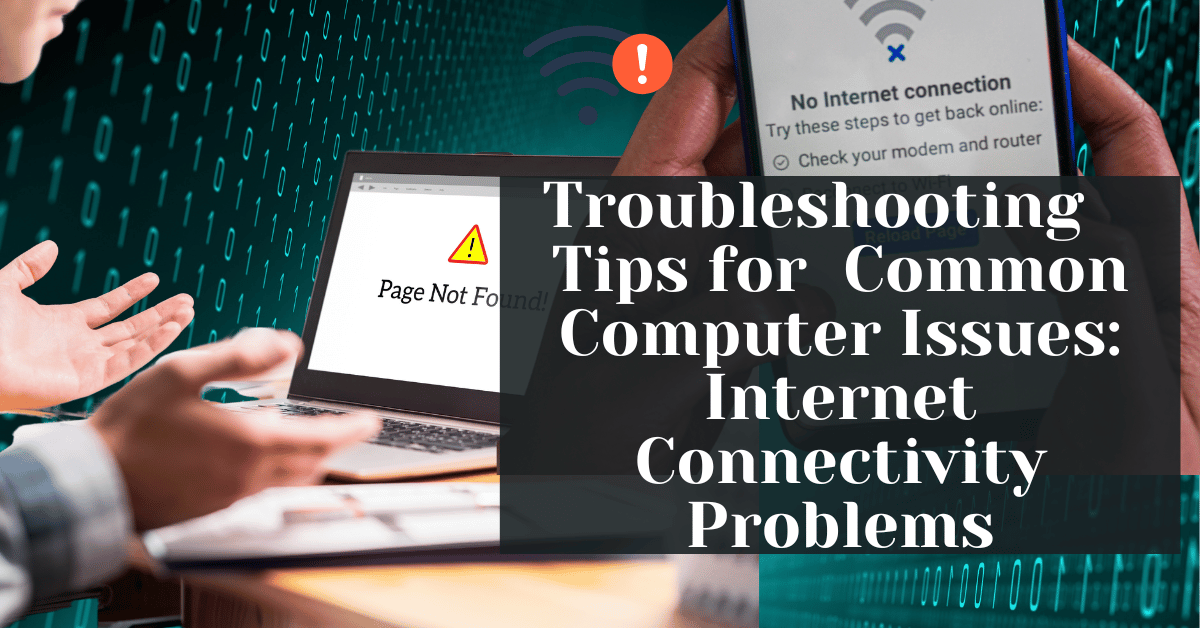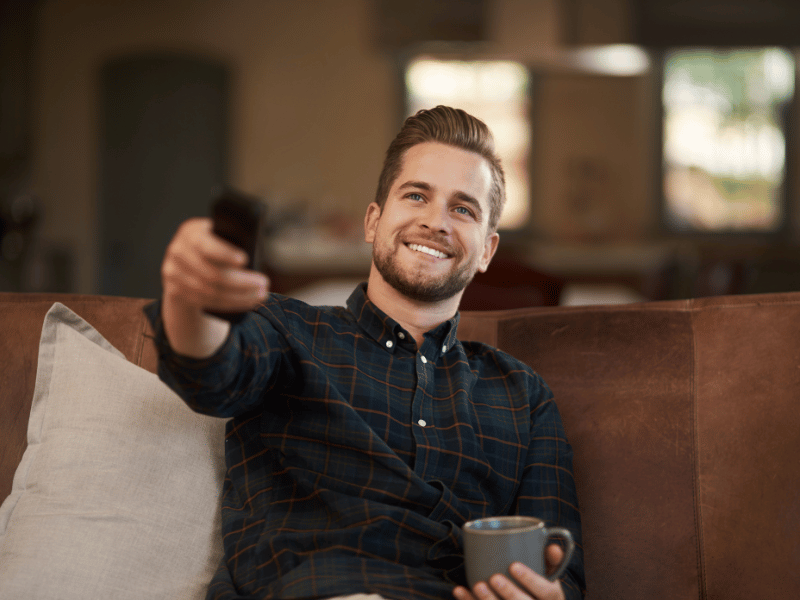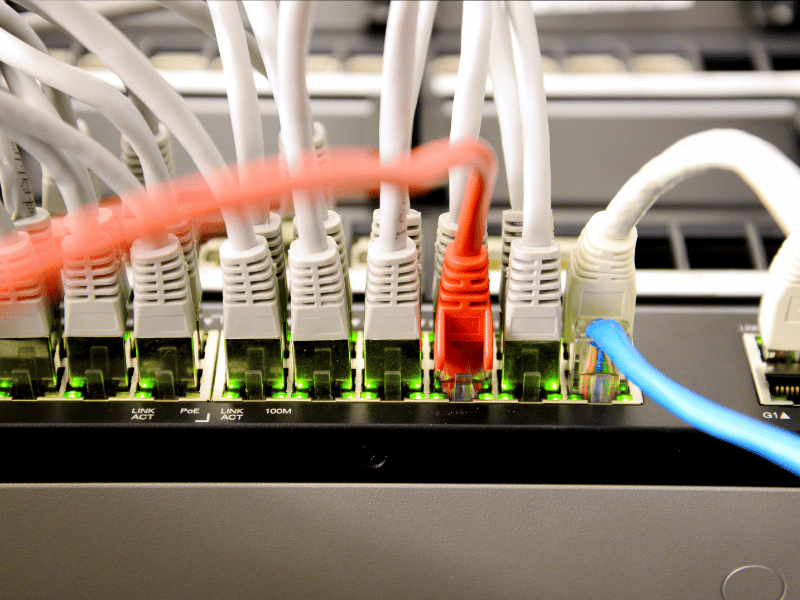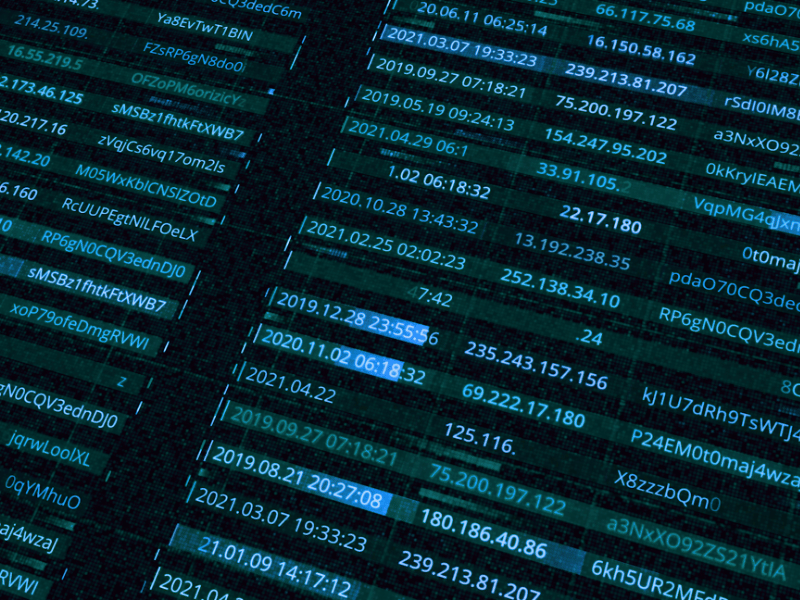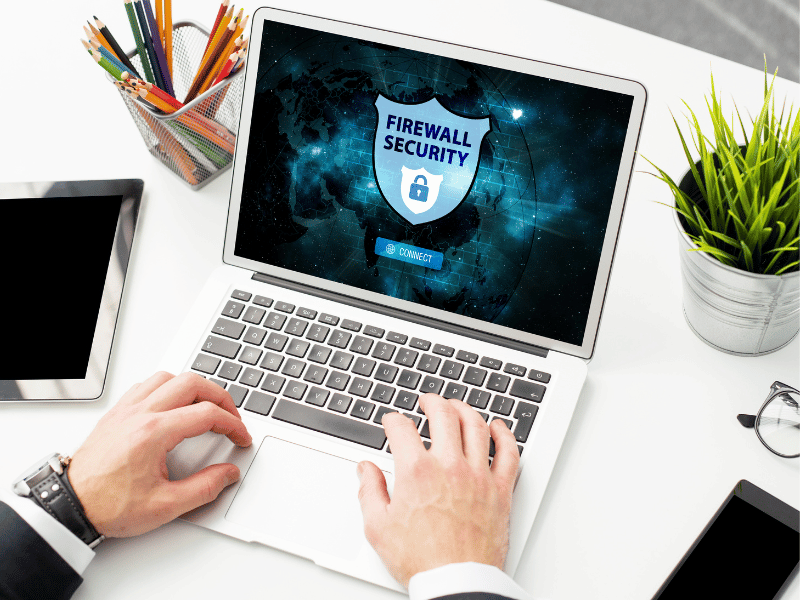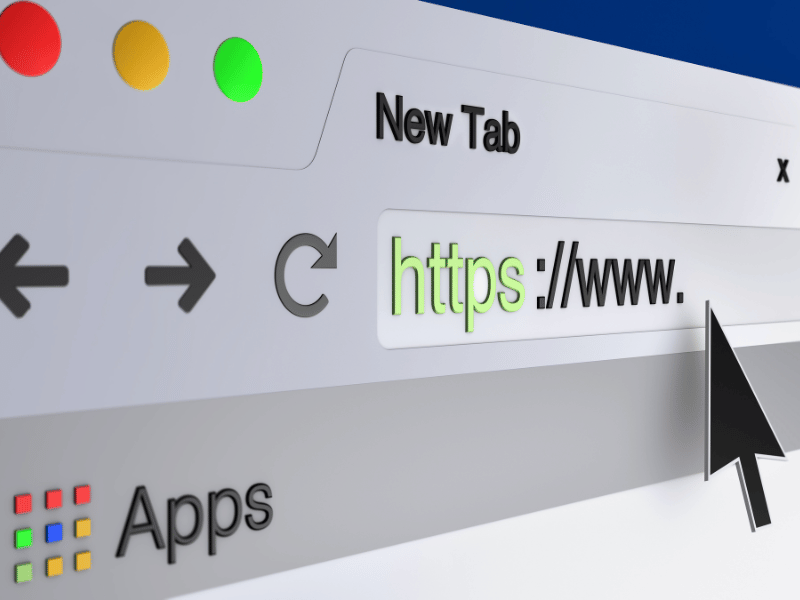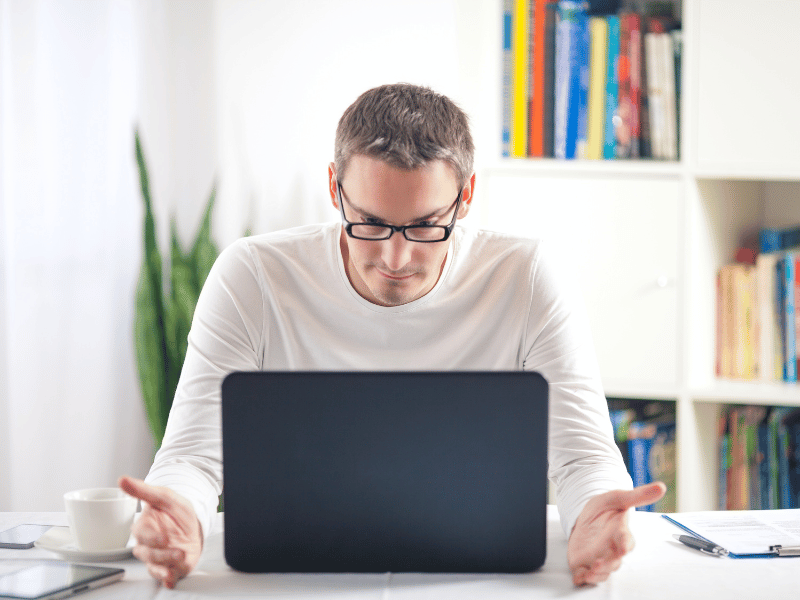Common Computer Issues: Internet Connectivity Problems
Hey there, tech-savvy readers! Let’s dive into the wild world of internet connectivity – where the magic happens, memes are born, and work gets done. Buckle up for a quick ride through the importance of staying connected in our digital universe!
Picture this: You’re streaming your favorite show, finishing up a work assignment, or catching up with loved ones online – all thanks to the marvel that is internet connectivity. It’s the invisible force that keeps our gadgets talking to each other and makes the digital dance possible.
Now, we’ve all been there – the dreaded loading icon that spins for eternity or the heartbreaking moment when your video call freezes mid-laughter. Internet issues can turn a smooth online experience into a rollercoaster of frustration. It’s like having a conversation with someone who keeps interrupting you – annoying, right?
Enter troubleshooting, our trusty sidekick in the battle against connectivity chaos. Imagine having a personal superhero that swoops in to save the day when your Wi-Fi decides to take a coffee break. Troubleshooting is the key to untangling the web of internet mysteries and getting back to the good stuff – whether it’s gaming, binge-watching, or conquering the virtual workplace.
So, gear up, fellow digital explorers! In this guide, we’ll unravel the secrets behind common connectivity hiccups and equip you with the knowledge to troubleshoot like a pro. Say goodbye to those pesky interruptions and hello to uninterrupted digital bliss! ✨
Computer Repair and Services
Free estimate. Same-day services – Safemode Computer Service
Identify the Issue
Alright, savvy troubleshooters, let’s embark on the journey of unraveling the mysteries of internet connectivity. Before we unleash the troubleshooting magic, it’s crucial to play detective and identify the sneaky culprits causing the chaos.
The Web of Connectivity Woes
Ever felt like your internet connection is playing hide-and-seek? The first step in troubleshooting is understanding the potential villains in this story. Is it a mischievous cable, a grumpy router, or a signal lost in the digital wilderness?
Recognizing the SOS Signals
Picture this scenario: your video call freezes, and you’re left waving at a frozen screen. But fear not! Recognizing the symptoms of connectivity issues is like deciphering a secret code. Is it slow loading times, constant disconnections, or an ominous lack of bars on your Wi-Fi icon? These are the SOS signals that guide us towards a solution.
The Power of Pinpointing
Now, here’s the golden rule of troubleshooting – pinpoint the problem before you leap into action. It’s like knowing exactly where to apply the healing balm instead of slathering it all over. We’ll explore the art of identifying the root cause, giving you the edge in the quest to restore your internet to its full glory.
Ready for the adventure, intrepid troubleshooters? Grab your magnifying glass (or, more realistically, your smartphone), and let’s unravel the tangled web of internet connectivity issues! ️♂️
Basic Checks
Fantastic job on identifying the signs of trouble, tech adventurers! Now, it’s time to don our digital tool belts and perform some basic checks. Think of it as the equivalent of peeking under the hood when your car starts making strange noises – except, in this case, our vehicle is the information highway, and we’re on a mission to ensure a smooth ride.
Secure Connections: Avoiding Cable Catastrophes
- Check Cables and Connections: Let’s start with the basics. Ensure that all cables connecting your modem, router, and computer are snug and secure. Sometimes, a little jiggle is all it takes to restore order to the digital realm.
- Power Cycle the Modem and Router: When in doubt, turn it off and on again! Power cycling your modem and router can work wonders. Unplug them, wait a good 10 seconds, and plug them back in. It’s like giving your tech a refreshing power nap.
Wi-Fi Signal Strength: Navigating the Wireless Waves
- Tips for Improving Wi-Fi Signal: Are your Wi-Fi bars looking a bit weak? Discover tips for boosting your signal, from strategic router placement to minimizing interference. Let’s ensure your signal is surfing the airwaves at full strength.
- Importance of Proximity to the Router: Think of your Wi-Fi signal as a friendly ghost – it fades away the farther you are from it. We’ll explore why proximity to the router matters and how you can cozy up to it for a better connection.
Network Settings
Now that you’ve successfully gained access to the digital command center, let’s shine a light on one of the key components within – the enigmatic IP address. Imagine it as a digital fingerprint for your device, allowing it to be recognized and communicate within the vast landscape of the internet.
- Understanding IP Addresses: The Digital Identifier
Your IP address is more than just a random string of numbers; it’s a crucial identifier for your device on the network. We’ll break down the two types: IPv4 and IPv6, helping you grasp the essential concept of how your device communicates in the language of the digital world.
- Steps to Release and Renew IP Addresses: Giving It a Fresh Start
Just like a dynamic dance, sometimes your device needs a fresh start. We’ll guide you through the steps of releasing and renewing your IP address. It’s like hitting the refresh button, ensuring a clean slate for communication and potentially resolving pesky connectivity issues.
For Windows Users:
– Open the Command Prompt.
– Type “ipconfig /release” and press Enter.
– Follow up with “ipconfig /renew” to obtain a new IP address.
For Mac Users:
– Launch the Terminal.
– Enter “sudo ipconfig set en0 DHCP” and hit Enter.
– Input your admin password when prompted.
- Troubleshooting with IP Wisdom
Understanding how to handle IP address issues equips you with troubleshooting wisdom. Whether it’s resolving conflicts, ensuring proper communication with your router, or troubleshooting connectivity glitches, your newfound knowledge empowers you to navigate the digital realm with confidence.
As we demystify the numeric puzzle of IP addresses, you’re not just unraveling technical complexities; you’re gaining the insight to be the captain of your digital ship. So, set sail, intrepid explorers, and let the journey through the seas of IP addresses lead you to a smoother, more connected digital experience!
Software and Firewall
Having navigated the intricacies of IP addresses, let’s embark on a deeper exploration into the realm of software and firewalls. These digital custodians play a vital role in maintaining the order of your online domain. Are you ready for an in-depth journey into their secrets? Join me as we unravel the complexities!
Antivirus and Firewall Settings: Safeguarding the Cyber Domain
- Understanding the Impact of Security Software on Connectivity:
– Begin your quest by comprehending how antivirus software interacts with your internet connectivity. At times, these guardians might err on the side of caution, causing connectivity hiccups. Navigate through the steps to strike the right balance:
– Open your antivirus software.
– Explore settings related to internet connectivity.
– Adjust sensitivity levels to ensure a harmonious coexistence.
- Fine-tuning Firewall Settings for Seamless Connectivity:
– Peer into the inner workings of your firewall, understanding its role in regulating data flow. Unlock the art of customization to ensure your firewall remains vigilant without impeding your online endeavors:
– Access your device’s firewall settings.
– Review and modify rules governing data traffic.
– Strike a balance between security and connectivity by customizing settings.
Updates and Upgrades: Nurturing the Digital Arsenal
- The Critical Role of Software Updates:
– Uncover the significance of timely software updates in sustaining a healthy digital environment. Explore the steps to keep your digital arsenal sharp:
– Check for software updates regularly.
– Enable automatic updates where possible.
– Prioritize security software, operating system, and application updates.
- Navigating Challenges During Software Upgrades:
– Address common concerns and hurdles tied to software upgrades with strategic steps:
– Back up essential data before initiating upgrades.
– Research and ensure compatibility with your system.
– Follow step-by-step guides provided by software developers.
Browser Issues
Now that we’ve fortified our defenses with insights into software and firewalls, let’s navigate through the intricate terrain of browser-related problems. After all, your browser is the gateway to the vast wonders of the internet. Ready to unravel the mysteries and ensure smooth surfing? Let’s dive in!
Overview of Common Browser-Related Problems: Navigating Choppy Waters
- The Perils of Cached Data and Cookies:
– Delve into the common issues stemming from accumulated digital baggage. Uncover the impact of cached data and cookies on your browser’s performance and your overall online experience.
- Outdated Browser Versions: The Achilles’ Heel:
– Explore the risks associated with using outdated browser versions. We’ll discuss the potential vulnerabilities and performance issues that may arise when you’re not sailing with the latest browser updates.
Solutions for a Smooth Browser Experience:
- Clearing Browser Cache and Cookies: A Digital Detox:
– Equip yourself with the steps to declutter your browser and enhance its performance:
– Locate the browser settings menu.
– Find the options for clearing cache and cookies.
– Execute the process and experience the refreshing effects of a digital detox.
- Updating the Browser to the Latest Version: Smooth Sailing Ahead:
– Navigate through the steps to ensure your browser is sailing with the latest winds of technological advancements:
– Access the browser’s settings or preferences.
– Look for the update or about section.
– Follow the prompts to initiate the update process.
Device-Specific Troubleshooting
Now that we’ve mastered the digital seas of browsers, it’s time to turn our attention to the devices themselves. Whether you’re navigating the vast landscape on a desktop or charting a course with a trusty laptop, each device comes with its unique set of challenges. Let’s delve into device-specific troubleshooting to ensure your digital ship sails smoothly on any device!
Troubleshooting Tips for Desktops and Laptops:
- Device-Specific Settings to Check:
– Explore the unique settings and configurations that desktops and laptops harbor. To ensure a smooth digital journey, follow these steps:
– Power Settings: Navigate to your device’s power settings and ensure they are optimized for performance rather than energy savings.
– Network Configurations: Check network configurations, ensuring your device is set up to connect seamlessly to your internet network.
- Hardware-Related Issues that Affect Connectivity:
– Uncover the mysteries of hardware-related challenges that may impact your internet connectivity. To troubleshoot these issues, consider the following steps:
– Wi-Fi Adapters: Check the status of your Wi-Fi adapters in the device manager. Update drivers or troubleshoot any issues.
– Ethernet Ports: If using a wired connection, inspect Ethernet ports for damage and ensure cables are securely connected.
Wireless Connectivity on Laptops:
- Optimizing Laptop Settings for Connectivity:
– Delve into the specific settings on your laptop that influence wireless connectivity. Follow these steps to enhance your laptop’s ability to catch and maintain a robust Wi-Fi signal:
– Wireless Settings: Access your laptop’s wireless settings and ensure they are configured for optimal connectivity.
– Signal Strength: Use built-in tools or third-party apps to gauge signal strength and make adjustments accordingly.
- Importance of Proximity to the Router on Mobile Devices:
– Discover why the physical distance between your mobile devices, like laptops, and the router matters. To maximize proximity for a stronger, more reliable connection, consider these steps:
– Router Placement: Ensure your router is centrally located and free from physical obstructions.
– Wi-Fi Channels: Adjust Wi-Fi channels to minimize interference and enhance signal quality.
Consult ISP Support
There may be times when the challenges persist, and the need for external expertise arises. Fear not; we’re about to explore the shores of ISP (Internet Service Provider) support. When the digital winds blow against you, seeking assistance from your ISP can be the compass pointing towards a solution. Let’s set sail into the realm of professional support!
When to Contact the Internet Service Provider (ISP):
– Recognize the signs that your internet service issues might originate from your ISP. Understanding these indicators can help you decide when it’s time to reach out for support.
– Widespread Outages: Check for reports of widespread outages in your area.
– Consistent Slow Speeds: If your internet speed consistently falls below the subscribed level, the issue may be beyond your control.
What Information to Provide When Seeking Support:
– Before contacting your ISP, gather the necessary information to streamline the troubleshooting process. Ensure you have the following details at your fingertips:
– Account Information: Have your account details, including your account number and contact information.
– Problem Details: Clearly describe the issue, including when it started and any specific error messages.
Making the Call and Initiating Support:
– ISP Contact Information:
– Locate the contact information for your ISP. This can usually be found on your monthly bill or the provider’s official website.
Describing the Issue:
– Clearly communicate the problem to the support representative. Providing a detailed account of the issue will aid them in identifying potential causes more efficiently.
Following Support Guidelines:
– Follow any troubleshooting steps or guidelines provided by the ISP representative. This may involve rebooting your modem or router or conducting specific tests.
– Exploring In-Person and Remote Support Options
In-Person Support:
– If necessary, inquire about the possibility of in-person support. Some ISPs offer technicians who can visit your location to resolve more complex issues.
Remote Support:
– Explore remote support options, where the ISP technician can diagnose and potentially resolve issues without an on-site visit. This can be a convenient and timely solution for certain problems.
How Safemode Computer Service Can Help
As we sail through the vast ocean of troubleshooting, there comes a point where expert assistance becomes the guiding North Star. In these moments, let me introduce you to Safemode Computer Service – your reliable harbor in the world of computer repairs and connectivity challenges. Let’s embark on a journey to discover how Safemode can be your beacon of support in the digital storm!
Introduction to Safemode Computer Service: Anchors in Troubled Waters
- Brief Overview of Safemode’s Expertise:
– Safemode Computer Service stands as a beacon of technical expertise, specializing in diagnosing and resolving a myriad of computer-related issues. With a team of skilled professionals, Safemode is dedicated to providing top-notch solutions to keep your digital ship afloat.
- Commitment to Professional Computer Repair and Support:
– At Safemode, a commitment to excellence is woven into every service. Whether you’re facing connectivity woes, software glitches, or hardware challenges, the experts at Safemode are equipped to steer you through the storm with precision and care.
Services Offered by Safemode Computer Service: Tailored Solutions for Every Need
- Comprehensive Diagnostic Services:
– Safemode’s journey begins with a thorough diagnosis of your computer issues. Through advanced diagnostics, the team identifies the root causes of connectivity challenges, ensuring a targeted and effective resolution.
- Expert Troubleshooting for Internet Connectivity Problems:
– Facing internet connectivity troubles? Safemode’s seasoned technicians specialize in unraveling the complexities of connectivity issues. From network configurations to hardware checks, they’ve got the expertise to bring your internet back to life.
- Personalized Solutions for Individual User Needs:
– Safemode understands that each digital voyage is unique. Their solutions are tailored to your specific needs, ensuring a personalized and effective resolution that aligns with your digital aspirations.
Contact Information and Support Options: Your Lifeline to Assistance
- How Users Can Reach Out to Safemode Computer Service:
– Ready to set sail with Safemode? Reach out through the provided contact information.
- Information on In-Person and Remote Support Options:
– Safemode offers the flexibility of both in-person and remote support options. Choose the method that suits your preferences, allowing for a seamless and convenient resolution of your computer woes.
Conclusion
As we approach the conclusion of our journey, let’s anchor our thoughts with a recap of the key troubleshooting steps we’ve explored together. Navigating the digital seas can be challenging, but armed with the right knowledge, you can set sail confidently. Let’s wrap up our voyage with a reminder of the importance of seeking professional help when needed and the significance of regular maintenance for a seamless internet connectivity experience.
Recap of Key Troubleshooting Steps: Plotting Your Course to Solutions
- Network Settings Exploration:
– Delve into the mysteries of network settings to ensure a solid foundation for connectivity. Unravel the magic behind the scenes and empower yourself with knowledge.
- Software and Firewall Mastery:
– Navigate through the realm of security software and firewalls. Adjust settings, keep software updated, and conquer potential challenges tied to antivirus guardians and firewall sentinels.
- Browser Issues Navigation:
– Explore the intricate terrain of browser-related problems. Learn to clear caches, update browsers, and optimize settings for a smoother online journey.
- Device-Specific Troubleshooting:
– Steer through device-specific challenges by checking settings and addressing hardware-related issues. Optimize laptop settings and understand the importance of proximity for wireless connectivity.
- ISP Support: Seeking the Lighthouse in Troubled Waters:
– Recognize when it’s time to seek support from your Internet Service Provider. Follow steps for effective communication, provide necessary information, and explore both in-person and remote support options.
- Safemode Computer Service: Your Reliable Beacon:
– Introduce yourself to Safemode, your reliable harbor for computer repairs and connectivity challenges. Understand their commitment to customer satisfaction, expertise, and continuous improvement.
Encouragement for Users to Seek Professional Help: Guiding Toward Expert Assistance
When Challenges Persist, Seek Professional Help:
– If the digital storms persist and troubleshooting becomes a labyrinth, don’t hesitate to seek professional assistance. Safemode Computer Service and your ISP are ready to be your guides through the complexities.
Professional Expertise is a Lifeline:
– Professionals bring expertise and experience to navigate through the toughest challenges. Seeking their help is not a sign of defeat but a wise decision to ensure a swift and effective resolution.
Final Thoughts on the Importance of Regular Maintenance: Sustaining Smooth Sailing
Regular Maintenance: A Pillar of Connectivity Stability:
– Just as a ship requires regular maintenance for a smooth voyage, your digital devices and network demand consistent care. Embrace regular maintenance practices to prevent issues and maintain uninterrupted internet connectivity.
A Connected Future: Nurturing a Seamless Digital Experience:
– In the ever-evolving landscape of technology, regular maintenance is the compass guiding you towards a connected future. Embrace it not as a chore but as a proactive step towards a seamless digital experience.
As we conclude our expedition through the troubleshooting waters, remember that technology is a dynamic sea, and challenges are but waves in the vast ocean of possibilities. With knowledge, professional support, and regular maintenance, you can navigate these waters with confidence and enjoy a connected journey filled with exploration and innovation. May your digital sails stay full, and your connectivity remain uninterrupted. Until we embark on our next tech adventure – smooth sailing, fellow navigators! ⚓