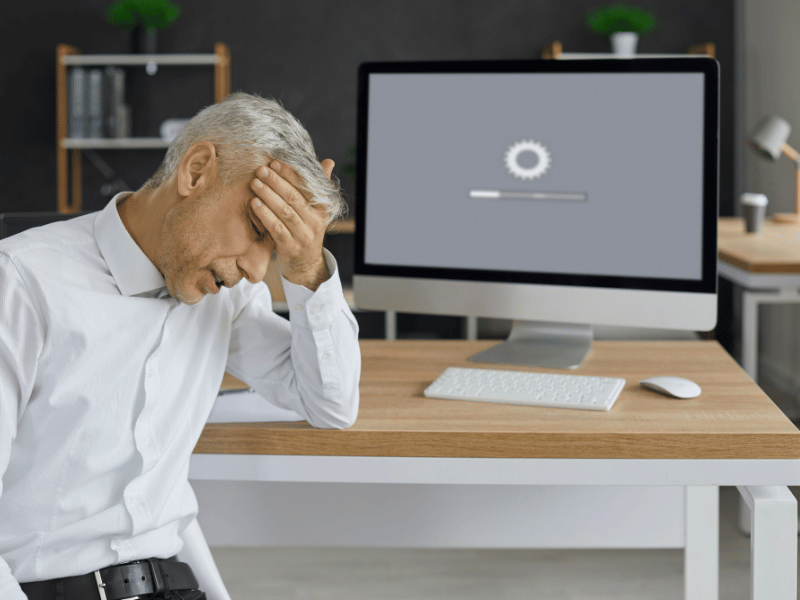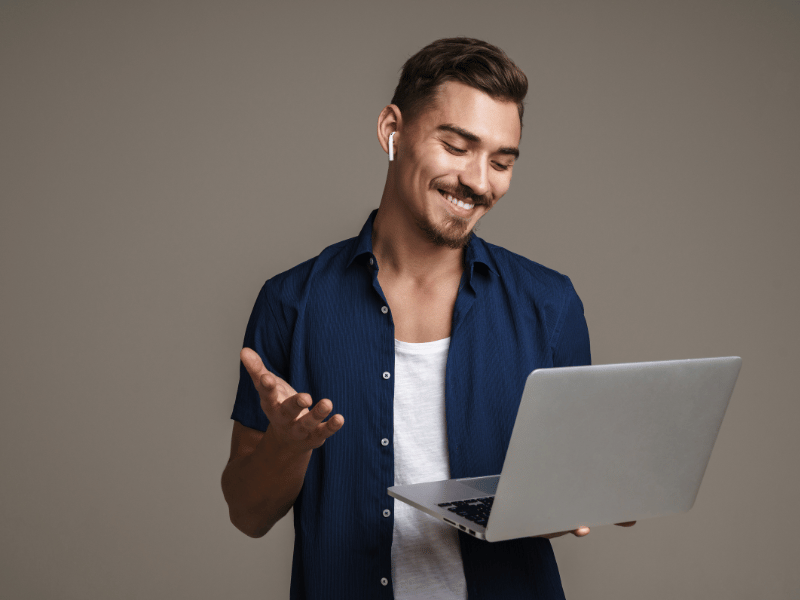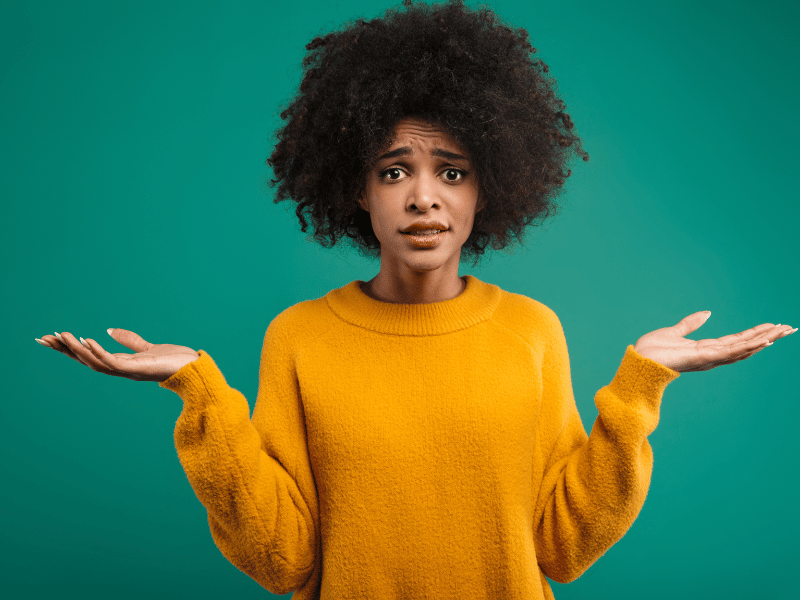Common Computer Issues: freezing
Hey there, tech-savvy friends! Ever had your computer throw a little tantrum and freeze up on you? It’s a frustration we’ve all faced at some point, right? In this guide, we’re going to tackle that pesky problem of a computer freezing.
But hey, why bother addressing it ASAP? Well, picture this: you’re in the middle of something important, and suddenly your computer decides to take an unplanned nap. Not cool, right?
So, stick around as we delve into the world of freezing computers and learn why it’s crucial to give this issue the attention it deserves! 🚀
Understanding Computer Freezing
Now that we’ve acknowledged the annoyance of a frozen computer, let’s break it down a bit. What exactly is computer freezing? Well, it’s like hitting the pause button on your favorite show, but not by choice.
Definition of computer freezing:
Computer freezing, in simple terms, is when your system decides to lock up, leaving you with a screen that’s as unresponsive as a stubborn cat. No mouse movements, no keyboard love—just a digital standstill.
Potential Causes:
Is it a hardware hiccup, or is the software misbehaving? Understanding the potential causes is key. Sometimes it’s a mischievous software glitch, and other times, it might be your hardware throwing a bit of a fit. Knowing the difference helps us get to the bottom of the issue.
Impact on Your Tech Life:
Why does it matter so much? Imagine losing that unsaved document, your progress in an intense gaming session, or your sanity when the computer freezes during a deadline. Not fun, right? The impact goes beyond inconvenience; it can affect your entire digital experience and even jeopardize the safety of your data.
So buckle up, because in the next section, we’ll explore the telltale signs that your computer is playing the freezing game, and we’ll equip you with the knowledge to recognize and tackle it head-on! 🕹️✨
Common Symptoms of Freezing
Alright, fellow tech explorers, let’s play detective! How do you know if your computer is caught up in the freezing fiasco? Look out for these common symptoms—consider them your computer’s way of dropping hints that something’s amiss.
- Unresponsive Mouse and Keyboard:
Ever had your mouse pointer throw a little tantrum or your keyboard act like it’s taking an extended coffee break? It’s like your computer decided to join the “chill” club, leaving you clicking away with zero response or typing into the mysterious abyss of non-responsiveness.
Your trusty tech buddy might just be caught up in a little freeze fest. It’s okay, though—it happens to the best of them! Picture it like your computer taking a brief nap, but unfortunately, it forgot to set an alarm to wake up.
Amidst the mild chaos, there’s a chance to play detective, figure out what’s causing the freeze, and gently coax your digital sidekick back to life. It’s a friendly reminder that even the most tech-savvy devices need a moment to catch their digital breath every now and then. 🚀✨
- Frozen Screen or Applications:
Imagine this: you’re knee-deep in an important task, cruising through your work, and then, out of nowhere, bam! Your screen freezes. It’s like time itself has hit pause, and your applications decide to take an impromptu break.
The once lively screen now sits there, unchanging, and your clicks are met with a resounding silence from your disobedient apps. It’s like freezing has crashed the digital party, leaving you at a momentary standstill in the midst of your digital hustle. Time to break out the virtual defrost and get things back on track! ❄️🕰️
- Unusual Sounds or Repeated Error Messages:
Lean in and pay attention; your computer might be dropping some hints. If you’re hearing peculiar whirring sounds or encountering a sudden chorus of error messages crashing your digital party, these could be the subtle signals of an underlying issue causing that pesky freeze.
It’s like your computer’s way of sending an SOS through the language of unexpected noises and error notifications, trying to grab your attention and say, “Hey, we’ve got a situation here!” Time to play detective and decipher the cryptic messages your tech is sending your way. 🕵️♂️🔍
These symptoms might sound familiar, right? The good news is that understanding these clues brings us one step closer to finding a solution. In our next section, we’ll explore quick fixes that can offer immediate relief when your computer decides to go on an unexpected freeze spree! Stay tuned! ❄️🛠️
Quick Fixes for Immediate Relief
Hey there, digital troubleshooters! So, your computer decided to hit the pause button unexpectedly, but fear not—we’ve got some quick fixes up our sleeves to bring it back to life. Let’s jump into action!
- Force Quit Applications Using Keyboard Shortcuts:
Sometimes, misbehaving applications are the culprits behind the freeze. Press “Ctrl + Shift + Esc” to summon the Task Manager. From there, identify resource-hungry applications (look for high CPU or memory usage) and bid them farewell with a click on “End Task.”
- Restart the computer to clear temporary glitches.
Ah, the classic solution that works wonders. A simple restart can flush out temporary glitches and kick-start your system anew. It’s like giving your computer a mini-spa day!
- Check for overheating and ensure proper ventilation.
Computers, like us, can overheat if they work too hard without proper ventilation. Ensure that vents are clear, fans are spinning, and your system isn’t baking in the heat. Consider investing in a cooling pad for those extra-hot days.
These quick fixes are like the first aid kit for your computer. But what if the freezing persists? In the next section, we’ll roll up our sleeves and dive into more in-depth troubleshooting steps to unravel the mystery behind persistent freezes. Ready to conquer this freezing conundrum? Let’s do it! 🚀💻
In-Depth Troubleshooting Steps
Welcome to the detective phase, tech enthusiasts! We’ve covered the quick fixes, but if your computer insists on being an enigma, it’s time for a deeper dive. Let’s explore some more advanced steps to get to the bottom of this frozen mystery.
- Task Manager Analysis:
Bring out the Sherlock Holmes in you! Open the Task Manager with “Ctrl + Shift + Esc” and investigate which applications are hogging resources. End processes that seem suspicious or are consuming too much CPU or memory. This can pinpoint the troublemaker causing the freeze.
- Software Updates and Patches:
Is your system playing catch-up with the latest software updates? Ensure your operating system and all applications are up-to-date. Sometimes, a simple update can patch up vulnerabilities and prevent freezing caused by outdated software.
- Malware Scan:
Cue the superhero music—it’s time to unleash your antivirus software! Perform a thorough malware scan to ensure your system is free from digital threats. Malware can wreak havoc and might be the hidden hand behind your computer’s freezing episodes.
- Check for hardware issues.
Let’s get hands-on! Monitor your system’s temperature using third-party tools to ensure it’s not overheating. Open up your computer case (if you’re comfortable) and check for loose connections or damaged hardware. Sometimes, a snug cable or a loose component is all it takes to bring harmony back.
As we unravel the layers of computer freezing, remember: patience is key. But what if you prefer a helping hand? In our next section, we’ll introduce Safemode Computer Service, your trusty tech sidekick, ready to tackle freezing issues with expertise and a friendly touch. Stay tuned for more solutions! 🛠️🕵️♂️
How Safemode Computer Service Can Help
Alright, tech troopers, when the digital battlefield gets too intense, that’s where Safemode Computer Service swoops in—your ultimate ally in the war against freezing computers!
- Remote Diagnostics:
Imagine this: you’re at home, sipping your favorite beverage, and Safemode’s tech wizards are diagnosing your computer remotely. Yes, you heard it right! With advanced tools and a sprinkle of magic, they can pinpoint the root cause of your freezing issues without you having to leave your comfort zone.
- Expert Technicians:
Meet the heroes behind the scenes—Safemode’s expert technicians. These tech-savvy folks boast a wealth of experience, ready to tackle everything from software glitches to tricky hardware hiccups. Your freezing computer is in good hands!
- Tailored Solutions:
No two freezing issues are alike, and Safemode knows that. Their solutions are as unique as your computer problem. Whether it’s a software tweak or a hardware adjustment, they’ve got the expertise to tailor a solution that fits like a digital glove.
- Preventive Maintenance Plans:
Why wait for trouble to knock when you can keep it at bay? Safemode offers preventive maintenance plans to keep your computer in tip-top shape. Regular check-ups ensure that potential freezing issues are nipped in the bud before they become full-blown dramas.
- Customer Support:
Stuck in a tech tangle? Safemode’s friendly customer support team is just a call away. Need advice, have questions, or are you experiencing a sudden change? Reach out, and they’ll guide you through with patience and expertise.
With Safemode Computer Service on your side, freezing computers are no match for your tech resilience. Consider them your digital superheroes, here to save the day! In the next section, we’ll explore when it’s time to bring in the pros and seek professional help. Keep those capes handy, folks! 🦸♂️💻✨
When to Seek Professional Help
So, when does it make sense to call in the cavalry—or, in our case, the tech experts at Safemode Computer Service? While we’ve armed you with some fantastic troubleshooting tips, there are moments when the battle against freezing computers becomes a bit too intense. Here’s when you might want to consider waving the professional flag:
- Lingering Freezing Issues:
If your computer is playing hard to get and the freezing persists despite your best efforts, it’s a sign that a deeper issue might be at play. It’s time to bring in the pros!
- Unidentified Culprits:
When the freezing cause remains elusive and you find yourself staring at a digital mystery, it’s best to let experts like Safemode perform a thorough analysis. They thrive on solving tech puzzles!
- Complex hardware checks:
Not everyone feels comfortable donning a tech toolbelt and diving into the depths of their computer. If hardware checks make you break into a digital sweat, leave it to the professionals who know the ins and outs of your system.
- Time Crunch:
Got deadlines looming and can’t afford downtime? Safemode’s swift remote diagnostics and expert interventions can get your computer back on its feet without causing you a productivity headache.
Remember, there’s no shame in seeking help when you need it. Safemode Computer Service is just a call away, ready to lend a hand and bring your freezing computer back to life.
In our final section, we’ll wrap things up with a quick recap and some words of encouragement. Stay tuned as we conclude our journey to banish freezing frustrations! 🚀🛠️💙
Conclusion
Congratulations, tech trailblazers! You’ve navigated the twists and turns of troubleshooting a freezing computer like seasoned pros. From quick fixes to in-depth analysis and the superhero intervention of Safemode Computer Service, you’ve gathered an arsenal of tools to combat the digital chill.
Remember, your computer is a trusty sidekick in your digital adventures, but even heroes need a little help now and then. Safemode is your tech sanctuary, ready to leap into action when freezing issues threaten to disrupt your digital harmony.
As you journey forward, keep these key takeaways in mind:
– Stay Proactive: Regular maintenance and updates are your shield against many computer issues, including freezing.
– Tech Resilience: You’ve got the skills to troubleshoot, but it’s okay to call in reinforcements when needed.
– Safemode Support: Whether it’s remote diagnostics, expert advice, or preventive maintenance, Safemode is your go-to ally in the tech realm.
So, dear tech enthusiasts, go forth with confidence, armed with the knowledge to conquer freezing foes. Your computer deserves a smooth-sailing journey through the digital realm, and with your newfound expertise, you’re well on your way!
I wish you glitch-free days and tech triumphs ahead. Until next time, happy computing! 🌐💻🌟
Computer Repair and Services
Free estimate. Same-day services – Safemode Computer Service