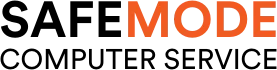Common Computer Issues: outdated or incompatible drivers affecting hardware functionality.
In the ever-evolving world of technology, maintaining the optimal functionality of your computer’s hardware is crucial. One common pitfall that can hinder this performance is the issue of outdated or incompatible drivers. Drivers serve as the communication bridge between your computer’s operating system and its hardware components. When these drivers are not up-to-date or compatible, it can lead to a myriad of problems, ranging from minor annoyances to major system malfunctions.
The importance of keeping your drivers updated cannot be overstated. Not only does it ensure that your hardware components are functioning at their best, but it also enhances the overall performance and security of your computer. In this comprehensive guide, we will delve into the world of drivers, explore the signs of outdated or incompatible drivers, and provide practical solutions to address these issues. Whether you’re a tech-savvy individual or someone who’s just looking to keep their computer running smoothly, this article will equip you with the knowledge and tools you need.
Understanding Drivers
Drivers are specialized software programs that enable your computer’s operating system to communicate and interact with its hardware components. Think of drivers as translators that help your computer understand and use the hardware attached to it. Whether it’s a printer, a graphics card, or a keyboard, each device requires a driver to function properly.
When you connect a new device to your computer, the operating system automatically searches for the appropriate driver to ensure seamless communication. In most cases, drivers are provided by the hardware manufacturer and are specifically designed to work with certain operating systems and hardware models.
The role of drivers extends beyond just enabling communication. They also play a crucial role in ensuring that your hardware performs at its best. For example, graphics card drivers are regularly updated to improve performance, add new features, and fix bugs. Similarly, printer drivers ensure that your printer can handle complex printing tasks and produce high-quality prints.
Here’s a breakdown of the key functions of drivers:
- Communication: Drivers facilitate communication between the operating system and hardware devices.
- Performance: They optimize the performance of hardware components, ensuring they operate efficiently.
- Compatibility: Drivers ensure that hardware devices are compatible with different versions of operating systems.
- Feature Enhancement: Regular driver updates can add new features and improve existing functionalities.
Computer Repair and Services
Free estimate. Same-day services – Safemode Computer Service
Signs of Outdated or Incompatible Drivers
Identifying issues related to outdated or incompatible drivers can be tricky, as they often manifest in various forms. However, being aware of the common signs can help you diagnose and address these problems promptly. Here are some key indicators that your drivers may be outdated or incompatible:
- Hardware Malfunction: One of the most apparent signs is when a hardware device suddenly stops working or doesn’t function as expected. For instance, a printer might refuse to print, or a mouse might become unresponsive.
- System Crashes: Frequent system crashes or the infamous “blue screen of death” (BSOD) can often be traced back to driver issues. These crashes usually occur due to conflicts between the driver and the operating system.
- Performance Issues: If your computer or a specific device is performing poorly, such as slow graphics rendering or laggy audio playback, outdated drivers might be the culprit.
- Device Not Recognized: When you connect a new device, and your computer fails to recognize it, it could be due to missing or incompatible drivers.
- Error Messages: Error messages related to drivers, such as “Driver not installed” or “Driver error,” are clear indicators that something is amiss.
Here’s a table summarizing the signs and their possible implications:
| Sign | Possible Implication |
|---|---|
| Hardware Malfunction | Device driver is outdated or incompatible |
| System Crashes | Conflict between driver and OS |
| Performance Issues | Driver needs optimization or update |
| Device Not Recognized | Missing or incorrect driver |
| Error Messages | Specific driver issue needs addressing |
Common Hardware Affected by Driver Issues
Driver-related problems can affect a wide range of hardware components in your computer. Understanding which devices are most commonly impacted can help you pinpoint and resolve issues more efficiently. Here are some hardware devices that frequently encounter driver issues:
- Graphics Card: Perhaps the most affected component, graphics card drivers need regular updates to ensure optimal performance, especially for gaming and graphic-intensive applications.
- Sound Card: Audio issues, such as no sound or poor sound quality, are often related to outdated or incompatible sound card drivers.
- Network Adapter: Problems with internet connectivity, slow network speeds, or intermittent disconnections can be traced back to network adapter driver issues.
- Printer and Scanner: These devices may fail to be recognized or function properly if their drivers are not up-to-date or compatible with your operating system.
- External Storage Devices: Hard drives, USB drives, and other external storage devices might experience connectivity or data transfer issues due to driver problems.
- Input Devices: Keyboards, mice, and other input devices can become unresponsive or behave erratically if their drivers are outdated.
Here’s a quick reference table for common hardware affected by driver issues:
| Hardware Device | Common Driver Issues |
|---|---|
| Graphics Card | Poor performance, visual glitches |
| Sound Card | No sound, poor sound quality |
| Network Adapter | Connectivity problems, slow speeds |
| Printer and Scanner | Device not recognized, printing/scanning errors |
| External Storage Devices | Connectivity issues, slow data transfer |
| Input Devices | Unresponsiveness, erratic behavior |
Causes of Outdated or Incompatible Drivers
Understanding the root causes of outdated or incompatible drivers is crucial in preventing and addressing these issues effectively. Here are some common reasons why drivers might become outdated or incompatible:
- Lack of Regular Updates: Many users neglect to update their drivers regularly, leading to outdated software that may not function optimally with the latest operating system or hardware.
- Operating System Upgrades: When you upgrade your operating system, some existing drivers may become incompatible with the new version. This is because drivers are often designed to work with specific versions of an operating system.
- Incorrect Driver Installation: Installing the wrong driver for a device can lead to compatibility issues. This often happens when users mistakenly download drivers meant for a different model or version of the device.
- Driver Conflicts: Sometimes, drivers from different devices may conflict with each other, leading to system instability or hardware malfunctions.
- Hardware Changes: If you replace or upgrade a hardware component, the existing driver may no longer be compatible with the new hardware.
- Software Bugs: Drivers, like any other software, can have bugs that may lead to compatibility issues or performance problems.
Here’s a summary table of the causes and their potential impact:
| Cause | Potential Impact |
|---|---|
| Lack of Regular Updates | Outdated drivers, decreased performance |
| Operating System Upgrades | Incompatibility with new OS version |
| Incorrect Driver Installation | Hardware malfunction, system instability |
| Driver Conflicts | Hardware conflicts, system crashes |
| Hardware Changes | Incompatibility with new hardware |
| Software Bugs | Performance issues, system errors |
How to Check for Driver Updates
Keeping your drivers up-to-date is essential for maintaining optimal performance and functionality of your hardware. Here are some methods to check for driver updates:
- Using the Operating System’s Built-in Tools:
- Windows: Use the Device Manager to check for driver updates. Right-click on the device, select “Update driver,” and choose “Search automatically for updated driver software.”
- macOS: Updates for drivers are usually included in the system updates. Check for updates in the System Preferences under “Software Update.”
- Manufacturer’s Website:
- Visit the website of your hardware manufacturer and navigate to their “Support” or “Downloads” section. Look for the latest drivers for your specific model and operating system.
- Third-Party Software:
- There are various third-party tools available that can automatically check for and update your drivers. Some popular options include Driver Booster, Driver Easy, and Snappy Driver Installer.
- Automatic Update Tools:
- Some hardware manufacturers offer their own tools that automatically check for and install driver updates. Examples include NVIDIA’s GeForce Experience for graphics card drivers and Intel’s Driver & Support Assistant.
Here’s a simple checklist to follow when checking for driver updates:
[ ] Check the Device Manager for any devices with a yellow exclamation mark, indicating a driver issue.
[ ] Visit the manufacturer’s website for your hardware and look for the “Drivers” or “Support” section.
[ ] Consider using third-party software to automate the process of checking and updating drivers.
[ ] Enable automatic updates if available from the manufacturer’s update tool.
Updating Drivers: Step-by-Step Guide
Keeping your drivers updated is crucial for the smooth functioning of your computer. Here’s a step-by-step guide to updating your drivers:
- Identify the device and current driver version:
- Go to the Device Manager (in Windows) or System Information (in macOS) to find the device you want to update.
- Check the current driver version to compare it with the latest version available on the manufacturer’s website.
- Download the correct driver:
- Visit the manufacturer’s website and navigate to the support or download section.
- Find the driver corresponding to your specific device model and operating system.
- Download the latest driver version.
- Install the new driver:
- Once the download is complete, open the installer and follow the on-screen instructions to install the new driver.
- If the driver comes in a ZIP file, extract it and use the Device Manager to manually update the driver by pointing to the extracted folder.
- Restart the Computer:
- After the installation is complete, restart your computer to ensure the new driver is properly loaded and functioning.
- Verify the update:
- Go back to the Device Manager or System Information to check if the driver version has been updated.
- Test the device to ensure it’s working correctly with the new driver.
Here’s a quick reference table for the update process:
| Step | Action |
|---|---|
| Identify the Device | Use Device Manager or System Information |
| Download the Correct Driver | Visit manufacturer’s website |
| Install the New Driver | Follow installation instructions or use Device Manager |
| Restart the Computer | Ensure changes take effect |
| Verify the Update | Check driver version and test device |
Preventing Driver-Related Issues
To ensure your computer runs smoothly and to minimize the risk of driver-related issues, here are some preventive measures you can take:
- Set up automatic updates:
- For Windows, enable automatic updates to ensure your system and drivers stay up-to-date.
- For macOS, enable automatic software updates in System Preferences.
- Regularly check manufacturer websites:
- Periodically, visit the websites of your hardware manufacturers to check for driver updates, especially if you’re using specialized or high-performance hardware.
- Use trusted sources:
- Always download drivers from the official manufacturer’s website or through trusted channels to avoid malware and ensure compatibility.
- Back Up Drivers:
- Before updating drivers, consider backing them up so you can easily revert to a previous version if needed.
- Monitor system performance:
- Keep an eye on your system’s performance and functionality. If you notice any issues, check to see if a recent driver update might be the cause.
- Avoid beta drivers:
- Unless you need specific features or are willing to accept potential instability, avoid using beta drivers and stick to the stable releases.
- Keep Your Operating System Updated:
- Regularly update your operating system, as these updates often include important driver updates and compatibility fixes.
Here’s a summary table of these preventive measures:
| Measure | Description |
|---|---|
| Set Up Automatic Updates | Enable automatic updates for the OS and drivers |
| Regularly Check Manufacturer Websites | Check for driver updates on official websites |
| Use Trusted Sources | Download drivers from reputable sources |
| Back Up Drivers | Create backups before updating drivers |
| Monitor System Performance | Watch for issues that might be related to drivers |
| Avoid Beta Drivers | Use stable driver releases unless necessary |
| Keep Your Operating System Updated | Update the OS regularly for compatibility fixes |
Troubleshooting Driver Issues
Even with preventive measures, driver issues can still occur. Here’s how to troubleshoot and resolve common driver-related problems:
- Roll Back to a Previous Driver Version:
- If a new driver update causes issues, you can roll back to a previous version. In Windows, this can be done through the Device Manager by selecting the device, clicking on “Driver” tab, and then “Roll Back Driver.”
- Use System Restore:
- If you’re experiencing system-wide issues after a driver update, you can use System Restore to revert your computer to a state before the update was installed.
- Uninstall and Reinstall Drivers:
- Sometimes, simply uninstalling and reinstalling the driver can fix the issue. This can be done through the Device Manager by right-clicking on the device and selecting “Uninstall device.” After uninstalling, restart your computer, and the system will attempt to reinstall the driver automatically.
- Check for Conflicting Drivers:
- Conflicts between drivers can cause issues. Check the Device Manager for any devices with a yellow exclamation mark, indicating a problem. Try updating or reinstalling the drivers for those devices.
- Consult Online Forums and Support:
- If you’re unable to resolve the issue on your own, online forums and the manufacturer’s support website can be valuable resources for finding solutions to specific driver problems.
Here’s a quick reference table for troubleshooting steps:
| Step | Action |
|---|---|
| Roll Back to a Previous Driver Version | Revert to a stable driver version |
| Use System Restore | Revert system to a state before the update |
| Uninstall and Reinstall Drivers | Remove and automatically reinstall drivers |
| Check for Conflicting Drivers | Look for devices with issues in Device Manager |
| Consult Online Forums and Support | Seek help from online communities and official support |
How Safemode Computer Service Can Help Address the Issue
If you’re experiencing issues with outdated or incompatible drivers and need professional assistance, Safemode Computer Service can provide the support you need. Here’s how our service can help:
- Expert Diagnosis:
- Our team of experienced technicians can quickly identify driver-related issues and determine the best course of action to resolve them.
- Customized Solutions:
- We provide tailored solutions based on the specific hardware and software configuration of your computer, ensuring optimal performance and compatibility.
- Driver Updates and Installation:
- We can assist in finding and installing the correct and latest drivers for your hardware devices, saving you the hassle of navigating through manufacturer websites.
- System Optimization:
- In addition to addressing driver issues, we can also optimize your system settings to enhance overall performance and prevent future issues.
- Ongoing Support:
- Our service doesn’t stop at just fixing the problem. We offer ongoing support and maintenance services to ensure your computer continues to run smoothly.
By choosing Safemode Computer Service, you can rest assured that your driver-related issues will be handled professionally and efficiently, allowing you to focus on your work or leisure activities without worrying about technical problems.
Conclusion
Outdated or incompatible drivers can lead to a range of computer issues, from minor annoyances to major system malfunctions. By understanding the signs of driver problems, regularly checking for updates, and following best practices for maintaining your drivers, you can ensure that your computer’s hardware operates smoothly and efficiently. Remember, keeping your drivers up-to-date is not just about preventing problems; it’s also about optimizing your system’s performance and getting the most out of your hardware.
If you encounter any difficulties, don’t hesitate to seek professional assistance. Services like Safemode Computer Service are equipped to handle these issues and provide the support you need to keep your computer running at its best.
FAQs
- What are drivers, and why are they important?
– Drivers are software programs that enable your computer’s operating system to communicate with hardware devices. They are crucial for the proper functioning of your hardware and can impact system performance and stability.
- How do I know if my drivers are outdated or incompatible?
– Signs of outdated or incompatible drivers include hardware malfunctions, system crashes, performance issues, and error messages related to device drivers.
- Can outdated drivers cause my computer to crash?
– Yes, outdated or incompatible drivers can lead to system crashes, including the blue screen of death (BSOD) in Windows.
- How often should I update my drivers?
– It’s a good practice to check for driver updates every few months or whenever you experience hardware-related issues. However, if you’re using automatic update tools, they will handle this process for you.
- What should I do if a driver update causes problems?
– If a driver update leads to issues, you can roll back to a previous driver version, use System Restore to revert your system to a state before the update, or seek professional assistance from services like Safemode Computer Service.
By staying informed and proactive in managing your drivers, you can ensure a smooth and efficient computing experience.