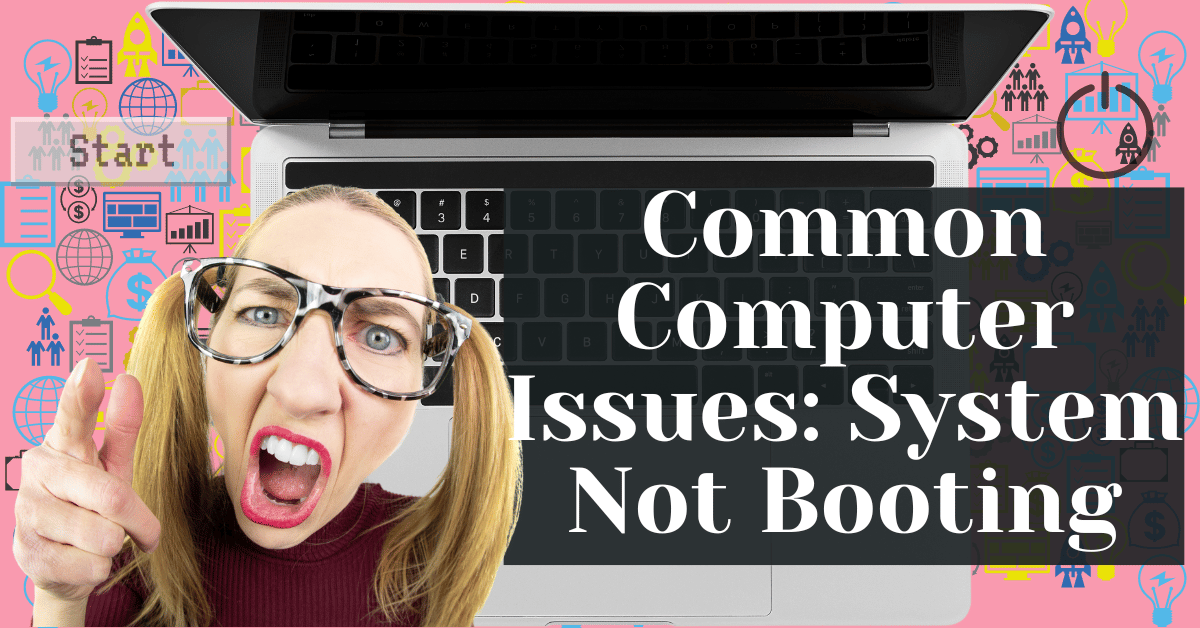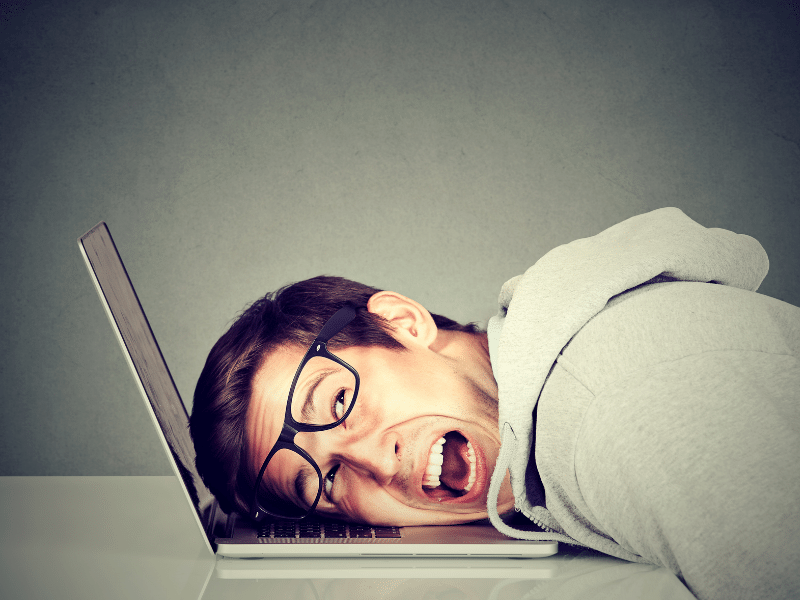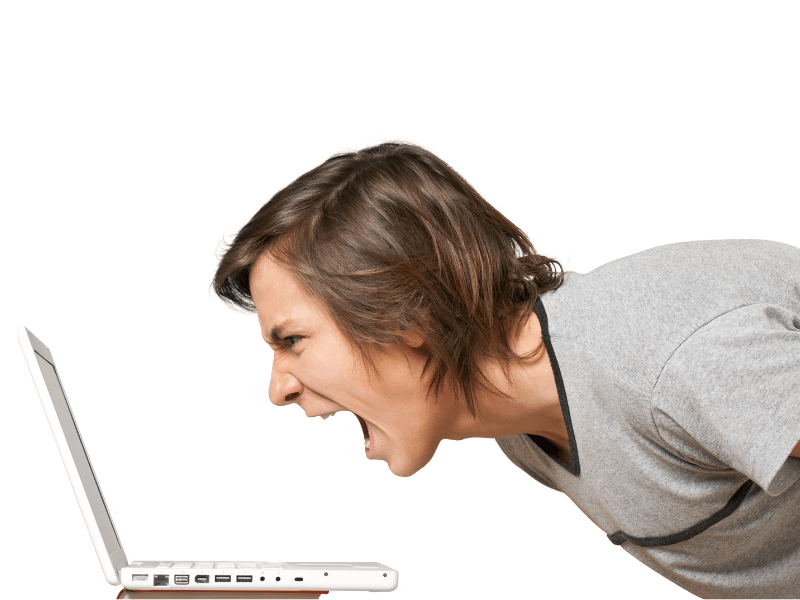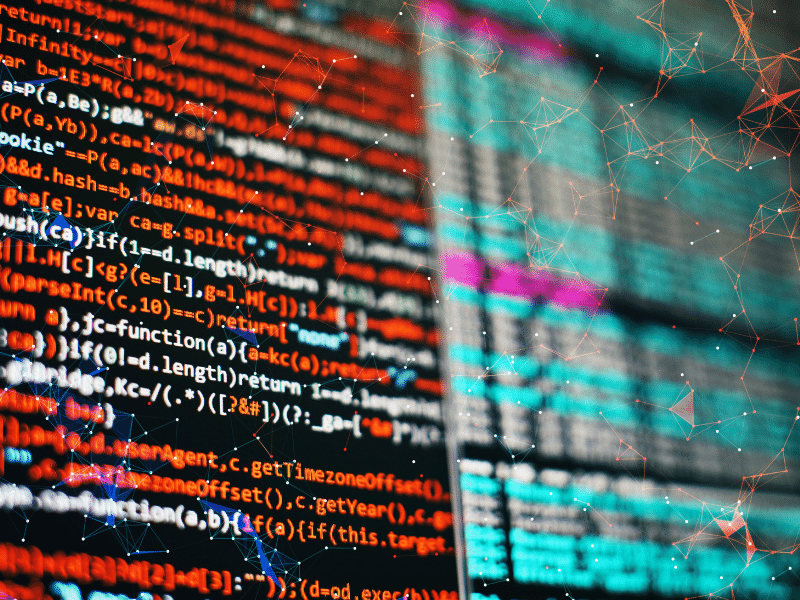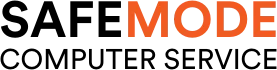Common Computer Issues: System Not Booting
In today’s digital age, a functioning computer system is crucial for both personal and professional activities. From managing work tasks to staying connected with friends and family, our reliance on computers has never been greater. Therefore, when a computer system fails to boot, it can disrupt our daily routines and lead to significant productivity losses.
Picture this: you’re about to start an important project or attend a virtual meeting, and your computer suddenly refuses to boot up.
This scenario is not only frustrating but also highlights the critical importance of having a reliable computer system.
When we say a system is not booting, it means that the computer is unable to start up properly. This could manifest as a blank screen, error messages, or a system that powers on but fails to load the operating system. Regardless of the specific symptoms, the result is the same: an unusable computer.
Unfortunately, booting issues are relatively common, affecting users across various platforms and devices. Whether due to hardware failures, software conflicts, or external factors like power surges, these problems can arise unexpectedly and often at the most inconvenient times. Recognizing the importance of addressing these issues promptly is essential for minimizing downtime and maintaining productivity.
Understanding the Problem
When we talk about a “system not booting,” we are referring to a scenario where a computer fails to start up or load its operating system successfully. This can happen for a variety of reasons, but the end result is a computer that is essentially non-functional until the issue is resolved.
Computer Repair and Services
Free estimate. Same-day services – Safemode Computer Service
Common symptoms of a system not booting include:
- The computer powers on but displays nothing on the screen.
- The computer displays an error message or a series of error codes.
- The computer starts up but freezes or restarts before the operating system loads.
- The computer repeatedly enters a loop of starting and shutting down.
It’s important to distinguish between a complete failure to boot and partial boot issues. In a complete failure, the computer does not respond at all or shows no signs of starting up. Picture this as pressing the power button and getting no lights, sounds, or any indication that the computer is powering on. On the other hand, partial boot issues occur when the computer starts up to some extent but fails to load the operating system fully. This could manifest as getting stuck on the manufacturer’s logo, a blinking cursor, or reaching the login screen but not being able to proceed further.
Understanding these distinctions is crucial for diagnosing the problem and determining the appropriate troubleshooting steps to take.
Common Causes of Boot Failure
Boot failures can be attributed to a variety of factors, each of which can disrupt the normal startup process of a computer. Understanding these causes is the first step toward resolving the issue.
Hardware-related Issues
- Faulty Power Supply: The power supply unit (PSU) is critical for providing power to all the components of your computer. A faulty or failing PSU can prevent your system from booting up correctly.
- Damaged Motherboard: The motherboard is the backbone of your computer, connecting all the components. Any damage to the motherboard can result in boot failures.
- Problematic RAM: Random Access Memory (RAM) is essential for the smooth operation of your system. Faulty RAM sticks or improperly seated RAM can cause your computer to fail to boot.
Software-related Issues
- Corrupted Operating System: The operating system is the software that manages all the hardware and software resources of your computer. If the system files are corrupted, it can prevent the operating system from loading, leading to boot failures.
- Incompatible Drivers: Drivers are software components that enable the operating system to communicate with hardware devices. Incompatible or outdated drivers can cause conflicts that prevent the system from booting.
External Factors
- Power Outages: Sudden power outages can cause your computer to shut down improperly, potentially leading to boot issues upon restart.
- Physical Damage: Physical impacts, such as dropping your laptop or spilling liquids on your desktop, can cause internal damage that affects the system’s ability to boot.
Troubleshooting Hardware Issues
When dealing with a system that’s not booting, it’s important to start by troubleshooting potential hardware issues. These steps can help you identify and resolve problems that might be preventing your computer from starting up properly.
Checking the Power Supply and Cables
- Verify Connections: Ensure that all cables are securely connected to the power supply, motherboard, and other components. Loose connections can often be the culprit behind boot failures.
- Inspect Power Cords: Check the power cord for any signs of damage, such as fraying or cuts. A damaged power cord can prevent your computer from receiving power.
- Test the Power Supply: If possible, use a power supply tester or swap out the current power supply with a known working one to determine if the issue lies with the PSU.
Inspecting the Motherboard for Visible Damage
- Look for Physical Damage: Carefully inspect the motherboard for any visible signs of damage, such as burnt components, bulging capacitors, or broken circuits.
- Check for Loose Components: Make sure that all components, including the CPU, RAM, and expansion cards, are properly seated in their respective slots.
- Examine for Moisture: If there’s any evidence of liquid damage, it’s crucial to address this immediately, as moisture can cause short circuits and permanent damage.
Testing the RAM and Other Components
- Reseat the RAM: Remove the RAM sticks and reinsert them firmly into their slots. Sometimes, simply reseating the RAM can resolve boot issues.
- Test with Individual RAM Sticks: If you have multiple RAM sticks, try booting the computer with just one stick at a time. This can help you identify if a specific stick is faulty.
- Check Other Components: Similarly, test other components like the graphics card and hard drive by disconnecting them one at a time and attempting to boot. This can help isolate the problematic hardware.
Troubleshooting Software Issues
If hardware checks don’t resolve the booting issue, it’s time to delve into potential software problems. These steps can help you diagnose and fix issues related to the operating system and drivers.
Accessing the BIOS/UEFI Settings
- Enter BIOS/UEFI: Restart your computer and press the key required to enter the BIOS/UEFI settings (commonly F2, F10, DEL, or ESC) during the boot process.
- Check Boot Order: Ensure that the boot order is correctly set, with the primary boot device being the hard drive or SSD where the operating system is installed.
- Look for Hardware Recognition: Verify that all hardware components, including the hard drive and RAM, are recognized in the BIOS/UEFI settings. If a component is not listed, it may indicate a hardware issue.
Booting into Safe Mode
- Start in Safe Mode: Safe Mode is a diagnostic mode that starts your computer with a minimal set of drivers and services. To boot into Safe Mode, restart your computer and press the appropriate key (usually F8) before the Windows logo appears.
- Diagnose Issues: Once in Safe Mode, you can troubleshoot software issues, remove problematic programs, and run system scans for malware or errors.
Repairing or Reinstalling the Operating System
- Use Repair Tools: If you have a Windows installation media or recovery drive, you can use it to access repair tools that can fix common issues preventing your system from booting.
- Reinstall the OS: In cases where repair tools are unable to fix the problem, you may need to reinstall the operating system. Ensure that you have backed up important data before proceeding with a reinstallation.
Updating or Rolling Back Drivers
- Update Drivers: Outdated or incompatible drivers can cause boot issues. Use Device Manager in Safe Mode to update drivers for your hardware components.
- Roll Back Drivers: If the boot issue started after a recent driver update, you can use Device Manager to roll back the driver to a previous version.
Preventive Measures
To minimize the chances of encountering boot issues in the future, it’s important to adopt some preventive measures. Regular maintenance and best practices can go a long way in ensuring the smooth operation of your computer system.
Regular Maintenance Tips
- Cleaning Dust: Over time, dust can accumulate inside your computer, causing it to overheat and potentially leading to hardware failures. Regularly cleaning the interior of your computer, including the fans and heat sinks, can help prevent this.
- Ensuring Proper Ventilation: Make sure that your computer has adequate ventilation to prevent overheating. Keep the vents clear of obstructions and consider using additional cooling solutions if necessary.
Importance of Regular Software Updates
- Operating System Updates: Regularly updating your operating system ensures that you have the latest security patches and bug fixes, which can prevent software-related boot issues.
- Application Updates: Keeping your applications up to date is also important, as outdated software can sometimes cause conflicts that lead to boot problems.
Best Practices for Safely Shutting Down and Restarting the Computer
- Proper Shutdown: Always use the operating system’s shutdown process to turn off your computer. Abruptly cutting power can cause data corruption and lead to boot issues.
- Restarting Regularly: Periodically restarting your computer can help clear temporary files and resolve minor software glitches that might accumulate over time.
How Safemode Computer Service Can Help Address the Issue
Safemode Computer Service is a professional repair service that specializes in addressing a wide range of computer issues, including system booting problems. Here’s how they can assist:
Diagnostic Services
- Thorough Analysis: Safemode Computer Service provides comprehensive diagnostic services to identify the root cause of the booting issue.
- Expert Evaluation: Their technicians use specialized tools and techniques to pinpoint hardware or software problems that might be preventing your system from starting up.
Hardware Repairs and Replacements
- Component Replacement: If the issue is related to faulty hardware, such as a damaged motherboard or failing power supply, Safemode can replace these components with high-quality parts.
- Upgrades: In some cases, upgrading certain components like RAM or the hard drive can resolve booting issues and improve overall performance.
Software Troubleshooting
- Operating System Repair: Safemode technicians can repair or reinstall the operating system if it’s corrupted or causing booting problems.
- Driver Updates: They can also update or roll back drivers to ensure that all hardware components are functioning correctly and compatible with the system.
Data Recovery and Backup
- Data Retrieval: If the booting issue is putting your data at risk, Safemode Computer Service offers data recovery services to retrieve lost or inaccessible files.
- Backup Solutions: They can also set up backup systems to protect your data in the future, preventing data loss from similar issues.
Conclusion
In this article, we’ve explored the common causes and troubleshooting steps for addressing system booting issues. From hardware malfunctions to software conflicts, we’ve seen that a variety of factors can prevent a computer from starting up properly. By understanding the problem and methodically troubleshooting hardware and software components, you can often resolve booting issues and restore your system to working order.
It’s important to take proactive steps in maintaining your computer to prevent boot issues from occurring in the first place. Regular maintenance, such as cleaning dust from your system and ensuring proper ventilation, along with keeping your software up to date, can go a long way in preventing problems.
However, when booting issues do arise, it’s crucial to address them promptly. Ignoring or delaying the resolution of these problems can lead to more significant issues down the line, including potential data loss and hardware damage. If you find yourself struggling to resolve a booting issue, don’t hesitate to seek professional help from services like Safemode Computer Service, which can provide expert assistance and ensure that your computer is back up and running smoothly.
In summary, while system booting problems can be frustrating, understanding the common causes and knowing how to troubleshoot them can help you quickly get back on track. Remember, the key to minimizing downtime and maintaining productivity is to take proactive measures and seek professional help when needed.
FAQs
Q: What is the difference between a hard boot and a soft boot?
A: A hard boot, also known as a cold boot, involves turning the computer off and then on again, which resets the hardware and clears the memory. A soft boot, or warm boot, restarts the computer’s operating system without turning off the power, typically done through the operating system’s restart function.
Q: How can I create a backup of my data if my system won’t boot?
A: If your system won’t boot, you can use a bootable external drive or USB with backup software to access your files and create a backup. Alternatively, you can remove the hard drive and connect it to another computer to back up your data.
Q: Can a virus cause my computer to fail to boot?
A: Yes, certain viruses or malware can corrupt system files or affect critical boot sectors, leading to booting issues. It’s important to have up-to-date antivirus software and perform regular scans to prevent such problems.
Q: How long should I wait before determining that my system is not booting?
A: The time it takes for a system to boot can vary depending on the hardware and software. However, if your computer shows no signs of activity (e.g., no sounds, lights, or display) for several minutes, it’s likely not booting properly.
Q: Can a power surge cause booting issues?
A: Yes, power surges can damage the power supply or other components, leading to booting problems. Using a surge protector can help prevent such damage.
Q: Should I attempt to fix booting issues myself or seek professional help?
A: If you’re comfortable with basic troubleshooting, you can attempt to resolve simple booting issues yourself. However, for more complex problems or if you’re unsure, it’s best to seek professional help to avoid further damage.
Q: Can outdated BIOS/UEFI firmware cause booting problems?
A: Yes, outdated BIOS/UEFI firmware can lead to compatibility issues and booting problems. It’s important to keep your firmware up to date to ensure optimal performance and compatibility.
References
- Microsoft Support: Provides troubleshooting guides and support for Windows operating systems. Microsoft Support
- Crucial: Offers advice on diagnosing and fixing memory (RAM) issues. Crucial Support
- Intel: Provides information on troubleshooting motherboard and processor problems. Intel Support
- Western Digital: Offers support for diagnosing and resolving hard drive issues. Western Digital Support
- NVIDIA/AMD: Provides driver updates and support for graphics card issues. NVIDIA Support / AMD Support
- Safemode Computer Service: Professional computer repair services for hardware and software issues. Safemode Computer Service
- How-To Geek: Offers a wide range of articles and guides on computer troubleshooting and maintenance. How-To Geek
- Tom’s Hardware: Provides forums and articles for troubleshooting PC hardware issues. Tom’s Hardware
- CNET: Offers technology news, reviews, and troubleshooting guides. CNET
- PCMag: Features articles and reviews covering various aspects of computer technology, including troubleshooting tips. PCMag