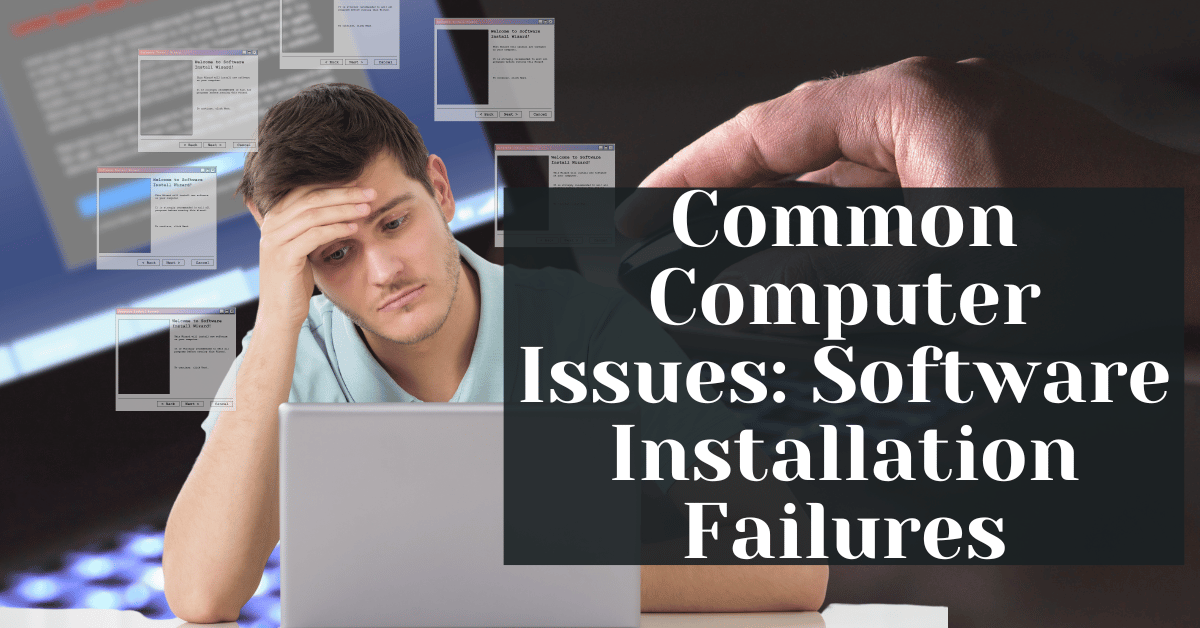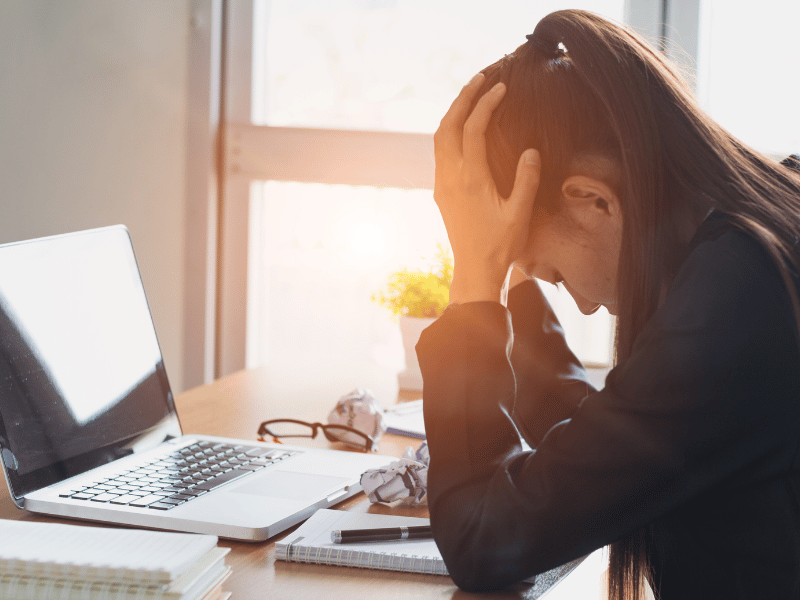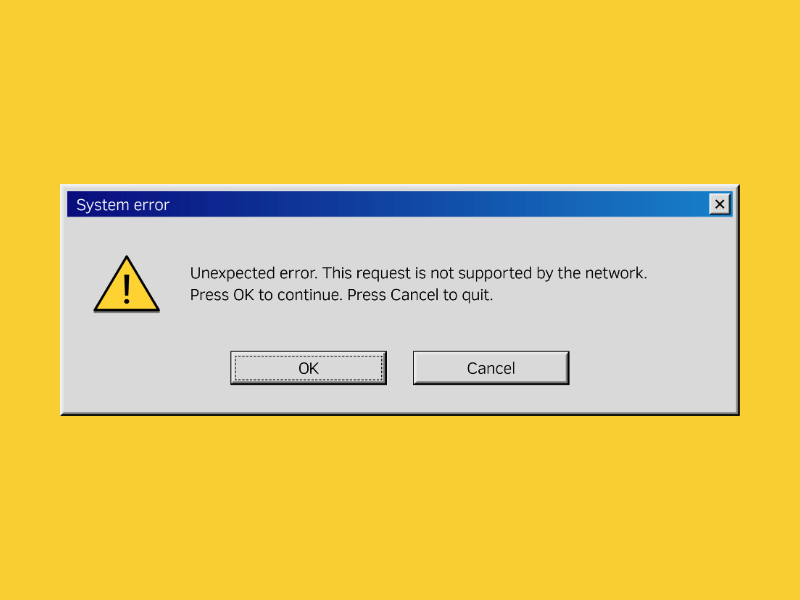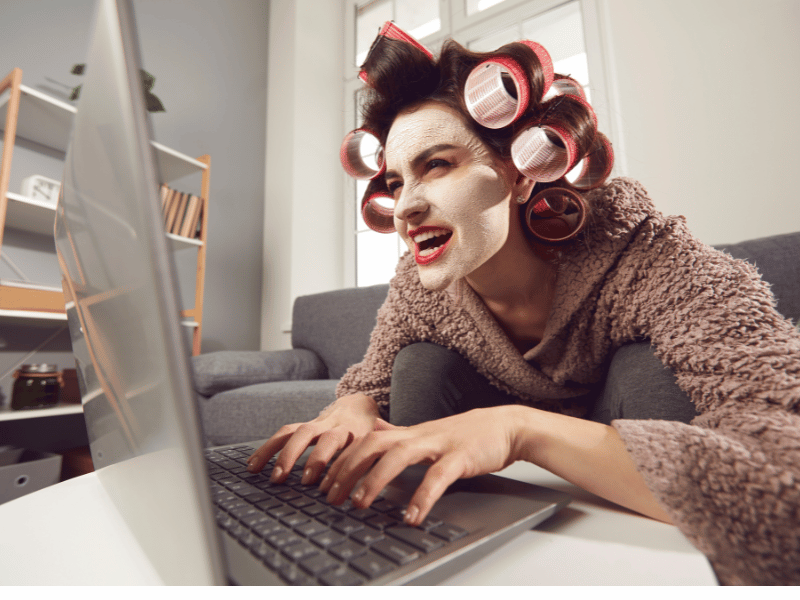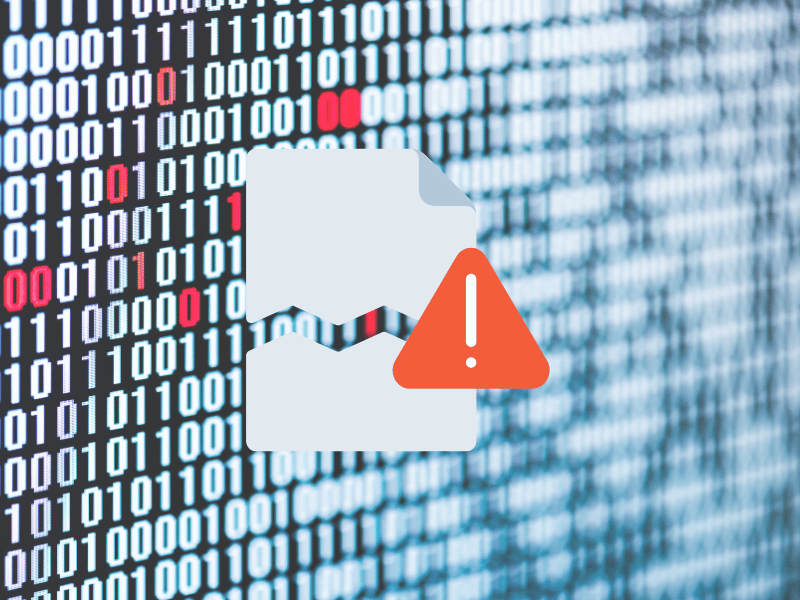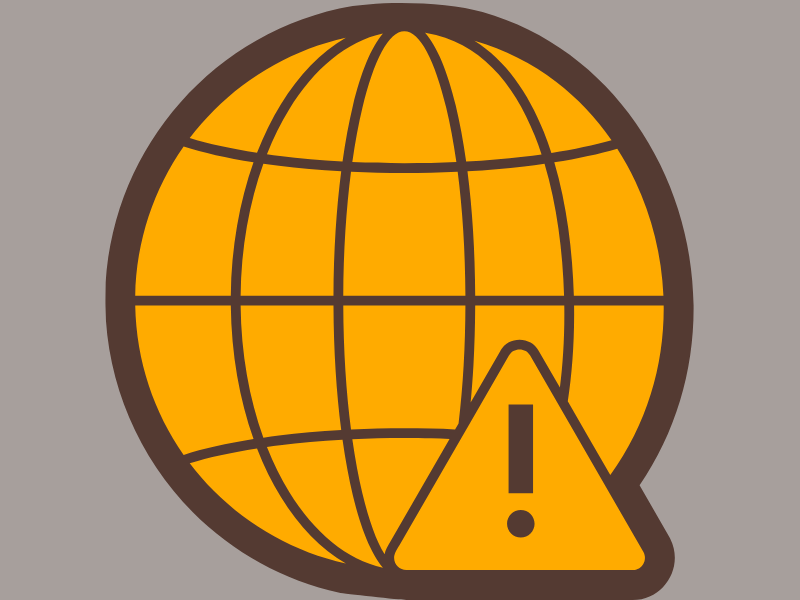Common Computer Issues: Software Installation Failures
In the digital age, computers have become indispensable tools for both personal and professional tasks. However, these sophisticated machines are not immune to problems, with issues ranging from hardware malfunctions to software glitches. Among these, software installation failures are a common frustration that users face, capable of halting productivity and disrupting daily operations.
Picture this: You’ve just downloaded the latest software that promises to enhance your workflow significantly. Yet, instead of a smooth setup, you’re greeted with error messages or a perplexing halt midway through the installation process.
These software installation failures occur when a program does not install correctly on a computer, often resulting in error messages, partial installation, or the software being completely inoperative.
Understanding and addressing these software installation issues is crucial for ensuring smooth computer operation. Failure to resolve such problems not only leads to wasted time and potential loss of data but can also expose your system to security risks if essential updates cannot be installed. Ensuring successful software installations is therefore not just about convenience; it’s about maintaining the efficiency and security of your digital environment.
Understanding Software Installation Failures
Software installation failures refer to the inability of a computer system to successfully install and integrate a new software application. This can occur due to various reasons, leading to incomplete setup, malfunctioning of the software, or total failure to launch the program. Understanding the nature of these failures is essential for diagnosing and resolving the issues effectively.
Computer Repair and Services
Free estimate. Same-day services – Safemode Computer Service
Common Symptoms and Error Messages
When a software installation fails, users may encounter several symptoms and error messages, including:
- Error Codes: Specific error codes or messages that indicate the nature of the problem, such as “Error 1603: A fatal error occurred during installation.”
- Incomplete Installation: The installation process may stop abruptly, leaving the software partially installed and non-functional.
- System Crashes or Freezes: The computer may become unresponsive or crash during the installation process.
- Rollback of Installation: The installer may attempt to undo the installation process, removing any changes made to the system.
Factors Contributing to Software Installation Failures
Several factors can contribute to software installation failures, including:
- Incompatible Hardware: The computer’s hardware may not meet the minimum requirements specified by the software, leading to installation issues.
- Insufficient System Resources: Lack of adequate memory (RAM) or storage space can hinder the installation process.
- Corrupted Installation Files: Damaged or incomplete installation files can prevent the software from installing correctly.
- Software Conflicts: Existing software on the system may conflict with the new software, causing installation failures.
- Permissions Issues: Lack of appropriate permissions or administrative rights can restrict the installation process.
- Outdated System Components: Older versions of system components or drivers may be incompatible with the new software.
Common Causes of Software Installation Failures
Software installation failures can stem from various issues that interfere with the installation process. Understanding these common causes can help users troubleshoot and prevent future installation problems.
Inadequate System Requirements
One of the primary reasons for software installation failures is inadequate system requirements. Before installing any software, it’s crucial to ensure that your computer meets the minimum hardware and software specifications recommended by the software developer. This includes checking the processor speed, memory (RAM), storage space, and operating system compatibility. Installing software on a system that does not meet these requirements can result in installation errors or poor software performance.
Corrupted Installation Files
Another common cause of installation failures is corrupted installation files. These files can become damaged during the download process due to network interruptions, incomplete downloads, or malware infections. When the installation program attempts to use these corrupted files, it can lead to errors and incomplete installations. To avoid this issue, it’s important to download software from reputable sources and verify the integrity of the installation files before proceeding with the installation.
Conflicting Software
Software conflicts can also lead to installation failures. When two or more software programs compete for the same system resources or interfere with each other’s operations, it can prevent one or both of the programs from installing correctly. For example, antivirus software might mistakenly identify a legitimate installation file as a threat and block its execution. Identifying and temporarily disabling conflicting software during the installation process can help resolve this issue.
Insufficient User Permissions
In some cases, installation failures can occur due to insufficient user permissions. Installing software typically requires administrative privileges to make changes to system files and settings. If the user account performing the installation does not have the necessary permissions, the installation process may be blocked or restricted. Running the installation program as an administrator or using an account with administrative rights can help overcome this obstacle.
Network Issues
For software installations that require an internet connection, network issues can impede the process. An unstable or slow internet connection can disrupt the download of installation files or interfere with the activation of the software. Ensuring a stable and reliable network connection can help prevent installation failures related to network issues.
Troubleshooting Software Installation Failures
When faced with software installation failures, there are several troubleshooting steps you can take to identify and resolve the issue. Here’s a guide to help you navigate through common installation problems:
Checking System Compatibility
- Verify Requirements: Ensure that your computer meets the minimum system requirements for the software you’re trying to install. This includes checking the operating system version, processor speed, RAM, and available disk space.
- Update System: Make sure your operating system and drivers are up-to-date. Outdated system components can cause compatibility issues with new software.
Verifying the Integrity of Installation Files
- Redownload Files: If you suspect that the installation files are corrupted, try downloading them again from a reputable source.
- Check File Integrity: Use tools or built-in options (like checksum verification) to check the integrity of the installation files. This can help you determine if the files are complete and unaltered.
Disabling Conflicting Software
- Identify Conflicts: Look for any software that might conflict with the installation, such as antivirus programs, firewalls, or other security software.
- Temporary Disable: Temporarily disable any conflicting software before proceeding with the installation. Remember to re-enable them after the installation is complete.
Running the Installation as an Administrator
- Use Administrative Rights: Right-click on the installation file and select “Run as administrator” to ensure that the installer has the necessary permissions to make changes to your system.
Resolving Network Issues
- Check Connection: Ensure that you have a stable and active internet connection if the installation requires it.
- Disable VPN/Firewall: Temporarily disable any VPN or firewall settings that might be blocking the installation process.
Additional Troubleshooting Tips
- Clean Boot: Perform a clean boot to start your computer with a minimal set of drivers and programs. This can help identify if background programs are interfering with the installation.
- Install in Safe Mode: Try installing the software in Safe Mode, which can help bypass issues caused by third-party software or drivers.
- Check for Updates: Sometimes, the software manufacturer may release updates or patches to fix installation issues. Check their website for any available updates.
Advanced Solutions for Persistent Installation Failures
Sometimes, basic troubleshooting steps may not resolve software installation failures, especially if the issues are deeply rooted in the system. In such cases, advanced solutions may be necessary to address persistent installation problems.
Updating Drivers and Operating Systems
Outdated drivers and operating systems can often lead to compatibility issues with new software installations. Ensuring that your system’s drivers and operating system are up to date can prevent such conflicts. Regularly check for updates to your system’s drivers, especially for critical components like the graphics card, network adapter, and chipset. Additionally, keep your operating system updated with the latest patches and service packs to maintain compatibility with new software.
Using Compatibility Mode
Older software applications may not be compatible with newer operating systems, leading to installation failures. To address this, most modern operating systems offer a compatibility mode that allows you to run the installation program as if it were on an older version of the operating system. To use compatibility mode, right-click on the installation file, select Properties, go to the Compatibility tab, and choose the appropriate settings that mimic an older operating system. This can often bypass compatibility issues and allow for a successful installation.
Performing a Clean Boot
Conflicts with other software or services running in the background can cause installation failures. Performing a clean boot can help isolate these conflicts by starting the computer with a minimal set of drivers and startup programs. To perform a clean boot, use the System Configuration tool (msconfig) to disable all non-essential services and startup items, then restart the computer. This creates a clean environment that can help identify and resolve installation issues.
Repairing System Files
Corrupted system files can hinder software installations and overall system stability. Tools like the System File Checker (SFC) and Deployment Image Servicing and Management (DISM) can be used to repair damaged system files. To use SFC, open a Command Prompt as an administrator and type `sfc /scannow`. This command will scan and repair any corrupted system files. If SFC is unable to fix the files, DISM can be used as a secondary tool to repair the system image.
Seeking Professional Help (SafeMode Computer Service)
While many software installation failures can be resolved through troubleshooting steps, there are instances when seeking professional help becomes necessary. Here are some scenarios where reaching out to IT professionals or software support teams is advisable:
- Persistent Errors: If you’ve tried multiple troubleshooting methods and the installation issue persists, it’s time to seek professional assistance.
- Complex Problems: Some installation failures might be due to complex system issues that require specialized knowledge to diagnose and resolve.
- Risk of Data Loss: If there’s a risk of losing important data during the troubleshooting process, it’s safer to consult with experts.
- Time-Sensitive Situations: In a business environment, prolonged downtime due to installation failures can be costly. Professional help can expedite the resolution process.
Importance of Providing Detailed Information About the Issue for Effective Troubleshooting
When seeking assistance from professionals like SafeMode Computer Service, providing detailed information about the issue is crucial for effective troubleshooting. Here’s what you should include:
- Error Messages: Note down any error codes or messages that appear during the installation failure.
- Steps Taken: Describe the steps you’ve already taken to try to resolve the issue. This helps technicians understand what has been done and what hasn’t worked.
- Software Details: Provide information about the software you’re trying to install, including its version and source.
- System Specifications: Share details about your computer’s operating system, hardware specifications, and any recent changes made to the system.
Conclusion
In this article, we’ve explored the common causes and solutions for software installation failures, a frequent issue that can disrupt the smooth operation of your computer. We’ve discussed how inadequate system requirements, corrupted installation files, software conflicts, insufficient user permissions, and network issues can contribute to these failures. We’ve also provided troubleshooting steps, including checking system compatibility, verifying installation files, and resolving network issues, to help you overcome these challenges.
For persistent or complex installation problems, we’ve emphasized the importance of seeking professional help, such as the services offered by SafeMode Computer Service. By providing detailed information about the issue, IT professionals can effectively diagnose and resolve the problem, ensuring that your software installations are successful.
We encourage you to address software installation failures promptly and not to hesitate in seeking assistance when needed. By doing so, you can ensure the smooth operation of your computer and the seamless integration of new software into your digital environment. Remember, a proactive approach to troubleshooting can save you time and frustration, keeping your computer running efficiently and effectively.
FAQs
What should I do if I receive an error message during software installation?
If you encounter an error message during software installation, take note of the specific error code or message. You can then search online for potential solutions or consult the software’s official support documentation. Additionally, ensure that your system meets the minimum requirements for the software, check for any conflicting programs, and try running the installation as an administrator.
Can antivirus software interfere with software installations?
Yes, antivirus software can sometimes interfere with software installations by mistakenly identifying legitimate installation files as malicious. To prevent this, temporarily disable your antivirus software during the installation process. Remember to re-enable it once the installation is complete to maintain your system’s security.
How can I check if my system meets the requirements for a specific software?
To check if your system meets the requirements for a specific software, compare your computer’s specifications with the software’s minimum and recommended requirements. These requirements are usually listed on the software’s official website or in its documentation. Pay attention to the operating system, processor, memory (RAM), storage space, and graphics capabilities.
Is it safe to download software from the internet?
Downloading software from the internet can be safe, but it’s important to exercise caution. Always download software from reputable sources, such as the official website of the software developer or authorized distributors. Avoid downloading software from third-party websites, as these can sometimes host malicious or pirated versions of the software. Additionally, ensure that your antivirus software is active and up-to-date to protect your system from potential threats.
References
- Microsoft Support. (2021). Fix problems that block programs from being installed or removed.
- Norton, J. (2020). How to Troubleshoot Software Installation Issues. PCWorld.
- TechTarget. (2019). Software Installation Failure*
- Computer Hope. (2022). How to Fix Problems During Software Installation
- SafeMode Computer Service. (2021). Resolving Common Software Installation Issues