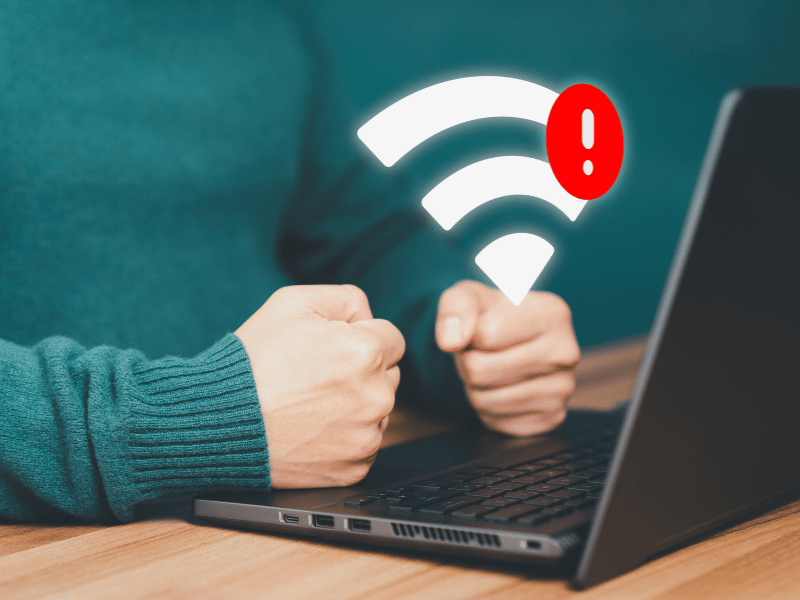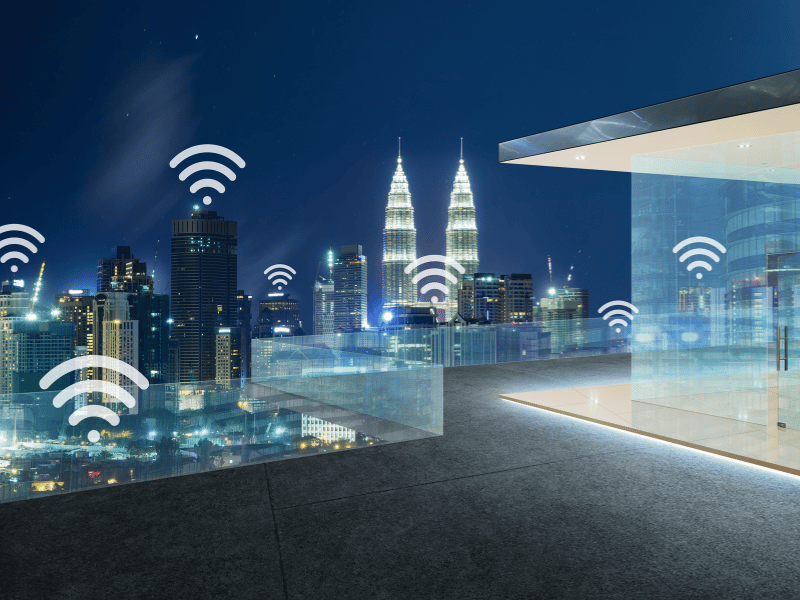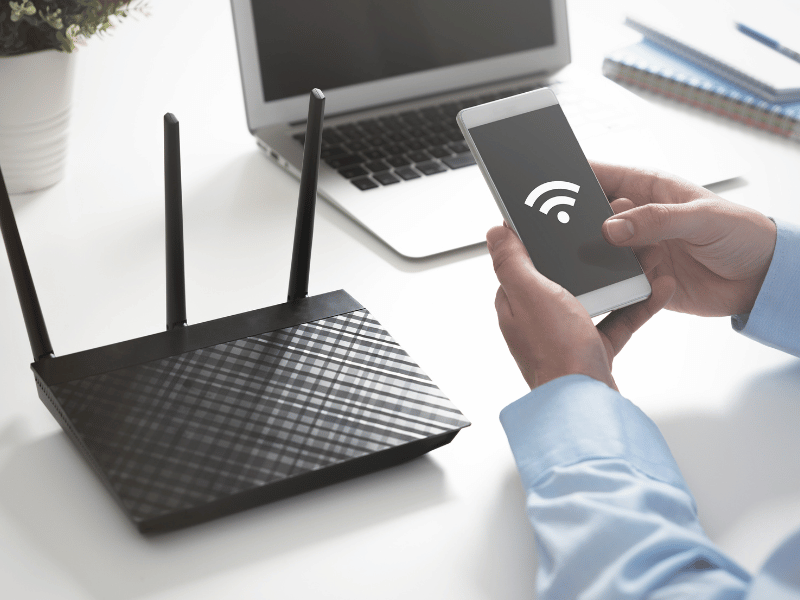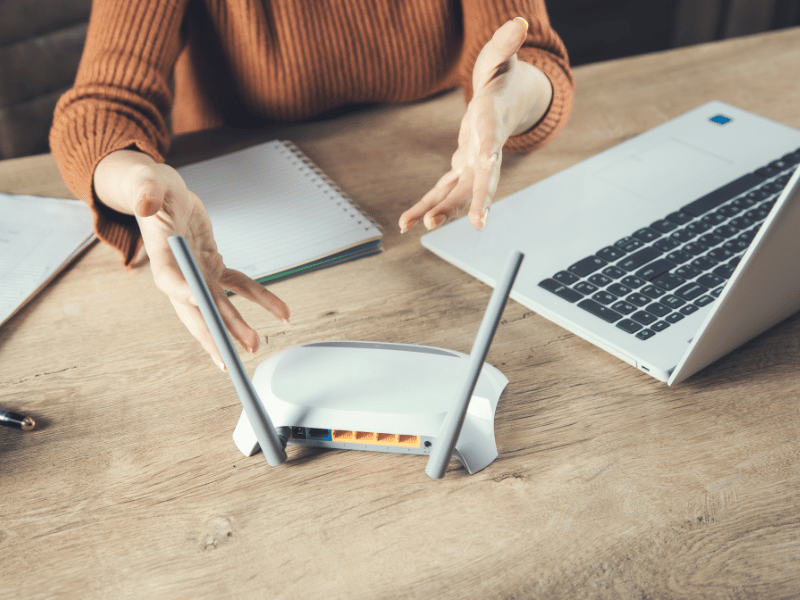Common Computer Issues: Wi-Fi Connectivity Problems
Picture this: In today’s digital age, Wi-Fi connectivity has become as essential as electricity in our homes and workplaces.
It’s the lifeline that connects us to the world, enabling work, study, entertainment, and keeping us in touch with loved ones. Despite its critical role, Wi-Fi connectivity issues are a common frustration for many. From slow speeds to dropped connections, the problems can be varied and complex. This article aims to shed light on these common Wi-Fi connectivity issues, offering insights and solutions to ensure you stay connected in this fast-paced, digital world.
Understanding Wi-Fi Connectivity Issues
What is Wi-Fi and how does it work?
Wi-Fi is a wireless networking technology that allows devices such as computers, smartphones, and tablets to connect to the internet and communicate with each other without the need for physical cables. It works by using radio waves to transmit data between your device and a router, which is then connected to the internet. The router broadcasts a signal that your device picks up, allowing for a wireless connection to be established.
Computer Repair and Services
Free estimate. Same-day services – Safemode Computer Service
Common signs of Wi-Fi connectivity problems
- Slow Internet speeds: Web pages take longer to load, and videos buffer more frequently than usual.
- Intermittent Connectivity: The Wi-Fi connection keeps dropping and reconnecting, disrupting your online activities.
- Limited Range: The Wi-Fi signal is weak or doesn’t reach certain areas of your home or office.
- No Connectivity: Devices are unable to connect to the Wi-Fi network at all.
- Inconsistent Performance: The Wi-Fi speed and signal strength fluctuate unpredictably.
Common Causes of Wi-Fi Connectivity Problems
Interference from Other Devices and Networks
Wi-Fi signals can be disrupted by interference from other electronic devices and networks operating on the same frequency. Common sources of interference include cordless phones, microwave ovens, Bluetooth devices, and neighboring Wi-Fi networks. This interference can lead to slower speeds, weaker signals, and intermittent connectivity.
Physical Obstacles Blocking Wi-Fi Signals
Walls, floors, furniture, and other physical obstacles can weaken or block Wi-Fi signals, especially in larger homes or buildings with thick walls. The further you are from the router, the weaker the signal becomes, leading to connectivity issues in certain areas.
Outdated Hardware or Drivers
Older routers or network adapters may not support the latest Wi-Fi standards, resulting in slower speeds and reduced coverage. Similarly, outdated drivers for your Wi-Fi hardware can lead to compatibility issues and degraded performance.
Incorrect Network Settings
Incorrectly configured network settings can also cause Wi-Fi connectivity problems. This includes incorrect IP addresses, DNS settings, or security settings. Ensuring that your network settings are correctly configured is crucial for maintaining a stable Wi-Fi connection.
Troubleshooting Wi-Fi Connectivity Issues
Restarting your router and computer
A simple yet effective first step in troubleshooting Wi-Fi connectivity issues is to restart both your router and computer. This can help refresh the network connection and resolve temporary glitches that might be causing problems.
Checking and updating network drivers
Outdated or corrupted network drivers can lead to connectivity issues. Check your computer’s network drivers and update them if necessary. You can usually find the latest drivers on the manufacturer’s website or through your computer’s device manager.
Changing Wi-Fi channels to avoid interference
Wi-Fi networks operate on different channels, and interference from other nearby networks can cause connectivity problems. Use a Wi-Fi analyzer tool to identify the least crowded channel in your area and switch your router to that channel for a more stable connection.
Ensuring the correct network is selected and passwords are correct
Double-check that your device is connected to the correct Wi-Fi network, especially if there are multiple networks in your vicinity. Also, ensure that the password entered is correct. Mistyping the password or connecting to the wrong network can result in connectivity issues.
Optimizing Wi-Fi Connectivity for Better Performance
Positioning your router strategically
The placement of your router can significantly impact the strength and reach of your Wi-Fi signal. Position your router in a central location, away from walls and metal objects, to ensure optimal coverage throughout your home or office.
Updating router firmware
Manufacturers regularly release firmware updates for routers that can improve performance and security. Check your router’s manufacturer’s website for any available updates and follow the instructions to install them.
Using a Wi-Fi extender or mesh network
If you have a large home or office with areas where the Wi-Fi signal is weak, consider using a Wi-Fi extender or setting up a mesh network. These devices can help amplify and extend the coverage of your Wi-Fi network, ensuring a stronger and more reliable connection.
Limiting bandwidth-heavy applications
Applications that consume a lot of bandwidth, such as video streaming or large file downloads, can slow down your Wi-Fi connection. Limit the use of these applications or schedule them during off-peak hours to improve overall network performance.
How Safemode Computer Service Can Help
Overview of Safemode Computer Service’s Expertise
Safemode Computer Service specializes in addressing a wide range of computer and network issues, including Wi-Fi connectivity problems. Our team of experienced technicians is equipped with the knowledge and tools necessary to diagnose and resolve even the most complex connectivity issues.
Services Offered
- Network Diagnostics: We conduct thorough assessments to identify the root cause of Wi-Fi connectivity problems.
- Router Setup and Configuration: Our experts can set up and configure your router to ensure optimal performance and security.
- Wi-Fi Optimization: We provide solutions to enhance the strength and stability of your Wi-Fi signal, including channel optimization, range extension, and interference reduction.
Benefits of Choosing Safemode Computer Service
- Experienced Technicians: Our team consists of highly skilled professionals who are well-versed in the latest networking technologies.
- Quick Response Times: We understand the importance of a stable internet connection and strive to provide prompt and efficient service.
- Customer Satisfaction Guarantee: We are committed to delivering high-quality service and ensuring that our clients are completely satisfied with the solutions we provide.
Contact Information and Consultation Scheduling
If you’re experiencing Wi-Fi connectivity issues, don’t let them disrupt your daily activities. Contact Safemode Computer Service today to schedule a consultation. Our team is ready to assist you in achieving a seamless and reliable Wi-Fi connection.
Phone: 1800 85 83 82 or 02 9516 2966
Email: info@safemode.com.au
Website: https://safemode.com.au/
Conclusion
In our increasingly digital world, reliable Wi-Fi connectivity is not just a convenience, but a necessity. As we’ve explored in this article, Wi-Fi issues can arise from a variety of sources, but they are not insurmountable. By understanding the common causes and applying effective troubleshooting techniques, you can often resolve these issues on your own. However, for persistent or complex problems, professional assistance can make all the difference.
Safemode Computer Service stands ready to help with a team of experienced technicians who specialize in resolving Wi-Fi connectivity issues. Whether it’s network diagnostics, router setup and configuration, or Wi-Fi optimization, we offer a range of services to ensure your connection is as strong and reliable as possible. With our quick response times and customer satisfaction guarantee, you can trust us to provide the support you need.
If you’re experiencing Wi-Fi woes, don’t let them disrupt your digital life any longer. Contact Safemode Computer Service today to schedule a consultation and get back to enjoying seamless, uninterrupted connectivity.
Call to Action
Are you tired of battling with Wi-Fi connectivity issues? Don’t let these frustrations hold you back any longer. Whether you’re facing slow speeds, intermittent connections, or a complete loss of service, there’s a solution waiting for you. Safemode Computer Service offers expert assistance in resolving all types of Wi-Fi problems, ensuring your connection is stable, fast, and secure.
Take the first step towards uninterrupted connectivity today. Visit our website to learn more about our services, or contact us directly to schedule a consultation. Let us help you achieve the seamless online experience you deserve. Don’t wait for your Wi-Fi woes to worsen. Reach out to Safemode Computer Service now and stay connected to the digital world without any hitches.
FAQ Section
How can I improve my Wi-Fi signal strength?
To improve your Wi-Fi signal strength, try the following:
- Reposition your router to a central and elevated location in your home.
- Remove any physical obstructions near the router that may block the signal.
- Update your router’s firmware to the latest version.
- Use a Wi-Fi extender or mesh network system to expand coverage.
- Limit the number of devices connected to your network.
What is the difference between the 2.4 GHz and 5 GHz Wi-Fi bands?
The 2.4 GHz band provides a wider coverage area but tends to have more interference and slower speeds compared to the 5 GHz band. The 5 GHz band offers faster speeds and less interference but has a shorter range. Dual-band routers allow you to use both bands, providing a balance between coverage and performance.
How often should I update my router’s firmware?
It’s recommended to check for firmware updates every three to six months. Regular updates can improve the security, performance, and stability of your Wi-Fi network. Always follow the manufacturer’s instructions when updating firmware to ensure a smooth and safe process.
Additional Resources
Links to Official Websites for Updating Drivers and Firmware
- Windows Update: for updating network drivers on Windows devices, visit Windows Update
- Apple Support: for updating network drivers on Mac devices, visit Apple Support
- Router Manufacturer Websites: for firmware updates, visit the official website of your router’s manufacturer (e.g., Linksys, Netgear, TP-Link.
Recommended Tools for Analyzing Wi-Fi Networks and Signal Strength
- Wi-Fi Analyzer (Windows): a free app that provides information about your Wi-Fi network and helps you find the best channel for your router. Download here
- NetSpot (Mac and Windows): a professional tool for Wi-Fi site surveys, analysis, and troubleshooting. Download here
- Wireshark (Multi-platform): a network protocol analyzer that can be used to capture and analyze Wi-Fi traffic. Download here
These resources can help you maintain optimal Wi-Fi performance and troubleshoot any connectivity issues you may encounter.