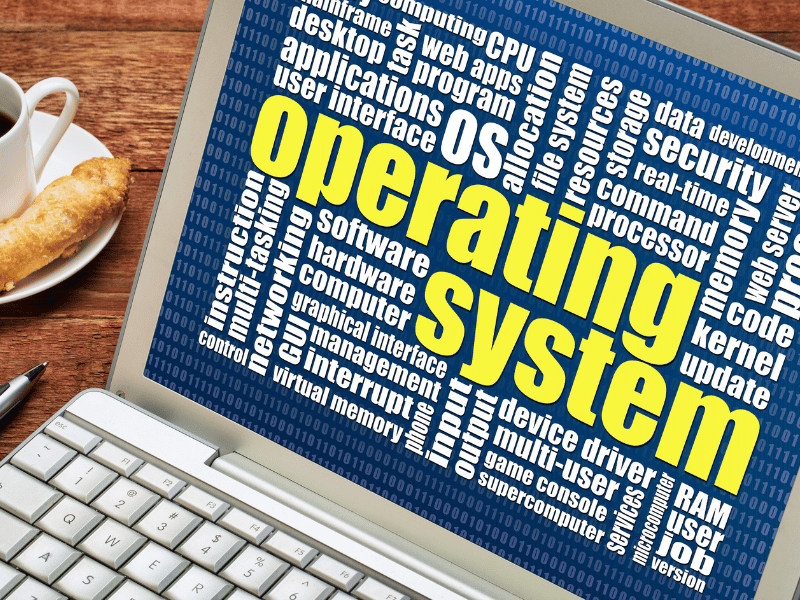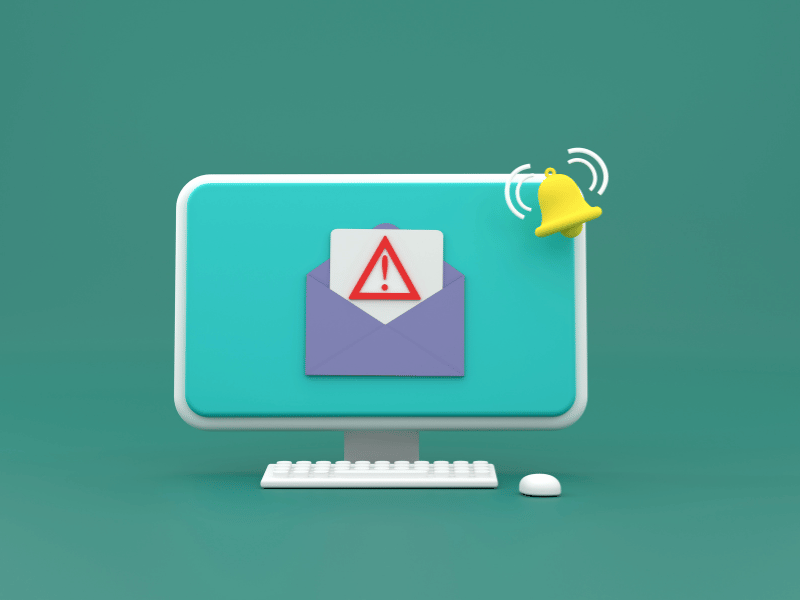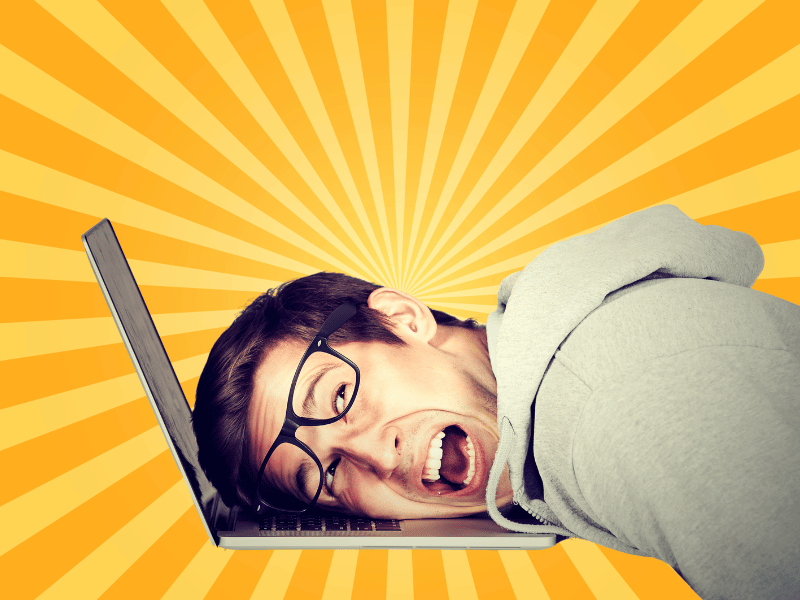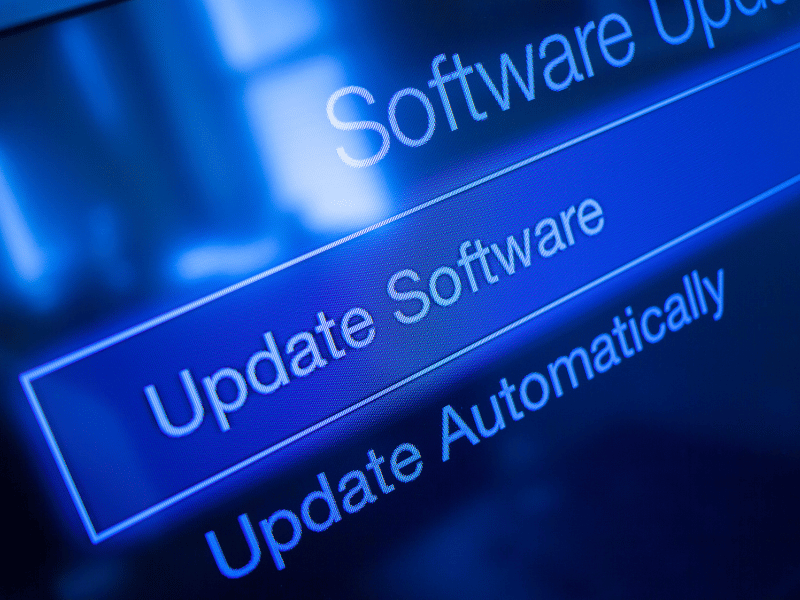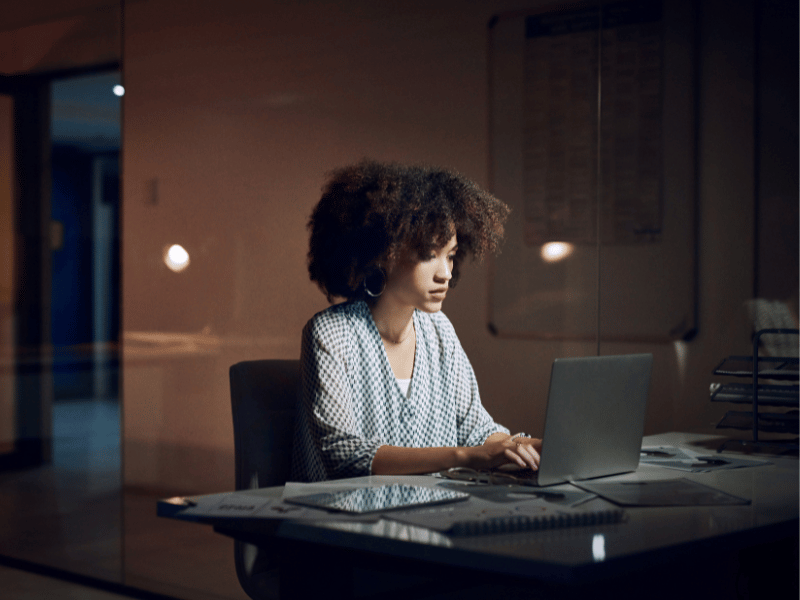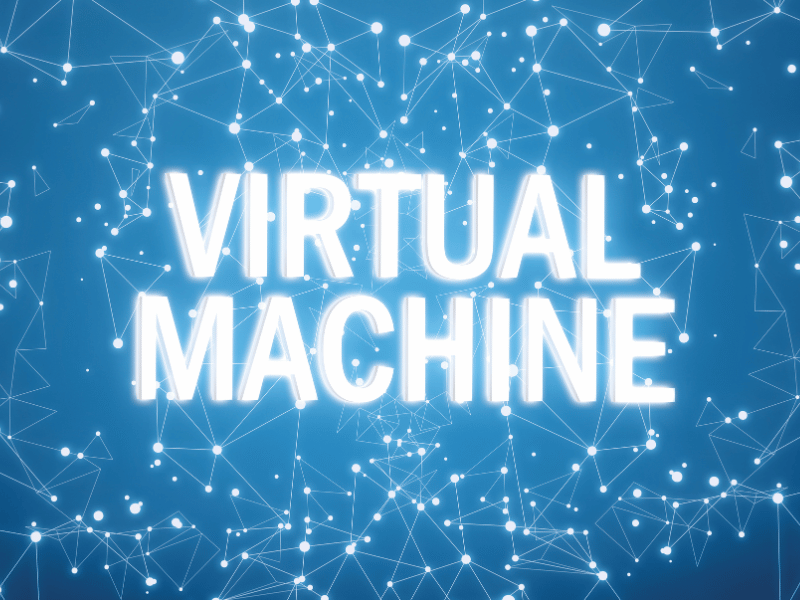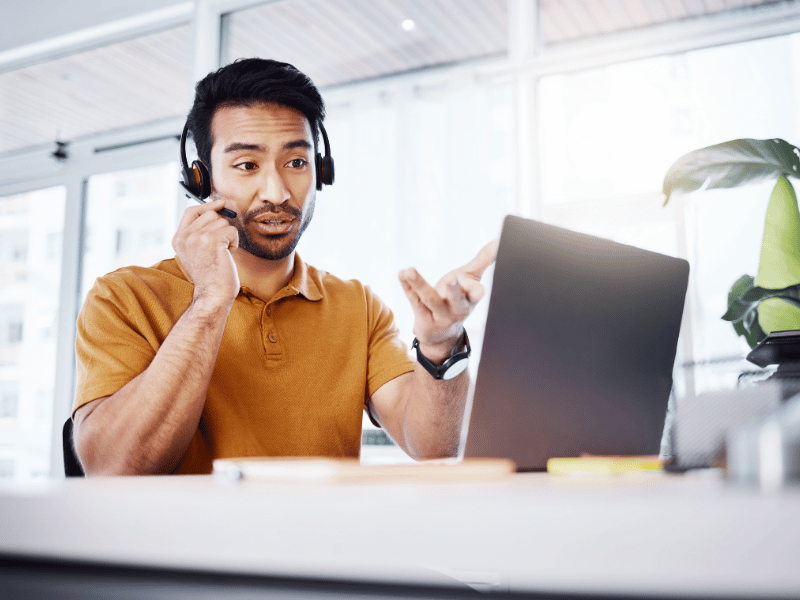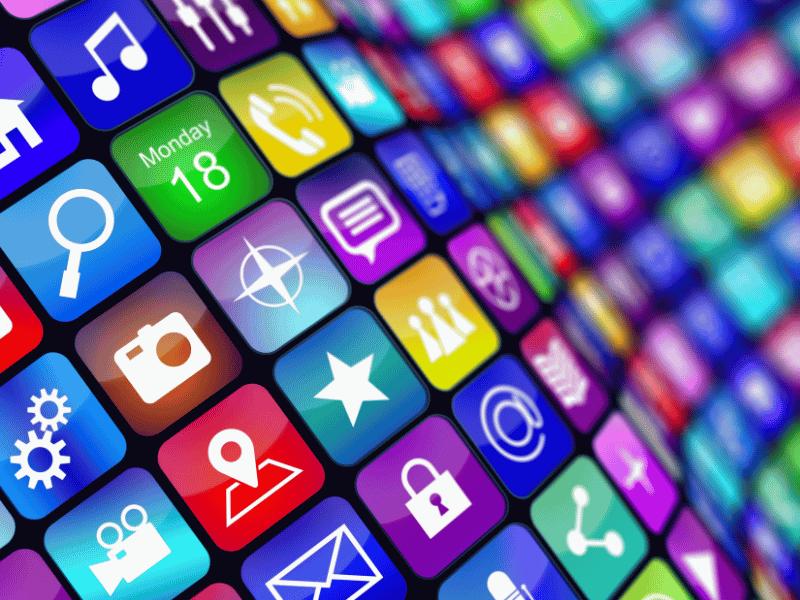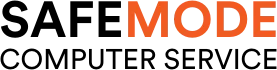Common Computer Issues: Program Compatibility
Welcome to our guide on navigating the often-tricky waters of program compatibility issues. In the ever-evolving world of technology, software compatibility plays a crucial role in ensuring that our computers run smoothly and efficiently. It’s the silent hero that allows different programs to work together seamlessly, creating a harmonious computing environment.
However, as much as we’d like everything to work perfectly all the time, compatibility issues are a common stumbling block that many of us encounter. These issues can range from minor annoyances to major roadblocks, often leading to frustration and a dip in productivity. Whether it’s an essential work application refusing to play nice with the latest operating system update, or an old favorite game that just won’t run on your new laptop, compatibility problems can disrupt our workflow and leisure activities alike.
Picture this: You’re in the middle of an important project, and suddenly, your go-to software starts acting up, refusing to cooperate with your system.
It’s a scenario that’s all too familiar for many of us. Understanding and resolving these issues is key to maintaining a smooth and efficient computing experience. So, let’s dive in and explore the world of program compatibility, learning how to identify, troubleshoot, and prevent these issues from putting a wrench in our digital lives.
Computer Repair and Services
Free estimate. Same-day services – Safemode Computer Service
Understanding Program Compatibility Issues
At its core, a program compatibility issue arises when a piece of software is unable to operate smoothly within the environment of your computer’s operating system, hardware, or other installed programs. These issues can manifest in various ways, from error messages and crashes to sluggish performance and features not functioning as intended.
So, why do these compatibility problems occur? There are several reasons:
- Operating System Updates:
Software that worked perfectly on an older version of an operating system may encounter issues when the system is updated. Developers may not have updated the software to work with the new OS version, leading to compatibility problems.
- Hardware Limitations:
Sometimes, a program might require specific hardware capabilities that your computer doesn’t possess. This can happen with high-end games or software designed for professional use, such as 3D modeling or video editing programs.
- Software Conflicts:
At times, two or more programs installed on your computer might not play well together. This can happen if they try to use the same resources or if one program interferes with the functioning of another.
- 32-bit vs. 64-bit Issues:
Modern operating systems and processors are predominantly 64-bit, which can handle more data than 32-bit systems. However, some older software is designed for 32-bit systems and might not work correctly on a 64-bit system.
Common examples of compatibility problems include:
- A productivity software suite that refuses to install on the latest version of Windows.
- A video game that crashes or displays graphical glitches because it’s not optimized for the current hardware.
- An application that runs sluggishly or has limited functionality because it was designed for an earlier operating system.
Identifying Compatibility Issues
Recognizing compatibility issues early can save you time and frustration. Here are some signs and symptoms to watch out for:
One of the most direct indications of a compatibility problem is an error message stating that the software cannot run on your system or is not compatible with your operating system.
- Program Crashes:
If a program frequently crashes, freezes, or closes unexpectedly, it might be struggling with compatibility issues.
- Slow Performance:
Software that runs unusually slowly or causes your system to lag may be facing compatibility problems, especially if it performed well on a previous system or OS version.
- Features Not Working:
Sometimes, a program will run, but certain features won’t work properly. This can be a sign that those features are not compatible with your current system setup.
To diagnose compatibility issues, consider the following tips:
- Check System Requirements: Ensure that your computer meets the minimum hardware and software requirements for the program in question.
- Use Compatibility Mode: If you’re using Windows, try running the program in compatibility mode for an earlier version of the operating system.
- Review Error Logs: Look at the error logs or messages provided by the program or your operating system. They can offer clues about what’s causing the compatibility issue.
- Research Online: Search online for similar issues experienced by other users. There might be forums, support articles, or patches available to address the problem.
Troubleshooting and Resolving Compatibility Issues
Once you’ve identified a potential compatibility issue, there are several steps you can take to troubleshoot and resolve the problem:
- Update the Software:
Check if there are any updates or patches available for the program. Software developers often release updates to fix compatibility issues with newer operating systems or hardware.
- Update Drivers:
Ensure that your hardware drivers, especially for components like graphics cards and sound cards, are up to date. Updated drivers can sometimes resolve compatibility issues.
- Use Compatibility Mode:
For older software, try running the program in compatibility mode. Right-click on the program’s executable file, select ‘Properties,’ go to the ‘Compatibility’ tab, and choose the version of Windows the software was designed for.
- Adjust Settings:
Some programs allow you to adjust settings that can improve compatibility. For example, reducing the graphics settings in a game might prevent crashes on older hardware.
- Virtualization:
If a program is incompatible with your current operating system, consider using a virtual machine to run an older version of the OS where the program works correctly.
- Consult Support:
Reach out to the software developer’s support team for assistance. They may have specific solutions for known compatibility issues.
- Community Help:
Look for online forums or communities related to the software or hardware. Other users may have encountered the same issue and can offer solutions.
- Alternative Software:
If a particular program continues to have compatibility issues, consider looking for alternative software that offers similar functionality but is more compatible with your system.
Advanced Solutions for Persistent Issues
If you’ve tried the basic troubleshooting steps and still face compatibility issues, it may be time to explore more advanced solutions.
Here are a few options:
- Virtual Machines:
A virtual machine (VM) allows you to run a separate operating system within your current system. This can be an effective way to run software that’s incompatible with your primary operating system. Tools like VMware Workstation or Oracle VM VirtualBox can be used to create a VM that mimics the environment required by the problematic software.
- Dual-Boot Setups:
Dual-booting involves installing two separate operating systems on the same computer, allowing you to choose which one to boot into at startup. This can be useful if you need to use software that’s only compatible with a specific operating system. For example, you might have Windows 10 for your main work and a separate partition with an older version of Windows or a different OS entirely for running legacy software.
- Consulting with IT Professionals or Software Support:
Sometimes, compatibility issues can be complex and require expert assistance. Reaching out to IT professionals or the software’s support team can provide you with specialized knowledge and solutions tailored to your specific situation. They may offer insights or workarounds that are not widely known or available in public forums.
Here’s how SafeMode Computer Service can assist you:
When you’re faced with persistent program compatibility issues that defy your troubleshooting efforts, it’s time to call in the experts. That’s where Safemode Computer Service comes in. With years of experience dealing with a wide range of computer problems, our friendly and professional team is well-equipped to tackle compatibility challenges head-on.
Here’s how we can help:
- Expert Diagnosis: Our technicians will conduct a thorough assessment of your computer to pinpoint the exact cause of the compatibility issue. We understand the intricacies of different operating systems and software, enabling us to identify problems quickly and accurately.
- Tailored Solutions: We recognize that every computer and software setup is unique. That’s why we provide customized solutions that are specifically designed to address your compatibility issues, ensuring that your programs run smoothly on your system.
- Software Updates and Upgrades: If your compatibility issues are due to outdated software, we can assist with updating or upgrading your programs to versions that are compatible with your current operating system.
- System Optimization: Sometimes, compatibility issues are just one symptom of underlying system problems. Our team can optimize your computer’s performance, ensuring that it runs efficiently and is less prone to compatibility problems in the future.
- Ongoing Support: Even after we’ve resolved your immediate issues, Safemode Computer Service is here to provide ongoing support. Whether you encounter new compatibility challenges or have other computer-related questions, our friendly experts are just a call or visit away.
Don’t let program compatibility issues disrupt your work or leisure. Contact Safemode Computer Service today, and let us help you enjoy a seamless computing experience.
Conclusion
Addressing program compatibility issues is essential for ensuring a seamless computing experience. By recognizing the signs of compatibility problems, employing effective troubleshooting strategies, and considering advanced solutions when necessary, you can maintain the smooth operation of your software and hardware.
Staying proactive in managing software updates and compatibility is key to avoiding potential disruptions and maximizing productivity. With the support of Safemode Computer Service, you have a reliable partner to assist you in navigating these challenges and ensuring that your computer systems remain efficient and reliable.
Remember, the goal is to create an environment where your software and hardware work in harmony, allowing you to focus on your tasks without worrying about technical issues. With the right approach and expert support, you can achieve a hassle-free computing experience.