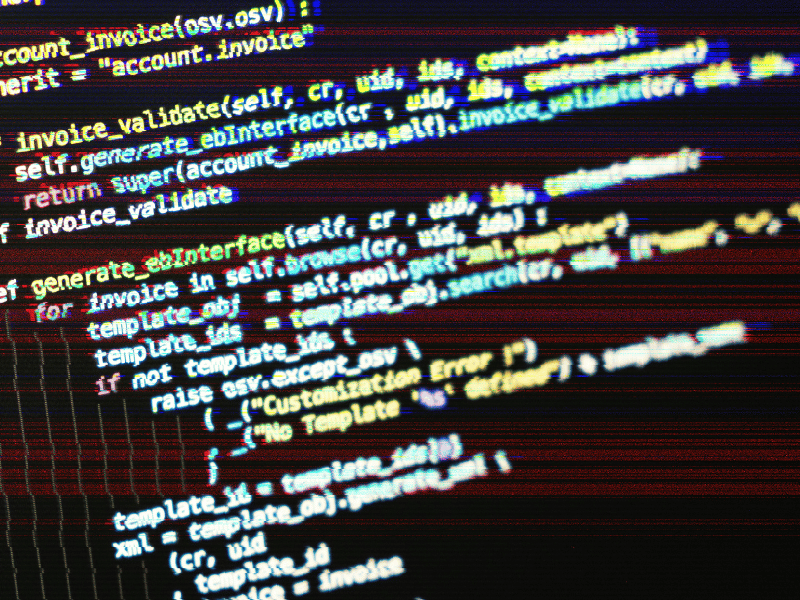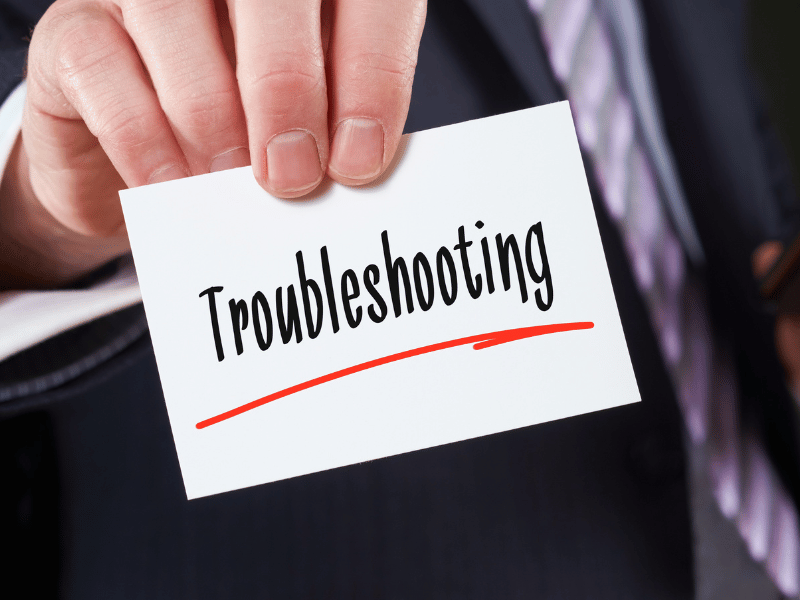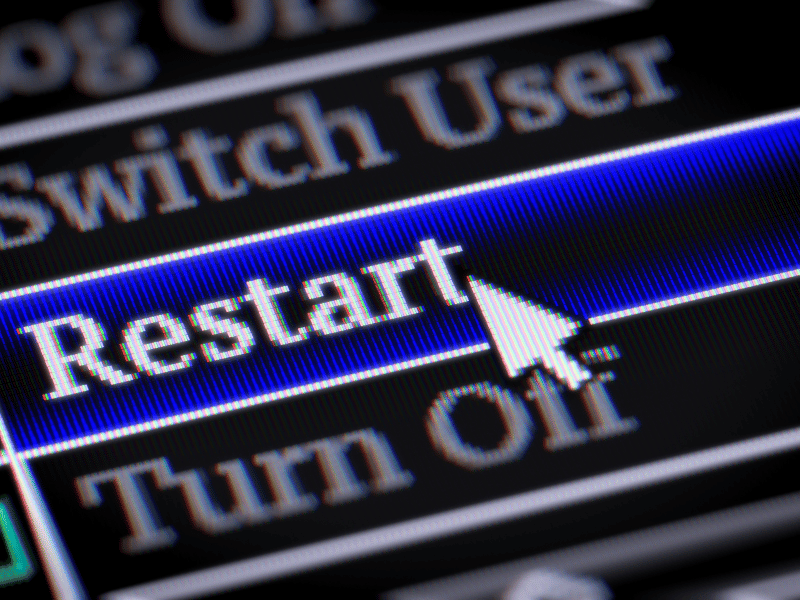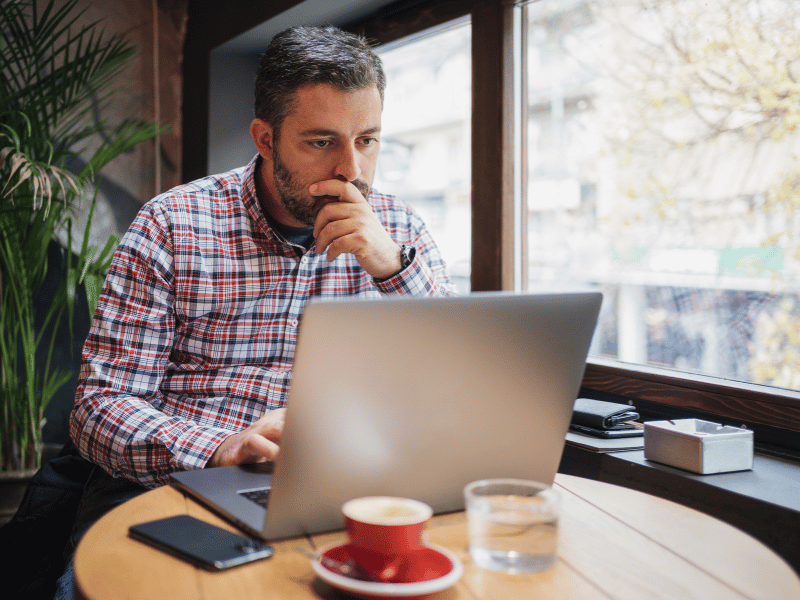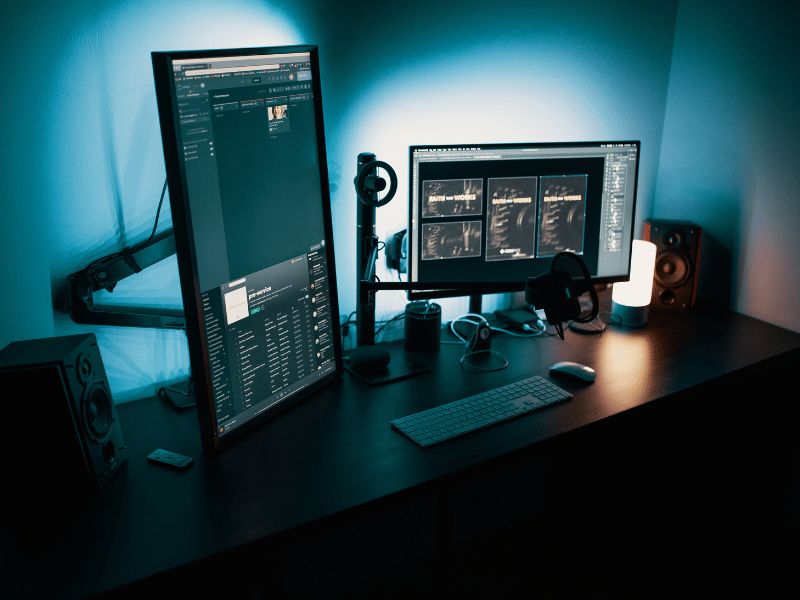Common Computer Issues: software glitches
Hey there, tech enthusiasts! 🚀 Ever experienced those moments when your computer decides to throw a little tantrum? You’re not alone! Software glitches are like the unexpected plot twists in the novel of our digital lives. In this wild world of technology, hiccups happen, and today, we’re diving into one of the most common culprits: software glitches.
Picture this: you’re in the zone, working on an important project, and suddenly, your computer starts acting up. Frustrating, right?
But fear not! Understanding and tackling software glitches is like having your own superhero cape for your device.
Why does it matter, you ask? Well, that’s where troubleshooting swoops in for the rescue. It’s not just about fixing what’s broken; it’s about ensuring your computer performs like a rockstar every time you hit the power button. So, grab your virtual toolkit, because we’re about to embark on a journey to decode and conquer those pesky software glitches for a smoother, glitch-free computing experience! 💻✨
Understanding Software Glitches
Now that we’ve set the stage, let’s demystify the enigma called software glitches. These digital gremlins come in various shapes and sizes, causing our computers to act out in unexpected ways. But fear not, understanding is the first step to conquering.
Definition and Types of Software Glitches:
Imagine your computer as a well-choreographed dance, with software playing the lead role. A glitch is like that one dancer who trips over their own feet. In simple terms, a software glitch is a hiccup, a momentary lapse in the smooth operation of your digital companion.
These glitches can wear different masks – from freezing screens and unresponsive applications to the infamous spinning wheel of doom. Each type is a clue, a little signal from your computer that something is amiss in the digital universe.
Common Causes:
Now, why do these glitches gatecrash our digital dance party? It could be due to outdated software, software conflicts, or even unwelcome guests in the form of malware. Think of it like your computer catching a cold – it might slow down, act sluggish, and generally feel under the weather.
Understanding these causes is like being a detective for your device, figuring out the ‘whodunit’ in the mystery of misbehaving software. Once we grasp these basics, we’re better equipped to move on to the fun part – identifying and resolving these glitches. So, grab your detective hat, and let’s dive into the world of troubleshooting! 🕵️♂️🔍
Identifying Software Glitches
Now that we’ve got our detective gear on, it’s time to unravel the clues and pinpoint those sneaky software glitches. Identifying these glitches is crucial; after all, you can’t fix what you can’t see. Here’s your crash course in recognizing the telltale signs:
1. Freezing Screens: Computer freezes occur when the system becomes unresponsive, causing the screen to “freeze” or become static. This can happen due to various reasons, such as insufficient system resources, hardware issues, or software conflicts.
Possible Causes:
– High resource usage by running applications.
– Inadequate RAM (Random Access Memory) for the tasks at hand.
– Overheating of the computer components.
– Malware or software conflicts.
Solutions:
– Close unnecessary applications.
– Check and increase RAM if possible.
– Monitor system temperature and clean internal components.
– Run antivirus scans to detect and remove malware.
2. Slow and Sluggish Performance: A once-speedy computer slowing down could be attributed to a variety of factors that impact its overall performance.
Possible Causes:
– Insufficient disk space.
– Too many startup programs.
– Outdated hardware or drivers.
– Accumulation of temporary files.
Solutions:
– Free up disk space by removing unnecessary files.
– Disable unnecessary startup programs.
– Update hardware drivers.
– Regularly clean temporary files and folders.
3. Unexpected Error Messages: Error messages are notifications from the system or applications indicating that something has gone wrong. Deciphering these messages is essential for resolving issues effectively.
Possible Causes:
– Software bugs or glitches.
– Incompatible software or hardware.
– Corrupted system files.
Solutions:
– Search for the error message online for possible solutions.
– Update or reinstall the software causing the error.
– Run system diagnostics or file integrity checks.
4. Unresponsive Applications: When applications don’t respond to user input, it can disrupt workflow and lead to frustration.
Possible Causes:
– Insufficient system resources.
– Software conflicts or compatibility issues.
– Application bugs or glitches.
Solutions:
– Close and reopen the application.
– Check for software updates or patches.
– Restart the computer to free up system resources.
– If the problem persists, consider reinstalling the problematic application.
By understanding these common signs and their underlying causes, users can take proactive steps to maintain their computer’s performance and address issues promptly.
How to Differentiate Software Glitches from Hardware Issues:
It’s a common conundrum – is it the software acting up, or is there something fishy going on with the hardware? We’ll explore a few tricks to help you play Sherlock and distinguish between the two. Because, let’s face it, solving a mystery is way more fun when you know who the culprit is.
With these insights, you’ll be equipped to spot software glitches in the wild. So, keep those detective skills sharp, and get ready to tackle these glitches head-on! 🕵️♀️💻
Troubleshooting Steps
Congratulations, detective! You’ve successfully identified the mischief-makers—now it’s time to don your superhero cape and embark on a mission to vanquish those pesky software glitches. Get ready for some hands-on troubleshooting steps:
Step 1: Restart Your Computer
Restarting your computer is a simple yet effective way to resolve various issues. It closes all running programs and processes, clears the system’s memory, and often resolves software glitches.
Procedure: Simply power off your computer, wait a few seconds, and then turn it back on. This can be particularly helpful when you’re experiencing freezing screens or unresponsive applications.
Step 2: Update Your Software
Keeping your operating system, drivers, and applications up to date ensures that you have the latest features, bug fixes, and security patches.
Procedure:
– For the operating system, check for system updates in the settings.
– Update drivers through the device manager or by visiting the hardware manufacturer’s website.
– Update applications through their respective update mechanisms or app stores.
Step 3: Check for Malware
Malware can disrupt your computer’s performance and compromise your data. Antivirus software helps identify and remove malicious programs.
Procedure:
– Install reputable antivirus software.
– Perform a full system scan to detect and eliminate malware.
– Regularly update your antivirus software and run scheduled scans for ongoing protection.
Step 4: Resolve Conflicts
Conflicts between software programs can lead to unexpected errors and performance issues. Identifying and resolving these conflicts is crucial for maintaining a stable system.
Procedure:
– Review recent software installations or updates.
– Identify conflicting programs causing issues.
– Uninstall or update conflicting software.
– Consider seeking guidance from support forums or contacting software developers for assistance.
Step 5: Reinstall Problematic Software
If a particular software application is consistently causing issues, reinstalling it can provide a fresh start, eliminating potential glitches or corruption.
Procedure:
– Uninstall the problematic software through the control panel or settings.
– Download the latest version from the official website.
– Reinstall the software, following any provided instructions.
– Ensure you have backups of important data before uninstalling to prevent data loss.
Following these steps systematically can help troubleshoot and resolve common computer issues, ensuring a smoother and more reliable computing experience.
By the end of these steps, you’ll be armed with the knowledge to troubleshoot like a pro. Stay tuned for the next part, where we’ll explore preventive measures to keep those glitches at bay! 🦸♂️🚀💻
How Safemode Computer Service Can Help
Alright, superhero troubleshooters, you’ve given it your all, but what if the glitches persist or if you’re dealing with a particularly tricky digital nemesis? Fear not! This is where Safemode Computer Service swoops in to save the day.
Introduction to Safemode Computer Service:
Imagine having a team of tech-savvy sidekicks at your beck and call, ready to tackle any software glitch that comes your way. That’s the essence of Safemode Computer Service – your friendly neighborhood tech experts, armed with the knowledge and expertise to handle even the most elusive computer conundrums.
Overview of Services:
Safemode Computer Service specializes in unraveling the complexities of digital dilemmas. Whether it’s a stubborn glitch, a mysterious slowdown, or an elusive error message, they’ve got the tools and know-how to bring your computer back to its A-game.
Benefits of Seeking Professional Help:
- Expertise: Safemode’s team comprises tech wizards with a deep understanding of software intricacies. They’ve seen it all and conquered it all.
- Time-Saving: While you’re juggling life’s demands, Safemode can focus solely on diagnosing and fixing your computer issues efficiently.
- Comprehensive Solutions: Safemode doesn’t just address the symptoms; they dig deep to find the root cause, ensuring a long-term fix for your computer.
So, when those glitches seem a bit too resilient or if you simply want the assurance of a thorough diagnosis, consider reaching out to Safemode Computer Service. They’ll be your digital allies, ensuring your computer dances smoothly through the tech landscape.
In the next section, we’ll explore preventive measures to keep your digital companion in top-notch shape. Stay tuned, fellow tech enthusiasts! 🌐🛠️💙
Preventive Measures
Now that we’ve heroically tackled the glitches head-on and introduced our digital allies, let’s talk about keeping the peace in the digital realm. Prevention is the best cure, they say, so here are some proactive steps to ensure your computer stays in tip-top shape:
Tips on Maintaining a Healthy Computing Environment:
- Regular Updates:
– Make updating a habit. Keep your operating system, software, and antivirus programs up to date. Think of it as giving your computer a healthy dose of vitamins.
- Mindful Downloads:
– Be cautious about what you download and install. Stick to trusted sources to avoid picking up unwanted digital hitchhikers.
- Back Up Your Data:
– Picture this: your computer decides to throw a surprise party, and you lose all your data. Avoid this nightmare by regularly backing up your important files. Trust us; future you will thank present you.
- Optimize Startup Programs:
– Too many programs launching at startup can slow down your computer’s performance. Trim the excess and keep only the essentials for a speedy start.
Regular Maintenance Practices:
- Disk Cleanup and Defragmentation:
– Like tidying up your room, performing disk cleanup and defragmentation helps organize your digital space, ensuring efficient performance.
- Scan for Malware Periodically:
– Schedule regular scans for malware to catch any potential threats before they cause havoc.
- Keep an Eye on Storage:
– Running out of storage can lead to a sluggish computer. Regularly check your storage space and clean up unnecessary files.
By incorporating these preventive measures into your digital routine, you’re essentially putting your computer on a wellness plan. Stay proactive, and your computer will reward you with smooth, glitch-free performance.
In our final section, we’ll discuss when it’s time to call in the experts again and wrap up our guide to troubleshooting software glitches. Stay with us for the grand finale! 🚀🔧💙
When to Seek Professional Help
You’ve become a bona fide troubleshooter, mastered preventive measures, and your computer is humming along smoothly. But what if the glitches persist or new challenges arise? It’s important to know when to raise the bat-signal for professional help, and Safemode Computer Service is here to answer the call.
Indicators for Seeking Professional Help:
- Persistent Issues:
– If despite your best efforts, the same issues keep cropping up, it’s a sign that there might be a deeper, underlying problem that needs the expertise of professionals like Safemode Computer Service.
- Complex Error Messages:
– Are you encountering error messages that seem to be written in a foreign language? Professional technicians, especially those at Safemode, have the linguistic skills to decode and address these messages effectively.
- Hardware Concerns:
– If your troubleshooting ventures reveal potential hardware issues, it’s wise to seek the comprehensive services offered by Safemode. They can conduct thorough diagnostics and recommend appropriate solutions.
- Data Recovery Needs:
– Facing a data crisis? Whether it’s accidental deletions or a crashed hard drive, Safemode’s professional services can often help recover lost data.
Choosing Safemode Computer Service:
- Read Reviews:
– Safemode has garnered positive reviews for their reliable and efficient services. Clients often praise their commitment to resolving issues promptly and effectively.
- Ask for Recommendations:
– Many users have shared positive experiences with Safemode, making it a recommended choice among friends, family, and colleagues.
- Check Credentials:
– Safemode boasts a team of certified technicians, ensuring a high level of expertise in handling a variety of computer issues.
- Transparent Communication:
– Safemode is known for transparent communication about the issues, solutions, and associated costs. This transparency builds trust and ensures a smooth repair process.
Remember, Safemode Computer Service is more than just a repair service; they’re your digital allies, ready to tackle any challenge your computer throws at them.
Conclusion
And there you have it, tech trailblazers! You’ve journeyed from identifying software glitches to becoming your computer’s own superhero. Whether you’re resolving issues on your own or calling in the experts, including Safemode Computer Service, the key is staying vigilant and proactive.
With these troubleshooting tips, preventive measures, and the assurance that Safemode Computer Service is just a call away, you’re well-equipped to navigate the ever-evolving landscape of technology. So, go forth and conquer those glitches, and may your digital adventures be glitch-free and extraordinary! 🌐✨🛡️
Computer Repair and Services
Free estimate. Same-day services – Safemode Computer Service