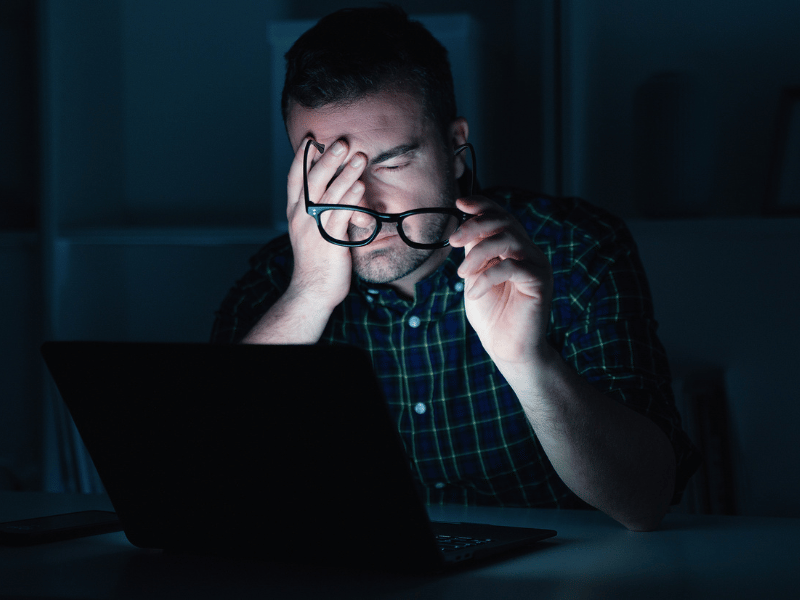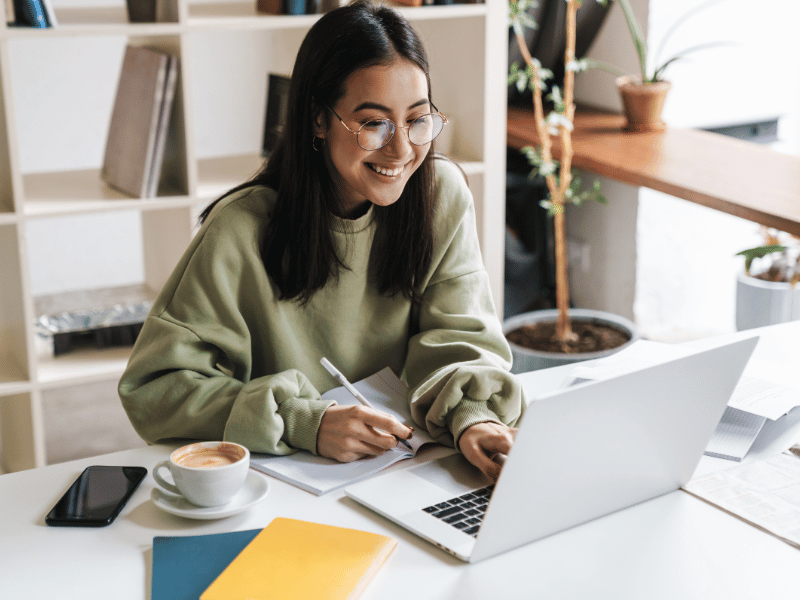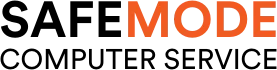Common Computer Issues: Programs Not Responding
One of the most frustrating experiences for computer users is when a program stops responding. This issue can interrupt your workflow, cause data loss, and generally make using your computer a less pleasant experience. Understanding why programs stop responding and how to address this problem can help maintain your productivity and ensure your computer runs smoothly. In this blog post, we will delve into the causes of unresponsive programs, provide immediate and long-term solutions, and offer tips on preventing this issue from occurring in the future.
What Does “Programs Not Responding” Mean?
When a program on your computer is not responding, it typically means that the software has encountered an issue that prevents it from processing commands or interacting with the operating system. This can manifest in several ways, such as:
- The program window becomes unresponsive and does not refresh.
- You see a “Not Responding” message in the program’s title bar.
- The mouse pointer changes to a spinning wheel or hourglass when hovering over the program window.
- The program stops accepting input from the keyboard or mouse.
Programs can become unresponsive for various reasons, and understanding these reasons can help you address the issue more effectively. This phenomenon can occur with any software, from word processors and web browsers to games and specialized applications.
Why Programs Become Unresponsive
There are several underlying causes for a program to stop responding:
- Resource Overload: The program may be demanding more system resources (CPU, RAM, disk I/O) than are available, causing it to freeze.
- Software Conflicts: Other programs running simultaneously might be conflicting with the unresponsive software, leading to a deadlock situation.
- Bugs and Glitches: Coding errors or bugs within the program itself can cause it to hang or crash.
- Corrupted Files: Essential files required by the program may be damaged or missing, preventing it from running smoothly.
- Hardware Issues: Faulty hardware components like RAM or hard drives can also contribute to program instability.
Causes of Programs Not Responding
Understanding the root causes of unresponsive programs is crucial for diagnosing and fixing the problem. Here are some of the most common reasons why programs may stop responding on your computer:
Insufficient System Resources
Programs often require a significant amount of system resources to run effectively. If your computer does not have enough RAM (Random Access Memory), CPU (Central Processing Unit) power, or disk space, programs may become unresponsive.
- RAM: Running multiple programs simultaneously can exhaust the available RAM, leading to slowdowns and unresponsiveness.
- CPU: Intensive tasks like video editing or gaming can max out your CPU, causing other programs to freeze.
- Disk Space: A nearly full hard drive can also impede performance, as the system struggles to manage file operations.
To monitor system resources, you can use built-in tools like Task Manager on Windows or Activity Monitor on Mac. These tools provide real-time data on resource usage and can help identify if resource overload is the issue.
Software Bugs and Glitches
Every piece of software is prone to bugs and glitches, which can lead to unresponsiveness. These issues often arise from:
- Programming Errors: Mistakes in the code can cause the program to behave unexpectedly.
- Compatibility Issues: Incompatibilities with the operating system or other software can lead to freezes.
- Memory Leaks: Some programs may not efficiently manage memory, causing gradual slowdowns and eventual crashes.
Regular updates from developers aim to fix these bugs, so keeping your software updated is essential.
Conflicting Programs
Sometimes, programs may conflict with each other, leading to unresponsiveness. This can occur when:
- Background Processes: Other background processes or services interfere with the program’s operation.
- Software Incompatibilities: Certain software combinations do not work well together, causing issues.
To identify conflicting programs, you can use safe mode or clean boot troubleshooting, which starts your computer with a minimal set of drivers and startup programs.
Outdated Software
Running outdated software can also lead to performance issues and unresponsiveness. Developers regularly release updates to:
- Fix Bugs: Address known issues and improve stability.
- Enhance Compatibility: Ensure compatibility with the latest operating systems and other software.
- Improve Performance: Optimize the software to run more efficiently.
Make sure to enable automatic updates or periodically check for updates manually to keep your software current.
Corrupted Files
Files required by the program may become corrupted due to:
- System Crashes: Sudden shutdowns or crashes can corrupt open files.
- Malware: Viruses and malware can damage essential files.
- Bad Sectors: Physical damage to your hard drive can corrupt files.
Running disk utility tools and antivirus scans can help detect and repair corrupted files.
Hardware Issues
Faulty hardware components can also cause programs to become unresponsive. Common hardware issues include:
- Failing Hard Drives: Bad sectors or mechanical failures can lead to slowdowns and crashes.
- Defective RAM: Faulty memory modules can cause instability and program crashes.
- Overheating: Overheating components, especially the CPU and GPU, can throttle performance and cause unresponsiveness.
Regular hardware maintenance, such as cleaning dust from your computer and ensuring proper ventilation, can help prevent these issues.
Quick Fixes for Unresponsive Programs
When a program stops responding, taking immediate action can often resolve the issue without needing more in-depth troubleshooting. Here are some quick fixes to try:
Wait and See
Sometimes, programs appear unresponsive because they are processing a complex task. If you notice a program not responding:
- Be Patient: Wait a few minutes to see if the program recovers on its own.
- Check for Activity: Look for signs of activity, such as disk or CPU usage in the Task Manager (Windows) or Activity Monitor (Mac).
If the program becomes responsive again, you can continue working. If not, proceed to the next steps.
Force Quit the Program
When a program is stuck, force quitting can terminate it, allowing you to restart it. Here’s how to force quit programs on different operating systems:
Windows:
- Press `Ctrl + Shift + Esc` to open the Task Manager.
- Select the unresponsive program from the list.
- Click “End Task.”
Mac:
- Press `Cmd + Option + Esc` to open the Force Quit Applications window.
- Select the unresponsive program.
- Click “Force Quit.”
Force quitting closes the program immediately, which may result in unsaved data loss, but it can free up system resources and allow you to restart the program.
Restart the Computer
A simple restart can resolve many issues caused by temporary glitches and resource conflicts. Here’s why restarting can help:
- Clears Memory: Restarting clears the RAM and stops all running processes, which can resolve conflicts.
- Resets System State: It resets the operating system, potentially resolving software bugs.
To restart:
- Windows: Click the Start menu, select “Power,” then “Restart.”
- Mac: Click the Apple menu, select “Restart.”
Check for System Updates
Outdated operating systems and drivers can cause programs to become unresponsive. Keeping your system updated ensures compatibility and performance improvements. Here’s how to check for updates:
Windows:
- Open the Settings app.
- Go to “Update & Security.”
- Click “Check for updates.”
Mac:
- Open the Apple menu.
- Select “System Preferences.”
- Click “Software Update.”
Applying available updates can resolve issues caused by outdated software components.
Clear Temporary Files
Temporary files can accumulate and cause conflicts or resource issues. Clearing these files can sometimes resolve unresponsiveness. Here’s how:
Windows:
- Open the Run dialog (`Win + R`).
- Type `%temp%` and press Enter.
- Delete the files in the Temp folder.
Mac:
- Open Finder.
- Go to “Go” in the menu bar, then “Go to Folder.”
- Type `~/Library/Caches` and press Enter.
- Delete the files in the Caches folder.
Clearing temporary files can help free up system resources and resolve conflicts.
How Safemode Computer Service Can Solve Program Issues
Expert Diagnosis
Safemode Computer Service employs experienced technicians who can accurately diagnose the root cause of unresponsive programs. Their diagnostic process includes:
- Detailed System Analysis: Technicians use advanced tools to analyze your system’s performance, identifying bottlenecks and conflicts.
- Hardware Testing: They check for faulty hardware components that may be causing software issues.
- Software Inspection: Experts review installed software for bugs, outdated versions, and compatibility issues.
Customized Solutions
Based on the diagnosis, Safemode Computer Service provides tailored solutions to address specific issues. These solutions may include:
- Hardware Upgrades: Recommending and installing necessary hardware upgrades, such as additional RAM or a faster SSD, to improve performance.
- Software Updates: Ensuring all software, including the operating system and drivers, are up-to-date.
- Conflict Resolution: Identifying and resolving software conflicts that may be causing unresponsiveness.
Preventative Maintenance
To prevent future issues, Safemode Computer Service offers preventative maintenance services, including:
- Regular System Clean-ups: Removing unnecessary files, clearing temporary files, and optimizing system settings.
- Security Enhancements: Installing and configuring antivirus software to protect against malware that can cause programs to become unresponsive.
- Routine Check-ups: Scheduling regular maintenance sessions to keep the system running smoothly.
Data Recovery and Backup Solutions
In cases where unresponsive programs lead to data loss, Safemode Computer Service can help with data recovery and backup solutions:
- Data Recovery: Using specialized tools and techniques to recover lost data from unresponsive or crashed programs.
- Backup Solutions: Setting up reliable backup systems to ensure that your data is always safe and can be restored quickly if needed.
Final Thoughts on Common Computer Issues: Programs Not Responding
Dealing with unresponsive programs can be frustrating and disruptive. By understanding the common causes and implementing immediate and long-term solutions, you can significantly reduce the frequency of this issue. For persistent problems, professional services like Safemode Computer Service offer expert diagnosis and tailored solutions to keep your computer running smoothly. Regular maintenance and staying informed about software updates are key to preventing these issues. Remember, a well-maintained computer not only enhances productivity but also extends the lifespan of your hardware and software.