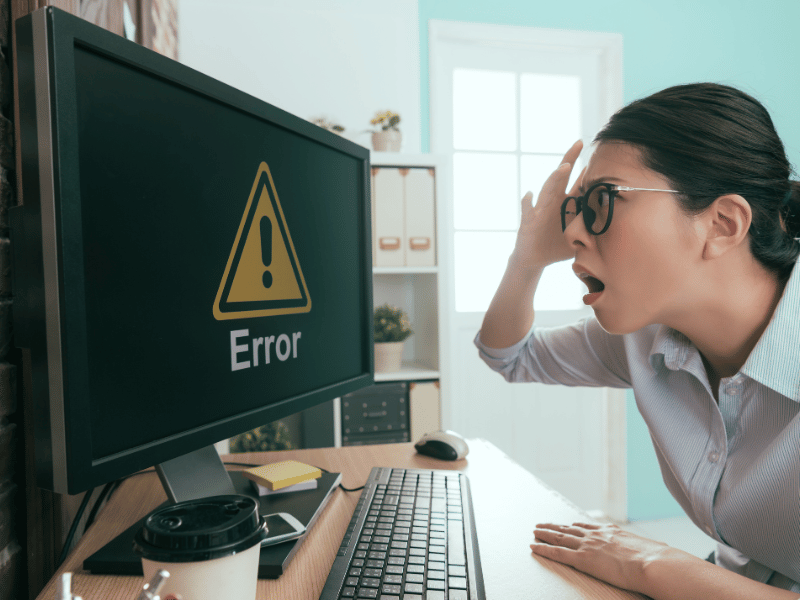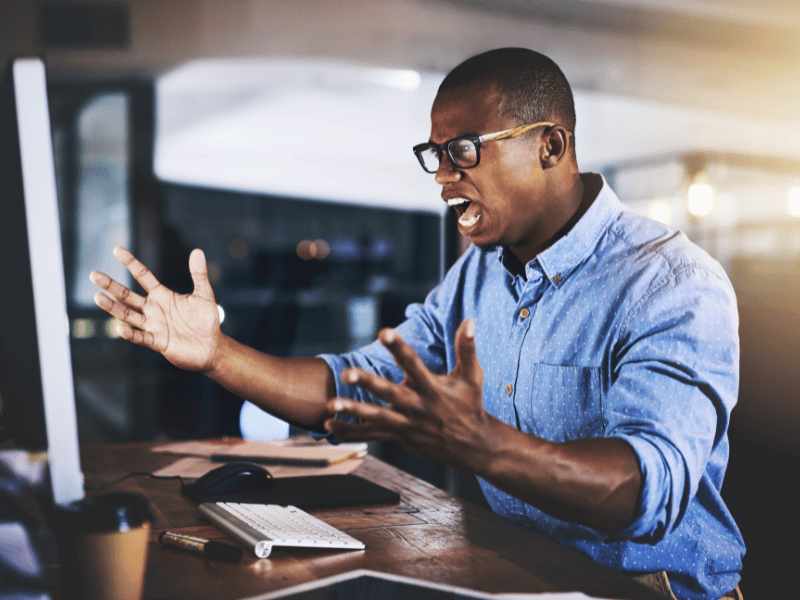Common Computer Issues: Application Crashes During Startup
Application crashes during startup are one of the most common computer issues users face. This problem can be frustrating, especially when it prevents you from accessing essential applications. Understanding the root causes and solutions for these crashes is crucial for maintaining a stable and efficient computer system. In this comprehensive guide, we will delve into the various reasons behind application crashes during startup, how to diagnose these issues, and the best ways to fix and prevent them.
Understanding Application Crashes During Startup
Application crashes during startup occur when a program fails to load correctly, leading to an abrupt termination. These crashes can manifest in several ways, such as error messages, the application freezing, or the program closing unexpectedly. Understanding why these crashes happen is the first step in resolving them effectively.
Common Symptoms of Application Crashes During Startup
- Error Messages: The application may display an error message indicating the problem.
- Freezing: The application may freeze and become unresponsive.
- Unexpected Closure: The program may close abruptly without any warning.
These symptoms indicate that there is an underlying issue preventing the application from running correctly. By identifying the specific symptoms, you can narrow down the potential causes and find an appropriate solution.
Why Applications Crash During Startup
Applications can crash during startup for various reasons, including software conflicts, outdated drivers, insufficient system resources, malware infections, corrupted application files, and incompatible operating system updates. Each of these causes will be explored in detail in the following sections.
Computer Repair and Services
Free estimate. Same-day services – Safemode Computer Service
Common Causes of Application Crashes During Startup
Application crashes during startup can stem from several underlying issues. Understanding these common causes can help you diagnose and resolve the problem effectively.
Software Conflicts
Software conflicts occur when two or more applications interfere with each other’s operations. This interference can lead to crashes during startup, especially if the applications require access to the same system resources.
Examples of common software conflicts:
- Multiple antivirus programs running simultaneously
- Applications that perform similar functions (e.g., two media players)
- Software that modifies system settings (e.g., system optimization tools)
How to identify software conflicts:
- Safe Mode: Boot your computer in Safe Mode, which loads only essential drivers and services. If the application runs correctly in Safe Mode, a software conflict is likely.
- Clean Boot: Perform a clean boot to start Windows with a minimal set of drivers and startup programs. This helps identify if background programs are causing the conflict.
Outdated or Corrupt Drivers
Drivers are essential software components that enable communication between the operating system and hardware devices. Outdated or corrupt drivers can cause applications to crash during startup by failing to support the required operations.
Steps to update or reinstall drivers:
- Device Manager: Open Device Manager, locate the device with the outdated or corrupt driver, right-click, and select “Update driver.”
- Manufacturer’s Website: Visit the manufacturer’s website to download and install the latest drivers for your hardware.
- Driver Update Tools: Use reliable driver update tools to automatically find and install the latest drivers.
Insufficient System Resources
Applications require adequate system resources, such as RAM, CPU, and disk space, to function correctly. Insufficient resources can cause applications to crash during startup due to the inability to allocate necessary resources.
Tips to optimize system resources:
- Close Unnecessary Programs: Close programs running in the background to free up system resources.
- Increase Virtual Memory: Adjust virtual memory settings to ensure there is enough swap space for applications.
- Upgrade Hardware: Consider upgrading your RAM or CPU if your system consistently struggles with resource allocation.
Malware and Viruses
Malware and viruses can significantly impact the stability of your applications by corrupting files, consuming resources, and altering system settings. These malicious programs can cause applications to crash during startup.
Steps to remove malware and viruses:
- Run Antivirus Scan: Use a reputable antivirus program to scan and remove any detected threats.
- Malware Removal Tools: Employ specialized malware removal tools to tackle stubborn infections.
- Safe Mode Scan: Perform a scan in Safe Mode to detect and remove malware that hides during normal operations.
Corrupted Application Files
Application files can become corrupted due to improper installations, sudden system shutdowns, or malware attacks. Corrupted files can prevent the application from loading correctly, leading to crashes during startup.
How to detect and fix corrupted files:
- Reinstall the Application: Uninstall and then reinstall the application to replace corrupted files with fresh copies.
- Repair Option: Use the application’s built-in repair feature, if available, to fix corrupted files.
- System File Checker: Run the System File Checker (SFC) tool to detect and repair corrupted system files that might be affecting the application.
Incompatible Operating System Updates
Operating system updates are crucial for security and performance, but sometimes they can cause compatibility issues with certain applications. These incompatibilities can result in application crashes during startup.
Checking for compatibility issues:
- Update Logs: Check the application’s website or support forums for any known issues with recent OS updates.
- Rollback Updates: If an update caused the crashes, consider rolling back to a previous version of the OS that was stable with the application.
- Compatibility Mode: Run the application in compatibility mode for an older version of the OS.
How to Diagnose Application Crashes During Startup
Diagnosing application crashes during startup involves a systematic approach to identify the underlying cause. By using various tools and methods, you can pinpoint the issue and apply the appropriate solution.
Using Event Viewer
Event Viewer is a built-in Windows tool that logs detailed information about system events, including application crashes. By analyzing these logs, you can gain insights into what caused the crash.
Steps to access and use Event Viewer:
- Open Event Viewer: Press `Win + R`, type `eventvwr.msc`, and press Enter.
- Navigate to Application Logs: In the Event Viewer, expand “Windows Logs” and select “Application.”
- Filter Logs: Use the “Filter Current Log” option to narrow down the results to specific error types.
- Analyze Error Details: Look for errors marked with a red icon. Click on an error to view its details, which can provide clues about the cause of the crash.
Safe Mode Troubleshooting
Safe Mode starts Windows with a minimal set of drivers and services, which can help you determine if the crash is due to third-party software or drivers.
How to boot into Safe Mode:
- Restart Your Computer: As your computer starts, press `F8` (or the appropriate key for your system) before Windows loads.
- Select Safe Mode: Choose “Safe Mode” or “Safe Mode with Networking” from the advanced boot options menu.
- Run the Application: Try to start the application in Safe Mode. If it runs without crashing, the issue is likely related to a third-party application or driver.
Running System File Checker (SFC)
The System File Checker (SFC) tool scans for and repairs corrupted system files that might be causing application crashes.
Steps to run SFC:
- Open Command Prompt: Press `Win + X` and select “Command Prompt (Admin)” or “Windows PowerShell (Admin).”
- Run SFC Command: Type `sfc /scannow` and press Enter.
- Wait for the Scan to Complete: The scan may take some time. Once finished, SFC will display the results and indicate if any files were repaired.
Checking Application Logs
Many applications maintain their own logs, which can provide specific details about why they crashed during startup. These logs are usually located in the application’s installation directory or in a dedicated logs folder.
How to access and analyze application logs:
- Locate the Logs: Check the application’s settings or documentation to find where the logs are stored.
- Open the Logs: Use a text editor to open the log files.
- Look for Error Messages: Scan the logs for any error messages or warnings that occurred around the time of the crash.
- Search for Solutions: Use the error messages to search online for potential solutions or check the application’s support resources.
How Safemode Computer Service Can Help Address the Issue
When dealing with persistent application crashes during startup, sometimes the best course of action is to seek professional assistance. Safemode Computer Service offers expert solutions to address these issues effectively. Here’s how they can help:
Comprehensive Diagnostic Services
Safemode Computer Service provides thorough diagnostic services to identify the root cause of application crashes. Their team of experts uses advanced tools and techniques to pinpoint the exact issue, ensuring accurate and effective solutions.
Key Diagnostic Services Include:
- System Health Checks: Comprehensive analysis of your computer’s health, including hardware and software.
- Event Log Analysis: Detailed examination of Event Viewer logs to uncover underlying problems.
- Application Log Review: In-depth review of specific application logs to identify error sources.
- Performance Monitoring: Assessment of system performance to detect resource bottlenecks and other issues.
Expert Software Troubleshooting
Safemode’s technicians are skilled in troubleshooting various software-related problems. They can resolve conflicts, update drivers, and reinstall or repair applications to ensure smooth operation.
Software Troubleshooting Services:
- Conflict Resolution: Identifying and resolving software conflicts that cause crashes.
- Driver Updates: Ensuring all drivers are up-to-date and compatible with your system.
- Application Repair: Repairing corrupted application files and configurations.
- OS Compatibility Checks: Ensuring that your operating system updates are compatible with your applications.
Malware and Virus Removal
Malware and viruses are common culprits behind application crashes. Safemode Computer Service offers robust malware and virus removal services to clean your system and prevent further issues.
Malware and Virus Services:
- Comprehensive Scans: Thorough scanning of your system to detect and remove malware and viruses.
- Security Enhancements: Installing and configuring reliable security software to protect against future infections.
- System Restoration: Restoring your system to a stable state post-malware removal.
Hardware Upgrades and Optimization
In cases where insufficient system resources are the cause, Safemode can recommend and perform hardware upgrades to improve performance.
Hardware Services:
- RAM Upgrades: Increasing memory to ensure applications have sufficient resources.
- Storage Solutions: Upgrading to SSDs for faster read/write speeds.
- CPU Upgrades: Replacing or upgrading the CPU to handle more intensive tasks.
Contact Information
If you’re experiencing application crashes during startup and need professional help, contact Safemode Computer Service today. Their expert team is ready to assist you with comprehensive diagnostic, troubleshooting, and preventative services.
Contact Details:
- Address: 28/89-97 Jones St, Ultimo NSW 2007
- Phone: 1800 85 83 82 or 02 9516 2966
- Email: info@safemode.com.au
- Website: https://safemode.com.au/
Conclusion
Dealing with application crashes during startup can be frustrating and disruptive, but understanding the common causes and knowing how to diagnose and fix these issues can greatly enhance your computing experience. We’ve explored various reasons why applications may crash, from software conflicts and outdated drivers to insufficient system resources and malware infections. Each of these issues has specific diagnostic methods and solutions, allowing you to address them effectively.
Key points to remember include:
- Software Conflicts: Resolve by identifying and addressing any interfering applications.
- Outdated or Corrupt Drivers: Keep your drivers updated to ensure compatibility and stability.
- Insufficient System Resources: Optimize your system resources or consider hardware upgrades.
- Malware and Viruses: Regularly scan your system and install reliable security software.
- Corrupted Application Files: Reinstall or repair applications to replace damaged files.
- Incompatible OS Updates: Check for compatibility issues and use compatibility mode or roll back updates if necessary.
Additionally, Safemode Computer Service can provide expert assistance when these issues become too complex to handle on your own. Their comprehensive diagnostic services, expert troubleshooting, malware removal, and hardware optimization can ensure your system runs smoothly and efficiently.
By following the preventative measures discussed, such as regular system maintenance, keeping software up-to-date, and monitoring system performance, you can significantly reduce the likelihood of encountering application crashes during startup in the future.
Final Thoughts
Application crashes during startup are a common but manageable issue. Armed with the knowledge and tools outlined in this guide, you can diagnose and resolve these problems effectively. Remember to seek professional help when necessary to avoid further complications.
If you need professional assistance, don’t hesitate to contact Safemode Computer Service for reliable and expert solutions. Maintaining a stable and efficient computer system is essential for productivity and peace of mind.