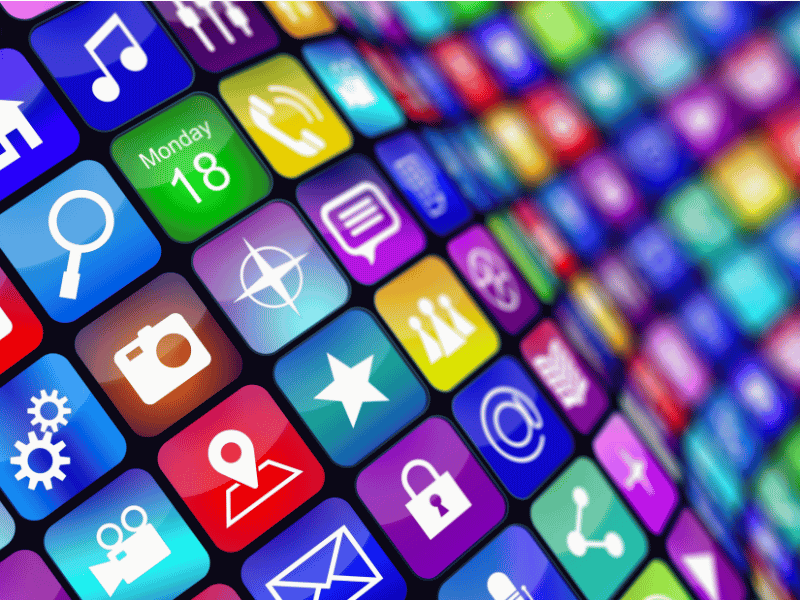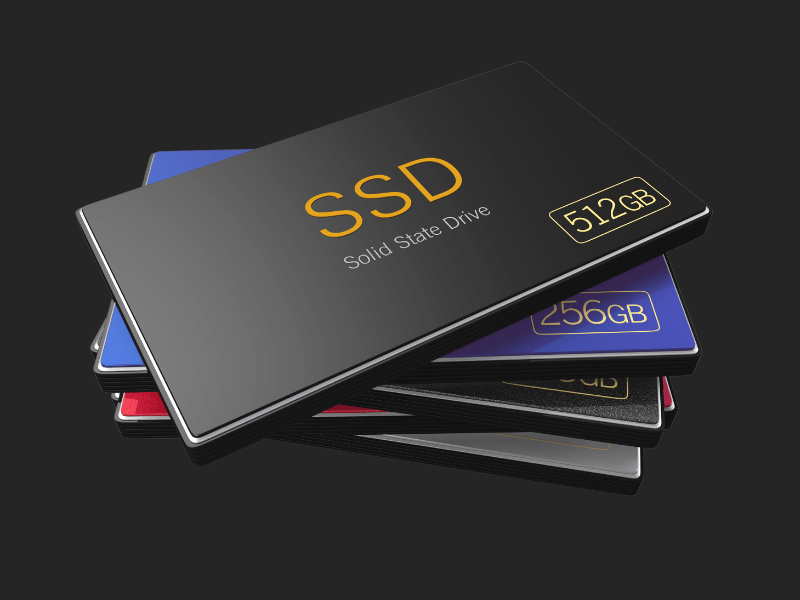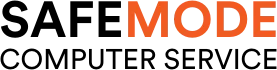Common Computer Issues: Insufficient Storage Space
In the digital age, computers are the backbone of both our professional and personal lives. However, they are not without their challenges. One of the most common issues faced by users is insufficient storage space, which can lead to a plethora of performance problems. This blog post delves into the intricacies of storage space, its impact on computer performance, and provides comprehensive solutions to tackle this ubiquitous issue.
You may also want to read about: Common Computer Issues: External Drive Recognition Issues
Understanding Storage Space and Computer Performance
Storage space is a critical component of a computer’s hardware, responsible for housing all your data, applications, and the operating system. It’s the digital equivalent of a physical filing cabinet, storing everything from precious family photos to important work documents.
The relationship between storage space and computer performance is akin to the connection between a library’s organization and its efficiency in serving its patrons. Just as a well-organized library enables quick access to books, ample and well-managed storage space ensures swift data retrieval and smooth operation of applications. Conversely, when storage space is scarce, it’s like a cluttered library where finding a book becomes a time-consuming ordeal. This scarcity leads to slower read/write speeds, prolonged application loading times, and an overall sluggish computer performance.
To understand this further, consider the following symptoms of insufficient storage space:
- Slow Boot Times: The computer takes an unusually long time to start up.
- Frequent Crashes: Applications and the operating system frequently crash or freeze.
- Sluggish Performance: A noticeable lag in executing commands or running applications.
- Error Messages: Frequent alerts about low disk space.
Computer Repair and Services
Free estimate. Same-day services – Safemode Computer Service
Causes of Insufficient Storage Space
Understanding the root causes of insufficient storage space is crucial in addressing the issue effectively. Here are some common culprits:
- Accumulation of Large Files and Applications: Over time, we tend to accumulate files and install applications, some of which may be rarely used. These can consume a significant amount of space, especially high-resolution media files and bulky software.
- Temporary Files and Cache Buildup: Operating systems and applications generate temporary files and cache data to improve performance. However, if not managed properly, these can accumulate and occupy substantial storage space.
- Operating System and Software Updates: Regular updates are essential for security and performance, but they also add to the storage burden. Each update can consume additional space, and over time, this can add up.
- Duplicate Files and Data Redundancy: Unintentionally creating or downloading duplicate files is a common issue. These redundant files take up unnecessary space and contribute to storage shortages.
- Lack of Storage Management: Neglecting regular maintenance, such as deleting unnecessary files or optimizing storage, can lead to inefficient use of available space.
By identifying these causes, users can take targeted actions to free up storage space and enhance their computer’s performance.
Identifying Insufficient Storage Space
Detecting insufficient storage space before it severely impacts performance is vital. Here are some methods to identify this issue:
- Checking Storage Space on Your Computer: Most operating systems provide a built-in tool to check the available storage space. For example, on Windows, you can check this under “This PC” in File Explorer, and on macOS, you can find it in the “About This Mac” section under “Storage.”
- Tools and Software to Analyze Disk Usage: There are several third-party tools available, such as WinDirStat for Windows or DaisyDisk for macOS, that provide a detailed analysis of disk usage, helping you identify large files and folders.
- Signs That Your Computer Is Running Low on Space: Be on the lookout for warning signs such as frequent error messages about low disk space, inability to download or install new applications, or noticeable slowdowns in system performance.
Regular monitoring of storage space can help preempt performance issues and ensure smooth operation of your computer.
Consequences of Ignoring Storage Space Issues
Failing to address insufficient storage space can lead to a cascade of negative consequences:
- Slowdowns and Freezing: As the operating system struggles to find space to operate efficiently, you may experience significant slowdowns or even freezing of applications and the system.
- Inability to Install New Applications or Updates: Without adequate space, you won’t be able to install new software or update existing applications, which can leave your system vulnerable to security threats.
- Increased Risk of Data Loss: Operating systems need space to create temporary files and perform essential functions. If there’s no room for these processes, it can lead to system instability and increase the risk of data loss.
Addressing storage space issues promptly can prevent these undesirable outcomes and ensure your computer remains reliable and efficient.
Solutions to Free Up Storage Space
If you find yourself running low on storage, here are some effective solutions to free up space:
- Uninstalling Unused Applications: Go through your installed applications and remove any that you no longer use. This can free up a significant amount of space.
- Cleaning Up Temporary Files and Cache: Use built-in system tools like Disk Cleanup on Windows or third-party utilities to remove temporary files, system cache, and other unnecessary data.
- Transferring Files to External Storage: Consider moving large files, such as videos and photos, to an external hard drive or USB flash drive.
- Using Cloud Storage Services: Services like Google Drive, Dropbox, or OneDrive can store files off your computer, freeing up local storage space.
Implementing these solutions can help reclaim valuable storage space and improve your computer’s performance.
Optimizing Storage Space Management
To prevent storage space issues from recurring, it’s important to adopt effective management practices:
- Regularly Monitoring Storage Usage: Keep an eye on your storage space and be proactive in managing it. Tools like TreeSize for Windows or GrandPerspective for macOS can help visualize disk usage.
- Setting Up Automatic Cleanup Schedules: Many operating systems and utilities offer options to schedule regular cleanups of temporary files and caches.
- Organizing Files and Folders Efficiently: Develop a system for organizing your files and folders to make it easier to identify and delete unnecessary data.
By staying on top of your storage management, you can ensure your computer continues to operate smoothly.
Advanced Solutions for Storage Space Issues
For those who need more comprehensive solutions, consider the following options:
- Upgrading Your Hard Drive: If you consistently run into storage space issues, it might be time to upgrade to a larger hard drive.
- Switching to a Solid-State Drive (SSD): SSDs offer faster performance and can breathe new life into an older computer.
- Partitioning Your Hard Drive: Creating separate partitions for your operating system and data can make it easier to manage your storage and protect your important files.
These advanced solutions can provide a more permanent fix to storage space issues.
Preventing Future Storage Space Issues
Prevention is always better than cure. Here are some tips to avoid future storage space problems:
- Adopting Good File Management Practices: Regularly review and organize your files, and delete those you no longer need.
- Using Storage Space Analyzers: Tools like WinDirStat or DaisyDisk can help you keep track of your storage usage and identify areas for optimization.
- Setting Up Alerts for Low Storage Space: Many operating systems allow you to set up alerts when your storage space is running low, giving you a heads-up to take action.
By implementing these preventative measures, you can keep your computer running smoothly and avoid the headaches of insufficient storage space.
How Safemode Computer Service Can Help
If you’re struggling with insufficient storage space and its impact on your computer’s performance, Safemode Computer Service can assist you in several ways:
- Expert Diagnosis: Our technicians can help identify the root causes of your storage space issues and recommend the best course of action.
- Customized Solutions: We can provide tailored solutions to free up space and optimize your storage management, ensuring your computer operates at its best.
- Professional Assistance: Whether it’s uninstalling unnecessary applications, cleaning up files, or upgrading your hardware, our team is here to assist you every step of the way.
- Ongoing Support: Safemode Computer Service offers ongoing support to help you prevent future storage space issues and maintain optimal computer performance.
Conclusion
Insufficient storage space is a common issue that can significantly impact your computer’s performance. By understanding the causes, identifying the problem early, and implementing effective solutions, you can ensure your computer remains fast and reliable. Remember, regular maintenance and efficient storage management are key to avoiding these issues in the future. If you need professional assistance, Safemode Computer Service is here to help.
FAQ Section
Q: What is the minimum recommended storage space for smooth computer operation?
A: While the minimum recommended storage space varies depending on the operating system and applications, it’s generally advisable to have at least 20% of your total disk space free for optimal performance.
Q: How often should I clean up my computer’s storage space?
A: It’s a good practice to review and clean up your storage space every few months or whenever you notice a significant decrease in performance.
Q: Can insufficient storage space affect the lifespan of my computer?
A: Indirectly, yes. Insufficient storage space can lead to frequent system crashes and overheating, which can, over time, shorten the lifespan of your computer’s hardware components.
Additional Resources
- WinDirStat – Windows Disk Usage Statistics
- DaisyDisk – Analyze disk usage and free up disk space on Mac
- Safemode Computer Service – Professional IT Support and Services