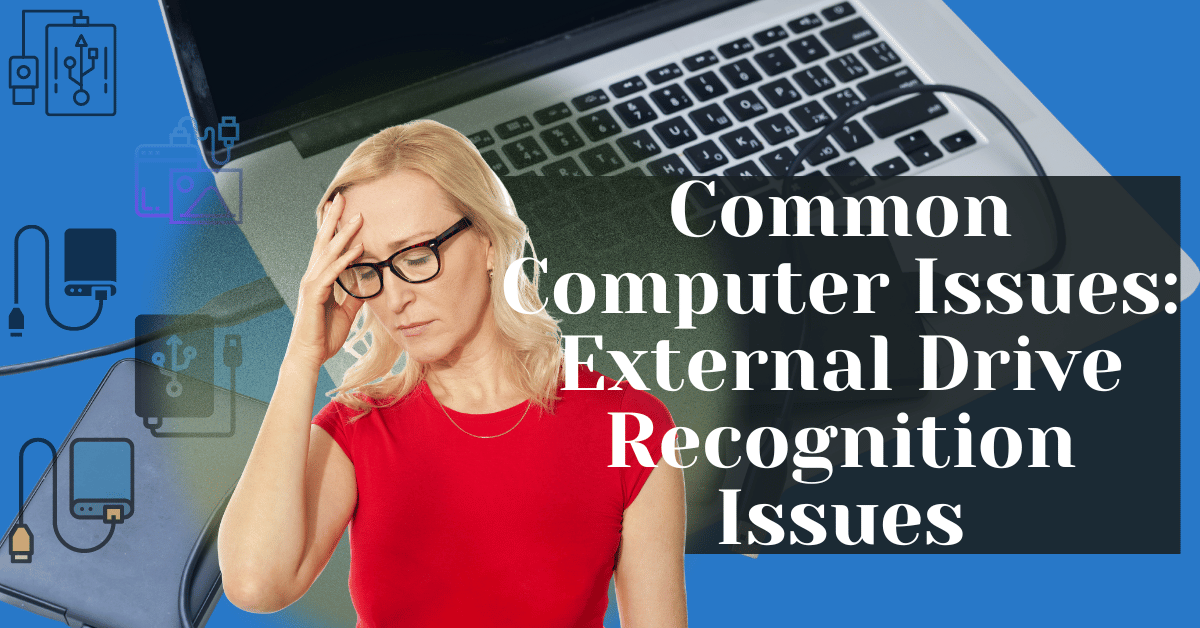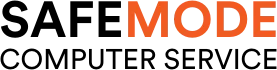Common Computer Issues: External Drive Recognition Issues
External drive recognition issues are like unexpected roadblocks on the digital highway of our daily lives.
Picture this: you’ve got an important presentation to deliver, and all your crucial files are safely tucked away on your trusty external hard drive. But as you plug it in, hoping for a seamless connection, you’re met with nothing but frustration as your computer fails to recognize the device.
These issues aren’t rare occurrences; in fact, they’re quite common in the realm of technology. Whether it’s a USB drive, an external HDD, or a portable SSD, many of us have experienced the sinking feeling when our computer fails to acknowledge the existence of these essential peripherals.
But why is it so crucial to address these issues promptly, you might wonder? Well, imagine being without access to your important files when you need them the most. From lost work hours to missed deadlines, the implications can be significant. Plus, ignoring these issues could potentially worsen the problem over time, leading to data loss or even hardware damage.
In this guide, we’ll delve into the world of external drive recognition issues, exploring common symptoms, underlying causes, and practical solutions to get you back on track. So buckle up as we navigate through troubleshooting tips and professional assistance avenues, all aimed at ensuring a smoother ride on your digital journey.
Understanding External Drive Recognition Issues
The dreaded moment when your computer refuses to acknowledge the external drive you’ve come to rely on. It’s frustrating, to say the least. But before we dive into fixing it, let’s take a closer look at what exactly is going on under the hood.
Computer Repair and Services
Free estimate. Same-day services – Safemode Computer Service
Common Computer Issues: External Drive Recognition Issues
External drive recognition issues are like unexpected roadblocks on the digital highway of our daily lives.
Picture this: you’ve got an important presentation to deliver, and all your crucial files are safely tucked away on your trusty external hard drive. But as you plug it in, hoping for a seamless connection, you’re met with nothing but frustration as your computer fails to recognize the device.
These issues aren’t rare occurrences; in fact, they’re quite common in the realm of technology. Whether it’s a USB drive, an external HDD, or a portable SSD, many of us have experienced the sinking feeling when our computer fails to acknowledge the existence of these essential peripherals.
But why is it so crucial to address these issues promptly, you might wonder? Well, imagine being without access to your important files when you need them the most. From lost work hours to missed deadlines, the implications can be significant. Plus, ignoring these issues could potentially worsen the problem over time, leading to data loss or even hardware damage.
In this guide, we’ll delve into the world of external drive recognition issues, exploring common symptoms, underlying causes, and practical solutions to get you back on track. So buckle up as we navigate through troubleshooting tips and professional assistance avenues, all aimed at ensuring a smoother ride on your digital journey.
Understanding External Drive Recognition Issues
The dreaded moment when your computer refuses to acknowledge the external drive you’ve come to rely on. It’s frustrating, to say the least. But before we dive into fixing it, let’s take a closer look at what exactly is going on under the hood.
Common Symptoms Experienced by Users
First things first, how do you know if you’re facing an external drive recognition issue? Well, the signs are usually pretty clear. You might plug in your drive and hear the reassuring hum of it spinning up, only to find that it’s nowhere to be found in your file explorer. Or perhaps you’ll see an error message pop up, taunting you with its vague “USB device not recognized” notification.
Factors Contributing to External Drive Recognition Issues
Now, let’s talk about why this happens. There are a myriad of factors at play here, ranging from the mundane to the downright mysterious. It could be as simple as a loose connection or as complex as a driver conflict lurking deep within your system. Sometimes, it’s just the universe conspiring against you.
But fear not! Armed with a bit of knowledge and a whole lot of patience, we can unravel the mysteries behind external drive recognition issues and get you back to smooth sailing in no time. So, grab your detective hat and let’s start sleuthing our way to a solution.
Troubleshooting External Drive Recognition Issues
Alright, detective, it’s time to roll up our sleeves and get down to business. We’re going to tackle these external drive recognition issues head-on, armed with a toolbox full of troubleshooting techniques. Here’s our plan of attack:
Checking Physical Connections
First things first, let’s make sure everything is plugged in where it should be. Double-check those cables, ensure they’re snugly connected, and try plugging your external drive into different USB ports. Sometimes, a simple swap can work wonders.
Verifying Drive Visibility in Disk Management
Next up, let’s take a peek under the hood of your operating system. Open up Disk Management (you can usually find it by right-clicking on the Start button) and see if your drive shows up there. If it does, great! We’re one step closer to victory. If not, don’t panic; we’ve got more tricks up our sleeve.
Updating Drivers
Drivers are the unsung heroes of hardware compatibility. It’s possible that outdated or corrupted drivers are causing your external drive to go incognito. Head over to Device Manager, find your drive under “Disk drives” or “Universal Serial Bus controllers,” right-click, and select “Update driver.” Let’s give those drivers a refresh and see if that does the trick.
Using Device Manager to Resolve Issues
While we’re in Device Manager, let’s do a quick scan for any potential conflicts or errors. Look for any warning symbols next to your external drive; if you see one, right-click and select “Uninstall device.” Don’t worry, we’ll reinstall it in a moment. Sometimes, a clean slate is all it takes to get things back on track.
Trying the Drive on Another Computer
If all else fails, it’s time to bring in the big guns—another computer. Grab your external drive, pack it up, and take it for a spin on a different machine. If it works there, we know the issue lies with your computer. If not, it might be time to consider professional help.
Stay tuned, because in the next section, we’ll explore how Safemode Computer Service can swoop in to save the day and get your external drive back in action. But for now, keep tinkering, keep troubleshooting, and don’t give up hope—we’ll crack this case yet!
How Safemode Computer Service Can Help
Alright, fellow tech troubleshooter, if you’ve tried all the DIY fixes and you’re still stuck in the external drive recognition conundrum, fear not—Safemode Computer Service is here to lend a helping hand. Let’s explore how they can swoop in and save the day:
Introduction to Safemode Computer Service
Picture Safemode Computer Service as your friendly neighborhood tech superheroes, equipped with years of experience and a knack for solving even the trickiest of tech puzzles.
Their team of experts specializes in diagnosing and resolving a wide range of computer issues, including pesky external drive recognition woes.
Professional Diagnosis and Repair
First things first, Safemode’s technicians will dive deep into the heart of the problem, conducting a thorough analysis of your external drive recognition issue. Using their expertise and state-of-the-art diagnostic tools, they’ll pinpoint the underlying causes and recommend tailored solutions to get your drive back in action.
Hardware Inspection and Replacement
If the issue lies with faulty hardware components, Safemode’s technicians will conduct a meticulous inspection to identify the culprit. Whether it’s a damaged USB port, a malfunctioning cable, or a failing drive enclosure, they’ll swiftly replace the offending part with high-quality replacements to restore functionality.
Software Optimization and Updates
Sometimes, a simple software tweak is all it takes to banish those external drive recognition gremlins for good. Safemode’s technicians will ensure that your drivers and software are up-to-date, optimizing compatibility and ironing out any wrinkles that may be causing issues.
Remote Assistance and On-Site Support
Convenience is key, which is why Safemode offers both remote assistance and on-site support options. Whether you prefer the ease of troubleshooting from the comfort of your own home or the hands-on expertise of a technician at your doorstep, Safemode has you covered.
Customer Satisfaction Guarantee
Last but certainly not least, Safemode stands behind their work with a rock-solid customer satisfaction guarantee. Your satisfaction is their top priority, and they’ll go above and beyond to ensure that your external drive recognition issue is resolved swiftly and effectively.
So, if you’re tired of banging your head against the wall trying to fix your external drive recognition issue, it’s time to call in the pros. Reach out to Safemode Computer Service today and let them work their magic—your external drive will thank you for it!
Conclusion
Congratulations, dear reader! You’ve made it through our comprehensive guide to tackling external drive recognition issues! From the frustration of encountering these pesky problems to the relief of finding solutions, it’s been quite the journey.
Now, armed with a deeper understanding of the common symptoms and underlying causes of external drive recognition issues, as well as a toolbox full of troubleshooting techniques, you’re well-equipped to tackle these challenges head-on.
Remember, while DIY troubleshooting can work wonders, sometimes it’s best to call in the experts. Safemode Computer Service stands ready to assist with their professional diagnosis, repair expertise, and commitment to customer satisfaction. So, don’t hesitate to reach out if you find yourself in need of a helping hand.
In the end, addressing external drive recognition issues promptly is not just about restoring access to your files – it’s about reclaiming control over your digital life and ensuring smooth sailing on your technological journey.
Thank you for joining us on this adventure, and here’s to many more glitch-free computing experiences in the future!
Related Articles
You may also find the following articles helpful:
Common Computer Issues: microphone problems
Common Computer Issues: System Time and Date Errors
Common Computer Issues: Disk Fragmentation
Common Computer Issues: Sticky or Unresponsive Keys
Common Computer Issues: Fan Noise and Dust Accumulation
Common Computer Issues: Inconsistent Internet Speed