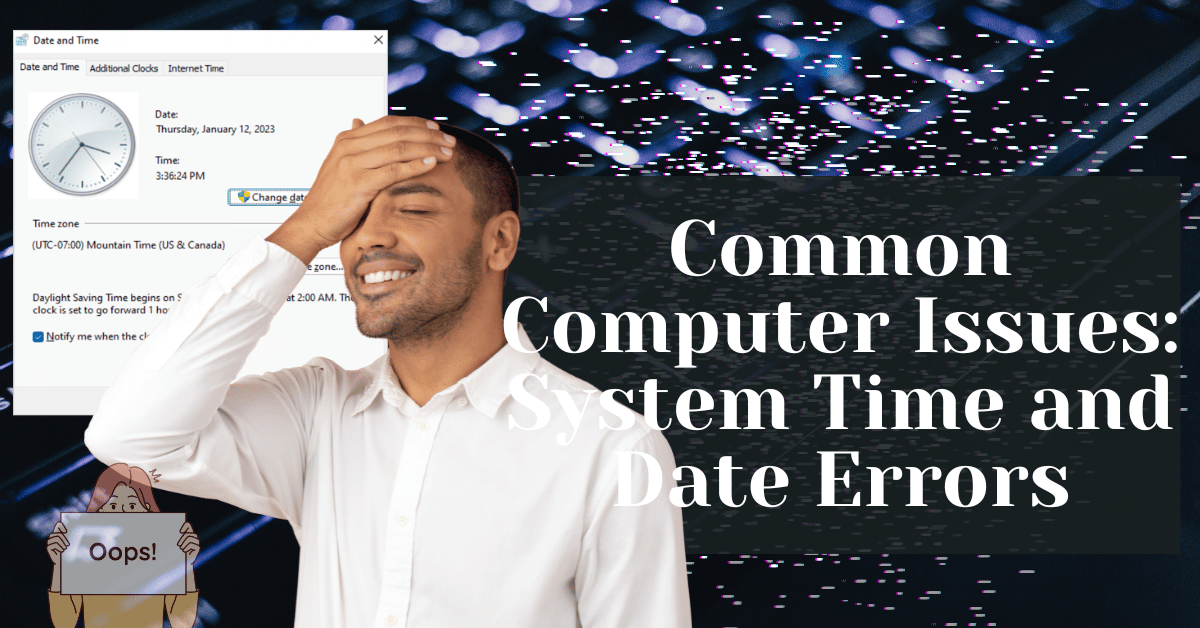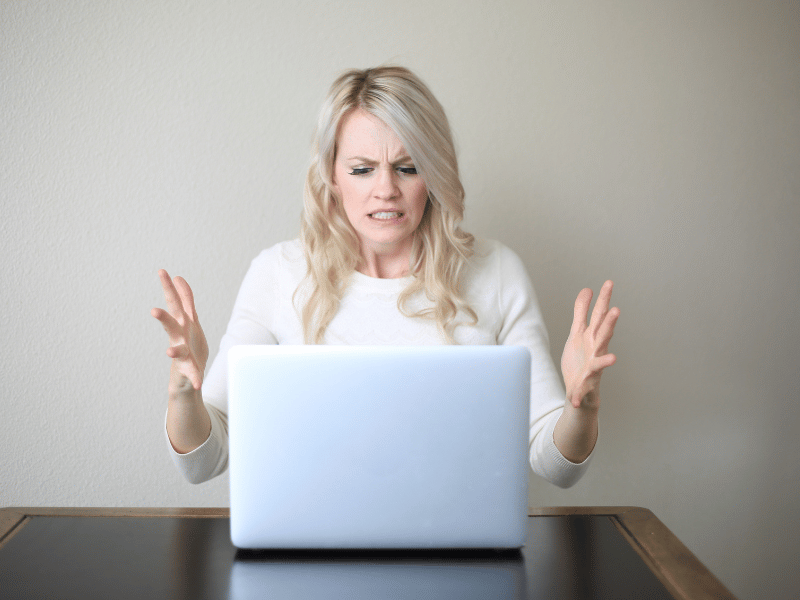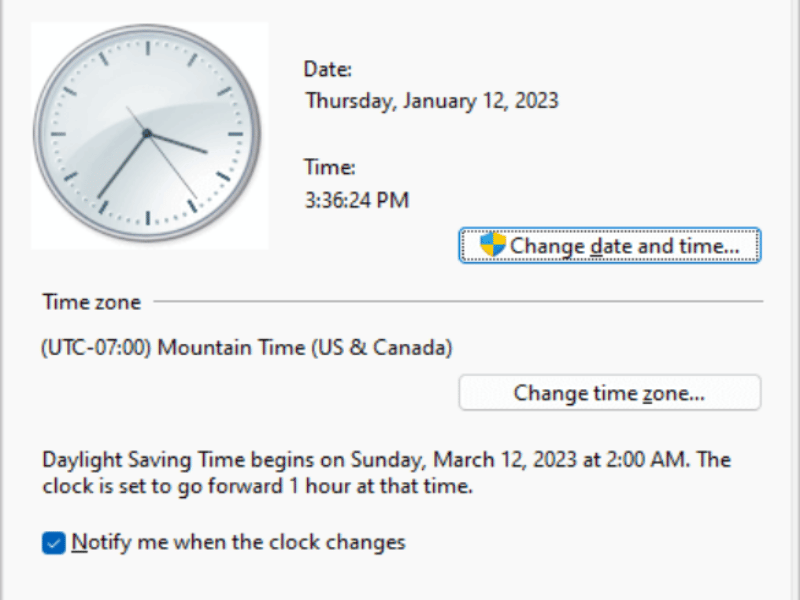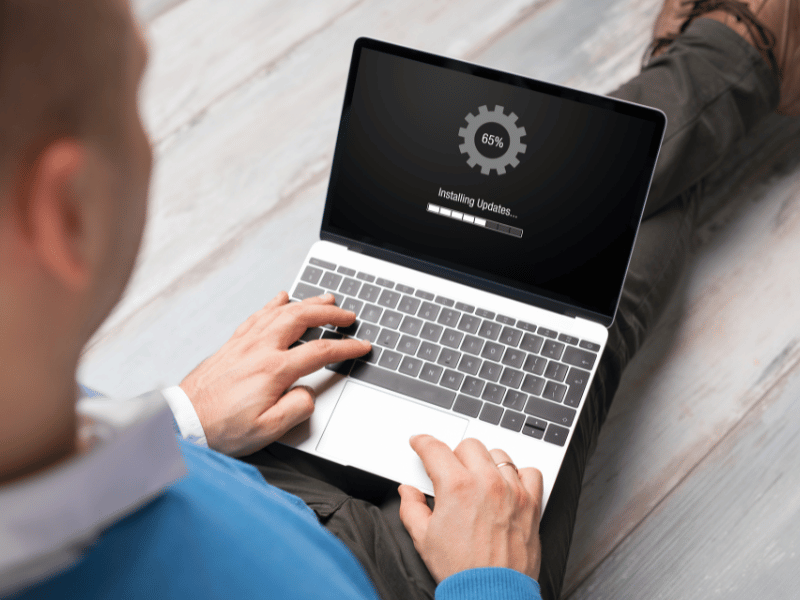Common Computer Issues: System Time and Date Errors
Have you ever stopped to consider just how crucial the system time and date are for your computer’s smooth operation? These seemingly small details play a significant role in ensuring that your computer functions correctly, synchronizing tasks, and keeping everything running smoothly. However, when system time and date errors rear their troublesome heads, they can cause more headaches than you might expect.
Picture this: you’re working on an important project, and suddenly you notice that the time displayed on your computer is completely off.
Or perhaps you’re troubleshooting an issue, only to find that the date keeps resetting every time you reboot your system. These are just a couple of the common scenarios where users encounter system time and date errors.
Now, you might be wondering, Why does it even matter if my computer’s time and date are incorrect? Well, the truth is, these errors can lead to a cascade of problems. From files being timestamped incorrectly to software failing to run properly, the repercussions can be surprisingly far-reaching.
That’s why it’s crucial to address these issues promptly. Ignoring them or brushing them off as minor nuisances could ultimately lead to bigger problems down the line. So, in this article, we’ll delve into the world of system time and date errors, exploring their causes, how to identify them, and, most importantly, how to troubleshoot them effectively. Let’s ensure your computer’s clock is always ticking in perfect harmony with reality.
Computer Repair and Services
Free estimate. Same-day services – Safemode Computer Service
What are system time and date errors?
In essence, system time and date errors refer to any inaccuracies or inconsistencies in the time and date settings of your computer’s operating system. These errors can take several forms, including:
- Incorrect time and date: The displayed time and date are outright wrong, often deviating from the correct values by significant margins.
- Time and date resetting on reboot: Every time you restart your computer, the time and date revert to a specific default value, ignoring any adjustments you’ve made.
- Time and date drifting: The system clock gradually falls out of sync with the actual time, leading to increasingly noticeable discrepancies over time.
The Impact of System Time and Date Errors
While system time and date errors may seem like minor nuisances, their impact can be surprisingly significant. Here’s how these errors can affect your computer’s performance and functionality:
- Timestamp inaccuracies: Incorrect time and date settings can result in files being timestamped incorrectly, causing confusion and hindering file management tasks.
- Software malfunctions: Many applications rely on accurate time and date information to function correctly. Errors in these settings can cause software to malfunction or fail altogether.
- Synchronization issues: Networked computers often rely on synchronized time and date settings to communicate effectively. Errors in these settings can disrupt network operations and lead to communication failures.
In summary, system time and date errors may seem innocuous at first glance, but their repercussions can be far-reaching. By understanding the nature of these errors and their potential impact, you’ll be better equipped to address them effectively and ensure your computer operates smoothly and reliably.
Causes of System Time and Date Errors
Now that we understand what system time and date errors entail, it’s time to delve into the various factors that can trigger these troublesome discrepancies. From hardware malfunctions to software glitches, let’s explore the common culprits behind system time and date errors:
-
CMOS battery failure:
- Your computer’s CMOS (Complementary Metal-Oxide Semiconductor) battery is responsible for maintaining the system’s hardware settings, including the time and date, when the computer is powered off.
- If the CMOS battery begins to fail or loses its charge, it can result in system time and date errors as the hardware clock loses its reference point.
-
Incorrect BIOS settings:
- The Basic Input/Output System (BIOS) of your computer stores essential hardware configuration settings, including those related to the system time and date.
- Incorrectly configured BIOS settings, such as an invalid time zone or clock speed, can lead to discrepancies in the displayed time and date.
-
Software Issues:
Software bugs or conflicts within the operating system can sometimes cause system time and date errors.
- These issues may arise due to faulty system updates, incompatible software installations, or corrupted system files.
-
Malware or virus infections:
- Malicious software, such as viruses or malware, can tamper with system settings, including the time and date, as part of its nefarious activities.
- In some cases, malware may deliberately manipulate the system clock to evade detection or disrupt system operations.
-
Network Time Synchronization Problems:
- Many modern operating systems synchronize their time and date settings with external time servers over the internet to ensure accuracy.
- However, network connectivity issues, firewall restrictions, or misconfigured time synchronization settings can lead to errors in this process.
By understanding these potential causes of system time and date errors, you can begin to narrow down the source of the problem and take appropriate steps to resolve it. In the next section, we’ll explore how to identify and diagnose these errors effectively, putting you one step closer to restoring accurate timekeeping on your computer.
Troubleshooting System Time and Date Errors
When confronted with system time and date errors, it’s essential to approach the troubleshooting process systematically to pinpoint the underlying causes and implement effective solutions. Here’s a step-by-step guide to help you troubleshoot and resolve common system time and date errors:
-
Checking the CMOS battery:
- Start by inspecting the CMOS battery on your computer’s motherboard. A depleted or faulty CMOS battery can cause system time and date errors.
- If the battery appears to be old or worn out, consider replacing it with a new one, following the manufacturer’s guidelines.
-
Adjusting BIOS settings:
- Access your computer’s BIOS settings and ensure that the time and date settings are configured correctly.
- Verify that the time zone, date format, and other relevant settings are accurate. Make adjustments as needed and save the changes before exiting the BIOS.
3. Updating the system clock manually:
- If your computer’s time and date are only slightly off, you can manually adjust them through the operating system’s settings.
- Navigate to the Date and Time settings in your operating system and modify the time and date values to match the correct values. Remember to save the changes after making adjustments.
-
Ensuring Network Time Synchronization:
- If your computer relies on network time synchronization, verify that it is enabled and functioning correctly.
- Check your network connection and ensure that your computer can communicate with the designated time servers. If necessary, configure the time synchronization settings to use alternative time servers.
-
Scanning for malware or viruses:
- Perform a thorough scan of your computer using reputable antivirus or antimalware software to detect and remove any malicious programs that may be interfering with your system’s time and date settings.
- Quarantine or delete any identified threats, and follow any additional instructions provided by the security software.
-
Resetting the BIOS:
- As a last resort, you can try resetting your computer’s BIOS settings to their default values. This can help eliminate any misconfigurations that may be causing system time and date errors.
- Exercise caution when resetting the BIOS, as it may affect other system settings. Refer to your computer’s documentation or seek assistance from a qualified technician if necessary.
By following these troubleshooting steps, you can effectively diagnose and resolve common system time and date errors, restoring accurate timekeeping functionality to your computer. If you continue to experience issues despite your efforts, consider seeking assistance from a professional computer technician or service provider.
How Safemode Computer Service Can Help
Navigating system time and date errors can be a daunting task, especially if you’re unfamiliar with the intricacies of computer hardware and software. That’s where Safemode Computer Service comes in. With our team of experienced technicians and commitment to exceptional customer service, we’re here to help you overcome any computer-related challenges, including system time and date errors.
Expert Diagnosis and Troubleshooting:
– Our skilled technicians have years of experience diagnosing and troubleshooting a wide range of computer issues, including system time and date errors.
– We’ll conduct a thorough assessment of your computer’s hardware and software to identify the root cause of the problem accurately.
Precise Repairs and Solutions:
– Once we’ve pinpointed the source of the system’s time and date errors, we’ll implement precise repairs and solutions to address the underlying issues.
– Whether it’s replacing a faulty CMOS battery, adjusting BIOS settings, or performing software optimizations, we’ll take the necessary steps to restore accurate timekeeping on your computer.
Timely and Efficient Service:
– At Safemode Computer Service, we understand the importance of prompt resolution when it comes to computer issues. That’s why we strive to provide timely and efficient service to all our customers.
– We’ll work quickly to resolve your system time and date errors, minimizing downtime and ensuring that you can get back to using your computer without delay.
Friendly and professional support:
– Our commitment to customer satisfaction extends beyond technical expertise. We pride ourselves on delivering friendly and professional support to every client.
– Whether you have questions about the repair process or need assistance with other computer-related concerns, our knowledgeable team is here to help.
Long-Term Prevention Strategies:
– In addition to addressing immediate issues, we’ll provide you with valuable insights and recommendations for preventing future system time and date errors.
– From proactive maintenance tips to software updates and security best practices, we’ll empower you to keep your computer running smoothly for the long haul.
Don’t let system time and date errors disrupt your productivity or cause unnecessary frustration. Contact Safemode Computer Service today and let us handle the technical details so you can get back to what matters most—using your computer with confidence.
Conclusion
When it comes to computer maintenance, even seemingly small problems like date and time inaccuracies can have a big impact on how well and how reliably your system works. This article has covered the significance of precise computer timekeeping, typical reasons for system time and date inaccuracies, and practical troubleshooting techniques to deal with these problems.
You can make sure your computer runs smoothly and dependably by being aware of the root causes of system time and date issues and taking proactive measures to fix them. There are several ways to solve these problems, such as changing BIOS settings, replacing a dead CMOS battery, or doing a virus scan.
Additionally, we’ve highlighted the role of Safemode Computer Service in providing expert assistance with system time and date errors and other computer-related challenges. With our team of experienced technicians, commitment to timely service, and dedication to customer satisfaction, we’re here to help you overcome any technical hurdles you may encounter.
Remember, proactive maintenance and regular monitoring are key to preventing future system time and date errors. By staying vigilant and addressing issues promptly, you can enjoy a seamless computing experience and minimize disruptions to your workflow.
If you’re experiencing system time and date errors or any other computer-related issues, don’t hesitate to reach out to Safemode Computer Service for expert assistance. Our friendly and professional team is here to provide the support you need to keep your computer running smoothly.
Thank you for reading, and we hope this article has been informative and helpful. Here’s to smooth sailing and accurate timekeeping in your computing endeavors!