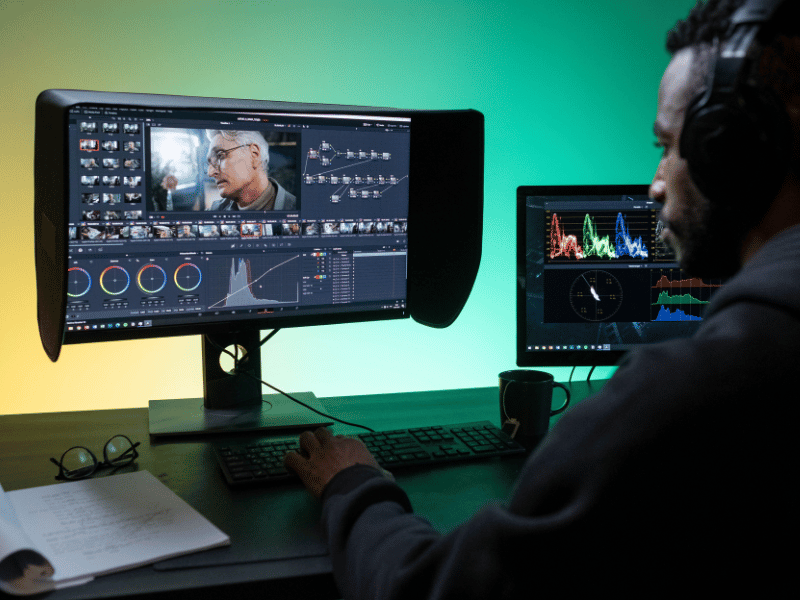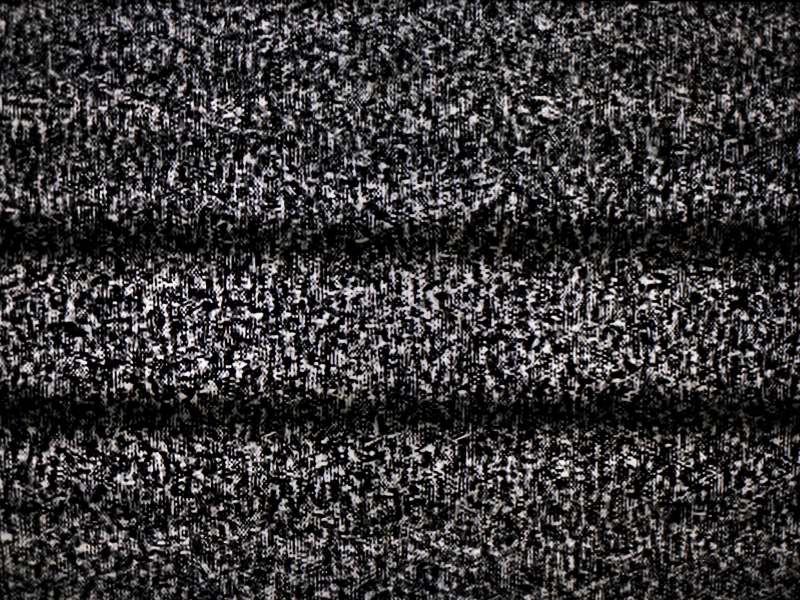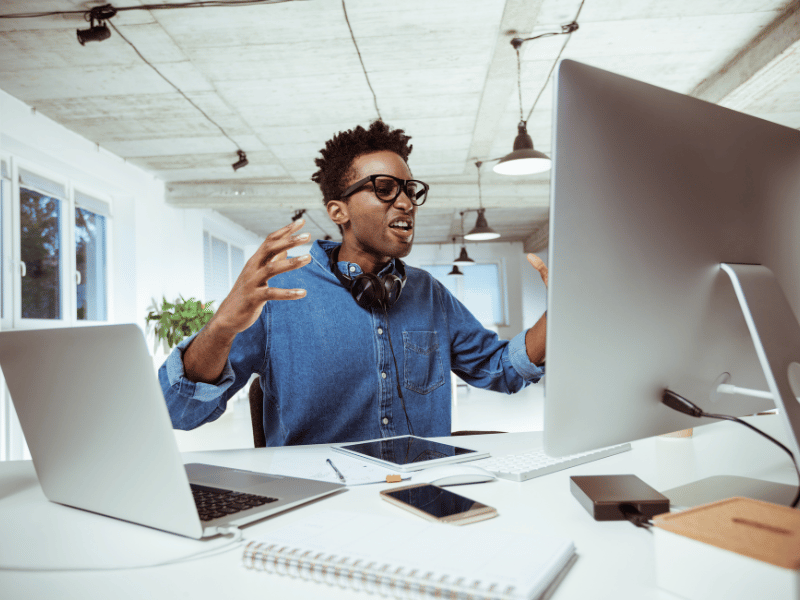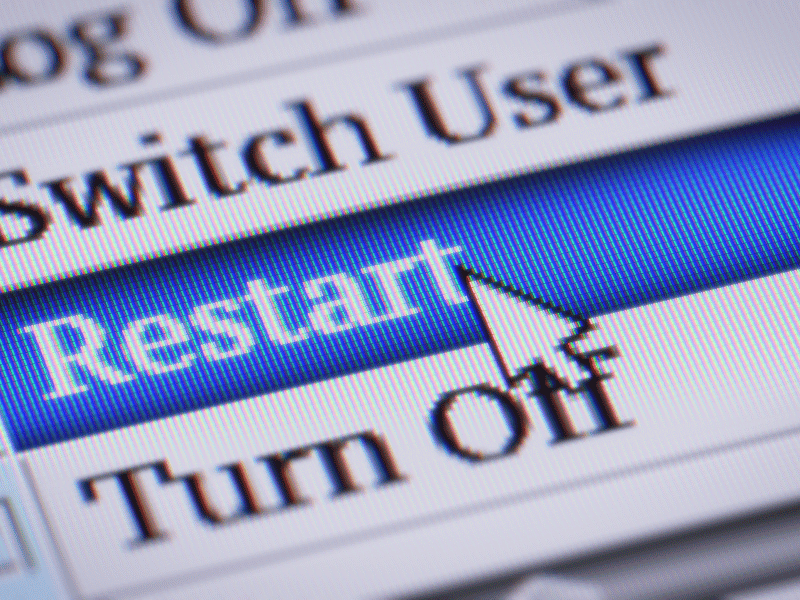Common Computer Issues: External Monitor Connection Issues
We’ve all been there—you’re in the middle of an important project, and suddenly, your external monitor decides to play hide-and-seek with your computer. It’s frustrating, it’s disruptive, and unfortunately, it’s not uncommon. External monitor connection issues are a pesky problem that many computer users encounter at some point in their digital lives.
In today’s fast-paced world, where every minute counts, addressing these connection glitches promptly is more critical than ever. Whether you’re a student cramming for exams, a professional meeting tight deadlines, or even just enjoying some downtime with your favorite game or movie, a reliable external monitor is often essential for maximizing productivity and enjoyment.
So, in this guide, we’ll dive into the world of external monitor connection issues, exploring why they happen, how they impact your workflow, and, most importantly, how to tackle them head-on. Because, let’s face it, when your monitor decides to take an unexpected vacation, your productivity shouldn’t have to suffer along with it. Let’s get to the bottom of this and reclaim those lost hours of frustration!
Computer Repair and Services
Free estimate. Same-day services – Safemode Computer Service
Understanding External Monitor Connection Issues
External monitor connection issues can manifest in various ways, from a blank screen to flickering displays or incorrect resolutions. These problems often stem from a multitude of factors, making troubleshooting a bit of a detective game. Let’s take a closer look at what might be causing these headaches and how they can impact your computing experience:
Common Symptoms Experienced by Users
When external monitor connection issues arise, users may encounter a range of symptoms, including:
- No signal was detected on the external monitor.
- The display appears distorted or pixelated.
- Monitor flickering intermittently.
- Inability to set the correct resolution or aspect ratio.
- Screen freezing or going blank during use.
Experiencing any of these symptoms can significantly disrupt your workflow, leading to frustration and lost productivity.
Potential Causes of Connection Problems
External monitor connection issues can be attributed to both hardware and software factors. Hardware-related issues may include faulty cables, damaged ports on the computer or monitor, or even a malfunctioning graphics card. On the software side, outdated or incompatible drivers, misconfigured display settings, or even system updates can contribute to connection woes.
Understanding the root cause of the problem is crucial for effective troubleshooting. Sometimes it’s a simple fix, like swapping out a cable, while other times it may require more in-depth software diagnostics.
Impact of Connection Issues on User Experience and Productivity
The consequences of external monitor connection issues extend beyond mere inconvenience. For professionals relying on multiple displays for multitasking, such as designers, programmers, or traders, a malfunctioning external monitor can significantly hamper their ability to work efficiently. Even for everyday users, such as students or casual gamers, interrupted screen time can disrupt workflow or enjoyment.
In essence, these connection issues not only disrupt the seamless flow of work and leisure but can also lead to unnecessary stress and wasted time trying to troubleshoot the problem.
Now that we have a clearer understanding of the symptoms and potential causes of external monitor connection issues, it’s time to roll up our sleeves and dive into troubleshooting mode. Let’s explore some practical steps to diagnose and resolve these pesky problems effectively.
Troubleshooting External Monitor Connection Problems
Now that we’ve identified the common symptoms and potential causes of external monitor connection issues, it’s time to roll up our sleeves and get to work. Troubleshooting these problems can be a bit like solving a puzzle, but fear not—with a systematic approach, we can often pinpoint and resolve the issue without too much hassle.
Step-by-Step Guide to Diagnosing the Issue
- Checking physical connections:
Start by ensuring that all cables connecting your external monitor to your computer are securely plugged in. Sometimes a loose cable can be the culprit behind connection issues.
- Verifying display settings:
Double-check your computer’s display settings to ensure that the external monitor is recognized and configured correctly. Sometimes, a simple adjustment to the display settings can resolve the problem.
- Testing with Different Cables or Monitors:
If you suspect a faulty cable or monitor, try using different cables or connecting to a different monitor to see if the issue persists. This can help isolate whether the problem lies with the hardware or the software.
- Updating graphics drivers:
Outdated or incompatible graphics drivers can often cause display-related issues. Make sure to check for updates to your graphics drivers and install any available updates.
- Examining hardware components for damage:
If all else fails, it’s time to take a closer look at the hardware components involved. Inspect the ports on your computer and monitor for any signs of damage, and consider seeking professional assistance if necessary.
Tips for Resolving Common Issues Encountered During Troubleshooting
- Restart Your Computer: Sometimes, a simple restart can work wonders in resolving technical glitches.
- Reset Display Settings: If your display settings seem off, try resetting them to their default values.
- Run Hardware Diagnostics: Many computers come with built-in diagnostic tools that can help identify hardware issues.
- Seek Professional Help: If you’re unable to resolve the issue on your own, don’t hesitate to seek assistance from a qualified technician or computer repair service.
By following these troubleshooting steps and tips, you’ll be well-equipped to tackle external monitor connection problems and get back to work (or play) in no time. Stay patient, stay persistent, and don’t be afraid to ask for help if you need it.
How Safemode Computer Service Can Help
When external monitor connection problems persist despite your best efforts, it’s time to call in the professionals. That’s where Safemode Computer Service steps in, ready to lend a hand and get your setup back on track. Here’s how Safemode can help:
Introduction to Safemode Computer Service
Safemode Computer Service is your trusted partner in resolving a wide range of computer-related issues, including external monitor connection problems. With years of experience and a team of skilled technicians, Safemode is dedicated to providing prompt and reliable solutions to keep your technology running smoothly.
Expertise in Diagnosing and Resolving External Monitor Connection Problems
At Safemode, we understand the frustration that comes with external monitor connection issues. That’s why our technicians are trained to quickly diagnose the root cause of the problem and implement effective solutions. Whether it’s a faulty cable, outdated driver, or hardware malfunction, we have the expertise and tools to get to the bottom of it.
Services Offered by Safemode Computer Service
Safemode offers a range of services tailored to address external monitor connection problems, including:
- On-Site Troubleshooting: Our technicians can come directly to your location to diagnose and resolve connection issues on-site, minimizing downtime and inconvenience.
- Remote Support: In some cases, we can troubleshoot and fix connection problems remotely, saving you time and hassle.
- Hardware Replacement: If a faulty cable or monitor is to blame, we can source and replace the necessary hardware components to restore functionality.
- Driver Updates: We’ll ensure that your graphics drivers are up to date and compatible with your system, preventing future connection issues.
Case Studies or Testimonials Showcasing Successful Resolutions by Safemode
But don’t just take our word for it; hear what our satisfied customers have to say! Check out our website or ask for testimonials to see how Safemode Computer Service has helped countless users like yourself overcome external monitor connection problems and get back to business.
With Safemode Computer Service by your side, you can trust that your external monitor connection issues will be resolved swiftly and effectively, allowing you to focus on what matters most—your work, your studies, or simply enjoying your favorite content hassle-free. Don’t let connection problems hold you back; reach out to Safemode today and experience the difference firsthand.
Preventive Measures and Best Practices
While resolving external monitor connection issues is essential, taking proactive steps to prevent them from occurring in the first place can save you time, frustration, and potential downtime. Here are some preventive measures and best practices to keep your external monitor setup running smoothly:
Recommendations for Preventing External Monitor Connection Issues
- Invest in quality cables:
Use high-quality cables and adapters when connecting your monitor to your computer. Cheap or damaged cables can cause intermittent connectivity issues.
- Secure connections:
Ensure that all cables are securely plugged in and that connectors are not loose. Periodically check connections to prevent accidental disconnections.
- Avoid physical damage:
Handle your monitor and cables with care to prevent physical damage, such as bent connectors or frayed cables, which can lead to connectivity issues.
- Update drivers regularly:
Keep your graphics drivers up to date to ensure compatibility and optimal performance. Check for updates from your computer manufacturer’s website or use driver update software.
- Use surge protectors:
Protect your equipment from power surges and fluctuations by using surge protectors or uninterruptible power supplies (UPS). Electrical issues can damage hardware components and cause connectivity problems.
Regular Maintenance Tips to Ensure Smooth Operation
- Clean your setup:
Dust and debris can accumulate on monitors, cables, and ports over time, leading to connectivity issues. Regularly clean your equipment with a soft, dry cloth to maintain optimal performance.
- Monitor temperature:
Ensure that your monitor and computer are adequately ventilated and not exposed to extreme temperatures, which can affect hardware components and cause connectivity issues.
- Monitor software updates:
Stay up to date with software updates for your operating system and applications. Software updates often include bug fixes and performance improvements that can help prevent connectivity issues.
- Perform system checks:
Periodically, run diagnostic tests on your computer to check for hardware and software issues. Many computers come with built-in diagnostic tools that can help identify potential problems before they escalate.
By following these preventive measures and best practices, you can minimize the risk of external monitor connection issues and ensure a seamless computing experience. Remember, prevention is often easier and less costly than troubleshooting and repair, so invest the time upfront to safeguard your setup against potential problems.
Conclusion
In the ever-evolving landscape of technology, external monitor connection issues can be a frustrating yet common occurrence. However, armed with the knowledge and strategies outlined in this guide, you’re well-equipped to tackle these challenges head-on and keep your external monitor setup running smoothly.
We’ve explored the symptoms, causes, and troubleshooting steps for addressing external monitor connection problems effectively. From checking physical connections to updating drivers and seeking professional assistance when needed, you now have a comprehensive toolkit at your disposal.
Moreover, we’ve highlighted the invaluable support offered by Safemode Computer Service, a trusted partner in resolving external monitor connection issues promptly and efficiently. With their expertise and dedication to customer satisfaction, you can rest assured that your connectivity woes will be resolved with minimal disruption to your workflow.
Remember, proactive measures such as investing in quality cables, keeping drivers up to date, and performing regular maintenance can help prevent external monitor connection issues before they arise. By incorporating these best practices into your routine, you’ll minimize the likelihood of encountering connectivity problems in the future.
In closing, external monitor connection issues may be a nuisance, but they need not be a roadblock to productivity and enjoyment. With the right approach and resources at your disposal, you can overcome these challenges and get back to focusing on what matters most – whether it’s work, study, or leisure. Here’s to seamless connectivity and uninterrupted computing experiences ahead!