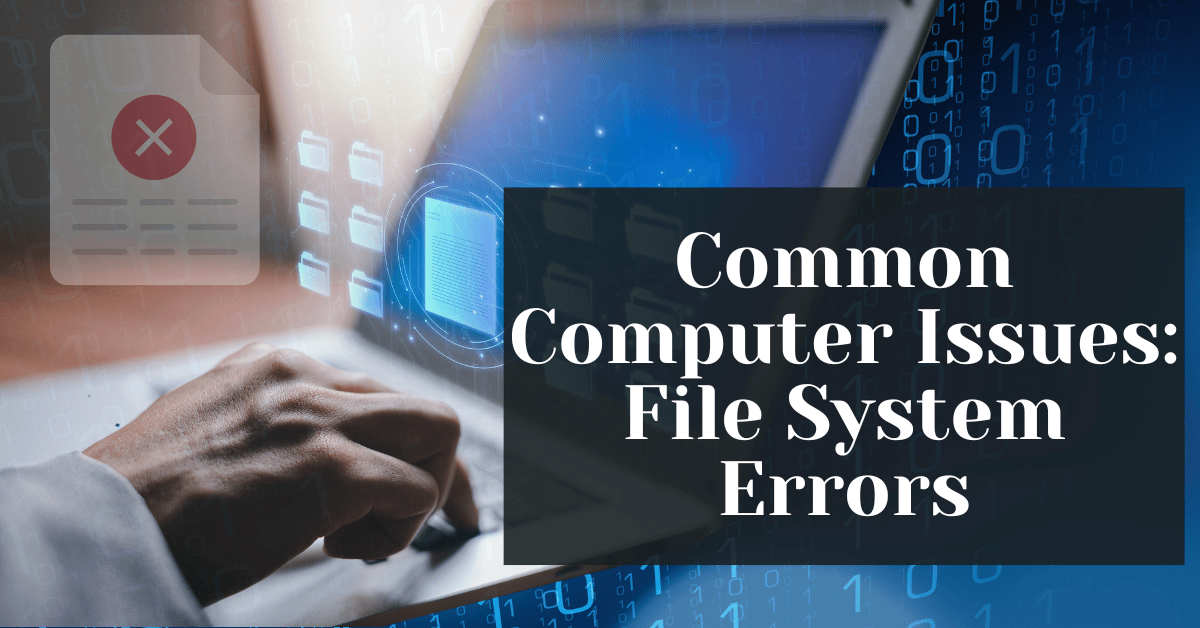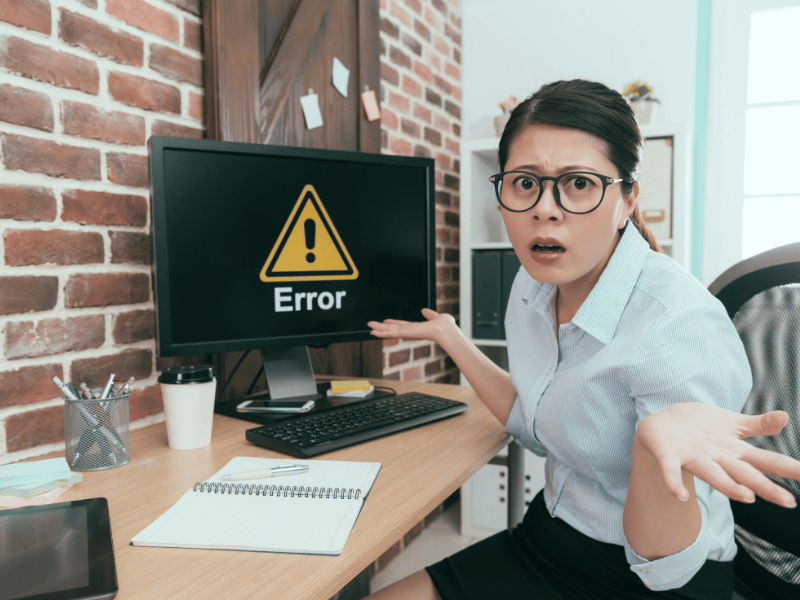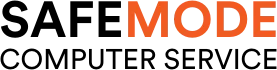Common Computer Issues: File System Errors
In today’s digital age, our reliance on computers has become paramount. From personal data to professional work, computers store an immense amount of valuable information. However, just like any other machine, computers are not immune to issues. Among the myriad of problems users face, file system errors are both common and troublesome. Understanding these errors and knowing how to address them can save you time, money, and frustration.
File system errors can manifest in various ways, from missing files to corrupted data, and can significantly impact your computer’s performance. This comprehensive guide aims to delve into the depths of file system errors, helping you understand their nature, causes, and how to effectively resolve and prevent them. By the end of this article, you will have a thorough understanding of file system errors and be equipped with the knowledge to tackle them head-on.
What Are File System Errors?
File system errors are issues that occur within the structure and organization of data on a storage device. These errors can lead to various problems, including data loss, system crashes, and degraded performance. To fully comprehend file system errors, it’s essential to understand the role of file systems in managing data.
Definition of File System Errors
A file system is a method and data structure that an operating system uses to control how data is stored and retrieved. Without a file system, data placed in a storage medium would be one large block with no way to tell where one piece of information stops and the next begins. When the file system becomes corrupted or encounters errors, it can no longer effectively manage this data, leading to what we term file system errors.
Computer Repair and Services
Free estimate. Same-day services – Safemode Computer Service
Common Causes of File System Errors
File system errors can arise from numerous sources. Some of the most common causes include:
- Software Conflicts: Errors in the operating system or application software can corrupt the file system.
- Hardware Issues: Faulty hard drives, bad sectors, and failing storage devices can lead to file system errors.
- Power Outages: Sudden power loss can interrupt the writing process, leaving the file system in an inconsistent state.
- Improper Shutdowns: Not shutting down the computer correctly can cause ongoing processes to be interrupted, leading to file system errors.
- Malware and Viruses: Malicious software can attack the file system, causing corruption and data loss.
- Human Error: Accidental deletion of critical system files or improper installation of software can lead to file system errors.
Examples of Different Types of File System Errors
There are several types of file system errors, each with its own characteristics and impact:
- Logical Errors: These occur within the file system’s structure, such as corruption of the file allocation table (FAT) or master file table (MFT). Logical errors are often repairable using software tools.
- Physical Errors: These involve physical damage to the storage medium, such as bad sectors on a hard drive. Physical errors often require hardware replacement or specialized repair services.
- Data Corruption: This type of error involves the corruption of actual data files, which may become unreadable or lost. Data corruption can result from logical or physical errors.
- Metadata Corruption: File systems use metadata to manage and locate files. Corruption of this metadata can make files inaccessible or lead to incorrect file information.
Signs and Symptoms of File System Errors
Detecting file system errors early can prevent minor issues from escalating into significant problems. Here are some common signs and symptoms that may indicate file system errors:
Common Signs of File System Errors
- Missing Files: If files that were previously accessible suddenly disappear, it could be a sign of a file system error.
- Corrupted Files: Files that can’t be opened or display garbled data often indicate file system corruption.
- Slow System Performance: A noticeable slowdown in your computer’s performance can result from file system errors, as the system struggles to access or write data.
- System Crashes and Freezes: Frequent system crashes or freezes, especially during data-intensive operations, can signal underlying file system issues.
- Error Messages: Receiving error messages such as “File system error” or “Disk needs to be checked for consistency” upon startup can be a direct indication of file system problems.
Diagnosing File System Errors Using Built-In Tools
Most operating systems come with built-in tools to help diagnose and repair file system errors. Here’s a brief overview of these tools for different operating systems:
Windows:
- Check Disk (chkdsk): A utility that scans and repairs logical file system errors. It can be run from the command prompt with commands like `chkdsk C: /f` to fix errors on the C: drive.
- Event Viewer: This tool logs system events and errors, which can help identify recurring file system issues.
macOS:
- Disk Utility: Includes a feature called “First Aid” that checks and repairs file system errors on macOS disks.
- Console: The Console app provides detailed logs and error messages related to the file system.
Linux:
- fsck (File System Check): A command-line utility used to check and repair file systems. Commands like `sudo fsck /dev/sda1` are used to run checks on specific partitions.
- dmesg: This command prints kernel messages, which can include file system error messages and diagnostics.
Importance of Addressing File System Errors Promptly
Addressing file system errors as soon as they are detected is crucial for several reasons:
- Prevent Data Loss: Unresolved file system errors can lead to permanent data loss, making recovery difficult or impossible.
- Maintain System Performance: File system errors can significantly slow down your computer, affecting productivity and user experience.
- Avoid Further Damage: Leaving file system errors unattended can lead to more severe issues, including complete system failure.
- Enhance Security: Some file system errors can be exploited by malware and hackers, posing a security risk.
Common Causes of File System Errors
File system errors can stem from various sources, each contributing to the corruption or malfunction of the data management system within your computer. Understanding these causes is crucial for both prevention and effective resolution.
Software Conflicts and Bugs
One of the most common causes of file system errors is software-related issues. These can occur when:
- Operating System Bugs: Updates or bugs in the operating system can lead to file system corruption.
- Application Conflicts: Incompatible or poorly coded applications can interfere with the file system, causing errors.
- Improper Software Installation: Incorrect installation or uninstallation processes can leave residual files that corrupt the file system.
Hardware Issues
Hardware malfunctions can also cause file system errors, including:
- Faulty Hard Drives: Mechanical failures in hard drives, such as bad sectors, can corrupt the file system.
- Defective Storage Media: USB drives, SD cards, and other storage media can fail, leading to file system errors.
- Aging Hardware: Older hardware components may fail more frequently, increasing the risk of file system errors.
Power Outages and Improper Shutdowns
Sudden loss of power and improper shutdowns can severely impact the file system. These situations include:
- Power Outages: Unplanned power outages can interrupt data writing processes, causing file system corruption.
- Forced Shutdowns: Holding down the power button to shut down the computer bypasses the proper shutdown sequence, potentially leaving the file system in an inconsistent state.
Malware and Virus Infections
Malicious software can target and damage the file system. This can happen through:
- Viruses: Some viruses are designed to corrupt or delete system files, causing file system errors.
- Malware: Malware can interfere with the normal operation of the file system, leading to data corruption and loss.
- Ransomware: This type of malware encrypts files and can damage the file system during the encryption process.
Human Error
Human actions can inadvertently cause file system errors. These include:
- Accidental File Deletion: Deleting critical system files or data necessary for the file system’s operation.
- Improper File Handling: Incorrectly managing files, such as moving system files or interrupting file transfers.
- Mishandling Storage Devices: Physically damaging storage devices or improperly ejecting them can cause file system errors.
How to Fix File System Errors
Addressing file system errors promptly and effectively can save you from data loss and prolonged system issues. Here are various methods to fix these errors, ranging from using built-in tools to seeking professional help.
Using Built-In Tools
Most operating systems offer built-in tools designed to diagnose and repair file system errors. Here’s how to use these tools on different platforms:
Windows: Check Disk (chkdsk)
The Check Disk (chkdsk) utility is a powerful tool for identifying and repairing file system errors on Windows.
Steps to Use Check Disk (chkdsk):
- Open the Command Prompt as an administrator.
- Type `chkdsk C: /f` and press Enter. Replace `C:` with the drive letter you wish to check.
- If prompted to schedule a disk check upon the next restart, type `Y` and press Enter.
- Restart your computer to allow Check Disk to run and repair any detected errors.
macOS: Disk Utility
macOS provides the Disk Utility tool, which includes a feature called “First Aid” to check and repair file system errors.
Steps to Use Disk Utility:
- Open Disk Utility from the Applications > Utilities folder.
- Select the drive or partition you want to check from the sidebar.
- Click the “First Aid” button and then click “Run” to begin the check and repair process.
- Follow any on-screen instructions to complete the repair.
Linux: fsck (File System Check)
Linux users can utilize the fsck (File System Check) command to fix file system errors.
Steps to Use fsck:
- Open a terminal window.
- Unmount the file system you want to check using the command `sudo umount /dev/sda1`. Replace `/dev/sda1` with the appropriate partition.
- Run the fsck command: `sudo fsck /dev/sda1`.
- Follow the prompts to repair any errors detected by fsck.
Manual Fixes
In some cases, manual intervention is required to fix file system errors.
Restoring from Backups
If the file system errors have caused data loss, restoring from a recent backup can recover lost files and resolve inconsistencies.
Steps to Restore from Backup:
- Connect your backup storage device to your computer.
- Use the backup software or built-in tools to restore your files to their original locations.
- Verify the integrity of the restored files and ensure the system is functioning correctly.
Running System Restore (Windows) or Time Machine (macOS)
For issues that cannot be resolved by built-in tools, using a system restore feature can revert your computer to a previous state before the errors occurred.
Steps to Use System Restore (Windows):
- Open the Control Panel and navigate to System and Security > System.
- Click “System Protection” and then “System Restore.”
- Follow the prompts to choose a restore point and restore your system.
Steps to Use Time Machine (macOS):
- Open Time Machine from the Applications folder.
- Select the backup date and files you want to restore.
- Click “Restore” to return your system to the chosen state.
Safemode Computer Service: Your Solution for File System Errors
When file system errors become too complex to handle on your own, or when you simply want to ensure the problem is fixed correctly and efficiently, professional help is the best course of action. Safemode Computer Service offers comprehensive solutions for diagnosing and resolving file system errors, ensuring your computer is back to optimal performance with minimal downtime.
Expert Diagnostics and Repair
At Safemode Computer Service, our team of experienced technicians uses advanced diagnostic tools to identify the root cause of file system errors. We go beyond the basic checks to provide a thorough analysis, ensuring all underlying issues are addressed.
Diagnostic Process:
- Initial Consultation: Discuss the symptoms and issues you’re experiencing with your computer.
- Detailed Examination: Use specialized software to scan and diagnose file system errors.
- Comprehensive Report: Provide a detailed report of the findings, including the nature and extent of the errors.
Tailored Solutions for File System Errors
Our approach to fixing file system errors is tailored to each individual case. Depending on the nature of the error, we offer a range of solutions:
Services Provided:
- File System Repair: Using advanced repair tools to fix corrupted file systems without data loss.
- Data Recovery: Recovering lost or inaccessible files caused by file system errors.
- Hardware Checks: Inspecting and repairing hardware components that may be contributing to file system issues.
- Software Updates and Configuration: Ensuring your operating system and applications are up-to-date and configured correctly to prevent future errors.
Maintaining a Healthy File System
Understanding and addressing file system errors is essential in today’s digital age. These errors can lead to data loss and system performance issues, so early recognition and prompt action are vital.
This guide covered the nature of file system errors, their common causes, and methods for identification and resolution. We discussed using built-in tools and manual fixes. . Additionally, seeking professional help, like that offered by Safemode Computer Service, can ensure complex issues are effectively resolved.
Final Tips for Preventing and Fixing File System Errors
- Regular Backups: Keep your data backed up to prevent loss.
- Proper Shutdown: Ensure your computer is powered off correctly.
- Stay Updated: Keep your operating system and software up to date.
- Regular Maintenance: Use built-in tools for regular maintenance checks.
- Professional Help: Seek professional assistance for persistent issues.
By following these tips, you can minimize the risk of file system errors and maintain a smooth, efficient computing experience.
“A healthy file system is the backbone of a reliable computer. Stay vigilant and proactive.”
Thank you for reading. We hope this guide helps you keep your computer in top shape.