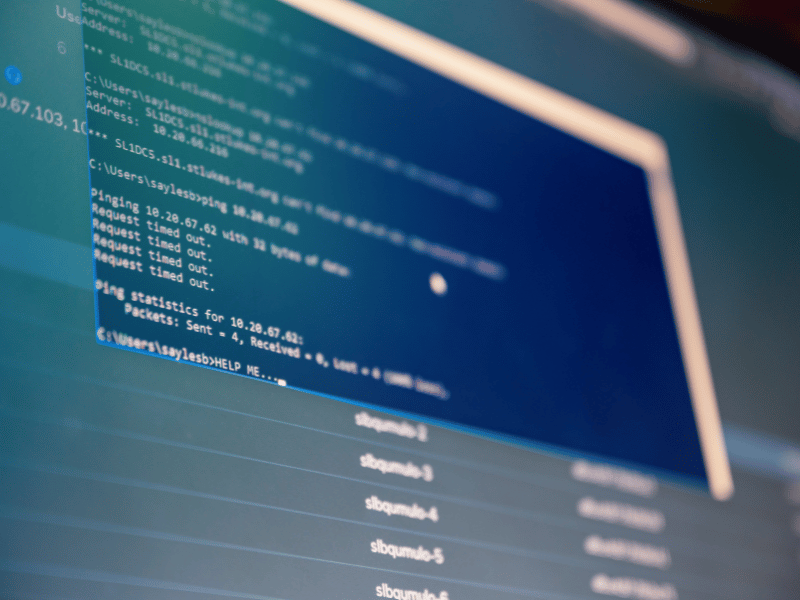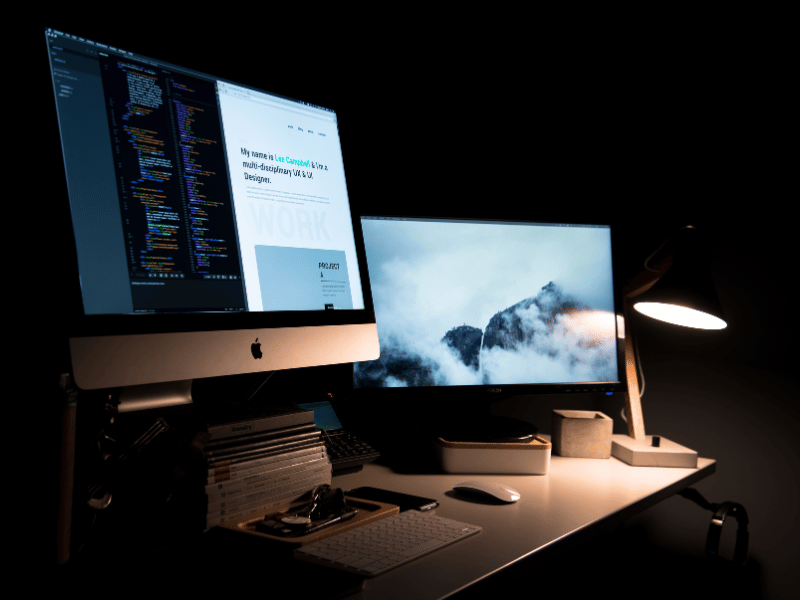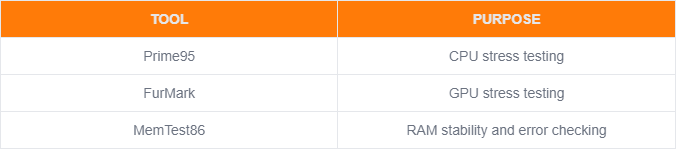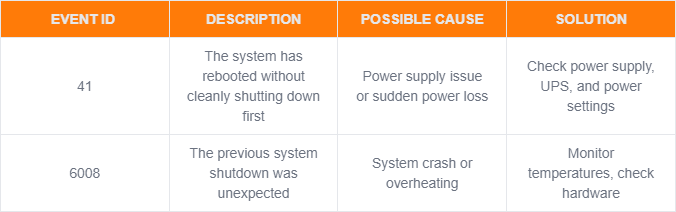Common Computer Issues: Unexpected Shutdowns During Gaming
Experiencing unexpected shutdowns during gaming can be incredibly frustrating, especially when you’re in the middle of an intense session. These shutdowns not only disrupt your gameplay but can also harm your computer components if not addressed promptly. In this comprehensive guide, we will explore the common causes of unexpected shutdowns during gaming, how to diagnose these issues, and effective solutions to prevent them. Our goal is to provide you with practical and detailed information to help you maintain a stable gaming system.
Understanding Unexpected Shutdowns During Gaming
What Are Unexpected Shutdowns?
Unexpected shutdowns occur when your computer suddenly powers off without warning. Unlike crashes or freezes, where the system might still be on but unresponsive, a shutdown means the computer has completely turned off. This can be particularly problematic during gaming sessions as it not only interrupts your play but also risks losing unsaved progress and potentially damaging your system.
Why Do Computers Shutdown Unexpectedly During Gaming?
There are several reasons why computers might shutdown unexpectedly during gaming. High-performance games put a significant load on your system, pushing both hardware and software to their limits. This increased load can lead to issues such as overheating, power supply failures, and software conflicts. Understanding these causes is the first step in diagnosing and fixing the problem.
Computer Repair and Services
Free estimate. Same-day services – Safemode Computer Service
Common Causes of Unexpected Shutdowns During Gaming
Overheating
Overheating is one of the most common reasons for unexpected shutdowns during gaming. High-performance gaming generates a lot of heat, which needs to be efficiently dissipated to keep your system running smoothly. When components like the CPU or GPU overheat, the system will shut down to prevent damage. Common signs of overheating:
- Frequent shutdowns during intensive gameplay
- Fan running at high speeds constantly
- System feels unusually hot to the touch
Preventive measures:
- Ensure adequate airflow in your computer case.
- Regularly clean dust from fans and heatsinks.
- Consider upgrading to a better cooling solution, like a more efficient air cooler or liquid cooling system.
- Monitor your system’s temperatures using software tools.
Power Supply Issues
A reliable power supply unit (PSU) is crucial for a stable gaming system. If your PSU is failing or not providing enough power, your system may shut down unexpectedly. Symptoms of power supply failure:
- Random shutdowns or restarts
- Burning smell or unusual noises from the PSU
- System doesn’t start or shuts down shortly after booting
Diagnosing power supply issues:
- Check the wattage requirements of your components and ensure your PSU meets or exceeds these needs.
- Use a PSU tester to check for voltage irregularities.
- Inspect power cables and connections for damage or loose connections.
Faulty Hardware Components
Hardware components such as the motherboard, RAM, and graphics card can sometimes fail, leading to unexpected shutdowns. Signs of failing hardware:
- Frequent crashes or shutdowns during gaming
- Error messages or beeping sounds on startup
- Physical damage or wear on components
How to identify and replace faulty hardware:
- Run hardware diagnostics tools to test components.
- Swap out suspected faulty components with known good ones to isolate the issue.
- Replace any damaged or failing hardware promptly.
Software Conflicts and Bugs
Software conflicts and bugs can also lead to unexpected shutdowns. This includes issues with the operating system, drivers, or the game itself. Impact of software conflicts:
- System crashes or freezes during gaming
- Error messages or blue screens (BSOD)
- Performance degradation over time
Troubleshooting software issues:
- Keep your operating system and drivers up to date.
- Check for and apply patches for the game.
- Use system restore or reset options to fix persistent software issues.
Insufficient Cooling Solutions
Adequate cooling is essential for maintaining system stability during gaming. Insufficient cooling solutions can lead to overheating and shutdowns. Types of cooling solutions:
- Air cooling: Uses fans to dissipate heat.
- Liquid cooling: Uses liquid to transfer heat away from components.
Tips for enhancing cooling:
- Install additional case fans to improve airflow.
- Ugrade to higher performance air or liquid coolers.
- Ensure proper placement of cooling components for maximum efficiency.
Inadequate Power Management Settings
Incorrect power management settings can cause your system to shut down unexpectedly, especially during high-performance tasks like gaming. Optimizing power settings:
- Adjust power settings in Windows to favor performance over energy saving.
- Disable sleep and hibernation modes during gaming sessions.
- Use custom power plans tailored for gaming.
Diagnosing Unexpected Shutdowns During Gaming
Experiencing unexpected shutdowns during gaming can be frustrating, but diagnosing the root cause is essential to finding an effective solution. This section will guide you through the steps and tools needed to diagnose the issues causing your system to shut down unexpectedly.
Initial Troubleshooting Steps
Before diving into more advanced diagnostics, start with some basic troubleshooting steps. These initial checks can often identify the problem quickly.
- Check for Software Updates:
- Ensure your operating system is up to date.
- Update your graphics drivers and other essential drivers.
- Check for game patches or updates.
- Inspect Hardware Connections:
- Make sure all internal and external connections are secure.
- Verify that power cables and connectors are properly plugged in.
- Monitor Temperatures:
- Use software like HWMonitor or SpeedFan to check your CPU and GPU temperatures.
- Ensure that temperatures are within safe operating ranges.
- Run a Virus Scan:
- Use antivirus software to check for malware or viruses that could be affecting system stability.
Using Monitoring Tools
Monitoring tools are invaluable for diagnosing hardware-related issues. They provide real-time data on various system parameters, helping you identify potential problems. Recommended Monitoring Tools:
How to Use Monitoring Tools:
- Install and launch the monitoring tool of your choice.
- Monitor CPU and GPU temperatures while gaming.
- Check for any abnormal temperature spikes or sustained high temperatures.
- Record the data to identify any patterns that may indicate overheating or power issues.
Stress Testing Your System
Stress testing is an effective way to diagnose hardware stability issues. It involves running your system at maximum capacity to see if it can handle the load without shutting down. Recommended Stress Testing Tools:
How to Perform Stress Tests:
- CPU Stress Test:
- Download and install Prime95.
- Run a “Blend” test to stress both the CPU and RAM.
- Monitor temperatures and stability for at least an hour.
- GPU Stress Test:
- Download and install FurMark.
- Run the benchmark test to stress the GPU.
- Observe temperatures and any signs of instability or artifacts on the screen.
- RAM Stress Test:
- Download and create a bootable USB with MemTest86.
- Boot your computer from the USB and run the full test.
- Look for any errors or instability in the RAM.
Checking Event Logs
Windows Event Logs can provide valuable information about why your system is shutting down. They can help identify specific errors or warnings related to hardware or software issues. How to Access and Interpret Event Logs:
- Open Event Viewer:
- Press `Windows + R`, type `eventvwr.msc`, and press Enter.
- Navigate to System Logs:
- Expand “Windows Logs” and select “System.”
- Filter for Critical Errors:
- Look for logs marked as “Critical” or “Error” around the time of the shutdown.
- Analyze the Logs:
- Note any recurring error messages or codes.
- Research error codes online to understand their causes and potential solutions.
Example of a Windows Event Log Entry:
Fixing and Preventing Unexpected Shutdowns During Gaming
After diagnosing the potential causes of unexpected shutdowns during gaming, it’s time to address and prevent these issues to ensure a stable and enjoyable gaming experience. This section will cover practical solutions and preventive measures to keep your gaming system running smoothly.
Upgrading Hardware Components
Sometimes, the best way to prevent unexpected shutdowns is to upgrade outdated or faulty hardware components. Upgrading can significantly improve your system’s stability and performance during gaming. Key Components to Consider Upgrading:
- Power Supply Unit (PSU):
- Ensure your PSU meets the power requirements of your components.
- Consider upgrading to a higher wattage or more efficient PSU.
- Look for PSUs with high efficiency ratings (80 PLUS certification).
- Cooling Solutions:
- Upgrade to a more efficient CPU cooler or add additional case fans.
- Consider liquid cooling solutions for better temperature management.
- Ensure proper airflow within the case by organizing cables and components.
- Graphics Card (GPU):
- Upgrade to a more powerful GPU if your current one struggles with modern games.
- Ensure your new GPU is compatible with your motherboard and PSU.
- RAM:
- Increase the amount of RAM to improve overall system performance.
- Ensure compatibility with your motherboard and existing RAM sticks.
Recommended Hardware Upgrades:
Improving Cooling Solutions
Effective cooling is essential for preventing overheating and ensuring stable performance during gaming. Here are some tips for improving your system’s cooling solutions: Enhancing Air Cooling:
- Add Additional Fans: Install more case fans to increase airflow.
- Use High-Quality Fans: Invest in fans with high airflow and low noise levels.
- Optimize Fan Placement: Ensure fans are properly positioned for optimal airflow (e.g., intake at the front, exhaust at the back).
Implementing Liquid Cooling:
- Choose a Reliable Liquid Cooler: Select a liquid cooler that fits your case and cooling needs.
- Maintain the Liquid Cooler: Regularly check and maintain the liquid cooling system to prevent leaks and ensure optimal performance.
Improving Airflow:
- Manage Cables: Use cable management to reduce clutter and improve airflow.
- Clean Regularly: Dust and debris can obstruct airflow, so clean your system regularly.
- Use Positive Pressure: Configure your fans to create positive pressure inside the case, reducing dust buildup.
Optimizing Power Supply
A stable and efficient power supply is crucial for preventing unexpected shutdowns. Here are steps to optimize your power supply:
- Check PSU Capacity:
- Ensure your PSU has enough wattage to support all your components.
- Use online PSU calculators to determine your power requirements.
- Upgrade if Necessary:
- If your PSU is old or struggling to meet demands, consider upgrading to a higher wattage or more efficient model.
- Ensure Stable Power Delivery:
- Use a UPS (Uninterruptible Power Supply) to protect against power surges and outages.
- Ensure all power cables are securely connected and undamaged.
Resolving Software Conflicts
Software conflicts can cause unexpected shutdowns during gaming. Resolving these conflicts involves ensuring all software components are compatible and up to date. Steps to Resolve Software Conflicts:
- Update Drivers and Software:
- Keep your operating system, graphics drivers, and game software updated.
- Use software like Driver Booster to check for and install driver updates.
- Check for Software Conflicts:
- Use Windows Task Manager to identify conflicting software running in the background.
- Disable or uninstall unnecessary programs that may be causing conflicts.
- Reinstall Game Software:
- If a specific game is causing shutdowns, try reinstalling it to resolve any corrupted files or settings.
- Use System Restore:
- If recent changes caused instability, use Windows System Restore to revert to a previous stable state.
Adjusting Power Management Settings
Optimizing power management settings can prevent unexpected shutdowns by ensuring your system runs efficiently during gaming sessions. Recommended Power Settings:
- High Performance Power Plan:
- Select the “High Performance” power plan in Windows to prioritize performance over energy saving.
- Go to Control Panel > Power Options and choose “High Performance.”
- Disable Sleep and Hibernation:
- Prevent your system from entering sleep or hibernation modes during gaming.
- Adjust these settings in the Power Options menu.
- Customize Advanced Power Settings:
- Adjust processor power management settings to ensure maximum performance.
- Set the minimum and maximum processor state to 100% for optimal gaming performance.
Example of Power Management Settings:
How SafeMode Computer Service Can Help with Unexpected Shutdowns During Gaming
![]() Experiencing unexpected shutdowns during gaming can be a daunting challenge, especially when you’re unsure of the cause or solution. SafeMode Computer Service offers professional assistance to diagnose and resolve these issues, ensuring your gaming sessions remain uninterrupted and enjoyable. Here’s how SafeMode Computer Service can help:
Experiencing unexpected shutdowns during gaming can be a daunting challenge, especially when you’re unsure of the cause or solution. SafeMode Computer Service offers professional assistance to diagnose and resolve these issues, ensuring your gaming sessions remain uninterrupted and enjoyable. Here’s how SafeMode Computer Service can help:
Expert Diagnosis and Troubleshooting
Comprehensive Diagnostics:
- SafeMode technicians use advanced diagnostic tools to identify the root cause of unexpected shutdowns. They can test for hardware issues, software conflicts, and power supply problems efficiently.
Detailed Troubleshooting:
- The team follows a meticulous troubleshooting process, checking each component of your system to pinpoint exact issues. This includes monitoring system performance, running stress tests, and analyzing event logs.
Custom Solutions:
- Based on the diagnostics, SafeMode provides tailored solutions to fix the identified problems, whether it’s replacing a faulty PSU, upgrading cooling systems, or resolving software conflicts.
Professional Hardware Upgrades
Quality Component Upgrades:
- SafeMode offers high-quality hardware upgrades to enhance your system’s performance and stability. They can recommend and install new PSUs, cooling solutions, GPUs, and RAM to prevent future shutdowns.
Installation and Configuration:
- SafeMode’s technicians ensure that all components are installed correctly and configured for optimal performance. They also provide guidance on maintaining these components to avoid future issues.
Warranty and Support:
- All hardware installed by SafeMode comes with a warranty, and their team offers ongoing support to address any future problems that may arise.
Optimized Software Solutions
Driver and Software Updates:
- SafeMode ensures all your system’s drivers and software are up to date, reducing the risk of conflicts and bugs that can lead to shutdowns. They use reliable tools to manage updates seamlessly.
System Optimization:
- SafeMode technicians optimize your operating system and power management settings for gaming. This includes configuring high-performance power plans and disabling unnecessary background processes.
Custom Software Solutions:
- If specific software conflicts are causing shutdowns, SafeMode can provide custom solutions, such as patches or alternative software recommendations to improve system stability.
Preventive Maintenance Services
Regular System Check-ups:
- SafeMode offers regular maintenance services to keep your system in top shape. This includes cleaning internal components, checking for wear and tear, and ensuring optimal cooling.
Monitoring and Alerts:
- SafeMode can set up monitoring tools to continuously track your system’s performance and alert you to potential issues before they cause shutdowns. This proactive approach helps maintain system stability.
Performance Enhancements:
- The team provides tips and tools to enhance your system’s performance, such as optimizing storage, managing startup programs, and improving overall system efficiency.
Why Choose SafeMode Computer Service?
Expertise and Experience: – SafeMode’s team comprises highly skilled technicians with extensive experience in diagnosing and resolving gaming-related issues. Their expertise ensures quick and effective solutions. Customer-Centric Approach: – SafeMode focuses on providing personalized services tailored to each customer’s unique needs. They prioritize customer satisfaction and strive to build lasting relationships. Reliable and Efficient Service: – SafeMode is known for its prompt and reliable service. They understand the importance of minimal downtime and work efficiently to get your system back to optimal performance. Competitive Pricing: – SafeMode offers competitive pricing for all its services and hardware upgrades, ensuring you get the best value for your investment.
Conclusion
Unexpected shutdowns during gaming can be a major inconvenience and a potential threat to your system’s health. We’ve explored the common causes, including overheating, power supply issues, faulty hardware components, software conflicts, insufficient cooling solutions, and inadequate power management settings. Diagnosing these issues involves initial troubleshooting steps, using monitoring tools, performing stress tests, and checking event logs.
To fix and prevent unexpected shutdowns, consider upgrading key hardware components, improving your cooling solutions, optimizing your power supply, resolving software conflicts, and adjusting your power management settings. Regular maintenance and proactive monitoring are essential for maintaining a stable gaming system. Here are some final tips to keep your system running smoothly:
- Keep your system clean: Regularly clean dust from your components to prevent overheating.
- Monitor your system’s health: Use monitoring tools to keep an eye on temperatures and performance.
- Stay updated: Ensure your drivers, operating system, and game software are always up to date.
- Optimize settings: Adjust power and performance settings to suit your gaming needs.
- Seek professional help when needed: Don’t hesitate to contact services like SafeMode Computer Service for expert assistance.
Call to Action
We hope this comprehensive guide helps you understand and resolve unexpected shutdowns during gaming. If you have any experiences or tips to share, feel free to leave a comment below. For more tech-related content and updates, subscribe to our newsletter and stay informed. Ready to take your gaming experience to the next level? Contact SafeMode Computer Service today and ensure your system is optimized for peak performance!