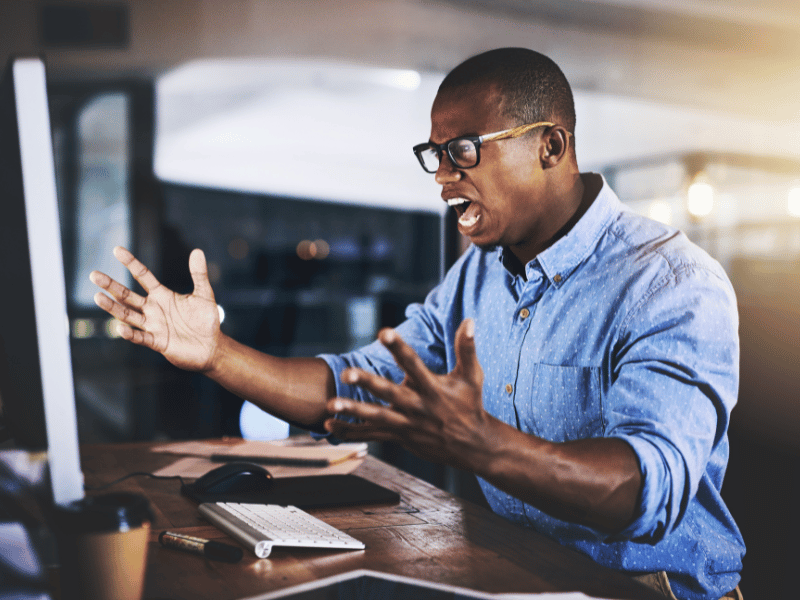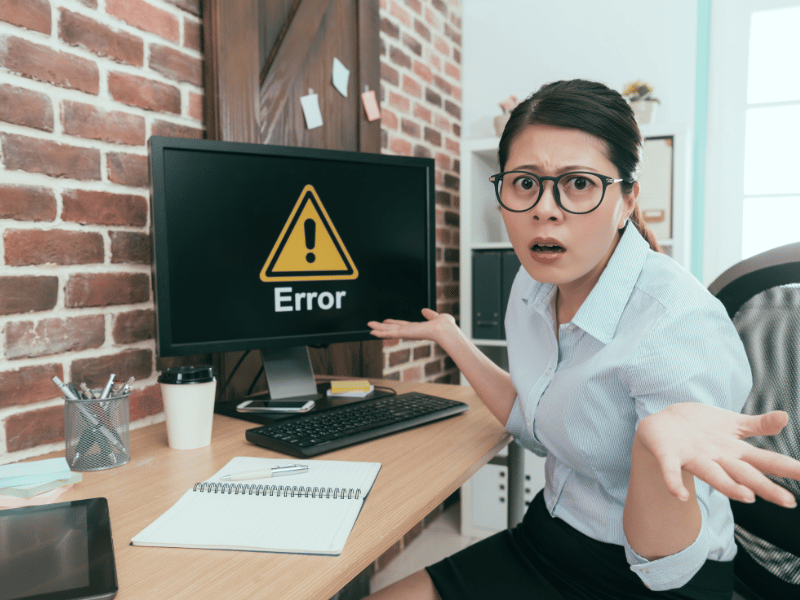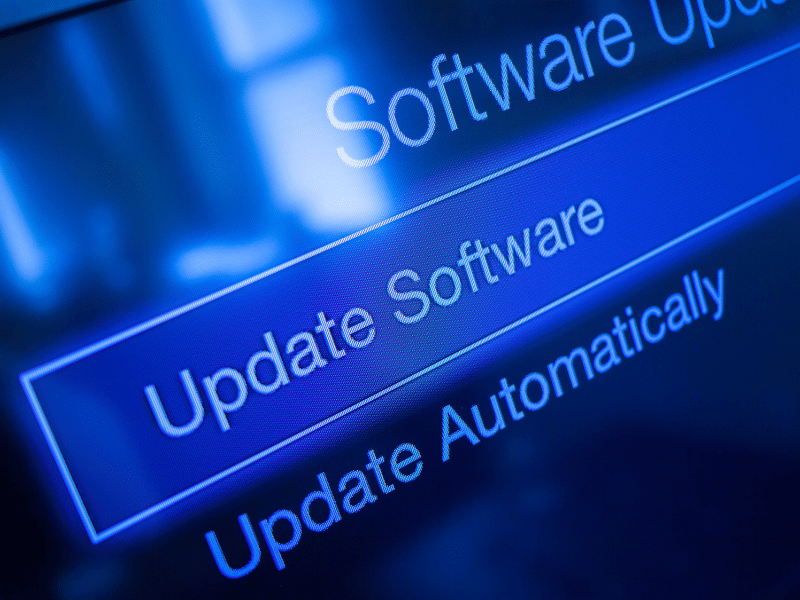Common Computer Issues: System File Corruption
Welcome to our in-depth guide to one of the most perplexing issues that can plague any computer: system file corruption. This post is designed to provide you with a comprehensive understanding of what system file corruption is, why it happens, and how you can fix and prevent it. Whether you’re a seasoned IT professional or a casual user, understanding the underlying causes and remedies of system file corruption is crucial for maintaining a healthy and efficient system.
System file corruption refers to errors within the essential files needed for the operating system to function correctly. These errors can cause a variety of problems, from minor annoyances to complete system failure, making them a critical topic for anyone who relies on their computer for work or personal use.
In this article, we will walk you through every aspect of system file corruption, from identifying the early signs to recovering your data should the worst happen. Our goal is to arm you with knowledge and tools to ensure your system runs smoothly and your data remains safe.
Understanding System File Corruption
What is system file corruption?
System file corruption occurs when one or more important files required for operating system functionality are damaged, altered, or deleted. These files are crucial for your computer’s system to operate normally, and their corruption can lead to significant performance issues or total system failure.
How Do System Files Get Corrupted?
System files can become corrupted due to a variety of reasons, each disrupting your computer in different ways:
- Malware and viruses: malicious software can corrupt files directly by writing incorrect information to them or indirectly by causing system instability.
- Improper Shutdowns: Not shutting down your computer properly, such as during a power failure or by hitting the power button, can lead to files being left in an inconsistent state.
- Hardware failures: Faulty hardware, such as a failing hard drive or faulty memory, can corrupt files by not writing data correctly.
- Software Errors: Bugs in software can lead to files being written incorrectly, while updates or installations that do not complete properly can also corrupt system files.
- Power Surges: Unexpected power surges can disrupt the writing process to the disk, leading to corrupted files.
Computer Repair and Services
Free estimate. Same-day services – Safemode Computer Service
Signs of System File Corruption
Recognizing the signs of system file corruption early can prevent more severe consequences, including total system failure. Here are some of the most common indicators that your computer might be experiencing this issue:
Slow Performance and Frequent Crashes
- Decreased System Speed: One of the first signs of corruption is often a noticeable decrease in system performance. Applications may take longer to open, and commands may be slower to execute.
- Frequent Crashing: If your system frequently crashes or freezes, it could be due to corrupted system files affecting its stability.
Error Messages and Blue Screen of Death (BSOD)
- Persistent Error Messages: Receiving repeated error notifications related to file reading or writing processes can be a telltale sign of file corruption.
- Blue Screen of Death: The infamous BSOD often occurs due to critical system file issues and is a direct indicator of system instability caused by corrupted files.
Unusual System Behavior
- Programs Failing to Launch: Programs that won’t start or unexpectedly close without warning might be suffering from underlying file corruption.
- File Access Issues: Difficulty in opening files or unexpected errors when trying to use certain files can also point to corruption.
Diagnosing System File Corruption
Once you suspect that system file corruption might be at play due to one or more of the signs discussed previously, the next step is to diagnose the issue accurately. This is crucial for effectively resolving the problem without causing further damage to your system.
Using Built-in Windows Tools
Windows provides several built-in tools that can help you check for and repair corrupted system files. Here are the most commonly used tools:
System File Checker (SFC): This is a command-line tool that scans for corruption in Windows system files and replaces incorrect, corrupted, missing, or damaged versions with the correct versions where possible.
To use SFC:
- Open the Command Prompt as an administrator.
- Type `sfc /scannow` and press Enter.
- The tool will scan your system files and attempt to fix any issues.
Check Disk (CHKDSK): This tool checks the file system and file system metadata of a disk for logical and physical errors. It is useful for checking the integrity of your hard drive and fixing various file system errors.
To use CHKDSK:
- Open the Command Prompt as an administrator.
- Type `chkdsk /f /r X:` replacing ‘X’ with the letter of the drive you want to scan.
- Press Enter. If the drive is in use, the tool may ask if you want to schedule the scan for the next boot. Confirm to proceed.
Third-party Diagnostic Tools
In addition to Windows’ own tools, there are numerous third-party software options available that can offer more detailed diagnostics and more user-friendly interfaces. Some popular choices include:
- CrystalDiskInfo: This tool provides a detailed analysis of your hard drive’s health, which can help predict potential failures before they lead to system file corruption.
- HDDScan: offers a variety of tests to check hard drives for bad sectors, which can be indicative of future problems that might lead to file corruption.
Preventing System File Corruption
Prevention is always better than cure, especially when it comes to safeguarding your computer’s system files. Implementing robust preventive measures can significantly reduce the risk of system file corruption and help maintain your system’s health and longevity. Here are some essential practices to help prevent system file corruption:
Regular Updates and Patches
- Keep Your Software Updated: Regularly updating your operating system and applications ensures that you have the latest security patches and performance improvements, reducing the risk of software glitches that could lead to file corruption.
- Schedule Automatic Updates: To make sure you don’t miss important updates, set your system to update automatically.
Best Practices for Shutdown and Restart
- Proper Shutdown Procedures: Always shut down your computer using the designated shutdown options in your operating system. Avoid turning off the power directly from the mains unless it is an emergency.
- Avoid Force Restart: Force restarting your computer can lead to open files being corrupted. Use this option only when absolutely necessary.
Anti-Virus and Anti-Malware Software
- Install Reliable Security Software: Protecting your computer with antivirus and anti-malware software is crucial to preventing malicious attacks that can corrupt system files.
- Regular Scans: Set your security software to scan your system regularly and keep it updated to detect and remove the latest threats.
Hardware Care and Maintenance
- Monitor Hardware Health: Use tools like CrystalDiskInfo to monitor the health of your hard drives. Early detection of hardware issues can prevent data loss and file corruption.
- Environment and Handling: Ensure your computing environment is safe from excessive heat, humidity, and physical shocks, all of which can contribute to hardware failure.
Data Backup Solutions
- Regular Backups: Regularly back up your data to an external drive or cloud storage. This not only protects your data but also ensures that you can restore system functionality quickly in case of corruption.
- Use Backup Software: Consider using robust backup software that can automate the process, reducing the risk of human error.
Fixing System File Corruption
If you find yourself facing system file corruption despite your best preventive efforts, there are several steps you can take to repair the damage and restore your system’s functionality. Here’s how to address system file corruption effectively:
Using System Restore
System Restore Points: Windows creates “restore points,” which are snapshots of your system settings and files at a particular point in time. You can revert your system to a previous state before the corruption occurred.
To use System Restore:
- Search for ‘System Restore’ in the Windows search bar and select ‘Create a restore point’.
- Go to the ‘System Protection’ tab, click ‘System Restore’, and follow the prompts to select a restore point before the issue began.
Repairing Corrupted Files with Windows Recovery
Windows Recovery Environment (WinRE): If system restore doesn’t fix the issue, you can use the Windows Recovery Environment to perform more advanced repairs.
To access WinRE:
- Restart your computer while holding the shift key to boot into recovery mode.
- Select ‘Troubleshoot’ > ‘Advanced options’ > ‘Startup Repair’.
- Follow the instructions to let Windows attempt to fix startup problems.
Reinstalling the Operating System
Clean Installation: If all else fails, a clean installation of the operating system might be necessary. This will erase all data on the system drive, so ensure that all important data is backed up
To perform a clean installation:
- Create a backup of all important files.
- Create Windows installation media on a USB drive.
- Boot from the USB drive and follow the prompts to perform a clean install.
Professional Help
Seek Professional Assistance: If you’re not comfortable performing these steps yourself or if the problem persists, it may be wise to seek professional help. Certified technicians can offer more advanced solutions and hardware repairs if necessary.
How SafeMode Computer Service Can Help Address System File Corruption
When dealing with system file corruption, having expert support can make a significant difference. SafeMode Computer Service offers specialized assistance to diagnose, repair, and prevent system file issues, ensuring your computer operates efficiently and reliably. Here’s how SafeMode Computer Service can help:
Expert Diagnosis
Comprehensive System Analysis: SafeMode technicians use advanced diagnostic tools to accurately identify the root cause of system file corruption. This step is crucial for determining the most effective repair strategy.
Tailored Repair Solutions
Professional Repair Services: Whether it’s utilizing System File Checker, performing a system restore, or executing a clean installation, SafeMode’s experienced technicians tailor their approach based on the specific needs and circumstances of your system.
Minimizing Data Loss: In cases where system restoration or reinstallation is required, technicians focus on minimizing data loss by backing up affected files whenever possible before proceeding with the repair.
Preventative Maintenance
Regular Maintenance Checks: To prevent future occurrences of system file corruption, SafeMode offers maintenance services that include regular updates, security scans, and hardware checks. This proactive approach helps ensure your system remains stable and secure.
Customized Advice: Based on your system’s setup and your usage patterns, SafeMode provides personalized recommendations for software settings and backup solutions to safeguard your data.
Conclusion
System file corruption can significantly disrupt personal and professional computing, but with proper knowledge and tools, these issues can be effectively managed. This guide has provided a comprehensive approach to understanding, diagnosing, and resolving system file corruption, from early detection to recovery and prevention.
Regular system maintenance, updates, and using antivirus software are crucial to protecting your computer. For those needing assistance, services like SafeMode Computer Service offer professional support to ensure your system remains in optimal condition.
By staying informed and proactive about your computer’s care, you can enhance its performance and extend its lifespan. We hope this guide has empowered you to handle system file corruption confidently.
Thank you for reading, and feel free to reach out with any feedback or questions!