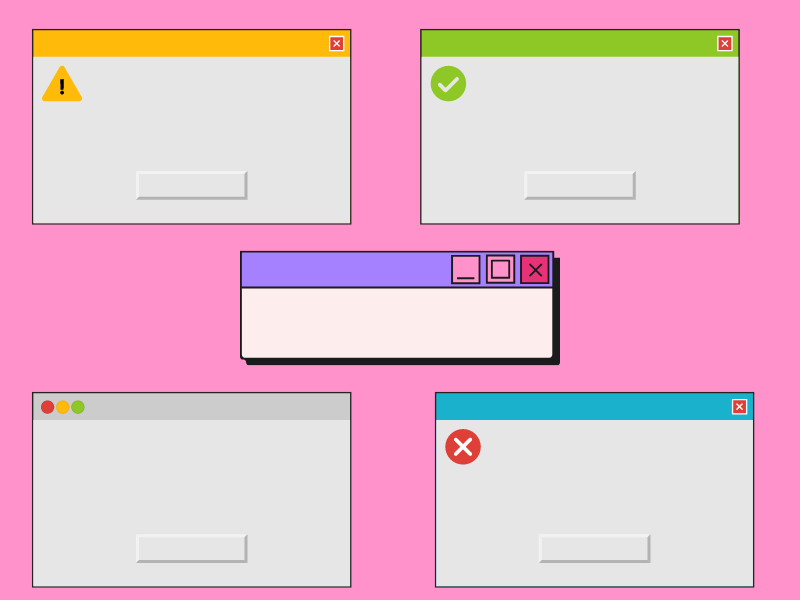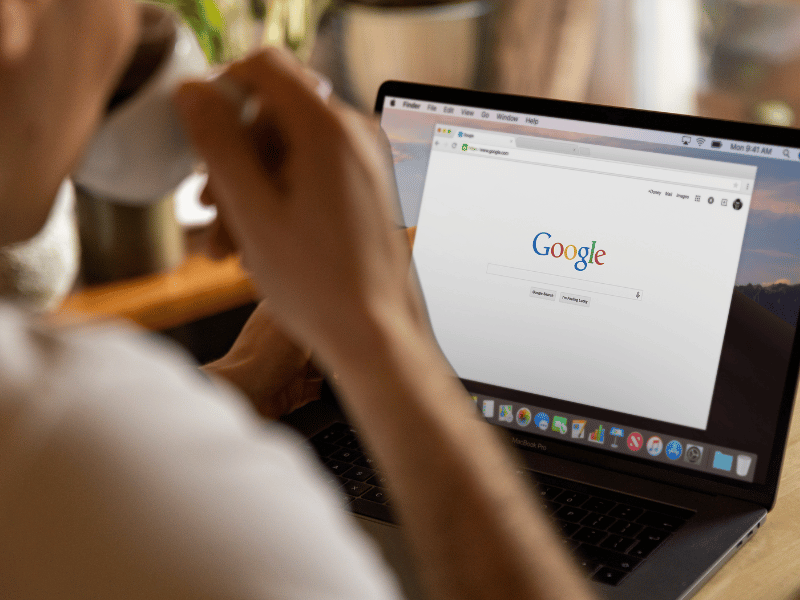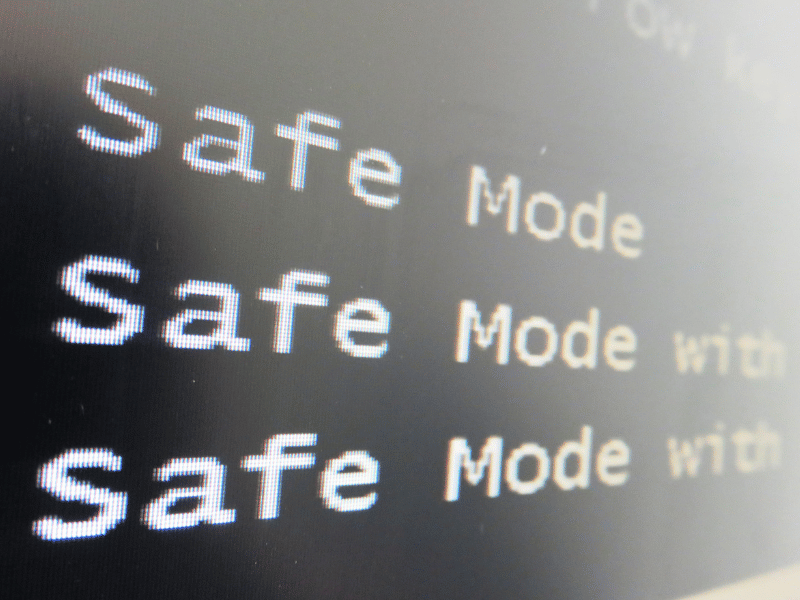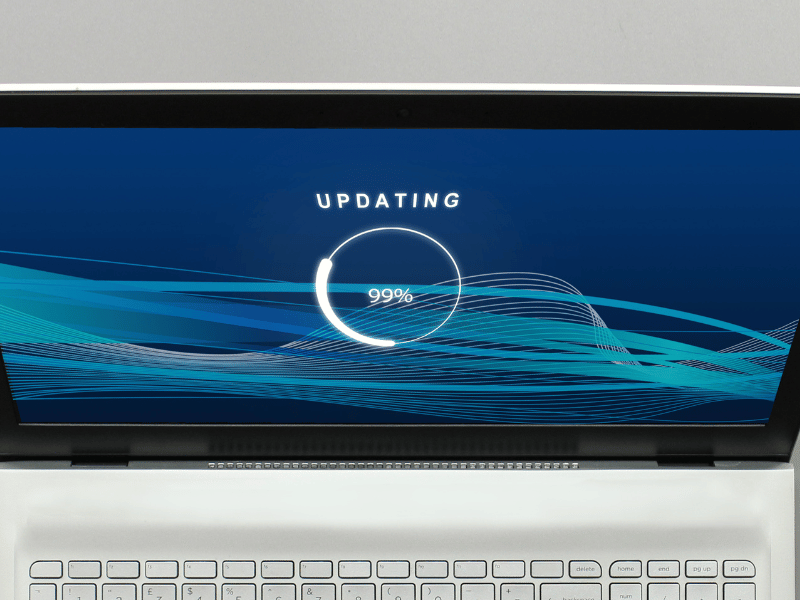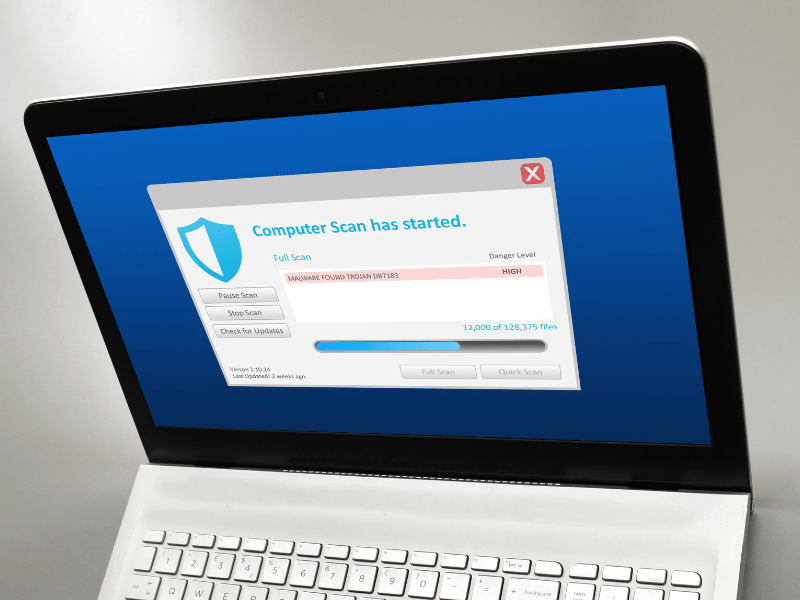Common Computer Issues: Unwanted or malicious pop-up windows appearing during regular use
Dealing with unwanted or malicious pop-up windows can be a frustrating experience for any computer user. These pop-ups not only interrupt your workflow but can also pose significant security risks to your personal information and the integrity of your device. This comprehensive guide will explore the causes of such pop-ups, how to effectively block them, and the steps you can take to prevent them from compromising your computer.
Common Computer Issues: Unwanted or Malicious Pop-Up Windows Appearing During Regular Use—this phrase is something that many of us might type into a search engine when faced with a barrage of unexpected windows disrupting our screen. But what exactly causes these pop-ups, and how can you safeguard against them? This article will provide all the necessary insights and solutions to keep your digital environment secure.
In the following sections, we’ll delve deep into understanding what pop-ups are, distinguish between harmful and harmless pop-ups, and provide detailed strategies to manage and eliminate them. Whether you are a tech novice or an experienced user, this guide will equip you with the knowledge to handle and prevent the annoyance and potential dangers of unwanted pop-ups effectively.
Understanding Pop-Up Windows
What Are Pop-Up Windows?
Pop-up windows are a type of online advertising that appear over or under the webpage you are viewing. They are designed to grab your attention by popping up without your initial consent. While some pop-ups serve legitimate purposes, like providing necessary information or asking for website feedback, others are designed with malicious intent.
Types of Pop-Up Windows:
- Legitimate Pop-Ups: are often used by websites to promote products, services, or gather user feedback.
- Malicious Pop-Ups: are designed to deceive, such as by imitating legitimate software messages, or to deliver malware.
How do malicious pop-ups appear on your computer?
The emergence of unwanted or malicious pop-up windows during regular use can be traced back to several sources:
- Adware Infections: Software you may have installed that displays advertisements in a way that is intrusive and affects user experience.
- Infected Websites: Visiting websites that are compromised or designed to distribute malware can trigger malicious pop-ups.
- Software Vulnerabilities: Outdated software can have security holes that cybercriminals exploit to display malicious ads or pop-ups.
Understanding the source of these pop-ups is crucial to taking the first step towards mitigating their impact on your computer’s performance and security.
Computer Repair and Services
Free estimate. Same-day services – Safemode Computer Service
Signs of Malicious Pop-Ups
Recognizing Unwanted Pop-Up Windows
Identifying whether a pop-up window is malicious or simply annoying is critical for maintaining your computer’s security. Here are key characteristics to watch for:
- Unexpected Appearance: If pop-ups appear without any obvious trigger from your actions, they might be malicious.
- Difficult to Close: Malicious pop-ups often do not have a clear or functional close button, or they might reopen immediately after you attempt to close them.
- Prompts for Personal Information: Any pop-up asking for personal details, especially in an unsolicited manner, should be treated with suspicion.
- Offers that are Too Good to Be True: High-value offers for free goods or services can be a lure used by cybercriminals to entice clicks.
- Misleading Claims or Warnings: Pop-ups that claim your computer is infected or urgently needs a repair are often scams.
Differences between Normal Advertising Pop-Ups and Malicious Ones:
- Legitimate advertisements are typically more straightforward and respectful of user experience. They come from known brands and include a clear way to close the window.
- Malicious pop-ups may attempt to mimic the appearance of legitimate software but often have poor design, misspellings, or lead to unknown sites.
Potential Risks of Ignoring Malicious Pop-Ups
Ignoring malicious pop-ups can lead to severe consequences, including:
- Security Risks: Malicious pop-ups can install malware that steals personal information, logs keystrokes, or takes over your computer.
- Performance Impact: Continuous pop-up activity can slow down your computer, making everyday tasks frustratingly sluggish.
- Data Loss: Some types of malware delivered through pop-ups can corrupt files or lock access to them.
Recognizing these signs and understanding the risks involved is vital to taking the next steps towards securing your computer against these intrusive threats.
Preventing Unwanted Pop-Ups
The best defense against unwanted or malicious pop-ups is prevention. Here are effective strategies to help you minimize the occurrence of pop-ups and safeguard your browsing experience.
Using Browser Settings to Block Pop-Ups
Most modern web browsers include built-in features to block pop-up windows. Here’s how you can adjust these settings in some of the most popular browsers:
Google Chrome:
- Click the three dots in the upper-right corner to open the menu.
- Go to ‘Settings’ > ‘Privacy and security’ > ‘Site Settings’.
- Scroll down to ‘Pop-ups and redirects’ and toggle the setting to ‘Blocked’.
Mozilla Firefox:
- Click the three horizontal lines in the upper right corner to open the menu.
- Select ‘Options’ > ‘Privacy & Security’.
- Under ‘Permissions’, check the box that says ‘Block pop-up windows’.
Microsoft Edge:
- Click the three dots in the upper-right corner to open the menu.
- Choose ‘Settings’ > ‘Cookies and site permissions’.
- Find and select ‘Pop-ups and redirects’ and ensure it is set to ‘Blocked’.
Adjusting these settings will help reduce the number of unwanted pop-ups but may not block all malicious ones, as some are triggered by adware installed on your computer.
Installing and Configuring Ad Blockers
Ad blockers are software tools that can effectively block many types of ads, including pop-ups. They work by filtering content and preventing potentially harmful ads from loading. Here are some steps to choose and install an ad blocker:
Choosing an Ad Blocker:
- Look for ad blockers with positive reviews and a history of reliability. Popular choices include Adblock Plus, uBlock Origin, and AdGuard.
- Ensure the ad blocker is compatible with your browser.
Installing an Ad Blocker:
- Visit your browser’s extension store.
- Search for the ad blocker you’ve chosen.
- Click ‘Add to browser’ and follow the installation instructions.
Configuring Your Ad Blocker:
- Access the ad blocker’s settings through your browser’s extensions menu.
- Customize the settings to maximize protection against pop-ups and other unwanted ads.
Using these tools and settings, you can significantly enhance your control over what appears on your screen, ensuring a smoother and safer browsing experience.
Removing Malware and Adware
Once unwanted or malicious pop-ups make their way onto your computer, it’s crucial to remove any associated malware or adware to prevent further damage. Here’s a detailed guide on the tools and techniques to effectively remove these threats and maintain your system’s health.
Tools and Techniques for Removing Malware
Recommended malware removal tools:
- Malwarebytes: is highly effective for removing malware and adware, providing comprehensive scans and removal capabilities.
- AdwCleaner: specializes in adware and potentially unwanted programs (PUPs) that many antivirus programs overlook.
- HitmanPro: is known for its deep scans and ability to run alongside your existing antivirus software without conflicts.
Steps to safely remove malware:
Step 1: Enter Safe Mode:
- Restart your computer in Safe Mode to prevent malware from running during the cleanup process
Step 2: Run a Malware Scan:
- Use one of the recommended tools to scan your system for malicious software.
- Allow the software to quarantine or delete any threats it finds.
Step 3: Clear Browser Caches:
- Malware can linger in browser caches. Clearing your browser’s cache is essential after removing malware.
Step 4: Reset Browser Settings:
- Reset your browser settings to their original defaults. This removes any malicious configurations and extensions.
Regular Maintenance Tips to Keep Your Computer Safe
Keeping your computer free from malware requires regular maintenance. Here are some routine practices to integrate into your digital life:
Update software regularly:
- Ensure your operating system, browsers, and all installed software are up-to-date to patch security vulnerabilities.
Conduct regular scans:
- Schedule regular scans with your antivirus software to detect and address threats early.
- Be Wary of Unknown Downloads:**
- Avoid downloading software from unknown sources which can often be disguised as legitimate software but contain malware.
Importance of Software and System Updates
Regular updates are not just about accessing new features; they also include critical security updates that protect against new strains of malware and attacks. Keeping your software and system updated is one of the simplest yet most effective ways to safeguard your computer.
Advanced Prevention Techniques
Beyond basic prevention and removal strategies, enhancing your computer’s security settings and educating yourself about online threats are crucial steps in protecting against malicious pop-ups and other cyber threats. Here are advanced techniques to bolster your defenses:
Enhancing Your Computer’s Security Settings
Adjusting your computer’s security settings can provide an additional layer of protection against unwanted software and pop-ups:
Windows Security Enhancements:
- Use Windows Defender’s real-time protection features to constantly monitor and block potential threats.
- Enable Controlled Folder Access to prevent unauthorized changes by suspicious apps.
Mac Security Settings:
- Ensure that your Gatekeeper settings are configured to allow apps only from the App Store or identified developers.
- Regularly check your privacy settings to control which apps have access to your essential data.
These settings help to limit the ability of malicious software to install or run without your explicit permission.
Educating Yourself About Phishing and Scam Techniques
Knowledge is power when it comes to cybersecurity. Being aware of common phishing tactics and scam techniques can significantly reduce the risk of falling victim to malicious attacks:
Recognize phishing emails and links:
- Be cautious of emails or messages that urge immediate action, request sensitive information, or use generic greetings.
- Always verify the authenticity of the sender by checking their email address and looking for any discrepancies in the domain name.
Avoid clicking on unknown links:
- Refrain from clicking on links in unsolicited emails or messages. Instead, navigate to the official website by typing the URL directly into your browser.
Use Two-Factor Authentication:
- Whenever possible, enable two-factor authentication (2FA) for an added layer of security on your accounts.
Educating yourself and others about these techniques is not just about avoiding immediate threats but also about building a long-term, security-conscious mindset.
How SafeMode Computer Service Can Help Address the Issue
When dealing with persistent and potentially damaging pop-up issues, sometimes professional assistance is necessary. SafeMode Computer Service offers specialized services that can help manage and eliminate these unwanted interruptions. Here’s how SafeMode can be a valuable resource in combating malicious pop-ups:
Services Offered by SafeMode for Pop-Up Issues
Expert Malware Removal:
- SafeMode technicians are trained to identify and remove complex malware that might be causing unwanted pop-ups.
- Using advanced tools and techniques, they ensure that all traces of malware are eradicated from your system.
Custom Security Setup:
- Based on an assessment of your needs, SafeMode can configure your computer’s security settings to optimize protection against future threats.
- This includes installing reputable anti-malware software, setting up firewalls, and configuring browser settings to block unwanted pop-ups automatically.
Ongoing Support and Maintenance:
- SafeMode offers continuous monitoring services to keep your system secure. This proactive approach helps to catch and resolve issues before they become serious.
- Regular system check-ups ensure that your computer remains free from malware and that security measures are always up-to-date.
Benefits of Choosing SafeMode Computer Service
Tailored Solutions:
- Every computer and user have different needs. SafeMode provides customized solutions that cater specifically to your individual circumstances and security requirements.
Trust and reliability:
- With years of experience and a solid track record, SafeMode is a trusted name in computer security. Customer testimonials and case studies highlight the effectiveness of their services.
Educational Guidance:
- Beyond just fixing immediate problems, SafeMode educates its clients on best practices for digital hygiene. This knowledge empowers users to better manage their technology and prevent future issues.
SafeMode Computer Service not only addresses the symptoms of unwanted pop-ups but also works to strengthen your computer against further attacks, ensuring a safer and smoother computing experience.
Conclusion
Dealing with unwanted or malicious pop-up windows can be a significant annoyance and a potential security threat. However, with the right knowledge and tools, you can effectively manage and eliminate these disruptions. By understanding the nature of pop-ups, recognizing the signs of malicious activity, using preventive measures, and knowing when to seek professional help, you can protect your computer and your personal information from these intrusive threats.
Maintaining vigilance and implementing regular maintenance practices are key to ensuring that your computing environment remains secure and efficient. Remember, the health of your computer is crucial not only for its longevity but also for protecting your digital privacy.
Call to Action
If you’ve found this guide helpful, please consider sharing it with others who might benefit from these tips. Your feedback and experiences are also valuable to us, so feel free to leave a comment below or on our social media platforms. Together, we can create a safer digital space for everyone.
For those who need immediate assistance with persistent pop-up problems or other computer security issues, do not hesitate to contact SafeMode Computer Service. Our team of experts is ready to help you resolve any issues and prevent future ones.