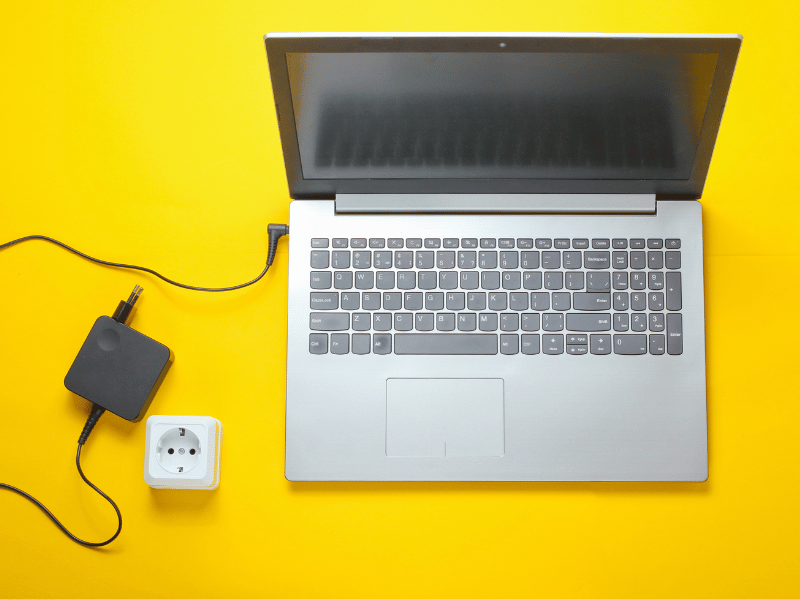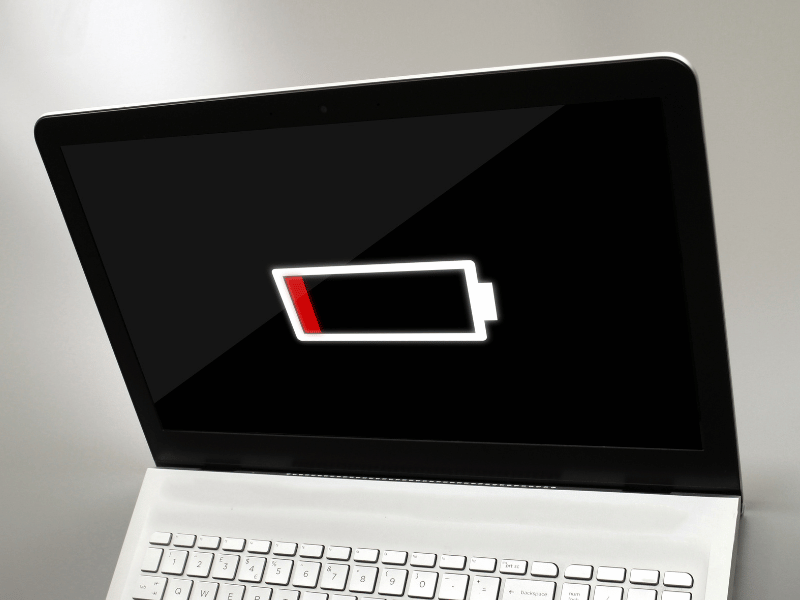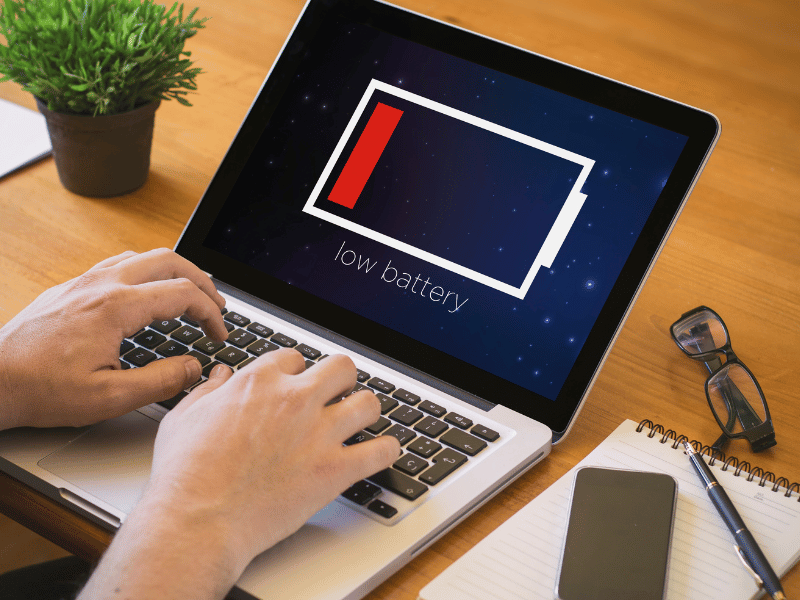Common Computer Issues: Laptop Won’t Power On
Having a laptop that won’t power on can be incredibly frustrating, especially if you rely on it for work or personal use. This issue can arise due to various reasons, from minor power supply problems to more complex hardware failures. In this comprehensive guide, we’ll walk you through the steps to diagnose and fix the problem, ensuring you can get back to using your laptop as soon as possible.
This article will cover everything from basic preliminary checks to advanced troubleshooting techniques. We’ll also discuss common causes, how to identify them, and when to seek professional help. Whether you’re a tech novice or more experienced, this guide aims to provide valuable insights and practical solutions for when your laptop won’t power on.
Preliminary Checks and Basic Troubleshooting
Before diving into more complex troubleshooting steps, it’s essential to perform some basic checks. These preliminary steps can often resolve the issue without the need for professional repair.
Check the Power Source
One of the simplest and most common reasons for a laptop not powering on is an issue with the power source. Here are the steps to check it:
- Verify the Power Outlet: Ensure the power outlet you’re using is functional. Try plugging in another device, such as a lamp or phone charger, to confirm it provides power.
- Try a Different Outlet or Power Strip: If the outlet is not working, try a different one. If you’re using a power strip, ensure it’s switched on and functioning correctly.
Tip: Sometimes, a simple switch of outlets can resolve the issue, saving you time and effort.
Inspect the Power Cable and Adapter
The power cable and adapter are crucial components in powering your laptop. Over time, they can become damaged or stop working efficiently.
- Check for Visible Damage: Look for any signs of wear and tear, such as frayed wires, bends, or cuts in the cable.
- Test with Another Adapter: If you have access to a compatible power adapter, try using it to see if the laptop powers on. This can help determine if the issue lies with the original adapter.
Confirm Battery Connection
A loose or faulty battery can also prevent your laptop from powering on. Here’s what to do:
- Remove and Reinsert the Battery: If your laptop has a removable battery, take it out and then reinsert it securely.
- Power with AC Adapter Only: Remove the battery entirely and try powering the laptop with the AC adapter alone. If it powers on, the battery may be the culprit.
Computer Repair and Services
Free estimate. Same-day services – Safemode Computer Service
Common Causes of a Laptop Not Powering On
If the preliminary checks didn’t resolve the issue, it’s time to explore some common causes that might prevent your laptop from powering on. Understanding these causes can help you diagnose the problem more effectively and find the right solution.
Faulty Battery
A faulty battery is a frequent cause of power issues in laptops. Over time, batteries lose their ability to hold a charge, which can lead to power problems.
- Symptoms of a Failing Battery:
- The laptop powers on only when connected to the AC adapter.
- The battery doesn’t charge or charges very slowly.
- The laptop shuts down unexpectedly, even with the battery showing a charge.
- How to Test the Battery:
- Battery Health Check: Many laptops have built-in battery health diagnostics in the BIOS or UEFI settings. Access these settings to check the battery status.
- Third-Party Tools: Use tools like BatteryInfoView or HWMonitor to get detailed information about your battery’s health.
Power Supply Issues
The power supply unit (PSU) is responsible for delivering power to your laptop. If it’s faulty, your laptop might not receive the necessary power to operate.
- Signs of a Defective Power Supply:
- No power indicator lights when plugged in.
- The laptop battery doesn’t charge.
- The power adapter feels excessively hot.
- Steps to Replace or Test the Power Supply:
- Use a Multimeter: Test the power adapter with a multimeter to check for correct voltage output.
- Replacement: If you have a spare compatible power adapter, try using it to see if the laptop powers on.
Overheating
Overheating can cause a laptop to shut down or prevent it from powering on to protect internal components from damage.
- Indicators of Overheating Problems:
- The laptop feels very hot to the touch.
- The cooling fan is louder than usual or constantly running.
- The laptop shuts down unexpectedly during use.
- Cooling Solutions and Maintenance Tips:
- Clean the Vents and Fans: Dust and debris can block vents and fans, causing overheating. Use compressed air to clean them regularly.
- Use a Cooling Pad: A cooling pad can help keep your laptop at a safe operating temperature.
- Ensure Proper Ventilation: Avoid using your laptop on soft surfaces like beds or couches that can block airflow.
Advanced Troubleshooting Steps
If your laptop still won’t power on after performing the preliminary checks and identifying common causes, it’s time to move on to more advanced troubleshooting steps. These steps require a bit more technical know-how but can often resolve more stubborn issues.
Perform a Hard Reset
A hard reset can clear any temporary issues that might be preventing your laptop from powering on. This process discharges residual power from the laptop and can resolve many minor glitches.
Instructions for Conducting a Hard Reset:
Step 1: Disconnect the laptop from any power source.
Step 2: Remove the battery if it is removable.
Step 3: Hold down the power button for at least 15-30 seconds to drain any residual power.
Step 4: Reconnect the battery and the power adapter.
Step 5: Try powering on the laptop again.
Fact: Hard resets can often resolve power issues caused by software conflicts or minor hardware glitches.
Check for Loose Internal Connections
Sometimes, internal components like the RAM or hard drive can become loose, preventing the laptop from powering on. Checking these connections involves opening the laptop, so proceed with caution.
Guide on Safely Opening the Laptop:
Tools Needed: Small screwdriver set, anti-static wrist strap.
Step 1: Ensure the laptop is unplugged and the battery is removed.
Step 2: Unscrew the back panel of the laptop.
Step 3: Carefully check the connections of the RAM, hard drive, and other internal components.
Step 4: Re-seat any loose components by gently pressing them back into place.
Step 5: Reassemble the laptop and try powering it on.
Test with an External Monitor
If your laptop powers on but the screen remains blank, the issue might be with the display rather than the laptop itself. Testing with an external monitor can help diagnose this problem.
How to Test with an External Monitor:
Step 1: Connect the external monitor to your laptop using the appropriate cable (HDMI, VGA, etc.).
Step 2: Power on the external monitor.
Step 3: Power on the laptop.
Step 4: Use the function keys (usually F4, F5, or F8) to switch the display output to the external monitor.
Remove External Devices
External devices can sometimes interfere with the boot process, causing the laptop to fail to power on.
Importance of Disconnecting All Peripherals:
Step 1: Unplug all external devices, including USB drives, printers, external hard drives, and other peripherals.
Step 2: Try powering on the laptop without any external devices connected.
How Safemode Computer Service Can Help
When your laptop won’t power on, and you’ve exhausted all basic and advanced troubleshooting steps, it may be time to seek professional help. Safemode Computer Service offers a range of services that can diagnose and fix complex issues with your laptop, ensuring it’s back up and running as quickly as possible.
Expert Diagnosis
The team at Safemode Computer Service is skilled in identifying the root causes of power issues. Their expertise includes:
- Comprehensive Diagnostics: Utilizing advanced tools and techniques to pinpoint the exact cause of your laptop’s power issues.
- Experience with Various Brands: Whether you have a Dell, HP, Lenovo, or any other brand, Safemode technicians are familiar with the unique issues each brand may encounter.
Specialized Repair Services
Safemode Computer Service provides specialized repair services that address a wide range of hardware and software problems:
- Battery Replacement: If your laptop’s battery is faulty, Safemode can replace it with a high-quality, compatible battery.
- Power Supply Repair: Experts can repair or replace defective power adapters and internal power supply components.
- Overheating Solutions: Safemode can clean and replace cooling systems, ensuring your laptop remains at an optimal operating temperature.
- Internal Connection Repairs: Technicians can safely open your laptop and secure any loose connections, such as RAM or hard drive slots. |
Data Recovery and Backup Solutions
If your laptop’s power issues have led to data concerns, Safemode offers data recovery and backup services:
- Data Recovery: Recover lost or inaccessible data from damaged hard drives.
- Backup Solutions: Set up regular backup routines to prevent future data loss.
Preventative Maintenance Plans
To avoid future issues, Safemode offers preventative maintenance plans that keep your laptop in top condition:
- Regular Check-Ups: Scheduled maintenance checks to catch and fix potential problems early.
- Software Updates: Ensure your operating system and applications are up-to-date to prevent software-related power issues.
- Cleaning Services: Regular cleaning to remove dust and debris that can cause overheating and other problems.
Customer Support and Warranties
Safemode Computer Service is committed to providing excellent customer support and warranties on their services:
- Friendly Support: Knowledgeable and approachable staff ready to help with any questions or concerns.
- Service Warranties: Warranties on repairs and parts to give you peace of mind.
Fact: Safemode offers a 90-day warranty on all repairs, ensuring you receive reliable and lasting solutions.
Conclusion
Dealing with a laptop that won’t power on can be frustrating, but with the right steps, you can diagnose and fix the issue. This guide has covered essential checks and troubleshooting methods.
Start with simple solutions like checking the power source, inspecting the power cable and adapter, and confirming battery connections. These basic steps can often resolve power issues quickly. If they don’t work, consider common causes such as faulty batteries, power supply issues, and overheating.
For more persistent problems, advanced troubleshooting steps like performing a hard reset, checking for loose internal connections, testing with an external monitor, and removing external devices may be necessary. Understanding how to handle RAM issues, motherboard failures, and hard drive problems is also crucial.
When these methods fail, professional services like Safemode Computer Service can help. They offer expert diagnosis, specialized repairs, data recovery, and preventative maintenance, ensuring your laptop is quickly back in working order.
Preventative measures, including regular maintenance and safe usage practices, can help avoid future issues. Keeping your laptop clean, ensuring proper ventilation, and following safe handling procedures are essential.
In summary, understanding the causes and solutions for a laptop that won’t power on is vital. Whether you resolve the issue yourself or seek professional help, this guide provides the necessary knowledge and tools to get your laptop running again.
Thank you for reading. If you have any questions or need further assistance, please leave a comment below. Your feedback and experiences can help others facing similar issues.