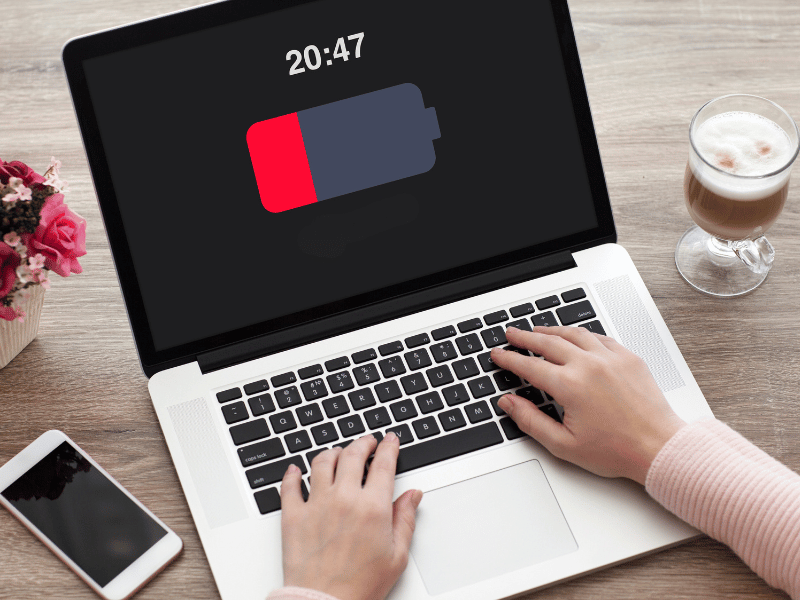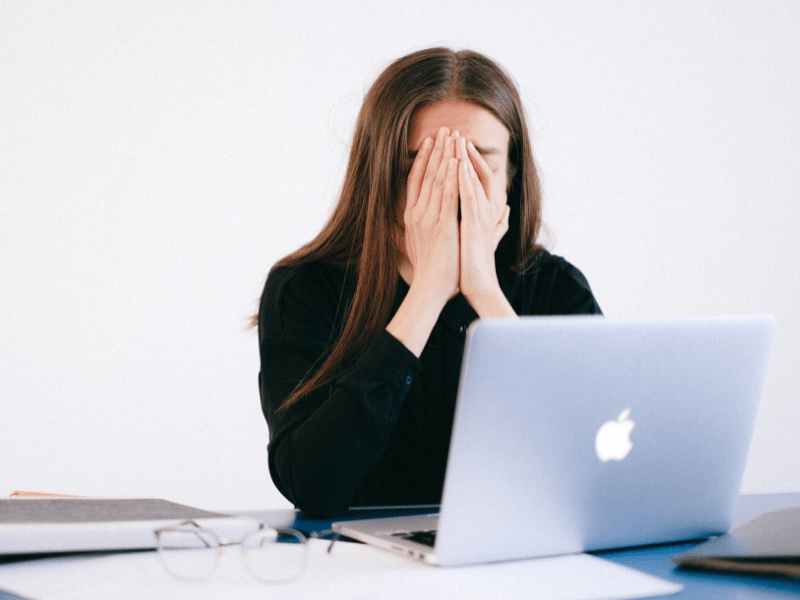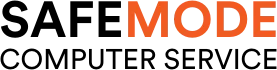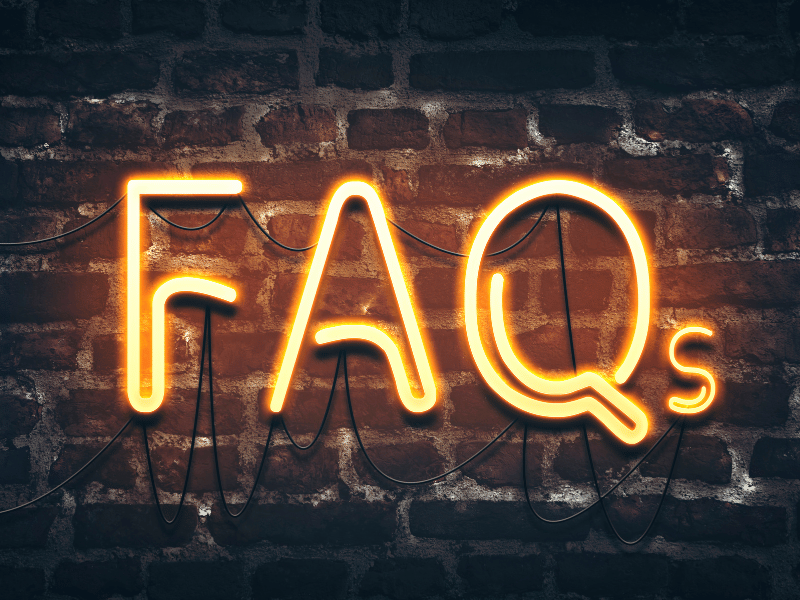Common Computer Problems: Battery Issues and How to Solve Them
Understanding Battery Basics
Types of Laptop Batteries
Laptop batteries come in various types, each with its own set of characteristics and performance metrics. The most common types include:
- Nickel-Cadmium (NiCd): These are the oldest type of laptop batteries, known for their robustness and ability to deliver high power outputs. However, they suffer from the memory effect and have a shorter lifespan compared to newer technologies.
- Nickel-Metal Hydride (NiMH): An improvement over NiCd batteries, NiMH batteries offer a higher energy density and are less prone to the memory effect. They are also more environmentally friendly.
- Lithium-Ion (Li-ion): The most popular type of laptop battery today, Li-ion batteries offer a great balance between weight, energy density, and longevity. They do not suffer from the memory effect and have a low self-discharge rate.
- Lithium-Polymer (Li-Po): Similar to Li-ion batteries, Li-Po batteries are lighter and can be made in different shapes, allowing for more flexible design options. They also have a slightly higher energy density but can be more expensive.
How Batteries Work
Batteries store electrical energy in the form of chemical energy and convert it back into electrical energy when needed. A typical battery consists of two electrodes (an anode and a cathode) separated by an electrolyte. When the battery is in use, a chemical reaction occurs between the electrodes and the electrolyte, generating an electric current.
Signs of Battery Issues
Recognizing the signs of battery issues is crucial for timely intervention. Some common indicators include:
- Slow Charging: If your battery takes longer than usual to charge, it could be a sign of deterioration.
- Quick Discharge: A battery that drains quickly even with minimal use might be nearing the end of its life.
- Overheating: Excessive heat during charging or use can indicate a faulty battery.
- Swelling: Physical swelling or bulging of the battery is a clear sign of damage and should be addressed immediately.
- Holding Less Charge: If your battery holds significantly less charge than its original capacity, it’s likely time for a replacement.
Understanding these basics is essential for diagnosing and addressing battery issues effectively. In the next section, we’ll delve into common battery problems and their solutions.
Computer Repair and Services
Free estimate. Same-day services – Safemode Computer Service
Common Battery Problems and Solutions
Battery Won’t Charge
- Check Power Adapter: Ensure that the power adapter is properly connected and functioning. Try using a different adapter to see if the issue persists.
- Inspect Charging Port: Examine the charging port for any signs of damage or debris that might be obstructing the connection. Clean the port gently with a soft brush or compressed air.
- Update Battery Drivers: Outdated or corrupted battery drivers can prevent proper charging. Go to the Device Manager, locate the battery drivers, and update them to the latest version.
Battery Drains Quickly
- Adjust Power Settings: Optimize your power settings for better battery efficiency. Reduce screen brightness, turn off unnecessary background applications, and set your computer to enter sleep mode after a short period of inactivity.
- Close Unnecessary Programs: Running multiple programs simultaneously can drain your battery rapidly. Close any programs or tabs that you are not actively using to conserve power.
- Replace Old Battery: Batteries degrade over time and lose their capacity to hold a charge. If your battery is several years old, it might be time to consider a replacement.
Battery Overheating
- Clean Vents and Fans: Dust and debris can block the vents and fans, causing the battery and other components to overheat. Regularly clean these areas to ensure proper airflow and cooling.
- Avoid Overcharging: Leaving your laptop plugged in for extended periods can generate excess heat and strain the battery. Unplug your device once it’s fully charged to prevent overheating.
- Use a Cooling Pad: A cooling pad can help dissipate heat and keep your laptop and battery at a safer temperature during heavy use.
Swollen Battery
- Safety Precautions: If you notice your battery swelling, turn off your device immediately and disconnect it from any power source. Do not attempt to puncture or compress the battery.
- Immediate Actions to Take: Remove the battery if possible and store it in a safe, cool place away from flammable materials. Avoid using the device until the battery has been replaced.
- Disposal and Replacement: Swollen batteries pose a fire risk and should be disposed of properly. Contact your local waste management facility for guidance on battery disposal. Replace the swollen battery with a new one that is compatible with your device.
Addressing battery issues promptly can help extend the life of your device and ensure its optimal performance. In the next section, we’ll explore tips for extending battery life.
Tips for Extending Battery Life
Optimize Power Settings
Adjusting your laptop’s power settings can significantly extend your battery life. Here’s how:
- Use Power Saving Mode: Most operating systems offer a power-saving mode that reduces your laptop’s performance to save energy. Activate this mode when you’re on battery power.
- Dim Screen Brightness: The display is one of the biggest battery drainers. Reduce the screen brightness to the lowest comfortable level.
- Turn Off Unused Features: Disable features like Bluetooth, Wi-Fi, and backlit keyboards when they’re not in use.
Regularly Calibrate Battery
Battery calibration helps ensure accurate battery level readings and can extend its overall lifespan. Here’s a simple calibration process:
- Fully Charge: Charge your laptop to 100% and leave it plugged in for an additional 2 hours.
- Use Until Empty: Disconnect the charger and use your laptop until the battery is completely drained, and the laptop shuts down.
- Recharge: Without turning your laptop back on, recharge it to 100% again.
Perform this calibration process every 2-3 months for optimal battery health.
Avoid Extreme Temperatures
Extreme temperatures can have a detrimental effect on your laptop’s battery. Here are some tips to keep in mind:
- Avoid Heat: Don’t leave your laptop in a hot car or direct sunlight for extended periods. Excessive heat can degrade the battery’s performance.
- Keep Cool: Use your laptop on hard, flat surfaces to ensure proper ventilation. Soft surfaces like beds or laps can block air vents and lead to overheating.
- Store Properly: If you’re not going to use your laptop for an extended period, store it in a cool, dry place with a battery charge of around 50%.
Minimize Multitasking
Running multiple applications simultaneously can drain your battery quickly. To conserve power:
- Close Unnecessary Programs: Keep only the essential programs open and close the rest.
- Limit Background Processes: Check your system settings and disable unnecessary background processes that consume battery power.
- Use One Application at a Time: Focus on one task at a time to reduce the strain on your battery.
By following these tips, you can significantly extend the life of your laptop’s battery, ensuring that it remains functional and reliable for as long as possible.
When to Replace Your Battery
Lifespan of Different Battery Types
The lifespan of a laptop battery depends on its type and how it’s used. Here’s a general guideline:
- Nickel-Cadmium (NiCd): These batteries can last for about 500-800 charge cycles.
- Nickel-Metal Hydride (NiMH): NiMH batteries have a lifespan of around 300-500 charge cycles.
- Lithium-Ion (Li-ion): Li-ion batteries typically last for about 300-500 charge cycles, but with proper care, they can last longer.
- Lithium-Polymer (Li-Po): Similar to Li-ion, Li-Po batteries can last for approximately 300-500 charge cycles.
Warning Signs of Battery Failure
It’s important to recognize the signs that your battery may need replacing:
- Reduced Battery Life: If your battery doesn’t last as long as it used to, it may be time for a replacement.
- Slow Charging: If your battery takes longer to charge or doesn’t charge to 100%, it could be a sign of failure.
- Swelling or Leakage: Physical changes in the battery, such as swelling or leakage, are clear indicators that it needs to be replaced.
- Unexpected Shutdowns: If your laptop shuts down unexpectedly, even with sufficient battery life, the battery may be the culprit.
- Error Messages: Some laptops display a warning message when the battery needs to be replaced.
Choosing the Right Replacement Battery
When it’s time to replace your battery, consider the following:
- Compatibility: Ensure that the replacement battery is compatible with your laptop model.
- Capacity: Look for a battery with a similar or higher capacity (measured in milliampere-hours or mAh) than the original.
- Brand: Opt for a battery from the original manufacturer or a reputable third-party brand to ensure quality and safety.
- Warranty: Check if the replacement battery comes with a warranty, which can provide peace of mind and protection against defects.
Replacing your laptop battery at the right time can prevent unexpected shutdowns and maintain your laptop’s performance. If you’re unsure about which battery to choose or how to replace it, consult with a professional technician for guidance.
DIY Battery Replacement vs. Professional Help
Safety Considerations
Before attempting to replace your laptop battery yourself, it’s crucial to prioritize safety:
- Power Off: Ensure your laptop is completely powered off and unplugged from any power source.
- Use Proper Tools: Use the appropriate tools for your laptop model to avoid damaging the device.
- Handle with Care: Batteries can be hazardous if punctured or mishandled. Avoid applying excessive force or using sharp objects near the battery.
- Dispose Properly: Follow local regulations for disposing of the old battery, as they contain chemicals that can be harmful to the environment.
Tools and Steps for DIY Replacement
If you decide to replace the battery yourself, here’s a general guide:
- Gather Tools: You’ll typically need a screwdriver set and possibly a plastic pry tool.
- Remove the Back Panel: Carefully unscrew and remove the back panel of your laptop to access the battery.
- Disconnect the Battery: Gently disconnect the battery from its connector. Be careful not to damage any surrounding components.
- Remove the Battery: Take out the old battery, ensuring you don’t damage any nearby parts.
- Install the New Battery: Place the new battery in the same position as the old one and reconnect it to the motherboard.
- Reassemble the Laptop: Put the back panel back on and screw it in place.
- Test the Battery: Power on your laptop to ensure the new battery is functioning properly.
When to Seek Professional Assistance
While a DIY battery replacement can be straightforward for some laptop models, there are situations where it’s best to seek professional help:
- Warranty Concerns: If your laptop is still under warranty, a DIY replacement might void it. Check your warranty terms before proceeding.
- Complex Designs: Some laptops have integrated batteries or complex designs that make DIY replacement challenging or risky.
- Lack of Confidence: If you’re not confident in your ability to safely replace the battery, it’s better to leave it to the professionals.
- Safety Concerns: If you’re unsure about handling batteries safely or disposing of the old one properly, seek professional assistance.
Replacing a laptop battery can be a cost-effective way to extend the life of your device, but it’s important to weigh the benefits of a DIY approach against the risks and potential complications.
How Safemode Computer Service Can Help
Comprehensive Battery Diagnostics
At Safemode Computer Service, we understand the importance of a reliable battery for your laptop’s performance. Our team of experts can perform comprehensive battery diagnostics to assess the health of your battery and determine if a replacement is necessary. We use advanced tools and techniques to evaluate battery capacity, charging cycles, and overall performance, ensuring you get accurate and detailed insights into your battery’s condition.
Professional Battery Replacement Services
If your battery is found to be failing or underperforming, Safemode Computer Service offers professional battery replacement services. Our technicians are skilled in handling a wide range of laptop models and brands, ensuring a perfect fit and seamless installation. We use high-quality, genuine replacement batteries to guarantee optimal performance and longevity for your device.
Tips and Advice for Maintaining Battery Health
In addition to our diagnostic and replacement services, we provide valuable tips and advice for maintaining battery health. Our experts can guide you on best practices for charging, storing, and using your laptop to maximize battery life and prevent common issues. Whether you need tips on calibrating your battery or advice on avoiding overheating, we’re here to help you keep your battery in top condition.
Contact Information and How to Schedule a Service
If you’re experiencing battery issues or simply want to ensure your battery is in good health, contact Safemode Computer Service today. You can reach us by phone at [insert phone number] or email us at [insert email address]. To schedule a service, visit our website at [insert website URL] and fill out our online booking form. Our friendly and professional team is ready to assist you with all your battery needs.
At Safemode Computer Service, we’re committed to providing top-notch battery diagnostics and replacement services to keep your laptop running smoothly. Don’t let battery problems slow you down – contact us today for expert assistance.
Conclusion
Recap of Key Points
In this article, we’ve explored various aspects of laptop battery health, including understanding battery basics, identifying common battery problems and their solutions, and tips for extending battery life. We’ve also discussed the signs that indicate it’s time to replace your battery, the pros and cons of DIY battery replacement versus seeking professional help, and how Safemode Computer Service can assist you with battery diagnostics and replacement.
Final Thoughts on Maintaining Battery Health
Maintaining your laptop’s battery health is crucial for ensuring optimal performance and longevity of your device. By following the tips and best practices outlined in this article, such as optimizing power settings, regularly calibrating your battery, avoiding extreme temperatures, and minimizing multitasking, you can significantly extend the life of your battery and avoid common issues.
Encouragement to Address Battery Issues Promptly with Safemode Computer Service
If you’re experiencing battery problems or simply want to ensure your battery is in good condition, don’t hesitate to seek professional assistance. Safemode Computer Service offers comprehensive battery diagnostics and professional replacement services to keep your laptop running smoothly. Promptly addressing battery issues can prevent further damage and save you time and money in the long run.
Remember, a healthy battery is key to a reliable and efficient laptop. Take care of your battery, and it will take care of you.
FAQs
Q1: How long should a laptop battery last?
A1: The lifespan of a laptop battery depends on its type and usage. Typically, lithium-ion batteries last for about 300-500 charge cycles, which translates to 2-4 years of regular use.
Q2: Can I use my laptop while it’s charging?
A2: Yes, you can use your laptop while it’s charging without any adverse effects. Modern laptops are designed to handle simultaneous charging and usage.
Q3: Is it bad to leave my laptop plugged in all the time?
A3: Keeping your laptop plugged in all the time can contribute to battery degradation over time. It’s advisable to occasionally discharge and recharge the battery to maintain its health.
Q4: How often should I calibrate my laptop battery?
A4: It’s recommended to calibrate your laptop battery every 2-3 months to ensure accurate battery level readings and optimal performance.
Q5: What should I do if my laptop battery is swelling?
A5: If you notice any swelling in your laptop battery, turn off your laptop, unplug it, and contact a professional technician immediately. Swollen batteries can be hazardous and should be handled with care.
Q6: Can I replace my laptop battery myself?
A6: In many cases, you can replace your laptop battery yourself if you have the right tools and follow proper safety precautions. However, for laptops with integrated or hard-to-access batteries, it’s best to seek professional assistance.
Q7: How can I dispose of my old laptop battery?
A7: Old laptop batteries should be disposed of properly at a certified electronic waste recycling center or through a battery recycling program. Do not throw them in the trash, as they contain harmful chemicals.
Q8: Does using my laptop on battery power all the time reduce its lifespan?
A8: Constantly using your laptop on battery power and letting it drain completely can reduce the battery’s lifespan. It’s best to occasionally plug in your laptop and keep the battery charged.
Additional Resources:
Links to Battery Diagnostic Tools
- BatteryInfoView: BatteryInfoView Download – A free utility that provides detailed information about your laptop’s battery, including capacity, wear level, and charging/discharging cycles.
- HWMonitor: HWMonitor Download – A hardware monitoring tool that includes battery voltage, temperature, and wear level monitoring.
- BatteryCare: BatteryCare Download – A software tool designed to optimize the usage and performance of your laptop’s battery.
Recommended Battery Maintenance Software
- BatteryBar: BatteryBar Download – A lightweight battery meter that shows the battery status in the taskbar.
- Battery Optimizer: Battery Optimizer Download – A software tool that helps extend your laptop’s battery life by optimizing power usage.
- TLP (Linux): TLP GitHub Page – A power management tool for Linux that helps optimize battery life on laptops.
Contact Information for Professional Battery Replacement Services
Safemode Computer Service:
- Phone: 1800 85 83 82 or 02 9516 2966
- Email: info@safemode.com.au
- Website: https://safemode.com.au/
Other Trusted Service Providers:
- Geek Squad: Geek Squad Website
- iFixit: iFixit Website]
- Local Computer Repair Shops: Check your local directories for reputable computer repair services.
Utilizing these resources can help you diagnose battery issues, maintain battery health, and find professional services for battery replacement when needed.
If you have any further questions or need additional assistance, feel free to reach out to Safemode Computer Service or consult the provided resources for expert guidance on laptop battery care and replacement.