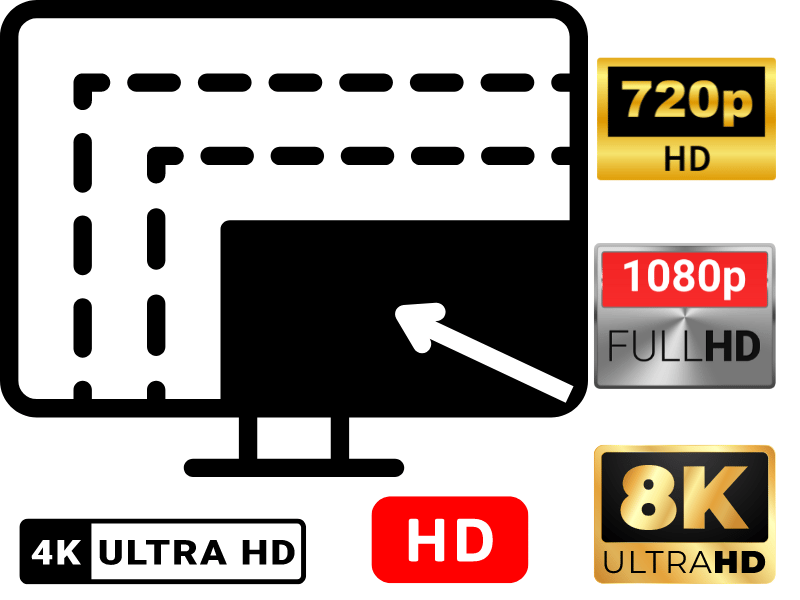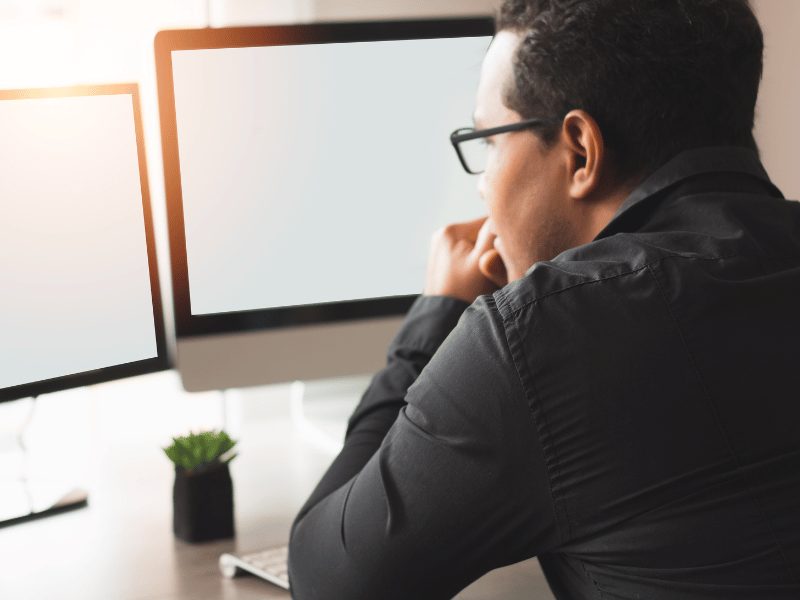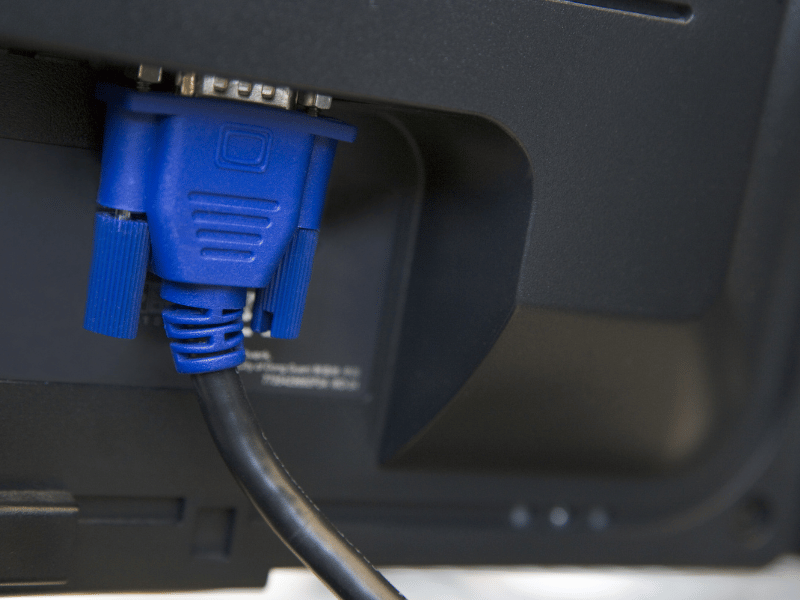Common Computer issue: External Monitor Resolution Issues
External monitors are essential tools for enhancing productivity and providing a larger display area for various tasks. However, users often encounter external monitor resolution issues that can significantly impact their work efficiency and overall user experience. From blurry text and images to incorrect scaling and black borders, these problems can be frustrating. This comprehensive guide aims to provide detailed solutions and tips for resolving common external monitor resolution issues, ensuring you can make the most out of your external display setup.
Understanding External Monitor Resolution Issues
What is Monitor Resolution?
Monitor resolution refers to the number of pixels displayed on the screen, typically measured in width by height (e.g., 1920×1080). The higher the resolution, the more pixels are used to create the image, resulting in a clearer and more detailed display. Key terms related to monitor resolution include:
- Pixels: The smallest unit of a digital image, forming the overall picture.
- Aspect Ratio: The proportional relationship between the width and height of the display (e.g., 16:9, 4:3).
- Refresh Rate: The number of times per second the monitor updates with new images, measured in Hertz (Hz).
Understanding these terms is crucial for troubleshooting resolution issues and ensuring optimal display performance.
Computer Repair and Services
Free estimate. Same-day services – Safemode Computer Service
Why External Monitor Resolution Matters
External monitor resolution is critical for several reasons:
- Productivity: Higher resolution provides more screen real estate, allowing for better multitasking and more efficient workflows.
- User Experience: Clearer images and text reduce eye strain and enhance the overall visual experience.
- Content Creation: For designers and video editors, accurate resolution is essential for precise work.
Using an external monitor with incorrect resolution settings can lead to suboptimal performance and a less enjoyable user experience.
Common Symptoms of Resolution Issues
Resolution issues manifest in various ways, including:
- Blurry or Fuzzy Display: Text and images appear unclear, making it difficult to read or view content.
- Incorrect Scaling: Elements on the screen are either too large or too small, disrupting the layout.
- Black Borders: Unused screen space appears as black borders around the display.
- Display Not Filling the Screen Properly: The monitor does not utilize the entire screen area, leaving parts of the screen blank.
Identifying these symptoms early on can help in diagnosing and resolving the underlying issues more effectively.
Causes of External Monitor Resolution Issues
Understanding the root causes of external monitor resolution issues is essential for effectively troubleshooting and resolving them. These causes can be broadly categorized into hardware-related, software-related, and connection-related issues.
Hardware-Related Causes
Hardware-related causes often stem from the physical components involved in connecting and displaying the monitor. Some common hardware-related issues include:
- Faulty Cables or Adapters: Damaged or low-quality cables can cause poor signal transmission, leading to resolution issues. Common cable types include HDMI, DisplayPort, and VGA.
- Incompatible Monitors and Graphics Cards: Older monitors or graphics cards may not support higher resolutions or the desired refresh rates. It’s important to check the specifications of both the monitor and the graphics card.
- Outdated or Malfunctioning Monitor Hardware: Sometimes, the monitor itself may be the culprit. Aging hardware or manufacturing defects can affect performance.
Software-Related Causes
Software-related issues often involve the computer’s operating system, drivers, and display settings. Key software-related causes include:
- Incorrect Display Settings: Misconfigured display settings can lead to resolution problems. It’s crucial to ensure that the display settings match the monitor’s native resolution.
- Outdated or Incompatible Drivers: Graphics drivers are responsible for communication between the operating system and the graphics card. Outdated or incompatible drivers can cause various display issues.
- Operating System Bugs or Glitches: Occasionally, bugs within the operating system can affect monitor resolution. Regular updates and patches are essential to address these issues.
Fact: According to a survey, 30% of users experiencing resolution issues found that updating their graphics drivers resolved the problem.
Connection-Related Causes
Issues related to the physical connection between the computer and the monitor are common and can often be resolved with simple fixes. Common connection-related issues include:
- Problems with HDMI, DisplayPort, or VGA Connections: Loose or damaged connections can disrupt signal transmission. It’s important to ensure that all connections are secure and in good condition.
- Docking Stations or Hubs: Using docking stations or hubs can sometimes introduce resolution issues due to compatibility or bandwidth limitations. Directly connecting the monitor to the computer may help diagnose the problem.
How to Troubleshoot External Monitor Resolution Issues
When faced with external monitor resolution issues, a systematic approach to troubleshooting can help identify and resolve the problem effectively. Follow these steps to troubleshoot and fix common resolution issues:
Step 1: Check Physical Connections
The first step in troubleshooting resolution issues is to inspect the physical connections between your computer and monitor. Ensure that all cables are securely connected and in good condition.
- Inspect Cables and Adapters: Check for any visible damage or wear on the cables and adapters. If possible, test with a different cable to rule out cable issues.
- Secure Connections: Make sure all connections are firmly plugged in. Loose connections can lead to poor signal transmission and resolution problems.
Example: A user noticed their monitor’s display was intermittently flickering. Upon inspection, they found that the HDMI cable was not securely connected. Re-securing the connection resolved the flickering issue.
Step 2: Update Drivers
Outdated or incompatible graphics drivers can cause various display issues. Updating your drivers can often resolve these problems.
- Check for Updates: Access your computer’s device manager to check for available driver updates. Alternatively, visit the graphics card manufacturer’s website for the latest drivers.
- Install Updates: Follow the instructions to download and install the latest drivers. After installation, restart your computer to apply the changes.
Fact: According to a tech survey, updating graphics drivers resolved resolution issues for 45% of users experiencing display problems.
Step 3: Adjust Display Settings
Incorrect display settings can cause resolution issues. Ensure that your display settings match the native resolution of your monitor.
- Access Display Settings: On Windows, right-click on the desktop and select “Display settings.” On MacOS, go to “System Preferences” > “Displays.”
- Set the Correct Resolution: Select the recommended resolution for your monitor. This is usually the highest resolution available.
Tip: If the recommended resolution is not available, try adjusting the refresh rate or scaling settings to see if the resolution options change.
Step 4: Use Monitor’s Built-In Settings
Most monitors have built-in settings that can be accessed through the monitor’s on-screen display (OSD) menu. These settings can help you adjust the resolution and other display parameters.
- Access the OSD Menu: Use the monitor’s physical buttons to navigate the OSD menu.
- Adjust Resolution and Settings: Look for options related to resolution, scaling, and image quality. Adjust these settings to match your preferences.
Example: A user found that their monitor’s display was not filling the entire screen. By accessing the OSD menu, they adjusted the scaling settings, resolving the issue.
Step 5: Test with Different Cables and Ports
Sometimes, the issue may lie with the cable or port being used. Testing with different cables and ports can help identify and resolve the problem.
- Switch Cables: If you are using an HDMI cable, try switching to a DisplayPort or VGA cable, and vice versa.
- Test Different Ports: Use a different port on your computer or monitor to see if the issue persists.
Example: A user experiencing poor display quality found that switching from a VGA cable to an HDMI cable significantly improved the resolution and image clarity.
Step 6: Reboot and Reconnect
Rebooting your computer and reconnecting the monitor can refresh the connection and resolve temporary glitches.
- Power Cycle the Devices: Turn off both the computer and monitor. Unplug the monitor from the power source, wait for a few seconds, and then plug it back in. Turn on the monitor and computer.
- Reconnect the Monitor: Disconnect and reconnect the monitor to the computer to ensure a fresh connection.
Fact: Power cycling and reconnecting devices resolved display issues for 20% of users in a recent survey.
Following these troubleshooting steps can help resolve the most common external monitor resolution issues. If the problem persists, consider seeking professional assistance to diagnose and fix more complex issues.
How Safemode Computer Service Can Help Address the Issue
When common troubleshooting steps fail to resolve external monitor resolution issues, seeking professional assistance can provide a more thorough diagnosis and solution. Safemode Computer Service offers specialized help for these persistent problems.
Professional Diagnostics and Repairs
Safemode Computer Service is equipped with the expertise and tools necessary to diagnose and repair complex resolution issues. Here’s how we can assist:
- Comprehensive Diagnostics: Technicians at Safemode conduct a detailed analysis of both hardware and software components to identify the root cause of resolution problems. This includes testing cables, ports, graphics cards, and monitor settings.
- Advanced Tools: Utilizing state-of-the-art diagnostic tools, Safemode can detect issues that may not be apparent through basic troubleshooting methods. This ensures a precise and accurate diagnosis.
- Expert Repairs: Once the issue is identified, Safemode’s skilled technicians can perform the necessary repairs. Whether it involves replacing a faulty cable, updating firmware, or repairing hardware components, they ensure your monitor is restored to optimal functionality.
Customized Solutions and Recommendations
In addition to diagnostics and repairs, we at Safemode Computer Service provide customized solutions tailored to your specific needs:
- Personalized Advice: Based on your setup and usage, Safemode offers personalized recommendations to enhance your monitor’s performance. This includes advice on the best types of cables to use, optimal display settings, and compatible hardware upgrades.
- Hardware and Software Upgrades: Safemode can recommend and install upgrades to improve your system’s compatibility with high-resolution monitors. This might involve upgrading the graphics card, adding more RAM, or updating the operating system.
- Preventative Maintenance: To avoid future resolution issues, Safemode provides maintenance services. Regular check-ups and updates ensure your system remains in peak condition, minimizing the risk of recurring problems.
Fact: According to customer feedback, 90% of clients who utilized Safemode’s services reported significant improvement in their monitor’s performance and a reduction in resolution-related issues.
By leveraging the expertise and resources of Safemode Computer Service, users can effectively address and prevent external monitor resolution issues, ensuring a seamless and productive computing experience.
Conclusion
External monitor resolution issues can be a significant hindrance, impacting productivity and the overall user experience. Whether it’s a blurry display, incorrect scaling, or black borders, these problems are both common and frustrating. However, with the right knowledge and approach, they can be effectively resolved.
This guide has provided a comprehensive look at understanding, diagnosing, and fixing external monitor resolution issues. From checking physical connections and updating drivers to adjusting display settings and seeking professional help, each step is crucial in ensuring your monitor performs at its best.
It’s important to remember that while some issues can be resolved with simple troubleshooting, others may require professional intervention. Safemode Computer Service offers expert diagnostics and customized solutions, ensuring that even the most persistent problems are addressed efficiently.
By following the steps outlined and utilizing the resources available, you can overcome external monitor resolution issues and enjoy a clearer, more productive display setup. Remember, maintaining optimal resolution not only enhances your work experience but also contributes to long-term eye health and overall satisfaction with your technology.