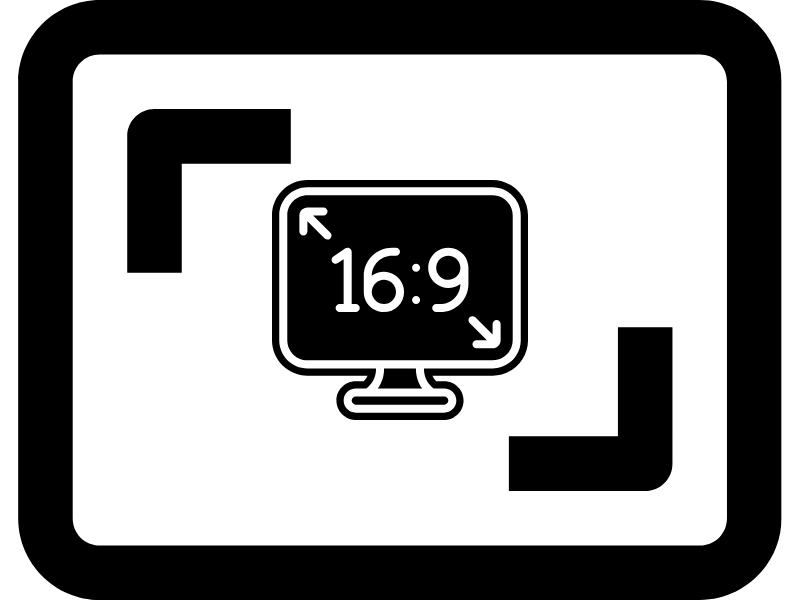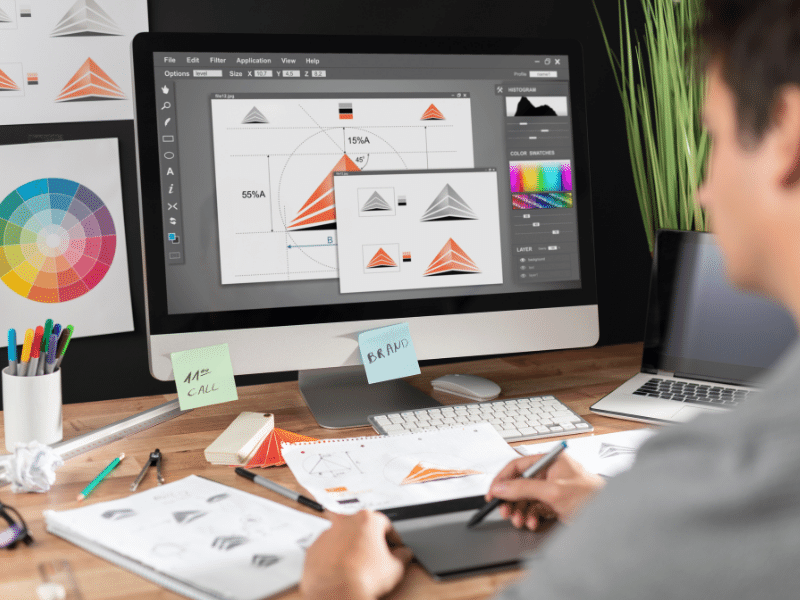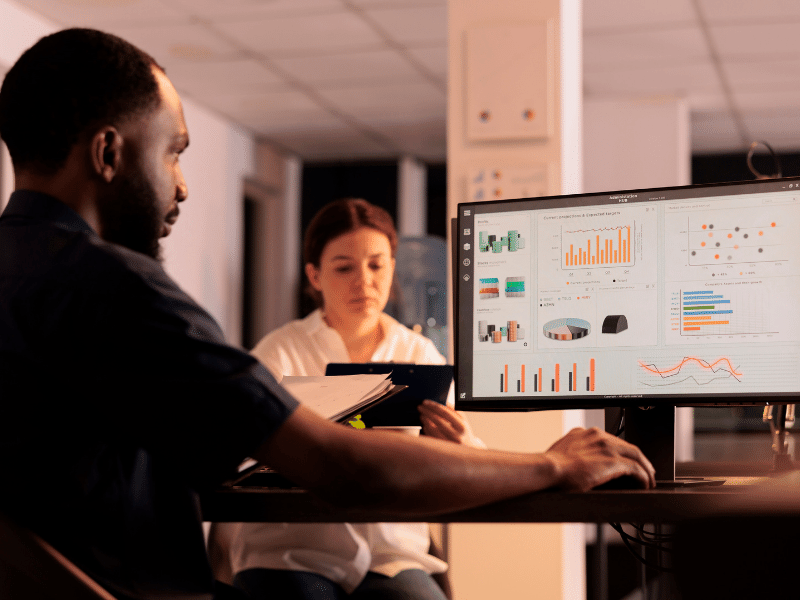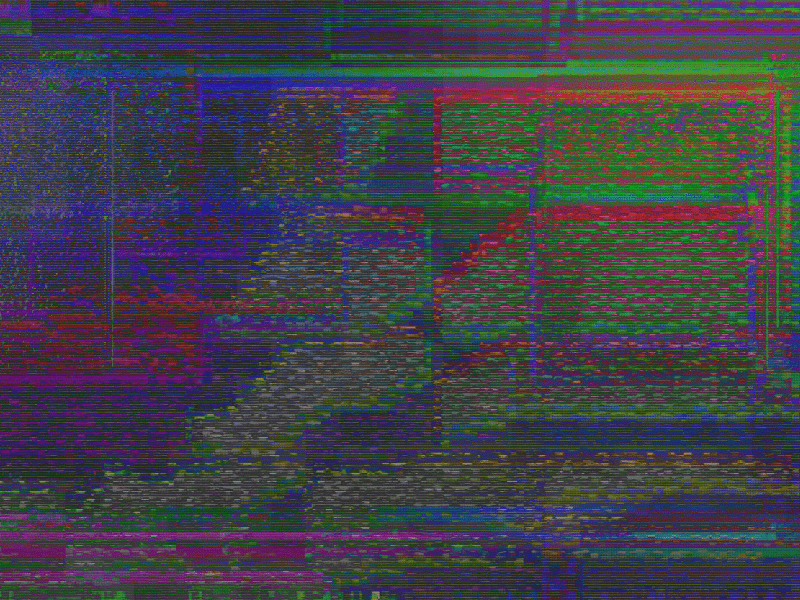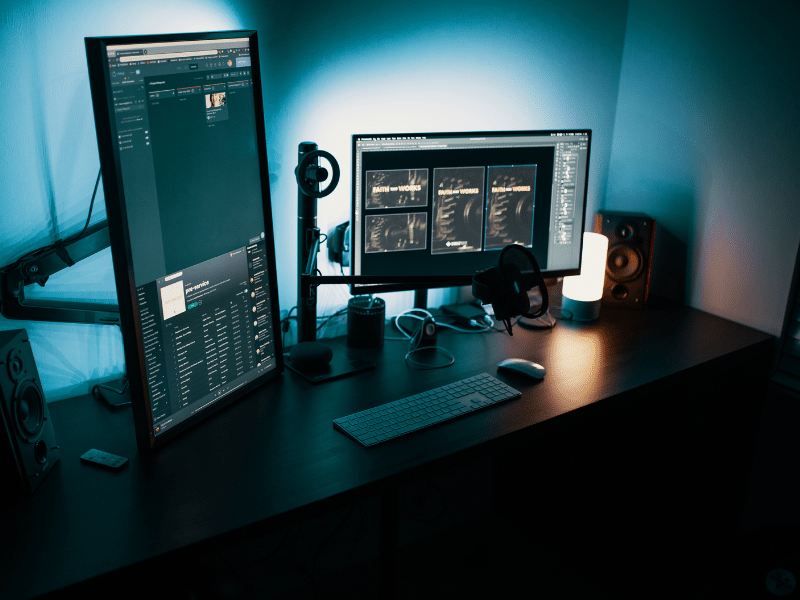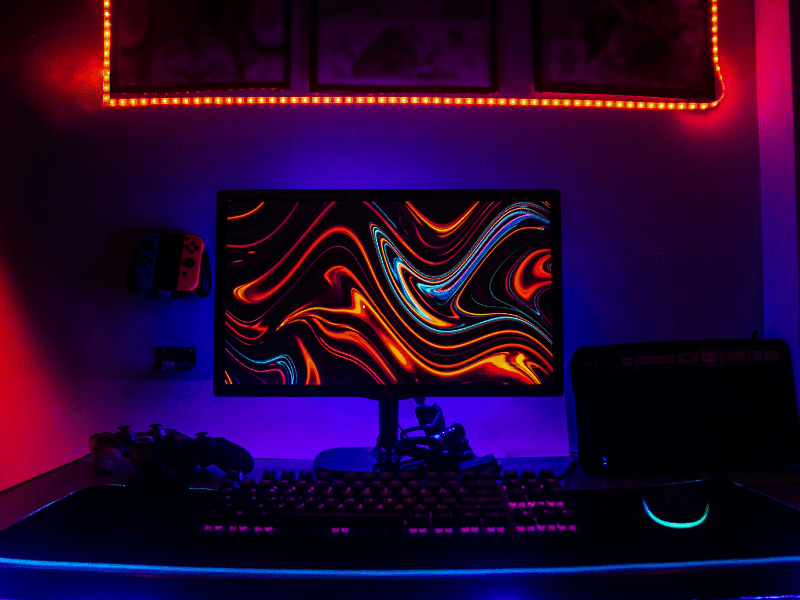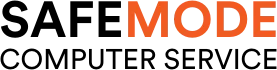Common Computer Issues: Display Resolution Issues
Display resolution is a critical aspect of your computing experience, affecting everything from the clarity of text and images to the immersive quality of videos and games. However, issues with display resolution can lead to a range of problems, including blurry images, incorrect aspect ratios, and eye strain. In this comprehensive guide, we’ll explore the intricacies of display resolution, common issues encountered, and practical solutions to ensure your screen always looks its best.
Understanding Display Resolution
Definition of Display Resolution
Display resolution refers to the number of distinct pixels that can be displayed on a screen. It is typically represented by two numbers, such as 1920×1080, where the first number indicates the pixels horizontally, and the second number represents the pixels vertically.
Key Terms Explained
Pixels:
The smallest unit of a digital image or graphic that can be displayed on a screen.
Aspect Ratio:
The ratio of the width to the height of an image or screen. Common aspect ratios include 16:9 (widescreen) and 4:3 (standard).
PPI (Pixels Per Inch):
A measure of the pixel density of a display, affecting the sharpness and clarity of the image.
Importance of Display Resolution
The resolution of your display plays a crucial role in various contexts:
Gaming:
High-resolution displays provide more detailed and immersive gaming experiences.
Graphic Design:
Precision and clarity are essential for designing graphics, making high resolution a must.
General Use:
For everyday tasks like browsing the web or using office applications, a clear and sharp display reduces eye strain and improves readability.
Computer Repair and Services
Free estimate. Same-day services – Safemode Computer Service
Common Display Resolution Issues
Display resolution issues can manifest in various forms, each affecting the visual quality of your screen in different ways. Some of the most common problems include:
- Blurry or Pixelated Images: When the display resolution is not set correctly or is too low for the screen size, images and text can appear blurry or pixelated, lacking sharpness and detail.
- Incorrect Aspect Ratio: An incorrect aspect ratio can lead to stretched or squished images, distorting the content on the screen. This often occurs when the resolution settings do not match the native aspect ratio of the display.
- Black Bars: Black bars on the sides or top and bottom of the screen, also known as letterboxing or pillarboxing, occur when the content’s aspect ratio differs from that of the display. This can be particularly noticeable when watching movies or playing games.
- Flickering or Unstable Display: A flickering or unstable display can be a symptom of resolution issues, often caused by incompatible settings or hardware problems.
Understanding these common issues is the first step in diagnosing and resolving display resolution problems, ensuring a clear and enjoyable viewing experience.
Causes of Display Resolution Problems
Display resolution issues can arise from a variety of sources, each affecting the quality of your screen’s output. Here are some common causes:
- Outdated or Incorrect Display Drivers: Drivers are essential for communication between your computer’s hardware and software. Outdated or incorrect display drivers can lead to resolution problems, as the system may not be able to properly recognize or utilize the monitor’s capabilities.
- Incorrect Resolution Settings: Sometimes, the resolution settings in your operating system might not match your monitor’s native resolution, leading to blurry images, distorted aspect ratios, or black bars.
- Hardware Limitations or Malfunctions: The capabilities of your graphics card and monitor can limit the available resolution options. Additionally, hardware malfunctions, such as a failing graphics card or a damaged display, can cause resolution issues.
- Compatibility Issues with Applications or Games: Some applications or games may have specific resolution requirements or may not support certain resolutions, leading to display problems when running these programs.
By identifying the underlying cause of your display resolution issues, you can take targeted steps to resolve them and improve your screen’s clarity and performance.
Troubleshooting Display Resolution Issues
If you’re experiencing display resolution issues, there are several troubleshooting techniques you can try to resolve the problem:
- Check and Update Display Drivers: Outdated or incorrect display drivers can often cause resolution issues. Visit your graphics card manufacturer’s website to download and install the latest drivers for your specific model.
- Adjust Resolution Settings: Navigate to your computer’s display settings and ensure that the resolution is set to the recommended value for your monitor. This is typically the highest resolution option available.
- Verify Monitor Settings: Some monitors have their own settings menu where you can adjust the display resolution. Make sure these settings are correct and match your computer’s resolution settings.
- Test Different Resolutions: If the recommended resolution isn’t working properly, try different resolutions to see if one provides a better display. This can help identify if the issue is with a specific resolution setting.
- Check for Hardware Issues: If the above steps don’t resolve the problem, there may be an issue with your monitor or graphics card. Test your monitor with another computer or try a different monitor with your computer to determine if the hardware is faulty.
- Reset Display Settings: Sometimes, simply resetting your display settings to default can resolve resolution issues. This can help if incorrect settings are applied accidentally.
- Consult Manufacturer Support: If you’re still experiencing issues, consult the support resources of your monitor or graphics card manufacturer. They may have specific guidance or firmware updates that can address your problem.
Advanced Solutions for Persistent Problems
If you’ve tried basic troubleshooting techniques and are still facing display resolution issues, there are some advanced solutions that you can consider:
- Tweak Advanced Display Settings: Dive into your graphics card’s control panel and explore advanced settings such as refresh rate, color depth, and scaling options. Adjusting these settings can sometimes resolve compatibility issues or improve display quality.
- Use Third-Party Software: There are various third-party software tools available that can help manage and customize display resolution settings. These tools can offer more flexibility and options than the standard settings provided by your operating system.
- Update Firmware: Check if there are any firmware updates available for your monitor or graphics card. Manufacturers sometimes release updates that can fix known issues or improve performance.
- Consider Professional Calibration: If you’re using your monitor for professional work that requires precise color accuracy and clarity, professional calibration services can help optimize your display settings to meet industry standards.
- Hardware Upgrade: In some cases, persistent display resolution issues may indicate that it’s time for a hardware upgrade. If your monitor or graphics card is outdated, investing in newer technology can provide a significant improvement in display quality.
Enhancing Your Display Resolution Experience
To maximize your display resolution experience and enjoy the best possible image quality, consider the following tips:
- Invest in a High-Resolution Monitor: If you haven’t already, consider upgrading to a monitor with a higher resolution. 4K monitors, for example, offer significantly more detail and clarity than standard 1080p displays.
- Use Native Resolution: Always set your display to its native resolution, which is the highest resolution it supports. This ensures that the images and text are displayed as intended by the manufacturer.
- Calibrate Your Monitor: Regularly calibrate your monitor to ensure accurate color representation and brightness levels. This is especially important for graphic design, photography, and other visual professions.
- Optimize Your Workspace: Position your monitor at the correct distance and angle to reduce eye strain and enhance viewing comfort. Proper lighting and ergonomic setup can also improve your overall experience.
- Keep Your System Updated: Regularly update your operating system, graphics drivers, and software to ensure compatibility and take advantage of the latest display technologies.
Future of Display Resolution
The world of display technology is constantly evolving, and the future of display resolution holds exciting possibilities:
- Higher Resolution Displays: As technology advances, we can expect to see monitors and screens with even higher resolutions than what’s currently available. 8K displays are already on the horizon, offering an unprecedented level of detail and clarity.
- Improved Pixel Density: Future displays may feature even greater pixel density, resulting in sharper images and more immersive viewing experiences, especially in smaller devices like smartphones and tablets.
- Flexible and Foldable Screens: The development of flexible and foldable screen technology could revolutionize display resolutions, allowing for innovative form factors and new ways of interacting with our devices.
- Virtual and Augmented Reality: As VR and AR technologies continue to mature, the demand for high-resolution displays that can deliver lifelike experiences will increase, pushing the boundaries of current resolution capabilities.
- Eco-Friendly Technologies: The future of display resolution will also consider environmental impact, with advancements in energy-efficient displays and sustainable materials.
How Safemode Computer Service Can Help
If you’re experiencing display resolution issues and need professional assistance, Safemode Computer Service is here to help. Our team of experts can provide a range of services to address your display problems:
- Diagnostic Services: We can perform a thorough assessment of your display system to identify the root cause of your resolution issues.
- Driver Updates and Configuration: Our technicians can ensure that your graphics drivers are up to date and correctly configured for optimal display performance.
- Hardware Troubleshooting: If your display issues are related to hardware, we can diagnose and repair or replace faulty components such as graphics cards and monitors.
- Resolution Optimization: We can help you set the ideal resolution for your specific monitor and usage needs, ensuring a clear and sharp image.
- Custom Solutions: Depending on your unique situation, we can provide tailored solutions to address your specific display resolution issues.
By leveraging the expertise of Safemode Computer Service, you can resolve your display resolution problems and enjoy a seamless visual experience.
Conclusion
Display resolution issues can be a nuisance, but with the right knowledge and tools, they can often be resolved quickly and effectively. By understanding the common problems, causes, and troubleshooting techniques, you can maintain a clear and sharp display. For more complex issues, professional services like Safemode Computer Service are available to provide expert assistance. As technology advances, staying informed about the latest trends in display resolution will help you make the most of your visual experience.
FAQ Section
Q: What is the best resolution for a 24-inch monitor?
A: For a 24-inch monitor, the recommended resolution is 1920×1080 (full HD). This provides a good balance of clarity and performance.
Q: How do I know if my display resolution is set correctly?
A: Check your monitor’s specifications for its native resolution and ensure that your display settings match this resolution. Images and text should appear clear and sharp.
Q: Can a bad graphics card cause resolution issues?
A: Yes, a faulty or outdated graphics card can cause resolution problems, including incorrect display settings and poor image quality.
Q: Are there any quick fixes for resolution problems in games?
A: Make sure the game’s resolution settings match your monitor’s native resolution. Additionally, updating your graphics drivers and adjusting in-game graphics settings can help resolve issues.
References
- Understanding Display Resolution. TechRadar. https://www.techradar.com/news/what-is-display-resolution
- How to Fix Common Display Resolution Issues. PCMag. https://www.pcmag.com/how-to/how-to-fix-common-display-resolution-issues
- Guide to Monitor Resolution: What to Look for in a Display. Digital Trends. https://www.digitaltrends.com/computing/monitor-resolution-guide/
- The Future of Display Technology: Trends to Watch. https://www.forbes.com/sites/forbestechcouncil/2020/01/14/the-future-of-display-technology-trends-to-watch/
- Safemode Computer Service. https://www.safemode.com.au/