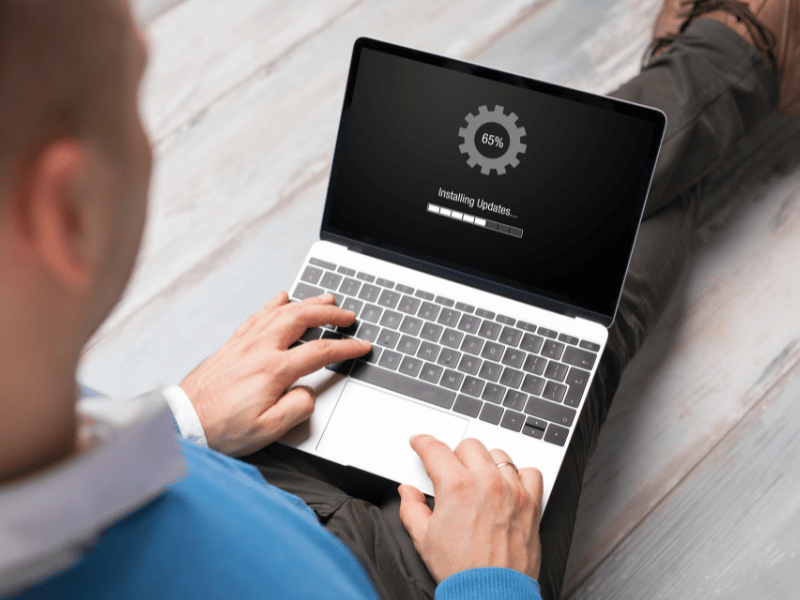Common Computer Issues: Function Key Malfunctions
Function keys are a vital component of a computer keyboard, offering quick access to a variety of system functions, from adjusting sound volume to refreshing a webpage. However, when these keys malfunction, it can disrupt your workflow and reduce productivity. Understanding the common signs of function key malfunctions, such as unresponsive keys or incorrect actions being triggered, is the first step toward solving these issues.
In this comprehensive guide, we will explore the various causes of function key problems, provide step-by-step troubleshooting techniques, and offer preventative measures to ensure your keyboard remains functional. Whether you are dealing with temporary glitches or persistent issues, this post will help you regain control over your function keys.
Understanding Function Keys
What Are Function Keys and Their Uses?
Function keys, typically labeled as F1 to F12, are located across the top of a computer keyboard and serve multiple default and customizable functions that enhance user efficiency. Here’s a brief overview of standard uses for some of these keys:
F1: almost universally used as the help key, opening assistance or support menus in most programs.
F2: commonly used to rename items or files in Windows and other systems.
F3: opens a search feature for many applications, including Microsoft Windows.
F4: in combination with Alt, it closes the current window; with Ctrl, it opens the address bar in Windows Explorer and most browsers.
F5: refreshes or reloads the page or document window – a crucial shortcut for browsers.
F6: moves the cursor to the address bar in most Internet browsers.
F7: used for spell checking and grammar in some programs, like Microsoft Word.
F8: can be used to access the Windows startup menu and is commonly utilized to enter safe mode.
F9: refreshes documents in Microsoft Word and sends and receives emails in Microsoft Outlook.
F10: activates the menu bar in many programs or shows hidden menus in new Windows 10 apps.
F11: enters and exits fullscreen mode in browsers and other applications.
F12: opens the “Save As” dialog in Microsoft Word. In many development environments, it brings up the console or developer tools.
How Function Keys Enhance Productivity
Function keys provide shortcuts that can significantly speed up common tasks, reducing the number of clicks and time spent navigating menus. Here are a few examples:
- Programming: Developers can use function keys to streamline tasks like debugging (F12 in most IDEs) or searching for files (F3).
- Graphic Design: In tools like Adobe Photoshop, function keys can be customized to quickly access frequently used actions such as saving for web or switching between tools.
- Data Analysis: In spreadsheet applications, such as Microsoft Excel, function keys can perform tasks like recalculating formulas (F9) or creating a new chart (F11).
Computer Repair and Services
Free estimate. Same-day services – Safemode Computer Service
Common Causes of Function Key Malfunctions
Understanding why function keys fail is crucial for troubleshooting and preventing future issues. Here, we’ll explore the hardware and software problems that can lead to function key malfunctions, and how to distinguish between temporary glitches and permanent damage.
Hardware Issues Leading to Malfunctions
- Worn Out Keys: Over time, physical keys can wear out from repeated use, which may result in unresponsive or sticking keys.
- Spillage Incidents: Liquids spilled over keyboards can seep beneath the keys, causing damage and malfunction. Sugary and sticky drinks are particularly harmful as they can cause keys to stick or fail completely.
- Connectivity Issues in Wireless Keyboards: For wireless models, interruptions in connectivity can result in delayed or lost keystroke signals. Low battery levels can also impact performance, leading to intermittent function key failure.
Software Problems Affecting Function Keys
- Outdated Drivers: Out-of-date or corrupted drivers may not support certain function key operations, leading to non-functional keys.
- Incorrect Settings: Sometimes, system settings or software configurations can override or disable function keys. For instance, the Function Lock (Fn Lock) might be activated, changing the way function keys behave.
- Conflicts with Installed Software: Certain applications might override or conflict with default keyboard settings, particularly if they use hotkeys or shortcuts that involve function keys.
Temporary vs. Permanent Malfunctions
Temporary Glitches:
- Often resolved by simple restarts or adjustments in settings,.
- Can be caused by software updates or changes in system configurations.
Permanent Damage:
- Typically, it results from physical damage to the keyboard or prolonged wear and tear.
- May require hardware repair or replacement if basic troubleshooting doesn’t resolve the issue.
Understanding these factors helps in effectively diagnosing function key issues, allowing for targeted troubleshooting that can restore functionality or, when necessary, guide decisions regarding repairs or replacements.
Troubleshooting Function Key Issues
Effective troubleshooting can often resolve function key malfunctions without the need for professional help. Below, we’ll walk through basic troubleshooting steps, adjustments in software settings, and indications of when it might be time to seek professional assistance.
Basic Troubleshooting Steps
- Restarting Your Computer:
- A simple restart can often resolve minor software glitches that may be affecting the keyboard’s functionality.
- Cleaning the keyboard:
- Dust, debris, and other contaminants can interfere with key functions. Use compressed air to blow out particles from under the keys, and gently clean the surface with isopropyl alcohol and a soft cloth.
- Checking keyboard connections:
- For wired keyboards, ensure the cable is securely connected and free of damage. For wireless models, check the wireless receiver and battery strength.
Adjusting Software and Settings
- Updating Drivers:
- Ensure your keyboard’s drivers are up-to-date. Visit the manufacturer’s website to download the latest driver software for your model.
- Modifying Keyboard Settings in the Control Panel:
- Navigate to the Control Panel or Settings app in your operating system. Adjust the keyboard settings to ensure that function keys are active and not overridden by other software settings.
- Disabling conflicting software temporarily:
- Identify and close or uninstall any applications that may be using function keys for their shortcuts, especially if these applications start automatically.
When to Seek Professional Help
- Persistent Problems After Troubleshooting: If the function keys still don’t work after trying the above steps, the problem may be more serious.
- Signs of Physical Damage: If there is visible damage to the keyboard, such as broken keys or signs of a liquid spill that cannot be cleaned, professional repair or replacement may be necessary.
- Specialist Software Conflicts: In some cases, particularly in corporate or specialized software environments, settings or conflicts might require technical expertise beyond basic user knowledge.
Preventing Future Function Key Problems
Maintaining your keyboard and keeping software up-to-date are crucial steps in preventing function key malfunctions. Here, we’ll discuss effective maintenance tips for your keyboard and the importance of regular software updates to ensure ongoing functionality.
Maintenance Tips for Keyboards
- Regular Cleaning:
- Keep your keyboard clean to prevent dirt, dust, and debris from affecting key functionality. Use compressed air to blow out particles from underneath the keys and gently wipe the surface with a slightly damp microfiber cloth.
- Proper Usage Tips:
- Avoid eating or drinking over your keyboard to prevent accidental spills. If using a laptop, consider using an external keyboard to minimize wear and tear on the built-in keys.
- Recommendations for Protective Accessories:
- Use keyboard covers to protect against dust and spills. These covers can help prolong the life of your keyboard by preventing contaminants from getting under the keys.
Keeping Software Up-to-Date
- Importance of Regular Software Updates:
- Software updates often contain fixes for bugs that can affect keyboard functionality. Keeping your operating system and drivers updated ensures that your keyboard operates efficiently and correctly.
- Setting Up Automatic Updates for Drivers:
- Enable automatic updates in your operating system settings to ensure that your keyboard drivers and other important software are always up to date. This helps to minimize compatibility issues and enhance security.
How SafeMode Computer Service Can Help Address Function Key Malfunctions
When function key issues go beyond simple DIY fixes, SafeMode Computer Service offers professional and reliable solutions to address more complex malfunctions. Here’s how SafeMode can assist in resolving your keyboard-related concerns:
Expert Diagnosis
- Thorough Assessment: SafeMode’s technicians provide a comprehensive evaluation of your keyboard to determine the exact cause of the malfunction. Whether it’s a hardware failure or a software conflict, they can pinpoint the issue using advanced diagnostic tools.
- Consultation: After diagnosis, you’ll receive a detailed explanation of the problem and the proposed solutions, ensuring you are informed and involved in the decision-making process.
Professional Repair Services
- Hardware Repairs: For physical damage or wear and tear that can’t be handled at home, SafeMode offers repair or replacement of damaged components. This includes replacing non-functional keys or addressing internal connection issues.
- Software Troubleshooting: If the malfunction is due to software conflicts or outdated drivers, SafeMode’s experts can manage software updates, reconfigurations, and optimize settings to restore full functionality.
Preventative Maintenance
- Maintenance Plans: SafeMode provides ongoing maintenance services to help prevent future issues. These plans may include regular cleanings, software updates, and periodic check-ups to ensure your keyboard remains in top working condition.
- Education: Part of their service includes educating clients on best practices for keyboard care and usage, helping to extend the lifespan of your equipment and prevent future malfunctions.
Customized Solutions
- Tailored Fixes: Understanding that each situation is unique, SafeMode offers solutions tailored to your specific needs and the particularities of your device, whether it’s a standard desktop keyboard, a high-end gaming keyboard, or a built-in laptop keyboard.
- Remote Assistance: For software-related issues, SafeMode provides remote support services, allowing you to get professional help without leaving your home or office.
Conclusion
Function keys are essential tools that enhance productivity and streamline operations on your computer. Understanding their functions, knowing the common causes of malfunctions, and learning how to troubleshoot these issues are crucial for maintaining their functionality. Whether you tackle the problem yourself using the steps outlined in this guide or seek professional help from services like SafeMode Computer Service, resolving function key issues is integral to ensuring a seamless computing experience.
Remember, preventative maintenance is key to avoiding future problems. By keeping your keyboard clean, updating software regularly, and following best practices for hardware care, you can extend the life of your keyboard and minimize the likelihood of encountering function key malfunctions.
Thank you for reading this comprehensive guide on troubleshooting and preventing issues with your computer’s function keys. We hope you found the information valuable and feel more confident in handling any function key issues that may arise.