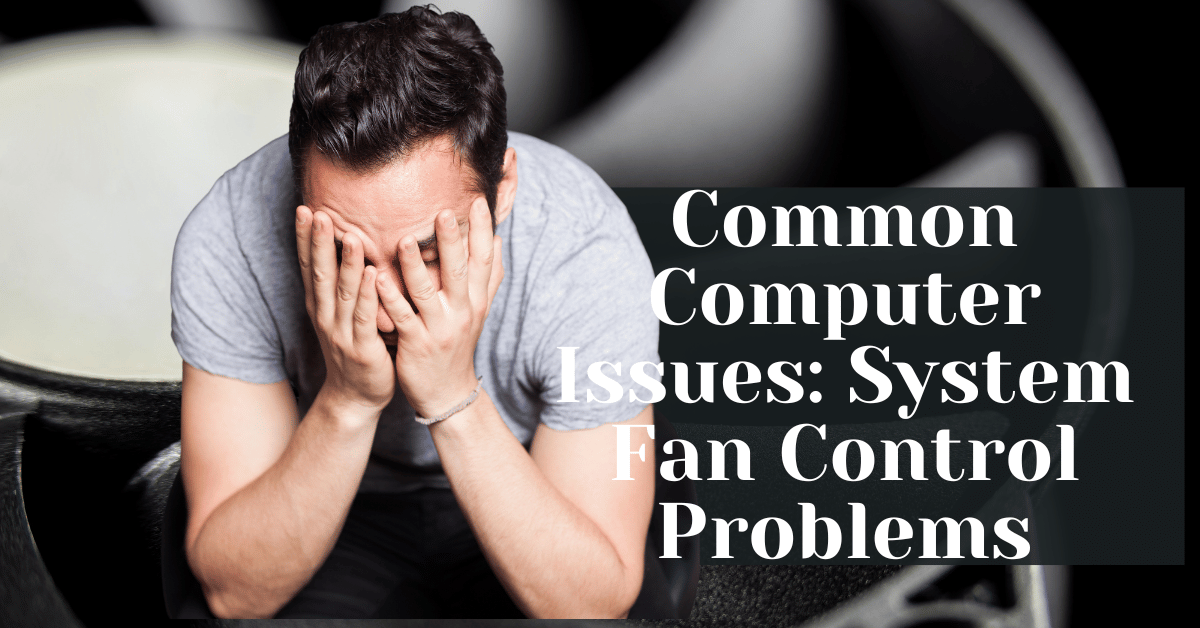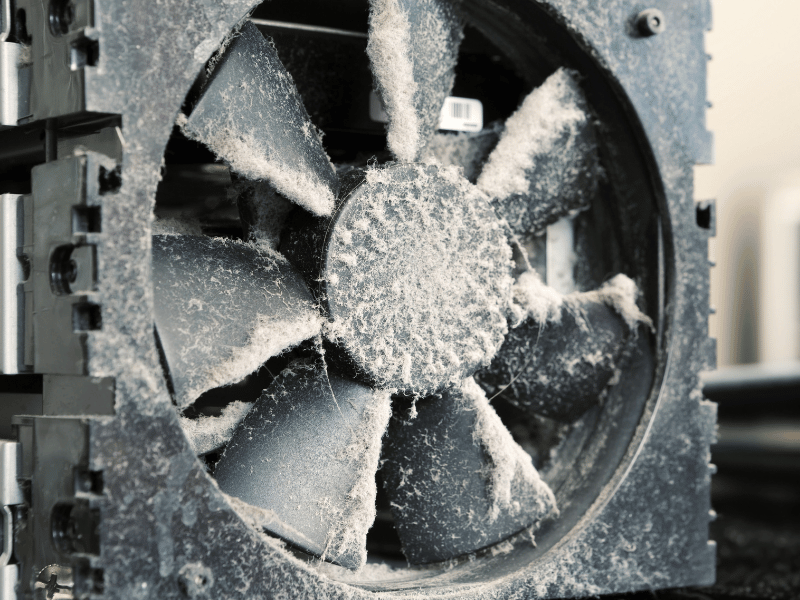Common Computer Issues: System Fan Control Problems
In the digital age, a well-functioning computer is central to productivity, whether it’s for professional tasks, educational purposes, or personal entertainment. Among the plethora of common computer issues, system fan control problems stand out due to their impact on system performance and longevity. This post delves into the intricacies of system fan control, providing a deep dive into its operation, the typical issues that plague it, and practical solutions to keep your computer running cool and efficient.
Understanding how to manage and rectify issues related to your computer’s cooling system not only enhances your device’s performance but also extends its lifespan, saving you from frequent costly repairs or replacements. By the end of this article, you’ll be equipped with comprehensive knowledge to tackle or prevent system fan control issues effectively.
Understanding System Fan Control
What is System Fan Control?
System fan control is a critical component of computer management, aimed at regulating the temperature of your computer’s hardware. Effective fan control helps prevent overheating, which can lead to hardware malfunctions and system failures. The primary types of fans in a computer include:
- CPU Fans: Cool the central processing unit, crucial for system stability.
- GPU Fans: Dedicated to cooling the graphics processing unit, vital for gamers and professional graphic designers.
- Case Fans: Improve the overall airflow within the computer case, reducing the ambient temperature affecting all components.
How Do System Fans Work?
System fans operate on a simple principle: they move warmer air out and cooler air in to maintain a suitable temperature for hardware operation. The regulation of these fans can be automated through the computer’s BIOS settings or managed manually via third-party software, allowing for adjustments in speed according to the system’s thermal needs.
Computer Repair and Services
Free estimate. Same-day services – Safemode Computer Service
Signs of System Fan Control Issues
Recognizing the signs of fan control problems early can prevent more severe issues. Here are some indicators that your system’s fan control may be failing:
- Unusual noises: Rattling or grinding sounds from fans can indicate mechanical wear or obstructions.
- Overheating: Excessive heat, even during basic operations, can be a sign of inadequate cooling.
- System Performance Issues: Frequent crashes or performance degradation can be symptomatic of overheating caused by fan failure.
- Error Messages: BIOS error messages regarding fan speeds or failure on startup.
Causes of System Fan Control Problems
Understanding the root causes of system fan control issues is essential for effective troubleshooting and maintenance. Here are the major factors that can lead to fan problems in computers:
Hardware Failures Leading to Fan Issues
- Wear and tear: Like any mechanical component, fans are susceptible to wear over time. Bearings can become worn out, and fan blades can accumulate dust and debris, leading to reduced efficiency and potential failure.
- Electrical Issues: Faulty wiring, poor connections, or issues with the power supply can affect fan performance. Voltage fluctuations or inadequate power supply can prevent fans from operating at optimal speeds.
- Physical Damage: Accidental bumps or drops in a system can misalign fan components or damage motor mechanisms, leading to erratic fan behavior or complete failure.
Software Issues Affecting Fan Control
- Outdated or corrupt drivers: The software that communicates with your hardware, known as drivers, can become outdated or corrupt, leading to miscommunication and improper fan speed regulation.
- Conflicts with System Software: Sometimes, new software installations or updates can conflict with existing fan control settings or software, disrupting the normal operation of fans.
Environmental Factors and Fan Control
- Dust and Debris: Accumulation of dust and debris in the computer’s internals, especially around the fan and heatsink areas, is a common cause of reduced fan efficiency. This build-up can obstruct airflow, reducing cooling effectiveness and forcing fans to work harder.
- Ambient Temperature: Operating your computer in a hot environment can strain the cooling system, as fans struggle to lower the internal temperature to a safe operating level.
- Improper Ventilation: Lack of adequate ventilation around the computer can also lead to increased internal temperatures. Ensuring that vents are not blocked by objects or placed too close to walls can help maintain effective air circulation.
Preventative Measures
To mitigate these issues, consider the following steps:
- Regular Cleaning: Periodically cleaning the interior and fans of your computer can prevent dust buildup and maintain fan efficiency.
- System Check-Ups: Regularly checking and updating software, including BIOS and drivers, can ensure that fan control systems are functioning correctly.
- Environmental Adjustments: Adjust the setup of your computer to ensure good ventilation, and consider using cooling pads if external temperatures are high.
Troubleshooting and Fixing Fan Control Issues
Once you identify potential causes of fan control issues, the next step is to troubleshoot and resolve these problems effectively. Here’s a comprehensive guide to diagnosing and fixing common fan-related issues in your computer.
DIY Steps to Troubleshoot Fan Problems
1. Visual Inspection:
- Check for Obstructions: Open the case and visually inspect each fan for dust, debris, or any obstructions that could impair fan movement.
- Assess Wear and Tear: Look for signs of wear on the fan blades and motor.
2. Cleaning the fans:
- Tools Needed: Prepare a can of compressed air, a soft brush, and anti-static wipes.
- Procedure: Gently clean the fan blades and surrounding areas with the brush, then use compressed air to blow out dust from hard-to-reach places.
3. Testing fan functionality:
- Manual Spin Test: Gently spin the fan with your finger to see if it rotates freely without resistance or noise.
- Software Monitoring: Use software tools like SpeedFan or HWMonitor to check fan speeds and temperatures in real-time. This can help determine if fans are operating as expected.
4. Replacing Thermal Paste:
- When Needed: If the CPU or GPU temperatures remain high despite clean and functioning fans, replacing the thermal paste between the heatsink and the processor might be necessary.
- Application: Carefully apply new thermal paste according to manufacturer instructions to ensure optimal heat transfer.
When to Seek Professional Help
While many fan issues can be resolved with DIY efforts, some situations require professional intervention:
- Complex Repairs: If the fan or motherboard connections are damaged, professional repair is recommended.
- Persistent Overheating: If troubleshooting does not resolve overheating issues, it might indicate a deeper hardware problem that requires expert diagnosis.
Preventative Maintenance for System Fans
Regular maintenance is crucial to prevent future fan control issues and extend the life of your computer. Here are some preventative tips:
- Schedule Regular Cleaning: Aim to clean your computer fans and internals every 3 to 6 months, depending on your environment.
- Update Software Regularly: Keep your system’s BIOS, drivers, and operating system up to date to ensure compatibility and optimal fan control.
- Monitor System Temperatures: Regularly check system temperatures to catch any unusual increases that could indicate fan problems.
How SafeMode Computer Service Can Help
When DIY solutions and basic troubleshooting don’t resolve your system fan control issues, turning to professionals like SafeMode Computer Service can be the best course of action. Here’s how SafeMode can assist in addressing these complex problems efficiently.
Expert Diagnosis and Repair
- Comprehensive Diagnostics: SafeMode technicians use advanced diagnostic tools to accurately pinpoint the causes of fan control issues, whether they stem from hardware malfunctions, software conflicts, or environmental factors.
- Professional Repairs: With expertise in a wide range of computer brands and models, SafeMode provides targeted repairs—from replacing damaged fans to correcting electrical issues—that ensure your system operates smoothly.
Maintenance Services
- Preventative Maintenance Plans: SafeMode offers customized maintenance plans designed to keep your computer at optimal performance. Regular check-ups include fan cleaning, thermal paste replacement, and system diagnostics to prevent future issues.
- Advice and Support: Technicians also provide valuable advice on how to maintain your computer post-service, including tips on environmental adjustments and software management to avoid recurrent fan problems.
Upgrade Solutions
- Fan Upgrades: If your system requires more robust cooling solutions, SafeMode can recommend and install higher-quality or more efficient fans tailored to your specific needs.
- System Optimization: Beyond fan control, SafeMode ensures your entire cooling system is optimized, from thermal management settings in the BIOS to the physical arrangement of internal components for better airflow.
Case Studies
Example 1: Overheating Gaming PC
- Problem: A gaming PC was experiencing frequent crashes during intensive gameplay due to inadequate cooling.
- Solution: SafeMode technicians upgraded the system with high-performance fans and optimized airflow within the case, resulting in stable performance and enhanced gaming experience.
Example 2: Business Workstation Noise Issues
Problem: A workstation used in a business setting was running louder than usual, disturbing the office environment.
Solution: After diagnosing the issue as worn-out bearings in the CPU fan, SafeMode replaced the fan and conducted an overall noise reduction treatment, leading to a quieter and more comfortable workplace.
Upgrading and Replacing System Fans
Upgrading or replacing the fans in your computer might be necessary to ensure optimal cooling performance and system stability. Here’s a guide on when to consider these upgrades and how to choose the right fans for your system.
When and Why to Upgrade Your System Fans
- Improved Performance: Newer fan models often offer better airflow and quieter operation, which can enhance the overall performance and user experience.
- Increased Efficiency: Modern fans are designed to be more energy-efficient, helping to reduce power consumption and heat generation within the system.
- Extended Hardware Lifespan: Efficient cooling extends the life of critical components like CPUs and GPUs by maintaining them at safe operating temperatures.
Signs That Indicate a Need for Fan Replacement
- Consistent Overheating: If your computer continues to overheat despite regular cleaning and maintenance, it may be time to upgrade the fans.
- Loud Noises: Increased noise levels from worn-out or malfunctioning fans can indicate that replacement is necessary.
- Aging System: Older fans may not be as effective, and upgrading them can be a proactive way to prevent future issues.
Choosing the Right Fans for Your Computer
- Fan Size: Ensure the new fans are the correct size for your computer case. Common sizes include 120mm and 140mm for desktops.
- Type of fan:
- Case Fans: Used to enhance the overall airflow within the computer’s chassis.
- CPU Fans: Specific to cooling the CPU, these may come with heatsinks.
- GPU Fans: are designed to cool graphics cards and are typically part of the GPU cooling assembly.
- Noise Level: Consider the noise rating of the fan, usually measured in decibels (dB). Quieter fans are crucial for work environments or for those sensitive to noise.
- Airflow and Pressure: Check the airflow capacity, measured in CFM (cubic feet per minute), and static pressure ratings to ensure sufficient cooling based on your system’s requirements.
- Aesthetic and Lighting: Many modern fans come with LED lights or customizable RGB lighting, adding aesthetic value to your setup.
Installation Tips
- Proper Installation: Follow the manufacturer’s instructions carefully when installing new fans. Incorrect installation can lead to poor performance or damage to the system.
- Testing: After installation, test the fans to ensure they are working correctly and effectively cooling your system.
Recommended Fan Brands and Models
- Noctua: is known for its efficiency and low noise levels.
- Corsair: offers high-performance fans with customizable RGB lighting.
- Be Quiet: Focuses on ultra-quiet operation without compromising airflow.
Conclusion
Effectively managing system fan control issues is essential for maintaining your computer’s performance, longevity, and efficiency. Throughout this post, we’ve explored the importance of understanding how system fans work, recognizing signs of potential problems, and addressing these issues through both DIY methods and professional services. We’ve also discussed when it might be necessary to upgrade or replace your system fans to ensure optimal operation.
Maintaining your computer’s cooling system is not just about preventing overheating; it’s about enhancing the overall user experience and ensuring that your device runs smoothly and reliably over its lifespan. Regular maintenance, timely upgrades, and a proactive approach to troubleshooting can save you from costly repairs and downtime.
Key Takeaways
- Stay Vigilant: Regularly check your system for signs of fan control issues, such as unusual noises or overheating.
- Regular Maintenance: Clean your system fans and replace thermal paste as needed to keep your computer running efficiently.
- Seek Professional Help: Don’t hesitate to consult professionals like SafeMode Computer Service for complex issues or when you are unsure of the appropriate steps to take.
- Consider Upgrades: Upgrading your fans can be a worthwhile investment to enhance system performance and reduce noise.
By adopting these practices, you can ensure that your computer remains in top working condition, providing you with reliable service and optimal performance.
Call to Action
If you’ve experienced system fan control issues or have further questions about maintaining your computer’s cooling system, leave a comment below. We invite you to share your experiences and tips with our community. For more detailed guidance or professional assistance, consider contacting SafeMode Computer Service. Remember, a well-cooled system is a well-performing system!
This concludes our in-depth exploration of system fan control problems. Thank you for following along, and don’t forget to subscribe for more insightful posts on common computer issues and their solutions.