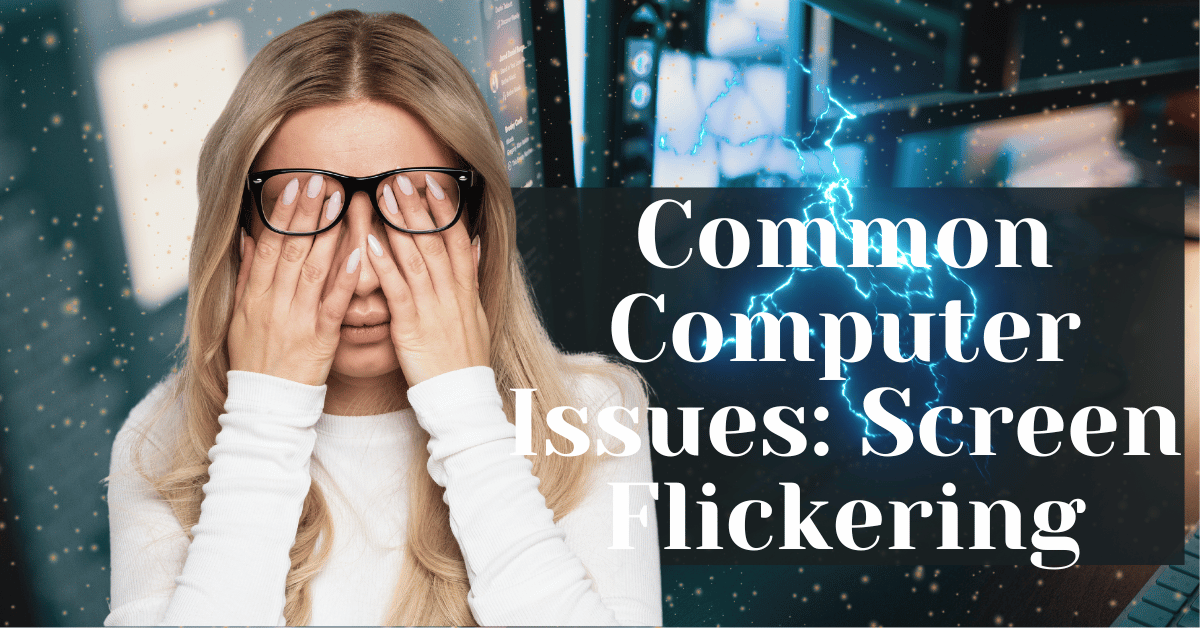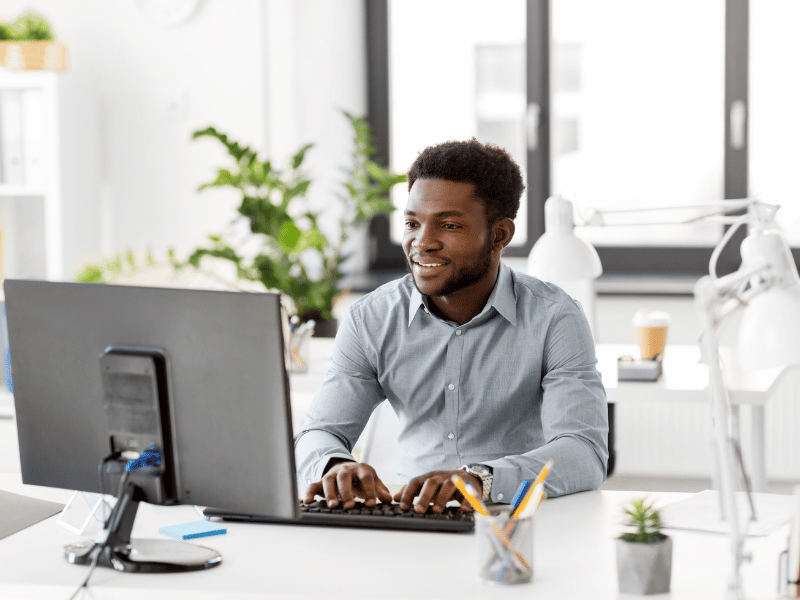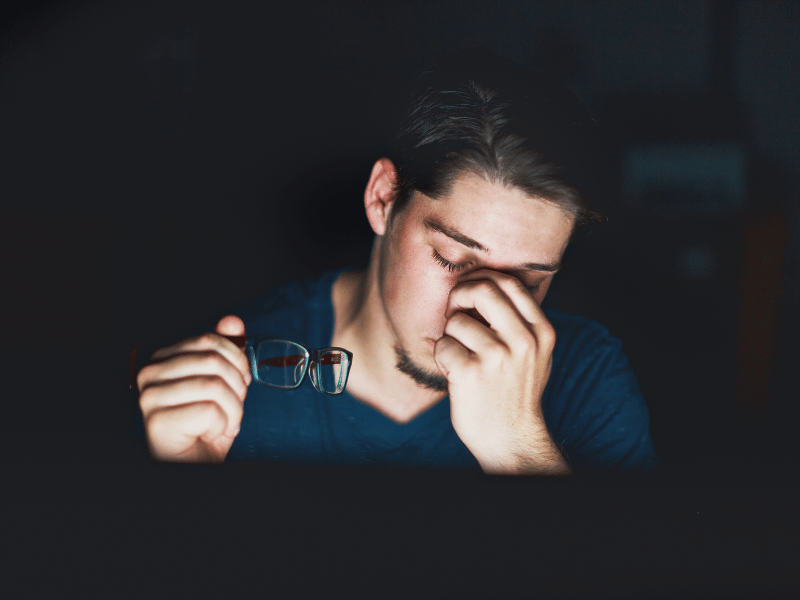Common Computer Issues: Screen Flickering
Screen flickering is a common disturbance that many computer users experience, manifesting as a disruptive and often intermittent visual glitch that can hinder the usability of a device. Whether it appears as a rapid flutter or occasional flashes, screen flickering is not only annoying but can also be indicative of underlying issues that may need immediate attention.
This post aims to provide comprehensive insights into the causes of screen flickering, diagnostic tips, and effective solutions to alleviate this common computer issue. Understanding and addressing screen flickering is crucial not only for maintaining optimal device performance but also for ensuring a comfortable and productive user experience.
What Causes Screen Flickering in Computers?
Understanding the root causes of screen flickering can help in effectively diagnosing and resolving the issue. Screen flickering in computers can arise from a variety of sources, ranging from hardware malfunctions to software conflicts. Here, we delve into the primary causes, categorized into hardware-related, software-related, and external factors.
Computer Repair and Services
Free estimate. Same-day services – Safemode Computer Service
Hardware-Related Causes of Screen Flickering
- Loose or Damaged Cables: One of the most common hardware issues is loose connections between the monitor and the computer. VGA, HDMI, or DVI cables that are not securely connected can cause intermittent flickering. Additionally, damaged cables or ports can disrupt the signal, leading to screen flickering.
- Malfunctioning Display Adapters: The display adapter, or graphics card, is crucial for rendering images on your screen. Issues such as overheating, driver conflicts, or hardware failure within the graphics card can lead to flickering issues.
- Issues with Refresh Rate Settings: The refresh rate of a monitor refers to the number of times per second that the display updates its image. If set incorrectly—too high or too low for the monitor’s capabilities—it can cause the screen to flicker.
Software-Related Causes of Screen Flickering
- Incompatible Applications: Certain applications, especially those that are graphically intense, can cause screen flickering when they are not fully compatible with your graphics processing unit (GPU).
- Outdated or corrupt drivers: drivers are essential software components that allow your operating system and devices to function seamlessly together. Outdated graphics drivers can lead to performance issues, including screen flickering.
- Operating System Bugs: Sometimes, a new update to your operating system can introduce bugs that lead to display issues, including flickering screens, especially if the update conflicts with existing hardware or software configurations.
External Factors Contributing to Screen Flickering
- Interference from Nearby Electronic Devices: Electronic devices that emit electromagnetic fields, like unshielded speakers or faulty electronic devices, can interfere with your computer’s monitor, causing flickering.
- Power Supply Problems: Inadequate power supply or fluctuations can also cause the monitor to flicker. This is often more apparent with connected devices like laptops, where the battery’s performance can influence the display’s stability.
How to Diagnose Screen Flickering Issues
Diagnosing screen flickering can sometimes be straightforward, particularly when it’s caused by obvious hardware issues, but other times it requires a more detailed investigation to identify whether the cause is hardware, software, or external. Here’s how you can systematically approach diagnosing screen flickering issues:
Steps to Identify Hardware Faults
- Checking Cable Connections: Begin by checking all cable connections between your monitor and computer. Ensure that each connection is secure and that no pins are bent or broken. If unsure, replace the cable temporarily with another to rule out cable damage as the cause of the flickering.
- Testing with an External Monitor: To determine if the issue lies with the monitor or the computer, connect your system to an external monitor. If the flickering persists on the new monitor, the problem likely originates from inside the computer, possibly related to the graphics card or drivers.
Software Troubleshooting Techniques
- Updating Drivers: Check for the latest updates for your graphics card drivers. Outdated drivers are a common source of display issues. Visit the manufacturer’s website to download and install the latest drivers.
- Booting in Safe Mode to Check Application Conflicts: Restart your computer in Safe Mode, which loads with a minimum set of drivers and applications. If the flickering stops in Safe Mode, then the issue might be caused by an application or service that loads during the normal startup.
When to Seek Professional Help
- Symptoms Indicating a Serious Hardware Malfunction: If you’ve tried basic troubleshooting steps without success, and particularly if the screen flickers across different applications and settings, this may indicate a more serious hardware issue.
- Benefits of Professional Diagnostics: Professional technicians can provide a comprehensive diagnosis that may involve checking internal components that are not easily accessible or understandable to the average user. They have the tools to accurately diagnose issues related to the motherboard, GPU, and other internal components.
Step-by-Step Solutions to Fix Screen Flickering
Once you’ve diagnosed the cause of your screen flickering, the next step is to address the issue with specific solutions. Here are the methods to resolve both hardware and software-related screen flickering:
Fixing Hardware Issues
1. Secure cable connections:
- Check and re-secure all connections: Ensure that all cables connecting your monitor to your computer are not only tightly secured but also in good condition. Replace any cables that show signs of wear or damage.
- Test with different cables: If possible, use different cables to determine if the flickering is due to a faulty cable.
2. Replacing Faulty Hardware Components:
- Graphics card: If the flickering persists even when using a different monitor, consider replacing the graphics card or having it checked by a professional.
- Monitor: In cases where the flickering is isolated to the original monitor and not seen on others, the monitor itself may need to be replaced.
Resolving Software Problems
1. How to Properly Update Graphics Drivers:
- Automatic updates: Use your device’s built-in utility to check for graphics driver updates. For example, on Windows, you can use Device Manager to update your drivers.
- Manual updates: Visit the manufacturer’s website to download and install the latest driver. Ensure you select the driver that corresponds to your exact model and operating system.
2. Uninstalling problematic applications:
- Identify problematic software: Use system reports or the reliability monitor on Windows to identify applications that cause crashes or other issues.
- Uninstall and reinstall: Remove the application and install the latest version, or replace it with an alternative if the issue persists.
Adjusting Display Settings
-
Changing Refresh Rate Settings:
- Navigate to your display settings (on Windows, right-click the desktop and select “Display settings” then “Advanced display settings”).
- Experiment with different refresh rates that are supported by your monitor, starting from a lower rate and gradually increasing to find a stable setting.
-
Modifying Resolution Settings:
- In the same display settings menu, you can adjust the screen resolution. Sometimes, a resolution that’s too high for your monitor can cause flickering.
- Try lowering the resolution to see if it stabilizes the flicker.
Preventing Screen Flickering in the Future
To prevent future screen flickering issues, it’s important to adopt a proactive approach to both hardware maintenance and software management. Here are some essential tips to help ensure that your screen remains stable and flicker-free:
Maintenance Tips for Hardware
1. Regular Inspection of Cables and Hardware Components:
- Inspect cables regularly: Check for fraying, kinks, or loose connections and replace cables before they become a problem.
- Clean dust from ports and connectors: Dust can accumulate and cause poor connections, which might lead to flickering. Use a can of compressed air to gently clean out dust from cable ports and connectors.
2. Choosing the Right Accessories and Peripherals:
- Use quality cables and accessories: Invest in high-quality, shielded cables that are less likely to degrade or interfere with your display’s signal.
- Ensure compatibility: Always check that peripherals, such as external monitors and docking stations, are fully compatible with your system to avoid display issues.
Best Practices for Software Management
1. Keeping Software Updated:
- Regular updates: Keep your operating system and all drivers up to date. Software updates often include patches for bugs that can cause display issues like flickering.
- Scheduled checks: Set a reminder or schedule automatic updates to ensure you don’t miss critical software enhancements.
2. Regular System Checks and Maintenance:
- System diagnostics: Run diagnostic tools available in your operating system to check for hardware and software issues regularly.
- Clean installation of software: When significant performance issues arise, consider a clean installation of the operating system to eliminate persistent software conflicts.
Understanding the Impact of Screen Flickering on User Experience
Screen flickering can significantly impact the overall user experience, affecting both health and productivity. Understanding these effects can help emphasize the importance of addressing screen flickering issues promptly.
Health Implications of Screen Flickering
1. Eye Strain and Visual Disturbances:
- Continuous exposure to a flickering screen can lead to significant eye strain. Symptoms may include dryness, irritation, and difficulty focusing. This discomfort can escalate into more severe headaches and migraines if not addressed.
- Preventive Tip: Using screen filters or adjusting the display settings to minimize flicker can help alleviate eye strain.
2. Long-term effects on vision:
- Prolonged exposure to flickering screens may contribute to long-term vision problems. Although the direct correlation is still under study, the discomfort and symptoms affecting eyesight cannot be overlooked.
- Preventive Tip: Regular breaks using the 20-20-20 rule (every 20 minutes, look at something 20 feet away for at least 20 seconds) can reduce the risk of eye damage.
Productivity Loss Due to Screen Flickering
1. Disruptions in Workflow:
- Screen flickering can disrupt the flow of work, especially for professions relying heavily on digital tools and visual displays, such as graphic designers, video editors, and software developers.
- Solution: Ensuring a well-maintained and properly configured setup will minimize downtime and maintain productivity levels.
2. Decreased performance and focus:
- The distraction caused by a flickering screen can significantly decrease an individual’s focus and performance. This reduction in cognitive focus can lead to errors, decreased work quality, and a longer time to complete tasks.
- Solution: Monitor the work environment for optimal lighting and ergonomics, and invest in reliable, high-quality monitors.
How SafeMode Computer Service Can Help Address Screen Flickering
SafeMode Computer Service offers specialized solutions tailored to address and resolve screen flickering issues, ensuring that your device operates efficiently and without disruption. Here’s how SafeMode can assist you in handling this frustrating problem:
Expert Diagnosis and Repair Services
1. Comprehensive Evaluations:
- SafeMode technicians conduct thorough assessments to pinpoint the exact cause of screen flickering. Whether the issue is due to faulty hardware, outdated software, or external interference, they have the expertise to identify and address the root cause.
2. Specialized Tools and Techniques:
- Utilizing state-of-the-art diagnostic tools, SafeMode professionals can quickly and accurately diagnose issues that might not be apparent to the average user. This precision helps in applying the correct solutions, reducing the time your device is out of commission.
- Tech Tip: Regular professional check-ups can prevent many common computer issues, including screen flickering.
Customized Solutions for Every Problem
1. Hardware repairs and replacements:
- If a hardware defect is identified, SafeMode can repair or replace the faulty components, from cables and monitors to graphics cards. These services are performed using only high-quality parts to ensure longevity and performance.
- Guarantee: All hardware repairs come with a warranty, giving you peace of mind about the quality of the service.
2. Software Troubleshooting and Updates:
- SafeMode also addresses software-related causes of screen flickering, such as incompatible drivers or software conflicts. Their technicians can update, reinstall, or configure software to enhance compatibility and performance.
FAQs
Here are some frequently asked questions about screen flickering in computers, providing quick answers to common concerns:
1. What are the most common causes of screen flickering?
– The most common causes include loose or damaged cables, outdated graphics drivers, incompatible applications, and incorrect display settings such as refresh rate and resolution.
2. Can screen flickering be a sign of a more serious issue?
– Yes, while screen flickering is often due to minor issues like cable connections or settings, it can also indicate more serious problems, such as a failing graphics card or other hardware malfunctions. If basic troubleshooting doesn’t resolve the flickering, it’s advisable to consult a professional.
3. How often should I update my device drivers to prevent screen issues?
– It’s recommended to check for driver updates at least once every three months. However, if you encounter any display issues or install new hardware, check for updates immediately to ensure all components are running on the latest software.
4. Is screen flickering harmful to my eyes?
– Yes, screen flickering can cause eye strain and discomfort, especially if exposed for prolonged periods. It can lead to symptoms such as headaches, blurred vision, and eye irritation. Using flicker-free monitors and ensuring proper display settings can help mitigate these effects.
5. What should I do if updating the drivers does not stop the flickering?
If updating the drivers doesn’t resolve the flickering, try the following steps:
- Check and secure all cable connections.
- Test the monitor with another computer to rule out monitor issues.
- Reduce the screen refresh rate and resolution.
- If the issue persists, it may be worth seeking professional help to diagnose potential hardware faults.
6. Can external devices cause my screen to flicker?
– Yes, external devices that emit strong electromagnetic fields, such as speakers and faulty power supplies, can cause screens to flicker. Try to keep such devices at a reasonable distance from your computer and monitor.
7. How can I quickly test if my screen flickering is due to a hardware issue?
– A quick way to test for hardware issues is to connect your computer to an external monitor. If the flickering continues on the external monitor, the issue likely lies within the computer (graphics card or internal connections). If the flickering does not appear on the external monitor, the original monitor may be at fault.
Conclusion
Addressing screen flickering is crucial for maintaining both the functionality and longevity of your computer, as well as ensuring a comfortable and productive user experience. Throughout this guide, we’ve explored the various causes of screen flickering, from hardware malfunctions to software conflicts, and provided detailed steps for diagnosis and resolution.
Key Takeaways:
- Identifying the Cause: Understanding whether screen flickering stems from hardware, software, or external factors is the first step toward a solution.
- Practical Solutions: Whether adjusting display settings, updating drivers, or replacing hardware, practical and accessible solutions can resolve most flickering issues.
- Preventative Measure: Regular maintenance and updates can prevent the recurrence of screen issues and help maintain your device’s performance over time.
- Professional Help: When DIY solutions aren’t enough, turning to professionals like SafeMode Computer Service can provide the expertise needed to resolve more complex problems.
Screen flickering can significantly impact your work and health, making it more than just a minor annoyance. By following the guidelines outlined in this post, you can effectively manage and prevent screen flickering, ensuring that your computer remains a reliable tool for your personal and professional needs.
Call to Action
If you’re experiencing persistent screen flickering, don’t wait for the problem to worsen. Consider seeking professional assistance or consulting with a service like SafeMode Computer Service to get tailored solutions. Remember, the sooner you address the issue, the better your chances of preventing more serious damage to your device.
We hope this guide has been helpful in understanding and tackling screen flickering issues. If you have any questions or need further assistance, feel free to reach out in the comments below or contact a professional service.