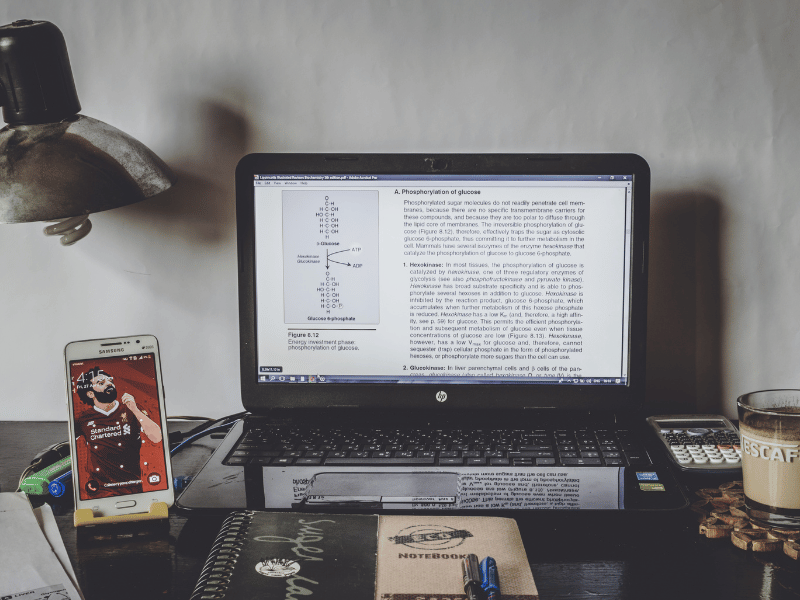Common Computer Issues: Laptop Won’t Wake From Sleep
Encountering a laptop that won’t wake from sleep mode can be a frustrating and disruptive experience, especially when you rely on your computer for both personal and professional tasks. This common computer issue can stem from a variety of factors, ranging from simple power malfunctions to more complex hardware failures. Understanding why these problems occur and how to solve them is crucial for minimizing downtime and maintaining your device’s longevity.
This article aims to provide a comprehensive guide to diagnosing and fixing a laptop that won’t wake up from sleep. We’ll explore various troubleshooting steps, tailor solutions for different laptop brands, and share preventive measures to avoid future issues. By the end of this guide, you’ll have a solid understanding of the necessary actions to take when faced with this annoying issue.
What is sleep mode?
Sleep mode is a power-saving state available on all laptops and desktop computers designed to help conserve energy while keeping your programs and files open. When activated, sleep mode places your computer into a low-power state, where processes are paused and the state of the system is preserved in RAM. The advantage is that it allows you to quickly resume full-power operation (usually within a few seconds) when you return.
How Sleep Mode Works
During sleep mode, your laptop minimizes energy consumption by shutting down non-essential functions. The CPU lowers its power usage, the hard drive stops spinning, and the display turns off, but the RAM continues to receive a small amount of power to maintain the current state of the open applications and documents.
Differences from Hibernate Mode
While sleep mode keeps your session in RAM and uses a small amount of power, hibernate mode saves the session to the hard drive and powers down completely, allowing for no power consumption. Hibernate mode is generally used for longer periods of inactivity, whereas sleep mode is ideal for brief interruptions.
Computer Repair and Services
Free estimate. Same-day services – Safemode Computer Service
Why does a laptop fail to wake up?
Hardware Issues
Several hardware-related issues could prevent your laptop from waking up:
- Power Button Malfunctions: A stuck or faulty power button may not function properly.
- Battery Problems: If the battery is nearly empty or failing, it might not have enough power to exit sleep mode.
- Faulty RAM or Motherboard: Hardware failures can prevent your laptop from processing the wake-up command.
Software Issues
Software conflicts or malfunctions can also lead to sleep mode issues:
- Outdated or corrupt drivers: drivers facilitate communication between your operating system and hardware. Outdated or corrupt drivers can cause numerous problems, including sleep mode issues.
- Operating System Bugs: Glitches in the operating system can interfere with sleep mode operations.
Power Settings Issues
Incorrectly configured power settings can also cause your laptop not to wake up. This can include settings that disable waking functions or mismanage power distribution.
Malware and Viruses
Infections from malware or viruses can disrupt normal operations, including the ability to wake from sleep mode. These malicious programs can alter system settings or damage files required for normal boot operations.
Basic Troubleshooting Steps for “Laptop Won’t Wake From Sleep”
1. Check the power button:
- Ensure the power button is functional and not stuck or damaged. Sometimes, debris or malfunctioning components can prevent proper operation. If necessary, gently clean around the button or contact the manufacturer for repairs.
2. Restart Your Laptop:
Perform a hard restart to reset the power state. To do this:
- Hold the power button down for at least 10 seconds until the laptop powers off completely.
- Wait a few seconds and press the power button again to turn it back on.
- If this works, the problem could have been a simple software glitch.
3. Plug in the Charger:
Confirm that the laptop’s battery has enough power. Connect the charger and leave the laptop plugged in for a few minutes before attempting to wake it up again.
- If the battery is faulty or no longer charging properly, consider replacing it.
Advanced Troubleshooting Steps
1. Update Drivers:
Use Device Manager or manufacturer-provided software to check for and update outdated drivers. Focus particularly on:
- Graphics Driver: An outdated or corrupt graphics driver can directly impact the sleep/wake cycle.
- Chipset Driver: These drivers manage the motherboard’s power management.
Keeping drivers up-to-date ensures that your laptop’s hardware and software are communicating effectively.
2. Check for system updates:
- Ensure that your operating system is up to date with the latest patches and bug fixes. Windows and macOS regularly release updates that address various system bugs.
3. Disable fast startup:
Fast startup can cause boot issues with some configurations. To disable it:
- Go to Control Panel > Power Options > Choose what the power buttons do.
- Click on “Change settings that are currently unavailable” and uncheck “Turn on fast startup.”
- Restart the laptop to see if this resolves the issue.
4. Run a virus scan:
- Use reliable antivirus software to identify and remove any malware affecting your system’s ability to wake from sleep mode. A full system scan may take time, but is vital to ensure your system is clean.
5. Enter Safe Mode:
Starting your laptop in Safe Mode can help isolate software conflicts that may prevent waking from sleep.
For Windows:
- Go to *Settings > Update & Security > Recovery* and choose “Restart now” under Advanced Startup.
- Select “Troubleshoot,” then “Advanced Options,” and “Startup Settings.”
- Click “Restart” and choose Safe Mode.
For macOS:
- Restart your Mac and immediately press and hold the *Shift* key until the login screen appears.
These troubleshooting steps will help you identify the issue behind a laptop that won’t wake from sleep mode. However, you may need to follow specialized solutions depending on your laptop’s brand and model, which we will explore next.
Specific Solutions for Different Brands
Dell
- Dell SupportAssist:
Dell provides SupportAssist, a diagnostic tool that identifies hardware and software issues. Run it by following these steps:
- Open the “SupportAssist” application.
- Click “Run All” for a full system scan.
- Review the scan results and follow Dell’s recommended solutions.
- This tool can address issues such as outdated drivers or corrupted files.
- BIOS Update:
Dell laptops often have BIOS updates that enhance power management. To check for updates:
- Visit the Dell support website and enter your service tag.
- Download the latest BIOS update and follow the installation instructions carefully.
- Ensure your laptop is connected to power during this process.
HP
- HP PC Hardware Diagnostics:
HP provides built-in hardware diagnostics to check for errors affecting power management:
- Shut down your laptop.
- Turn it on and repeatedly press the Esc key to enter the Startup Menu.
- Press F2 to enter the diagnostics utility.
- Run the “System Tests” or “Component Tests” to identify any hardware issues.
- BIOS Settings:
Incorrect BIOS settings can cause sleep mode issues. Reset the BIOS to its default settings:
- Shut down the laptop.
- Turn it on and repeatedly press the *F10* key to access the BIOS.
- Use the keyboard to navigate to “Load Setup Defaults.”
- Save the changes and restart.
Lenovo
- Lenovo Diagnostics:
Lenovo provides diagnostics tools to troubleshoot specific hardware components:
- Install the “Lenovo Diagnostics” app from Lenovo’s support page.
- Run the comprehensive “Full Diagnostic Scan” to identify any faulty components or software conflicts.
- OneKey Recovery:
For significant software problems, use Lenovo’s OneKey Recovery feature to restore the system:
- Turn off the laptop.
- Press the *Novo* button to access the recovery system.
- Select “System Recovery” and follow the on-screen instructions.
How Safemode Computer Service Can Help
When troubleshooting and self-repair attempts fail, it’s often best to turn to a professional for help. Safemode Computer Service is well-equipped to assist you in resolving the issue of a laptop that won’t wake from sleep mode and offers comprehensive support for a variety of computer problems. Here’s how they can help:
- Diagnostic Services:
- Safemode experts perform a thorough diagnostic of your laptop’s hardware and software to identify the root cause of the sleep issue.
- They use specialized tools to uncover hidden problems that are challenging to detect with conventional methods.
- Hardware Repair:
- If the problem is hardware-related, Safemode can repair or replace faulty components like the power button, RAM, or motherboard.
- Their technicians handle various brands and models, ensuring compatibility and reliable repairs.
- Software Troubleshooting:
- Safemode’s team is adept at managing software-related problems like outdated drivers, corrupted files, or malware.
- They update drivers, reinstall system files, and ensure optimal power settings to restore proper sleep/wake functionality.
- Virus and Malware Removal:
- If malware or viruses are detected, Safemode Computer Service uses robust tools to remove these malicious programs.
- They also implement security measures to protect your laptop from future infections.
- Preventive Maintenance:
- In addition to solving the immediate problem, Safemode provides preventive maintenance advice to minimize the chances of recurrence.
- They can configure backup solutions, antivirus programs, and system updates for continuous, smooth performance.
- Data Recovery:
- If the sleep issue resulted in data loss, Safemode can attempt to recover your important files while fixing your laptop’s performance problems.
- Customer Support and Assistance:
- The Safemode team offers responsive customer support, ensuring clear communication throughout the repair process.
- They provide after-service guidance and tips to prevent further issues.
Conclusion
Dealing with a laptop that won’t wake from sleep can be exasperating, but understanding the root cause and following effective troubleshooting steps can help bring your computer back to life. Whether it’s a hardware malfunction, software glitch, or power setting issue, there are practical steps you can take to identify and resolve the problem.
We’ve outlined key troubleshooting procedures, brand-specific solutions, and preventive tips to empower you to resolve this common issue independently. Additionally, services like Safemode Computer Service are invaluable resources when the problem requires more technical expertise or specialized equipment. By staying proactive and implementing preventive measures, you can minimize disruptions caused by sleep mode issues and maintain your laptop’s health over time.
Remember, every system is unique, so take time to evaluate the situation carefully and apply the most appropriate solution. With this guide, you are equipped to troubleshoot confidently, ensuring your laptop continues to serve your personal and professional needs efficiently.