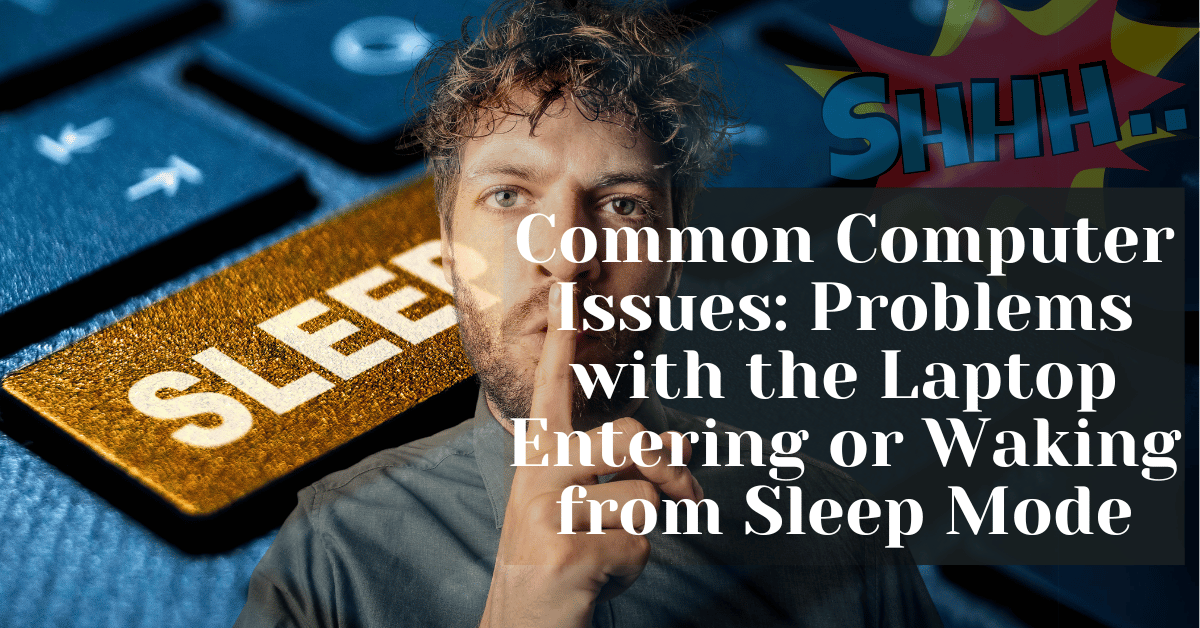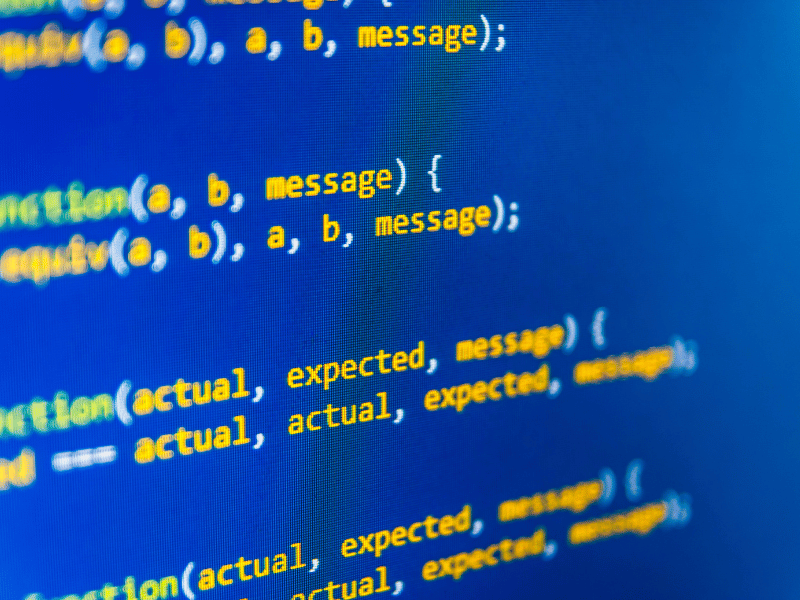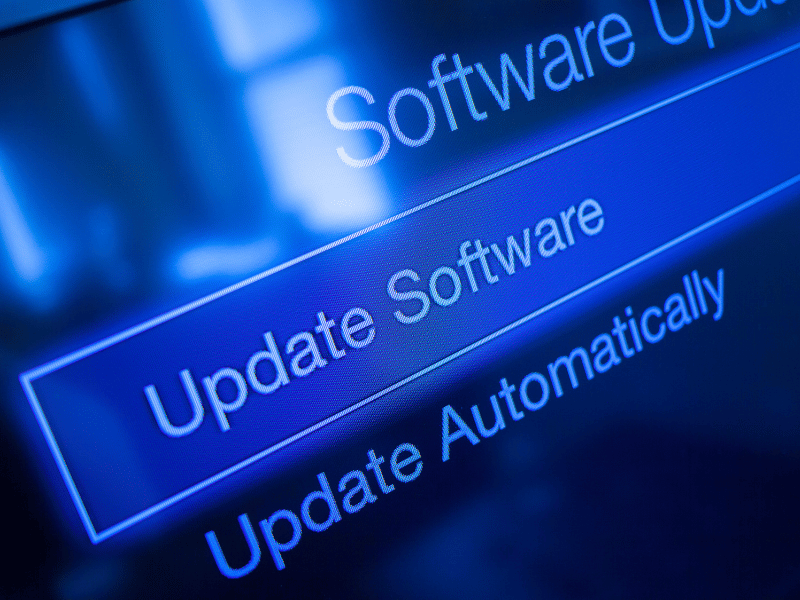Common Computer Issues: Problems with the Laptop Entering or Waking from Sleep Mode
Laptops have become indispensable tools in our daily lives, whether for work, study, or entertainment. However, like any technology, they are prone to various issues that can disrupt our activities. One common problem many users encounter is related to the laptop’s sleep mode – either the laptop fails to enter sleep mode, wakes up unexpectedly, or does not wake up at all. Understanding and addressing these issues is crucial for maintaining optimal laptop performance and extending its lifespan.
Sleep mode is designed to save energy and protect the laptop’s components when it’s not in use. It’s a convenient feature that allows the laptop to quickly resume where you left off. However, when sleep mode malfunctions, it can lead to frustration and reduced productivity. In this blog post, we will delve into the intricacies of sleep mode, explore the common issues associated with it, and provide practical solutions to help you overcome these challenges.
Understanding Sleep Mode
Sleep mode is a power-saving state that allows a computer to quickly resume full-power operation (typically within several seconds) when you want to start working again. It’s a middle ground between shutting down completely and leaving your computer on and fully awake. In sleep mode, the computer enters a low-power state, turning off components like the hard drive and display, while keeping the system’s state in memory for a quick restart.
Differences between Sleep Mode, Hibernation, and Shutdown:
- Sleep Mode: The computer enters a low-power state, with the current session saved in RAM. The computer can wake up quickly, but if the power is lost, unsaved data could be lost.
- Hibernation: Similar to sleep mode, but the current session is saved to the hard drive and the computer is turned off completely. This uses no power and can resume where you left off, even if power is lost.
- Shutdown: The computer is turned off completely, and all unsaved data is lost. The next time you start the computer, it goes through a full boot process.
Common Issues with Laptop Sleep Mode
When laptops fail to function correctly in sleep mode, it can lead to various inconveniences. Here are some common issues users might encounter:
- Laptop Fails to Enter Sleep Mode: Sometimes, you might find that your laptop doesn’t go into sleep mode when you close the lid or select the sleep option. Instead, it remains awake, consuming power, and potentially overheating.
- Laptop Wakes Up Unexpectedly: In some cases, laptops might wake up from sleep mode without any apparent reason. This can be especially frustrating if it happens frequently or during the night.
- Laptop Does Not Wake Up from Sleep Mode: A more severe problem is when a laptop refuses to wake up from sleep mode. This might require a hard reboot, which can lead to loss of unsaved work.
- Delayed Entry into Sleep Mode: Sometimes, there might be a noticeable delay between the time you command your laptop to enter sleep mode and when it actually does. This delay can be confusing and may lead to doubts about whether the command was registered.
Causes of Sleep Mode Problems
Identifying the root cause of sleep mode issues is the first step toward resolving them. Here are some common factors that can interfere with a laptop’s ability to enter or exit sleep mode properly:
- Incompatible or Outdated Drivers: One of the most frequent causes of sleep mode problems is outdated or incompatible drivers, particularly for the graphics card or chipset.
- Power Settings and Battery Management Issues: Incorrectly configured power settings or issues with battery management can prevent a laptop from entering sleep mode or cause it to wake up unexpectedly.
- Malware or Software Conflicts: Malicious software or conflicts between different software applications can disrupt the normal functioning of sleep mode.
- Hardware Malfunctions: Faulty hardware, such as a damaged motherboard or problems with the laptop’s lid sensor, can lead to sleep mode issues.
Troubleshooting Sleep Mode Issues
If you’re experiencing problems with your laptop’s sleep mode, here are some steps you can take to troubleshoot and potentially resolve the issue:
- Check and update drivers:
- Go to your laptop manufacturer’s website or use a driver update tool to check for the latest driver updates, especially for your graphics card, chipset, and network adapters.
- Install any available updates and restart your laptop to see if the issue is resolved.
- Adjust Power Settings:
- Open the Control Panel and navigate to Power Options.
- Check your current power plan settings and ensure that they are configured correctly for sleep mode.
- Consider changing the settings for “Put the computer to sleep” to a shorter duration or adjusting the lid close action.
- Scan for malware and software conflicts:
- Run a full system scan using your antivirus software to check for any malware that might be interfering with sleep mode.
- Check for software conflicts by starting your laptop in Safe Mode and seeing if the sleep mode issue persists. If it doesn’t, a software conflict is likely the cause.
- Test hardware components:
- If you suspect a hardware issue, such as a faulty lid sensor, consider taking your laptop to a professional for a diagnostic test.
- For laptops with removable batteries, try removing the battery and running the laptop on AC power to see if the issue is related to the battery.
- Use Windows Troubleshooting Tools:
- Windows provides built-in troubleshooting tools that can help diagnose and fix sleep mode issues. Access these tools by going to Settings > Update & Security > Troubleshoot > Power.
How Safemode Computer Service Can Help
If you’re struggling with sleep mode issues on your laptop, Safemode Computer Service can provide expert assistance to diagnose and resolve the problem. Here’s how we can help:
- Expert Diagnosis:
- Our experienced technicians can perform a comprehensive diagnostic check to identify the root cause of your sleep mode issues, whether it’s related to software, hardware, or configuration settings.
- Driver Updates and System Optimization:
- We can ensure that all your drivers are up to date and optimize your system settings for optimal performance, reducing the likelihood of sleep mode problems.
- Malware Removal and Software Conflict Resolution:
- If malware or software conflicts are causing your sleep mode issues, our team can clean your system and resolve conflicts to restore normal functionality.
- Hardware Repair and Replacement Services:
- In cases where hardware issues are to blame, Safemode Computer Service can repair or replace faulty components, such as a damaged motherboard or a malfunctioning lid sensor.
Advanced Solutions for Sleep Mode Problems
For those who have tried basic troubleshooting without success, there are several advanced solutions that can address persistent sleep mode issues. These methods should be approached with caution and, if necessary, with the help of a professional.
- Modifying BIOS/UEFI Settings:
- Accessing the BIOS or UEFI settings of your laptop can provide options to configure or disable power management features that may be causing sleep mode problems.
- Look for settings related to “Power Management”, “ACPI”, or “Sleep Mode” and adjust accordingly. Note: Changes in BIOS/UEFI can significantly affect your system, proceed with caution.
- Utilizing Windows Troubleshooting Tools:
- Beyond basic troubleshooting, Windows offers more advanced tools such as the Command Prompt and Event Viewer.
- Using Command Prompt, you can execute commands like `powercfg -lastwake` to identify what last woke your computer or `powercfg -devicequery wake_armed` to see which devices can wake your system.
- Event Viewer can help you track down system events that correlate with sleep mode issues, providing clues to their cause.
- Exploring Third-Party Software Solutions:
- Some software programs can help manage your laptop’s power settings more effectively or offer solutions to common sleep mode problems.
- Research and choose reputable software known for resolving power management issues.
- Creating Custom Power Plans:
- Windows allows you to create custom power plans tailored to your specific needs. This can be particularly useful if standard plans don’t align with how you use your laptop.
- In Power Options, you can create a new plan and customize settings for screen timeout, sleep, and hibernation, among others.
- Resetting Windows:
- As a last resort, if none of the above solutions work, resetting Windows to its default settings can sometimes resolve underlying issues causing sleep mode problems.
- Ensure you back up important data before proceeding with a system reset, as it will remove most of your files, settings, and applications.
Preventing Future Sleep Mode Problems
To minimize the likelihood of encountering sleep mode issues in the future, consider implementing the following preventative measures:
- Regularly update software and drivers:
- Keeping your operating system, drivers, and software up to date is crucial for ensuring compatibility and smooth functioning. Set your system to automatically check for and install updates.
- Monitor Power Settings and Battery Health:
- Regularly review your laptop’s power settings to ensure they align with your usage patterns. Also, keep an eye on your battery’s health and replace it if it shows signs of wear.
- Perform Routine System Maintenance:
- Regular maintenance tasks such as disk cleanup, defragmentation, and antivirus scans can help keep your system running smoothly and reduce the likelihood of sleep mode issues.
- Use sleep mode wisely:
- While sleep mode is convenient, using it excessively or for prolonged periods can sometimes lead to problems. Consider shutting down your laptop if you won’t be using it for an extended period of time.
- Stay informed about known issues:
- Keep abreast of any known sleep mode issues specific to your laptop model or operating system. Manufacturers often release updates or fixes for common problems.
- Consult with professionals:
- If you encounter persistent sleep mode issues, don’t hesitate to seek assistance from professionals like Safemode Computer Service. They can provide expert advice and solutions tailored to your specific situation.
Conclusion
Sleep mode is a valuable feature for conserving energy and extending the lifespan of your laptop. However, when issues arise, they can disrupt your workflow and lead to frustration. By understanding the common problems associated with sleep mode, their causes, and the steps for troubleshooting, you can effectively address these issues and ensure your laptop functions smoothly.
Remember that prevention is key. Regular maintenance, staying updated, and being aware of your laptop’s power settings can go a long way in avoiding sleep mode problems. And if you ever find yourself in need of professional assistance, Safemode Computer Service is here to help.
We encourage you to share your experiences and any solutions you’ve found effective for sleep mode issues in the comments section below. Your insights could help others facing similar challenges.