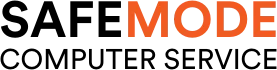Common Computer Issues: Missing or Corrupted Icons
Icons are a fundamental part of the user interface on any computer. They provide a visual representation of programs, files, and functions, making it easier for users to navigate their systems. However, encountering missing or corrupted icons is a common issue that can disrupt productivity and cause frustration. Whether you’re a casual user or a professional, understanding and addressing these issues promptly is essential.
In this comprehensive guide, we’ll delve into the reasons behind missing or corrupted icons, explore diagnostic tools and methods, and provide step-by-step solutions to resolve these problems. By the end of this article, you’ll have the knowledge to tackle icon-related issues and maintain a smooth and efficient computing experience.
Understanding Missing or Corrupted Icons
What are Missing or Corrupted Icons?
Icons are small graphical representations of programs, files, and system functions that appear on your computer’s desktop, start menu, and file explorer. They help users quickly identify and access various elements within the operating system. When icons go missing or become corrupted, they may display incorrectly or not appear at all, leading to confusion and inefficiency.
Corrupted icons can manifest in several ways:
- Icons appearing as blank or generic placeholders.
- Icons showing incorrect or jumbled images.
- Icons not responding when clicked.
Why Do Icons Get Corrupted or Go Missing?
Several factors can contribute to the corruption or disappearance of icons. Understanding these causes can help in diagnosing and preventing future issues.
- Updates to the operating system or software applications can sometimes lead to compatibility issues, causing icons to behave unexpectedly.
- Example: A Windows update may change system settings, affecting how icons are displayed.
- Malicious software can alter or delete system files, including those related to icons.
- Example: A virus might corrupt the icon cache, leading to broken or missing icons.
- Abrupt power outages or system crashes can damage system files, including icon-related data.
- Example: A sudden shutdown during an update can leave icons in a corrupted state.
- Over time, system files can become corrupted due to various reasons, including software conflicts and hardware failures.
- Example: Corrupted registry entries can affect the display of icons.
Computer Repair and Services
Free estimate. Same-day services – Safemode Computer Service
Diagnosing the Problem
When dealing with missing or corrupted icons, accurate diagnosis is crucial. This section will guide you through identifying the symptoms and utilizing tools to determine the root cause of the issue.
How to Identify Missing or Corrupted Icons
Recognizing the signs of missing or corrupted icons is the first step in troubleshooting. Here are some common indicators:
- Blank or Generic Icons:
- Icons appear as white or generic placeholders instead of their usual images.
- This often indicates that the icon file or its reference is missing or damaged.
- Incorrect Icons:
- Icons display incorrect images, such as a folder icon showing up as a document icon.
- This suggests a mix-up or corruption in the icon cache.
- Non-responsive Icons:
- Clicking on an icon does not launch the associated program or file.
- This can be a sign that the icon’s link to the program or file is broken.
- Error Messages:
- Receiving error messages when attempting to access files or applications via icons.
- Examples of error messages include “File not found” or “Invalid shortcut.”
Tools and Software for Diagnosing Icon Issues
Several tools and methods can help diagnose the specific cause of icon problems. Here are some recommended approaches:
- Built-in Windows Tools:
Windows Explorer:
- Refresh the desktop or folder view by right-clicking and selecting “Refresh.”
Disk Cleanup:
- Use Disk Cleanup to remove temporary files that might be affecting icon display.
Steps:
- Open Disk Cleanup by typing “Disk Cleanup” in the Start menu search.
- Select the drive you want to clean (usually C:).
- Check the box for “Thumbnails” and click “OK” to delete temporary thumbnail files.
System File Checker (SFC):
- Run the SFC tool to scan for and repair corrupted system files.
Steps:
- Open Command Prompt as an administrator.
- Type `sfc /scannow` and press Enter.
- Wait for the scan to complete and follow any on-screen instructions.
- Third-Party Software:
CCleaner:
- A popular tool for cleaning and optimizing system files, including the icon cache.
- Download from CCleaner’s official website.
IconCache Rebuilder:
- Specific tools designed to rebuild the Windows icon cache.
- Example: IconCache Rebuilder
- Windows Event Viewer:
- Check the Event Viewer for any system logs that might indicate icon-related errors.
Steps:
- Open Event Viewer by typing “Event Viewer” in the Start menu search.
- Navigate to Windows Logs > Application.
- Look for any errors or warnings related to icons or file explorer.
Step-by-Step Solutions to Fix Missing or Corrupted Icons
Once you’ve diagnosed the problem, the next step is to implement solutions to fix the missing or corrupted icons. This section provides detailed, step-by-step instructions for various methods, from basic troubleshooting to advanced fixes.
Basic Troubleshooting Steps
Before diving into more complex solutions, start with these basic troubleshooting steps:
- Restarting the Computer:
- Sometimes, a simple restart can resolve minor software glitches.
Steps:
- Click on the Start menu.
- Select “Restart” from the power options.
- Checking for Software Updates:
- Ensure your operating system and software are up to date, as updates can fix bugs and compatibility issues.
Steps:
- Open the Start menu and go to “Settings.”
- Navigate to “Update & Security.”
- Click on “Check for updates” and install any available updates.
- Running a Virus Scan:
- Use reputable antivirus software to scan for malware that might be causing icon issues.
Steps:
- Open your antivirus program.
- Select “Full Scan” or “Deep Scan.”
- Follow the on-screen instructions to remove any detected threats.
Fixing Missing Icons on the Desktop
If desktop icons are missing, try these solutions:
- Refreshing the Desktop:
- Sometimes, icons disappear due to a temporary glitch and can be restored by refreshing the desktop.
Steps:
- Right-click on an empty area of the desktop.
- Select “Refresh” from the context menu.
- Restoring Default Icon Settings:
- Resetting desktop icons to their default settings can fix issues caused by custom icon changes.
Steps:
- Right-click on the desktop and select “Personalize.”
- Go to “Themes” and click on “Desktop icon settings.”
- Click “Restore Default” and then “Apply” and “OK.”
Repairing Corrupted Icons in the Start Menu
Corrupted icons in the Start menu can be repaired by rebuilding the icon cache or using the command prompt:
- Rebuilding the Icon Cache:
- Rebuilding the icon cache can fix corrupted icons by refreshing the system’s icon database.
Steps:
- Open File Explorer and navigate to `C:Users[Your Username]AppDataLocal`.
- Delete the `IconCache.db` file.
- Restart your computer to rebuild the icon cache.
- Using the Command Prompt:
- The command prompt can be used to manually rebuild the icon cache.
Steps:
- Open Command Prompt as an administrator.
- Type the following commands one by one and press Enter after each:
“`plaintext
taskkill /IM explorer.exe /F
DEL /A /Q “%localappdata%IconCache.db”
DEL /A /F /Q “%localappdata%MicrosoftWindowsExplorericoncache*”
shutdown /r /f /t 00
“`
Addressing Missing Icons in File Explorer
For missing icons in File Explorer, try resetting settings or restoring default folder icons:
- Resetting File Explorer Settings:
- Restoring File Explorer settings to their default can resolve icon display issues.
Steps:
- Open File Explorer and click on “View.”
- Select “Options” and go to the “View” tab.
- Click “Restore Defaults” and then “Apply” and “OK.”
- Restoring Default Folder Icons:
- Resetting folder icons to default can fix customized icons that are not displaying correctly.
Steps:
- Right-click on the problematic folder and select “Properties.”
- Go to the “Customize” tab and click on “Restore Default.”
- Click “Apply” and “OK.”
Advanced Solutions for Persistent Issues
If basic and intermediate solutions don’t resolve the issue, consider these advanced methods:
- Editing the Windows Registry:
- Modifying the registry can fix deeply rooted icon problems, but proceed with caution.
Steps:
- Press `Win + R`, type `regedit`, and press Enter.
- Navigate to `HKEY_LOCAL_MACHINESOFTWAREMicrosoftWindowsCurrentVersionExplorer`.
- Delete the `IconStreams` and `PastIconsStream` keys.
- Restart your computer.
2. Performing a System Restore:
- System Restore can revert your computer to a previous state where icons were functioning correctly.
Steps:
- Open the Start menu and search for “System Restore.”
- Select “Create a restore point” and click on “System Restore.”
- Follow the on-screen instructions to choose a restore point and restore your system.
- Reinstalling Windows:
- As a last resort, reinstalling Windows can resolve persistent icon issues by resetting the operating system.
Steps:
- Back up your important files.
- Open the Start menu and go to “Settings.”
- Navigate to “Update & Security” and select “Recovery.”
- Click on “Get started” under “Reset this PC” and follow the instructions.
How Safemode Computer Service Can Help
When dealing with persistent issues such as missing or corrupted icons, professional assistance can make a significant difference. Safemode Computer Service offers expert support to help you resolve these problems efficiently and effectively.
Expert Diagnosis and Troubleshooting
Safemode Computer Service provides comprehensive diagnostic services to identify the root cause of icon-related issues. Their team of experienced technicians uses advanced tools and techniques to pinpoint problems accurately. Here’s how they can help:
- Thorough System Analysis:
- Safemode technicians perform a detailed analysis of your system to identify any underlying issues that may be causing icon corruption or disappearance.
- This includes checking for software conflicts, malware infections, and hardware problems.
- Advanced Diagnostic Tools:
- Utilizing professional-grade diagnostic tools, Safemode can detect issues that might be missed by standard user-level troubleshooting.
- These tools allow for a deeper inspection of system files, registry entries, and icon cache integrity.
Customized Solutions
After diagnosing the problem, Safemode Computer Service offers tailored solutions to fix missing or corrupted icons. Their approach includes:
- System File Repairs:
- Safemode can repair or replace corrupted system files that are affecting icon functionality.
- This process might involve running specialized scripts or using advanced system repair tools.
- Icon Cache Rebuilding:
- Technicians can manually rebuild your icon cache to restore icons to their proper state.
- This involves more than just deleting the cache file; they ensure all related settings and configurations are correctly adjusted.
- Registry Fixes:
- Safemode can safely edit the Windows Registry to correct any entries that might be causing icon issues.
- This is particularly useful for addressing deep-seated problems that manual methods cannot fix.
Preventive Maintenance and Support
Beyond immediate repairs, Safemode Computer Service provides ongoing support and maintenance to prevent future icon problems:
- Regular System Check-ups:
- Scheduled maintenance services keep your computer running smoothly, reducing the risk of icon issues and other system problems.
- These check-ups include updates, disk cleanups, and performance optimizations.
- Virus and Malware Protection:
- Safemode ensures your system is protected against malware and viruses, which are common culprits behind corrupted icons.
- They offer installation and configuration of top-tier antivirus solutions.
- Backup and Recovery Solutions:
- Safemode can set up robust backup systems to protect your data and system settings.
- In case of future problems, you’ll have reliable backups to restore your system quickly and efficiently.
Get Professional Help Today
Dealing with missing or corrupted icons can be frustrating, but you don’t have to handle it alone. Safemode Computer Service offers the expertise and tools needed to resolve these issues swiftly. Contact them today to schedule a diagnostic session and get your computer back to optimal performance.
Phone: 1800 85 83 82 or 02 9516 2966
Email: info@safemode.com.au
Address: 28/89-97 Jones St, Ultimo NSW 2007
Website: https://safemode.com.au/
By leveraging Safemode’s professional services, you can ensure that your computer remains functional and efficient, free from the disruptions caused by icon issues.
Conclusion
Icons are essential for easy navigation and efficiency on your computer. When they go missing or become corrupted, it disrupts productivity and causes frustration. This guide has provided detailed steps to diagnose and fix these issues, from basic troubleshooting to advanced solutions like rebuilding the icon cache and editing the Windows Registry.
Preventive measures such as regular updates, using antivirus software, and proper shutdown procedures are crucial for maintaining icon integrity. For persistent issues, Safemode Computer Service offers professional help to diagnose and fix icon problems effectively.
By following these steps and seeking expert assistance when needed, you can ensure your icons remain intact and your system runs smoothly. If you have further questions or need support, reach out to Safemode Computer Service or consult the additional resources provided.
Thank you for reading, and we hope this guide has been helpful in resolving your icon issues.