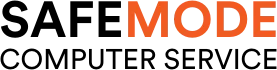Common Computer Issues: Incompatible Software
Imagine you’re ready to install a new software program that promises to make your life easier, only to find that it doesn’t work on your computer. Frustrating, right? This is a common issue many of us face and it boils down to software compatibility. Understanding and resolving these issues can save you a lot of headaches and keep your computer running smoothly.
Software compatibility means that a program can operate effectively within a given environment, such as a specific operating system or hardware setup. When software isn’t compatible, it can lead to errors, crashes, or sluggish performance. In this post, we’ll explore why these issues happen, how to spot them, and what you can do to fix and prevent them.
Understanding Software Compatibility
What is Software Compatibility?
Software compatibility refers to the ability of a software program to function properly within a specific environment, which includes the operating system, hardware, and other software it interacts with. When software is compatible, it runs smoothly without causing errors or performance issues.
- Definition: Software compatibility ensures that a program can operate without conflict within the chosen system environment.
- Importance: It is crucial for maintaining system stability, security, and performance.
- Common Signs of Incompatibility: Frequent crashes, error messages, slow performance, and unresponsive applications.
How Incompatible Software Affects Your Computer
Incompatible software can significantly impact your computer’s performance and your overall user experience. Here are some common issues caused by software incompatibility:
- Performance Issues:
- Slow system performance.
- Increased boot and shutdown times.
- Laggy response when using applications.
- Security Risks:
- Vulnerabilities due to unsupported software.
- Increased risk of malware and cyber-attacks.
- Lack of security patches and updates.
- System Crashes and Data Loss:
- Frequent system crashes leading to unsaved work.
- Corruption of important files and data loss.
- Blue screen of death (BSOD) on Windows systems.
Computer Repair and Services
Free estimate. Same-day services – Safemode Computer Service
Common Causes of Software Incompatibility
Outdated Operating Systems
One of the primary causes of software incompatibility is running an outdated operating system. As software developers release new versions of their programs, they often leverage the latest features and security enhancements of current operating systems. If your system is not updated, it may not support these new features, leading to compatibility issues.
Impact: Older operating systems may lack the necessary updates and security patches, causing software to malfunction or not install at all.
Examples:
- Windows XP not supporting modern applications.
- Older versions of macOS being incompatible with new software releases.
Hardware Limitations
Your computer’s hardware plays a crucial role in software compatibility. If the hardware doesn’t meet the software’s requirements, the program may not run correctly or at all.
Common Hardware Conflicts:
- Insufficient RAM or processor power.
- Lack of necessary graphics capabilities.
- Outdated drivers that do not support new software.
Software Conflicts
Running multiple programs that perform similar functions can lead to software conflicts. These conflicts can cause errors, crashes, and performance issues.
Examples:
- Multiple antivirus programs are running simultaneously.
- Using two different firewalls that interfere with each other.
- Applications that try to use the same system resources at the same time.
Incomplete Installations and Updates
Incomplete or improper installations can also cause compatibility issues. This often happens when an installation process is interrupted or when updates are not fully applied.
Impact:
- Missing or corrupted files lead to software malfunctions.
- Inability to launch the program or use certain features.
Steps to Ensure Complete Installations:
- Ensure a stable internet connection during downloads and installations.
- Follow the installation wizard carefully.
- Restart the computer after installation to complete the setup process.
Identifying Incompatible Software
Common Symptoms of Incompatible Software
Identifying incompatible software early can save you a lot of trouble. Here are some telltale signs that your software might not be compatible with your system:
- Frequent Crashes and Error Messages:
- Applications suddenly close without warning.
- Error messages pop up frequently, often with obscure codes.
- Slow Performance and Unresponsive Programs:
- Noticeable lag when launching or using applications.
- Programs freezing or becoming unresponsive during use.
- Installation Issues:
- Software failing to install or completing the installation with errors.
- Missing features or functions after installation.
Tools and Methods to Identify Compatibility Issues
To effectively identify compatibility issues, you can use various tools and methods designed to diagnose and fix these problems.
- Built-in diagnostic tools:
Windows Compatibility Troubleshooter:
Steps to use:
- Right-click on the application executable.
- Select “Troubleshoot compatibility.”
- Follow the on-screen instructions to test and apply compatibility settings.
macOS System Information:
Steps to use:
- Go to “About This Mac.”
- Click on “System Report.”
- Review the hardware and software sections for compatibility insights.
- Third-Party Software for Compatibility Checks:
Speccy: Provides detailed information about your system’s hardware and software, helping you identify potential compatibility issues.
Driver Booster: Scans your system for outdated drivers and updates them, reducing the chances of hardware-related software incompatibility.
- Checking System Requirements Before Installation:
Steps:
- Always review the software’s system requirements before downloading.
- Compare these requirements with your system’s specifications.
- Ensure your system meets or exceeds these requirements to avoid compatibility issues.
Solutions and Troubleshooting Tips
Updating Your Operating System and Software
One of the most effective ways to resolve software compatibility issues is to keep your operating system and software up-to-date. Developers regularly release updates that address bugs, improve performance, and enhance compatibility with other software and hardware.
- Steps to Update Your Operating System:
Windows:
- Open Settings.
- Go to “Update & Security.”
- Click “Windows Update” and then “Check for updates.”
macOS:
- Open System Preferences.
- Click on “Software Update.”
- If an update is available, click “Update Now.”
- Steps to Update Software:
- Check the software’s website or within the application for available updates.
- Enable automatic updates if the software supports it.
Importance: Regular updates ensure you have the latest features, security patches, and improvements, reducing the chances of incompatibility issues.
Checking System Requirements Before Installation
Before installing any new software, it’s crucial to ensure that your system meets the necessary requirements. This step can prevent a lot of headaches down the line.
- How to Check System Requirements:
Software Documentation: Always refer to the software’s official documentation or website for system requirements.
Comparison: Compare the listed requirements with your system’s specifications, which can be found in the System Information or Settings of your OS.
Importance: This preemptive step helps you avoid installing software that your system cannot support, preventing compatibility issues from arising.
Using Compatibility Modes
Many operating systems offer compatibility modes that allow older software to run on newer systems. This feature can be a lifesaver when dealing with legacy applications.
- How to Use Compatibility Mode in Windows:
- Right-click on the software executable file.
- Select “Properties.”
- Go to the “Compatibility” tab.
- Check “Run this program in compatibility mode for:” and select the desired OS version.
- How to Use Compatibility Mode in macOS:
- Use virtualization software like Parallels Desktop or VMware Fusion to create a virtual machine with the desired OS version.
Example: Running an old game designed for Windows XP on a Windows 10 system using compatibility mode.
Importance: Compatibility modes provide a way to run older software on newer systems without the need for additional hardware or extensive troubleshooting.
Seeking Professional Help
Sometimes, despite your best efforts, software compatibility issues can be too complex to resolve on your own. In such cases, seeking professional help can be the best solution.
- When to Consult an IT Professional:
- Persistent compatibility issues that you cannot resolve.
- When dealing with critical software necessary for business operations.
- Data recovery after software-induced crashes.
- Benefits of Professional Troubleshooting Services:
- Expertise in diagnosing and resolving complex issues.
- Access to specialized tools and resources.
- Time-saving and often cost-effective in the long run.
Example: A business experiencing frequent software crashes may benefit from hiring an IT consultant to audit their systems and recommend compatibility solutions.
How SafeMode Computer Service Can Help Address the Issue
Dealing with software compatibility issues can be a daunting task, especially if you’re not tech-savvy. This is where SafeMode Computer Service comes in. With their expertise and range of services, they can help you resolve compatibility issues quickly and efficiently.
Services Offered by SafeMode Computer Service
SafeMode Computer Service provides a variety of solutions designed to tackle software compatibility issues. Here’s how they can assist you:
- Diagnostic Services:
- Comprehensive System Analysis: SafeMode technicians perform a thorough analysis of your system to identify compatibility issues.
- Software Conflict Identification: They pinpoint conflicts between different software programs that could be causing issues.
- Update and Installation Services:
- Operating System Upgrades: SafeMode ensures your operating system is up-to-date, which is crucial for software compatibility.
- Software Installation: Proper installation of software, ensuring all necessary components and updates are applied.
- Customization and Configuration:
- Tailored Solutions: SafeMode customizes your system settings to optimize software performance and compatibility.
- Compatibility Mode Setup: They can configure compatibility modes for older software that needs to run on newer systems.
Contact Information and Support
If you’re facing software compatibility issues, don’t hesitate to reach out to SafeMode Computer Service. Here’s how you can contact them:
- Website: SafeMode Computer Service
- Phone: 02 8376 2041
- Email: ultimo@safemode.com.au
- Office Address: 28/89-97 Jones St Ultimo NSW 2007
Conclusion
Dealing with software compatibility issues can be a significant challenge, but with the right knowledge and proactive measures, you can minimize these problems and keep your computer running smoothly. By understanding the causes of software incompatibility, such as outdated operating systems, hardware limitations, and software conflicts, you can take steps to prevent and resolve these issues effectively.
Regularly updating your operating system and software, checking system requirements before installing new applications, and using compatibility modes are all crucial practices. Additionally, seeking professional help from services like SafeMode Computer Service can provide expert solutions and support, ensuring that your software runs seamlessly and efficiently.
Remember, maintaining software compatibility is an ongoing process that involves regular system maintenance, staying informed about updates, and being cautious about software sources. By following the best practices and tips outlined in this guide, you can enhance your computing experience, reduce downtime, and avoid the frustrations associated with incompatible software.
Whether you’re a casual user or a business relying on critical applications, understanding and managing software compatibility is essential for optimal performance and productivity. Keep your system updated, be proactive in identifying potential issues, and don’t hesitate to seek professional assistance when needed.