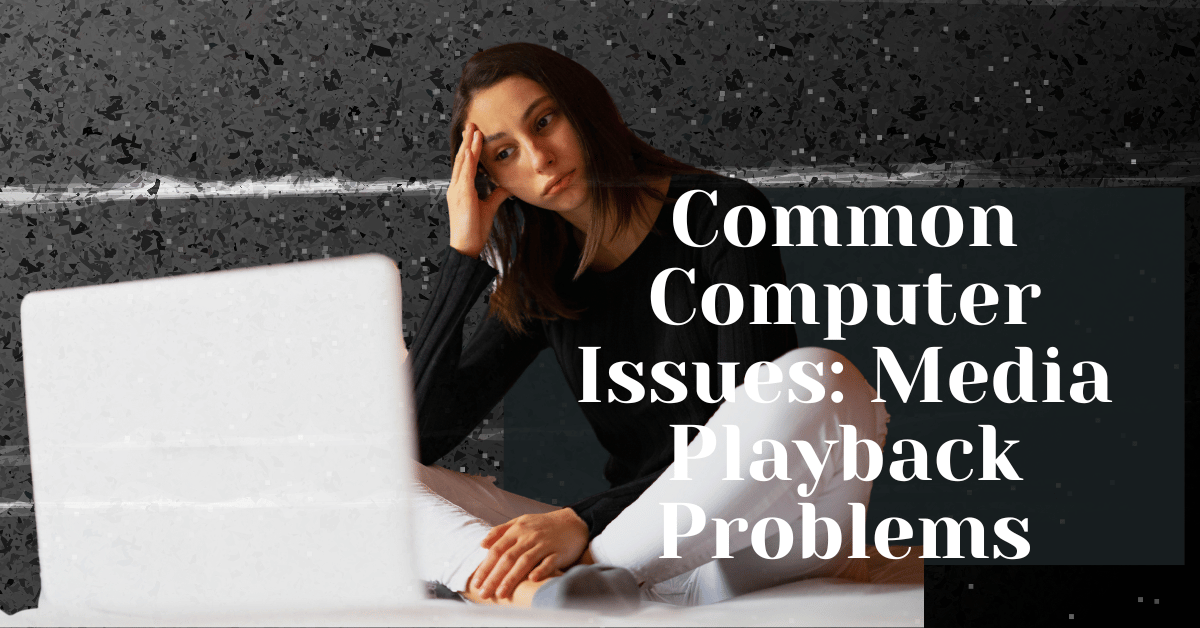Common Computer Issues: Media Playback Problems
Media playback problems are among the most common issues that computer users face, impacting the seamless enjoyment of videos, music, and other multimedia content. From lagging videos to unresponsive media players, these issues can be frustrating and disruptive.
In this comprehensive guide, we will delve into the various aspects of media playback problems, exploring their causes, symptoms, troubleshooting methods, and prevention strategies. Our goal is to provide you with valuable insights and practical solutions to ensure a smooth media playback experience on your computer.
Understanding Media Playback Problems
What Are Media Playback Problems?
Media playback problems refer to any issues that prevent audio or video files from playing correctly on a computer. These problems can manifest in various ways, such as stuttering or lagging video, audio that is out of sync with video, error messages, or media files that refuse to play at all. Understanding these issues is crucial for resolving them and enhancing your overall media experience.
Common Symptoms of Media Playback Problems
Identifying the symptoms of media playback problems is the first step toward finding a solution. Here are some common symptoms to watch out for:
- Video and Audio Stuttering or Lagging: This occurs when the playback is not smooth, causing interruptions in the video or audio stream.
- Media Files Not Playing: Sometimes, media files refuse to play altogether, displaying error messages instead.
- Error Messages During Playback: These can include messages about missing codecs, unsupported file formats, or other technical issues.
- Sync Issues Between Audio and Video: This problem arises when the audio and video are not synchronized, leading to a disjointed viewing experience.
Computer Repair and Services
Free estimate. Same-day services – Safemode Computer Service
Causes of Media Playback Problems
Media playback problems can stem from various sources, including hardware issues, software conflicts, network problems, and operating system glitches. Understanding these causes is essential for effective troubleshooting. In this section, we will delve into the common causes of media playback problems and how they affect your computer’s performance.
Hardware-Related Issues
Inadequate RAM or CPU Power
One of the most common hardware-related causes of media playback problems is inadequate system resources. Media playback, especially for high-definition videos, requires significant RAM and CPU power. If your computer does not have enough memory or processing power, you might experience lagging or stuttering during playback.
Tips to Address Inadequate RAM or CPU Power:
- Upgrade Your RAM: If your computer’s RAM is below the recommended level, consider upgrading it. For smooth media playback, at least 8GB of RAM is advisable.
- Check CPU Usage: Use task management tools to monitor CPU usage. If it’s consistently high, close unnecessary applications to free up resources.
Outdated or Faulty Hardware Components
Faulty or outdated hardware components, such as graphics cards and sound cards, can also cause media playback issues. These components are crucial for rendering video and audio, and any malfunction can disrupt playback.
Steps to Resolve Hardware Issues:
- Update Drivers: Ensure that your graphics and sound card drivers are up to date. Manufacturers regularly release updates to improve performance and fix bugs.
- Check Hardware Health: Use diagnostic tools to check the health of your hardware components. Replace any faulty components as needed.
Overheating Issues
Overheating can cause your computer to throttle performance, leading to media playback problems. Ensure your computer’s cooling system is functioning properly.
Prevent Overheating:
- Clean Dust and Debris: Regularly clean your computer’s interior to remove dust that can obstruct airflow.
- Use Cooling Pads: For laptops, consider using cooling pads to help dissipate heat.
Software-Related Issues
Outdated Media Players or Codecs
Media players and codecs are essential for playing various media formats. If these are outdated, you might encounter compatibility issues.
Updating Media Players and Codecs:
- Install Latest Versions: Ensure your media player is the latest version. Popular media players like VLC and MPC-HC frequently update their software.
- Update Codecs: Use a codec pack, such as K-Lite Codec Pack, to ensure you have the necessary codecs for different media formats.
Conflicts Between Different Software Programs
Software conflicts can arise when multiple programs try to access the same resources, leading to playback issues.
Resolving Software Conflicts:
- Close Unnecessary Programs: Before playing media, close other programs that might interfere with playback.
- Check for Conflicts: Use system tools to identify and resolve software conflicts.
Corrupted Media Files
Corrupted media files can cause playback problems, including crashes and errors.
Dealing with Corrupted Media Files:
- Verify File Integrity: Use tools like VLC’s “Repair” feature to check and repair corrupted files.
- Download from Reliable Sources: Ensure you download media files from trusted sources to avoid corruption.
Network-Related Issues
Slow or Unstable Internet Connection
For streaming media, a slow or unstable internet connection can cause buffering and playback issues.
Improving Internet Connection:
- Check Speed: Use online tools to check your internet speed. For HD streaming, a minimum of 5 Mbps is recommended.
- Stabilize Connection: Use a wired connection instead of Wi-Fi for more stable performance.
Network Congestion During Streaming
Network congestion can occur when multiple devices use the same network, causing playback problems.
Reducing Network Congestion:
- Limit Bandwidth Usage: Prioritize media playback by limiting other high-bandwidth activities, such as large downloads.
- Upgrade Your Plan: Consider upgrading to a higher bandwidth plan if network congestion is a frequent issue.
Router or Modem Issues
Problems with your router or modem can affect media playback, especially during streaming.
Troubleshooting Router/Modem Issues:
- Restart Devices: Restart your router and modem to resolve temporary issues.
- Update Firmware: Ensure your router’s firmware is up to date for optimal performance.
Operating System and Driver Issues
Outdated or Corrupt Drivers
Drivers are essential for the proper functioning of hardware components. Outdated or corrupt drivers can lead to media playback problems.
Updating Drivers:
- Automatic Updates: Use driver update tools or your operating system’s update feature to keep drivers up to date.
- Manual Updates: Visit the manufacturer’s website to download and install the latest drivers.
Operating System Incompatibilities or Bugs
Incompatibilities or bugs within the operating system can also cause media playback issues.
Resolving OS Issues:
- Keep OS Updated: Regularly update your operating system to the latest version to benefit from performance improvements and bug fixes.
- Perform System Restore: If playback issues started after a recent update, use the system restore feature to revert to a previous state.
Insufficient System Updates
Neglecting system updates can result in various issues, including media playback problems.
Ensuring Regular Updates:
- Enable Automatic Updates: Set your system to automatically download and install updates.
- Regular Check-Ups: Periodically check for updates manually to ensure no important updates are missed.
Troubleshooting Media Playback Problems
When media playback problems occur, they can disrupt your viewing or listening experience. Fortunately, many of these issues can be resolved through systematic troubleshooting. This section provides a comprehensive guide to troubleshooting media playback problems, from basic steps to more advanced solutions.
Basic Troubleshooting Steps
Before diving into more complex troubleshooting, start with these basic steps:
Restarting the Computer
Often, simply restarting your computer can resolve media playback issues. This can clear temporary files and refresh system resources.
Checking Internet Connection Stability
For streaming media, a stable internet connection is crucial. Ensure your connection is strong and stable:
- Speed Test: Use an online tool to check your internet speed. Aim for at least 5 Mbps for HD streaming.
- Connection Stability: Ensure your Wi-Fi signal is strong, or use a wired connection for more reliable performance.
Ensuring Media File Integrity
Sometimes, the problem lies with the media file itself:
- Check File Source: Ensure the media file is downloaded from a reliable source.
- File Repair Tools: Use tools like VLC’s built-in repair function to fix corrupted files.
Updating Software and Drivers
Outdated software and drivers are common causes of media playback problems. Keeping everything up to date can often resolve these issues.
How to Update Media Players and Codecs
Media players and codecs are essential for playing various media formats. Here’s how to update them:
- Media Players: Download the latest versions of popular media players like VLC or MPC-HC from their official websites.
- Codecs: Use a comprehensive codec pack like K-Lite Codec Pack to ensure you have the necessary codecs for different media formats.
Steps to Update System Drivers
Drivers facilitate communication between your operating system and hardware components. Here’s how to update them:
- Automatic Updates: Use your operating system’s built-in update feature or driver update tools to keep drivers up to date.
- Manual Updates: Visit the hardware manufacturer’s website to download and install the latest drivers.
Importance of Keeping the Operating System Updated
Operating system updates often include performance improvements and bug fixes that can resolve media playback problems:
- Automatic Updates: Enable automatic updates to ensure your system is always up to date.
- Manual Check: Regularly check for updates manually to ensure no important updates are missed.
Checking Hardware Health
Hardware issues can significantly impact media playback. Regularly checking the health of your hardware can prevent these problems.
Verifying System Specifications Against Media Requirements
Ensure your computer meets the minimum requirements for playing high-definition media:
- RAM and CPU: Check if your computer has sufficient RAM and CPU power. At least 8GB of RAM and a modern CPU are recommended for smooth playback.
- Graphics Card: Ensure your graphics card is capable of handling high-definition media.
Monitoring System Temperature and Performance
Overheating can cause performance issues, including media playback problems:
- Temperature Monitoring Tools: Use tools like HWMonitor or SpeedFan to monitor system temperatures.
- Cooling Solutions: Ensure your computer’s cooling system is functioning properly. Use cooling pads for laptops if necessary.
Running Diagnostic Tests on Hardware Components
Regular diagnostic tests can help identify and resolve hardware issues:
- Built-in Diagnostics: Use built-in diagnostic tools provided by your operating system.
- Third-Party Tools: Utilize third-party diagnostic tools to perform comprehensive hardware checks.
Optimizing System Performance
System performance plays a crucial role in media playback. Optimizing your system can help prevent playback issues.
Closing Unnecessary Background Applications
Background applications can consume system resources, affecting media playback:
- Task Manager: Use Task Manager (Windows) or Activity Monitor (Mac) to close unnecessary background applications.
- Startup Programs: Disable unnecessary startup programs to improve system performance.
Managing System Resources Effectively
Effective resource management ensures your system runs smoothly:
- Resource Monitoring Tools: Use resource monitoring tools to track CPU, memory, and disk usage.
- Regular Maintenance: Perform regular system maintenance, such as disk cleanup and defragmentation, to keep your system running efficiently.
Performing Regular System Maintenance
Regular maintenance can prevent many common issues:
- Disk Cleanup: Use built-in tools to clean up unnecessary files and free up disk space.
- Defragmentation: Regularly defragment your hard drive to improve performance. Note: SSDs do not require defragmentation.
How Safemode Computer Service Can Help Address the Issue
When media playback problems persist despite your best troubleshooting efforts, it may be time to seek professional help. Safemode Computer Service offers comprehensive solutions to diagnose and fix these issues efficiently. This section outlines how Safemode Computer Service can assist you in resolving media playback problems and preventing future occurrences.
Overview of Services
Safemode Computer Service is dedicated to providing top-notch technical support for a wide range of computer issues, including media playback problems. Their team of experienced technicians is equipped to handle both simple and complex issues, ensuring your computer runs smoothly.
Key Services Offered:
- Hardware Diagnostics and Repair: Identifying and fixing faulty hardware components.
- Software Troubleshooting: Resolving software conflicts and updating necessary drivers.
- Network Optimization: Improving internet connectivity for seamless streaming.
- Preventative Maintenance: Regular check-ups to prevent future issues.
Expert Troubleshooting and Repair
Safemode Computer Service employs a systematic approach to troubleshoot and repair media playback problems. Here’s how their experts can help:
Comprehensive Diagnostics
The first step in resolving media playback issues is accurate diagnosis. Safemode technicians use advanced diagnostic tools to identify the root cause of the problem.
- Hardware Diagnostics: Technicians will check your computer’s hardware components, such as the graphics card, sound card, and cooling system, to ensure they are functioning correctly.
- Software Analysis: A thorough analysis of installed software, including media players and codecs, helps identify any conflicts or outdated components.
Effective Solutions
Once the issue is diagnosed, Safemode Computer Service implements effective solutions tailored to your specific problem.
- Hardware Repairs: If faulty hardware is detected, technicians will repair or replace the necessary components to restore optimal performance.
- Software Updates and Configuration: Experts will update outdated software and configure settings to ensure compatibility and smooth playback.
- Network Enhancements: For streaming issues, technicians will optimize your network settings and recommend upgrades if needed.
Contacting Safemode Computer Service
If you’re experiencing persistent media playback problems or want to prevent future issues, contact Safemode Computer Service for professional assistance. Their team is ready to help you get back to enjoying your media without interruptions.
Contact Information:
- Phone: 1800 85 83 82 or 02 9516 2966
- Email: info@safemode.com.au
- Website: https://safemode.com.au/
Conclusion
Media playback problems can be frustrating, but understanding the causes and following systematic troubleshooting steps can help resolve these issues effectively. We’ve explored common symptoms like stuttering video, unresponsive media players, and audio-video sync issues, and identified causes such as hardware, software, network, and operating system issues.
Key troubleshooting steps include:
- Restarting your computer and checking your internet connection.
- Updating media players, codecs, and drivers.
- Checking hardware health and optimizing system performance.
For persistent issues, consider advanced solutions like reinstalling media players, configuring advanced settings, or seeking professional help.
Preventing future problems involves regular system maintenance, safe internet practices, and keeping your software and drivers up to date.
Safemode Computer Service offers expert troubleshooting, repair, and preventative maintenance to ensure your media playback is smooth and enjoyable. Contact them for professional assistance if needed.
By taking these steps, you can enjoy uninterrupted media playback and prevent future issues. Thank you for reading this guide, and we hope you found it helpful. If you need further assistance, don’t hesitate to reach out to Safemode Computer Service.