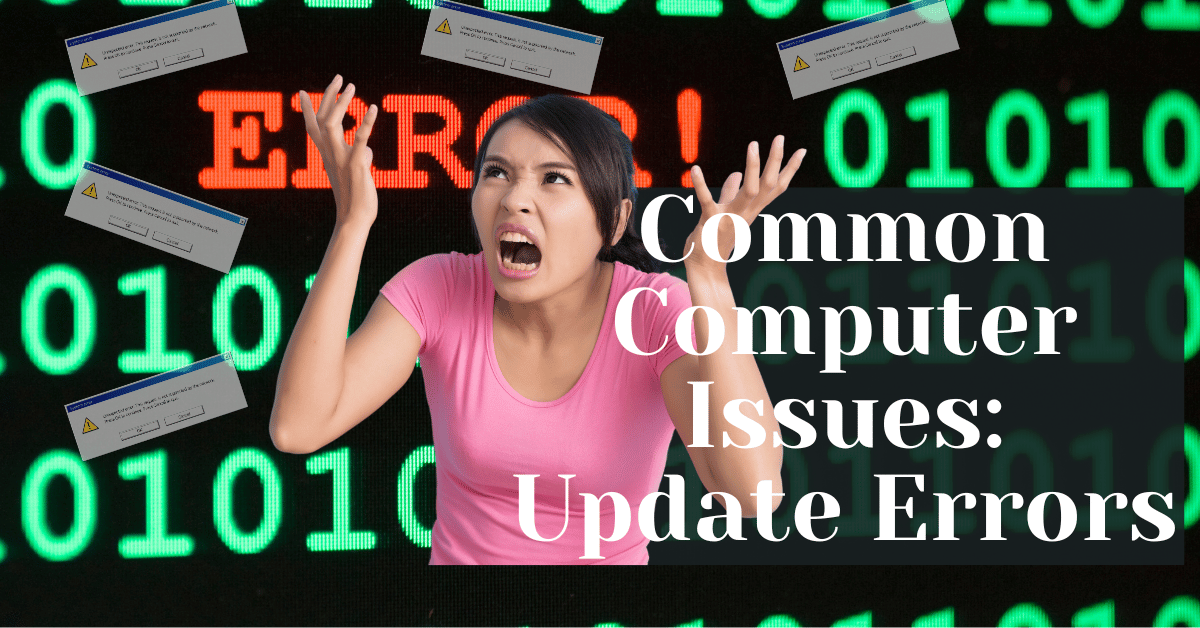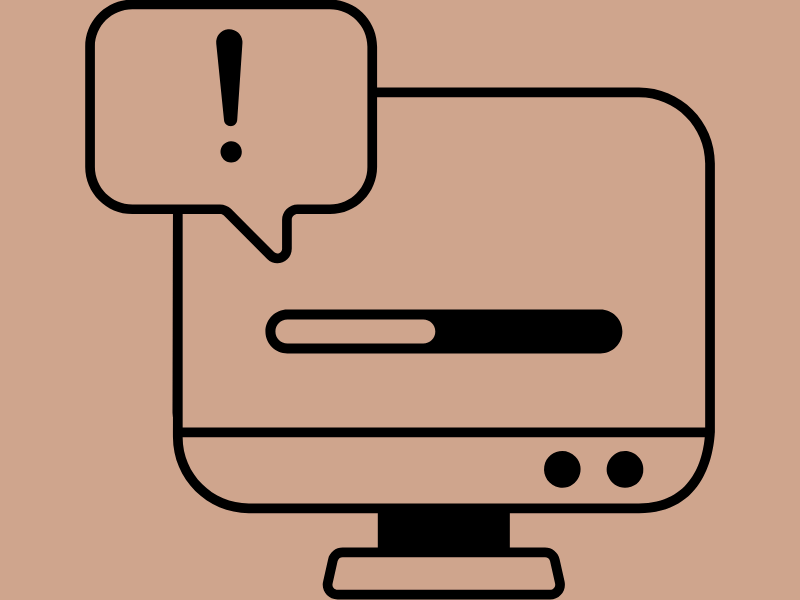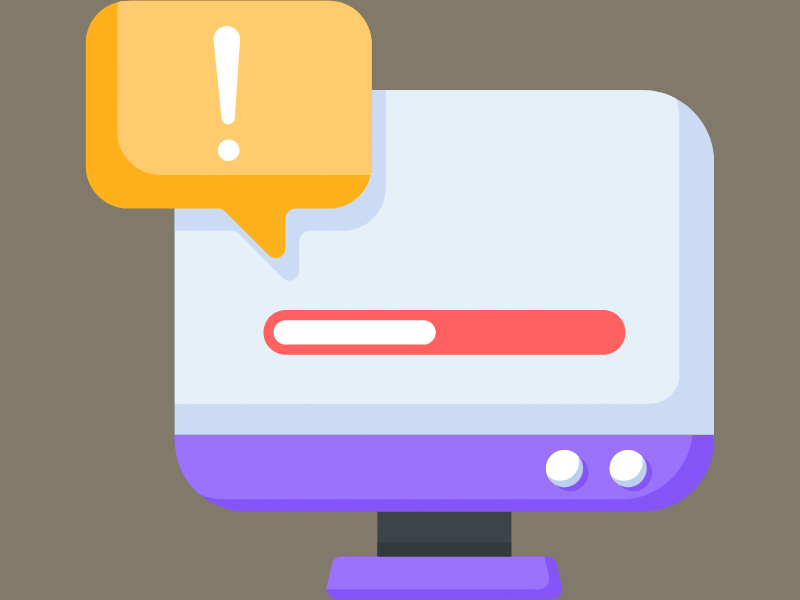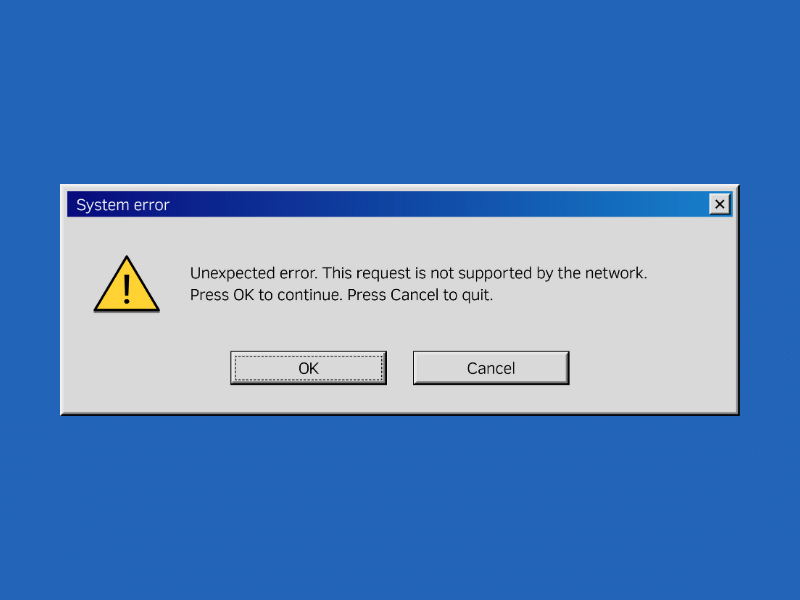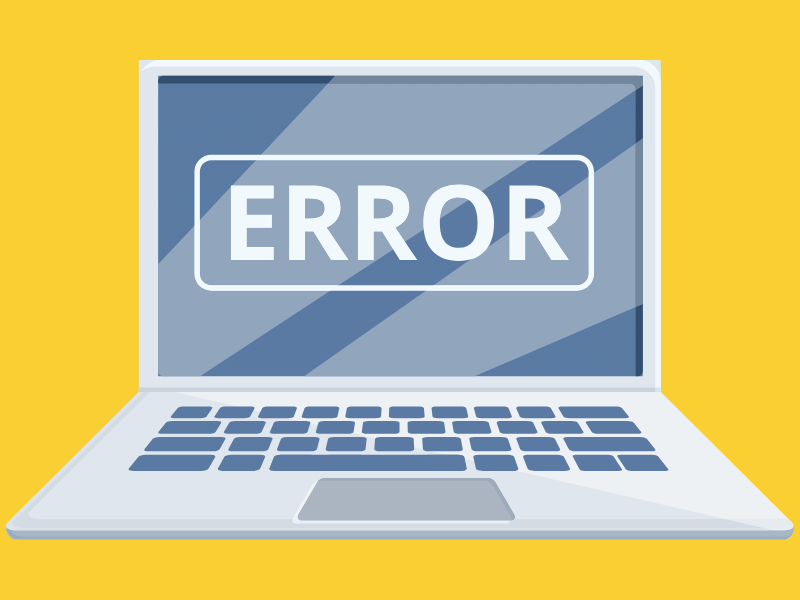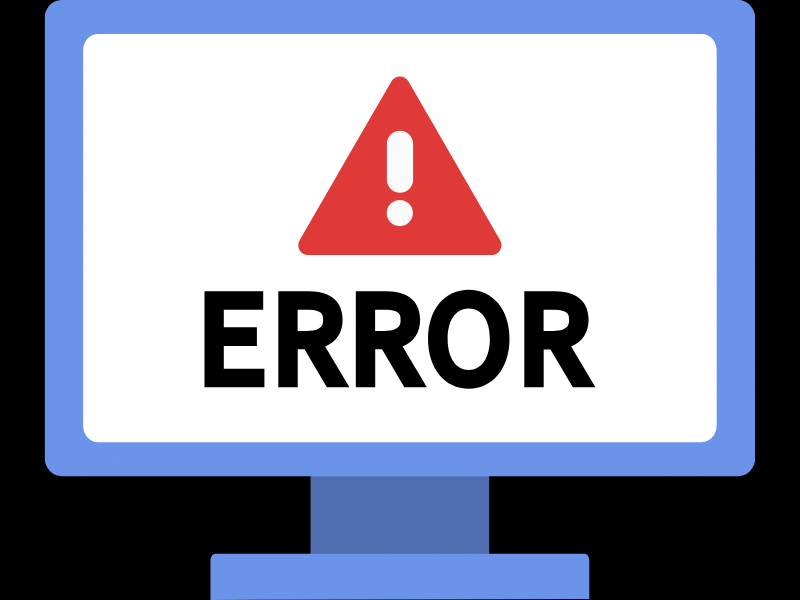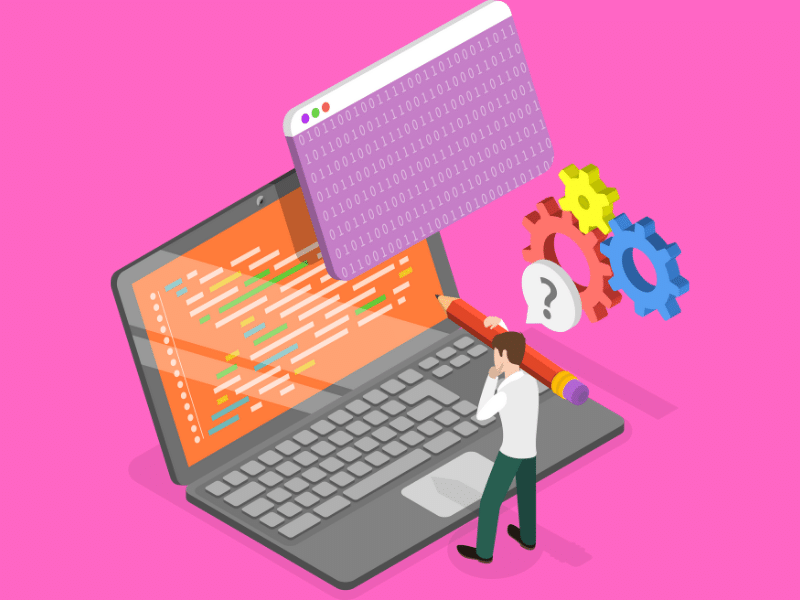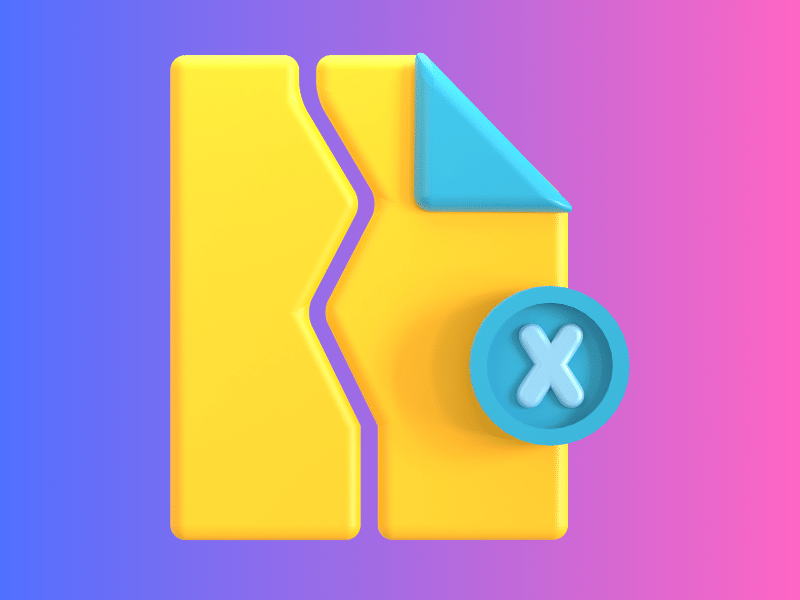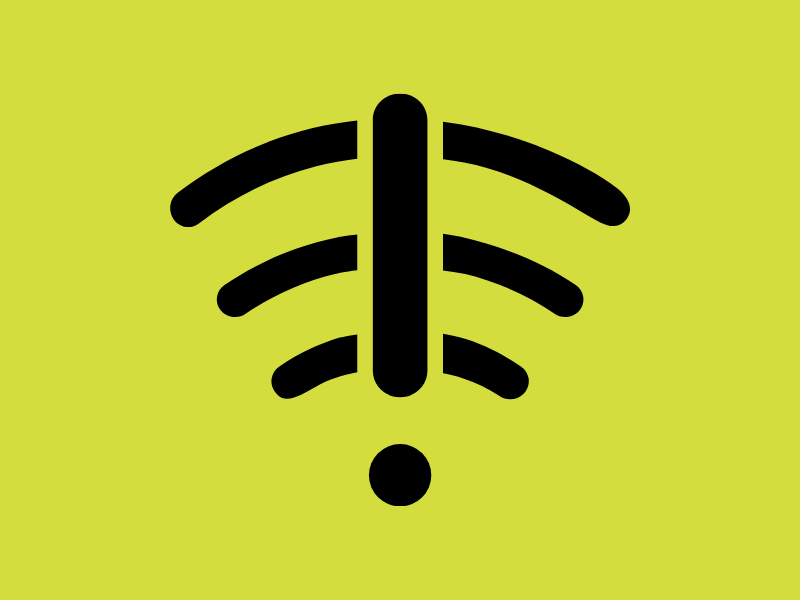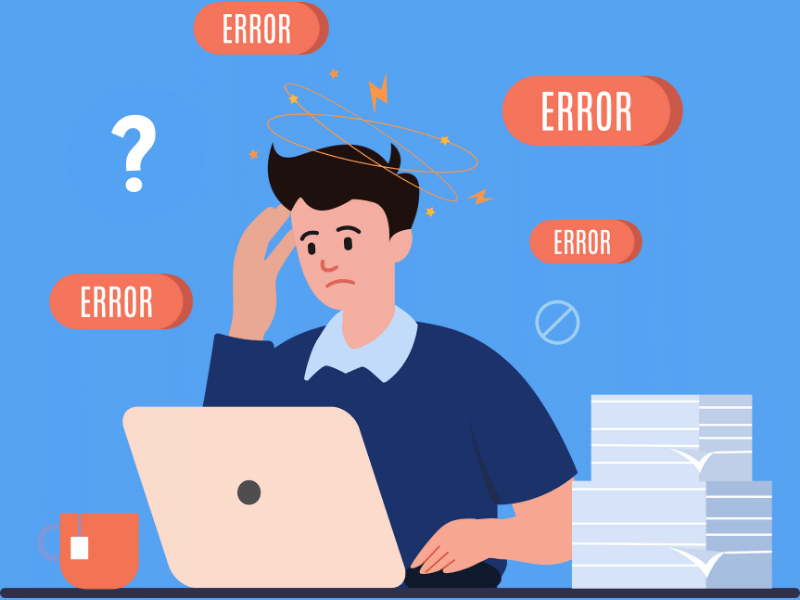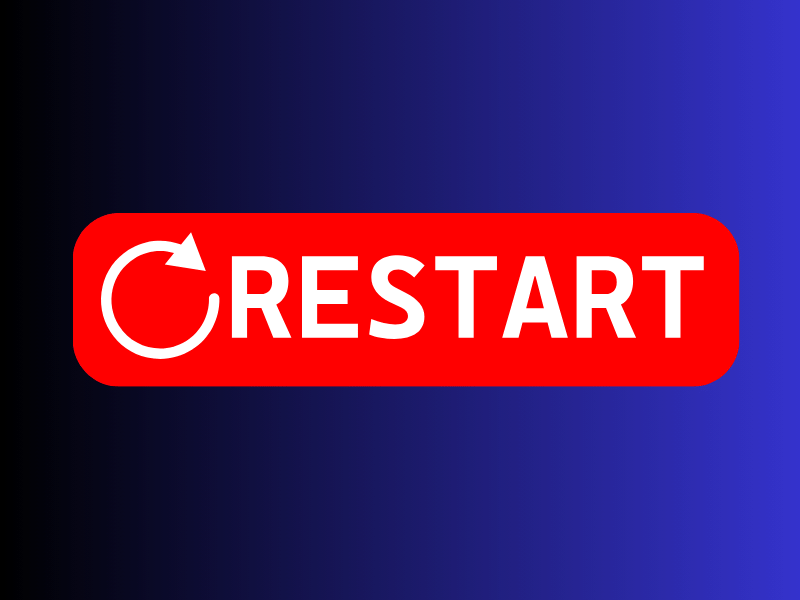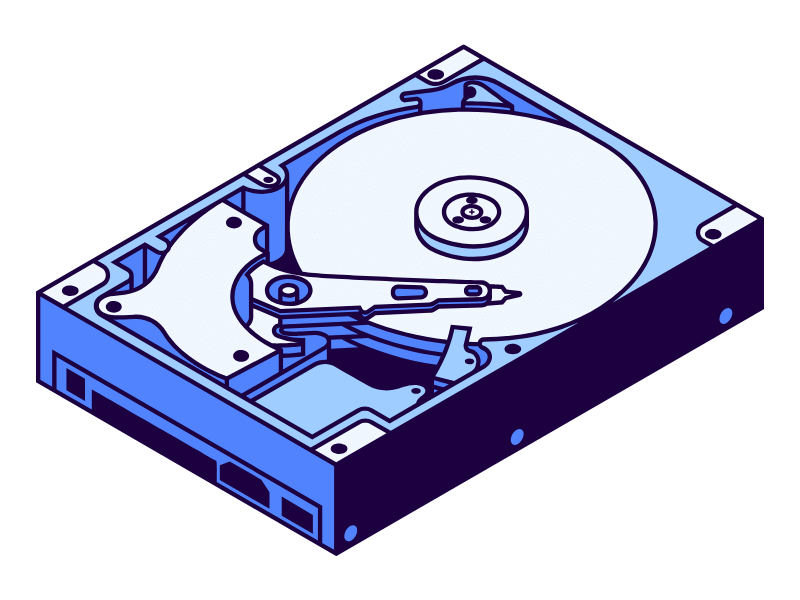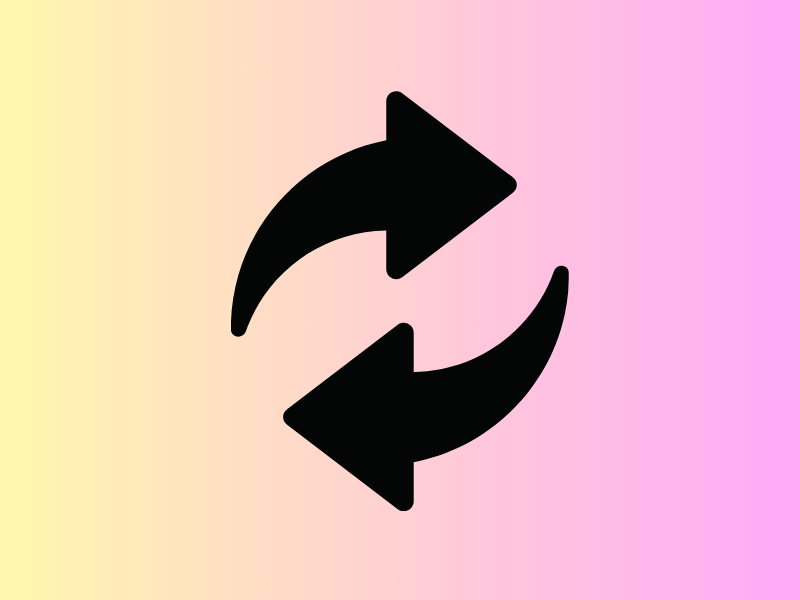Common Computer Issues: Update Errors
Regular updates are crucial for the smooth functioning and security of your computer. They patch security vulnerabilities, fix bugs, and enhance performance, ensuring your system runs efficiently and stays protected against cyber threats. However, the process doesn’t always go as planned. Update errors can occur due to various reasons, from network issues to corrupted files, and they can have a significant impact on your system’s functionality.
Picture this: you’re working on an important project, and suddenly, your computer decides it’s the perfect time for an update. You reluctantly agree, only to be met with an error message that halts the entire process.
Sound familiar? You’re not alone. Update errors are a common annoyance for computer users, but they’re more than just a minor inconvenience.
In this article, we’ll dive deep into the world of update errors. We’ll explore their causes, symptoms, and, most importantly, how to fix them. Whether you’re a tech novice or a seasoned pro, our comprehensive guide will help you navigate and resolve these common computer issues, so you can get back to your work without unnecessary interruptions.
Understanding Update Errors
Update errors are disruptions that occur during the process of installing updates on your computer. These updates could be for your operating system, software applications, or hardware drivers. When an update fails to install correctly, it can result in an error message, an incomplete installation, or, in some cases, cause your system to become unstable.
Why Update Errors Occur
Update errors can occur for a variety of reasons, including:
- Incompatible Software: Sometimes, updates are not compatible with existing software or the operating system version, leading to conflicts and errors.
- Corrupted Files: If the update files are corrupted during download or if there are already corrupted files on your system, the update process may fail.
- Insufficient Disk Space: Lack of adequate storage space can prevent updates from being installed.
- Network Issues: Interruptions in your internet connection during the download or installation process can cause update errors.
- Security Software: Antivirus programs or firewalls might mistakenly block updates, perceiving them as threats.
Computer Repair and Services
Free estimate. Same-day services – Safemode Computer Service
Common Symptoms and Signs
Recognizing the symptoms of update errors can help you address them promptly. Common signs include:
- Error Messages: These often contain specific codes or descriptions that can help identify the issue.
- Failed Installation: The update process starts but does not complete successfully.
- System Slowdown: Your computer may become sluggish or unresponsive after a failed update attempt.
- Crashes or Reboots: In severe cases, your system might crash or repeatedly reboot.
- Functionality Loss: Certain features or programs may stop working correctly after an update error.
Common Types of Update Errors
Update errors can manifest in various forms, depending on what is being updated. Here are some common types of update errors you might encounter:
Windows Update Errors
Windows Update is a critical component that keeps the operating system up-to-date with the latest security patches, bug fixes, and features. However, it’s not uncommon to encounter errors during the update process. Some common Windows Update error codes include:
- 0x80070002: This error occurs when Windows cannot find the update files.
- 0x800F0922: This error is often related to connectivity issues or insufficient disk space.
- 0x80073712: This error indicates that a file needed by Windows Update is damaged or missing.
Software Update Errors
Apart from the operating system, software applications also require regular updates. Errors in this category can occur due to various reasons, such as compatibility issues, corrupt installation files, or conflicts with other software. Common symptoms include error messages during the update process, the application crashing, or failing to open after an attempted update.
Driver Update Errors
Drivers are essential software components that enable hardware devices to communicate with the operating system. Updating drivers is crucial for optimal performance and compatibility. However, driver update errors can occur, leading to hardware malfunctions or system instability. These errors might manifest as device recognition issues, reduced functionality, or even the dreaded Blue Screen of Death (BSOD).
Causes of Update Errors
Identifying the root cause of an update error is crucial for finding the right solution. Here are some common factors that can lead to update errors:
Incompatible Software or Hardware
One of the most common causes of update errors is compatibility issues. An update may not be compatible with your current software or hardware setup. For example, a new update might require a newer version of the operating system or might not be compatible with certain hardware components.
Insufficient Storage Space
Updates often require a significant amount of storage space to download and install. If your computer doesn’t have enough free space, the update process may fail, resulting in an error. This is especially common with major operating system updates, which can be several gigabytes in size.
Corrupted System Files
Corrupted system files can interfere with the update process. This corruption can occur due to malware infections, unexpected system shutdowns, or software conflicts. When system files are damaged, the update mechanism might not function correctly, leading to errors.
Network Connectivity Issues
Updates require a stable internet connection to download the necessary files. If your network connection is unstable or slow, it can disrupt the download process, resulting in incomplete or corrupted update files. This can cause the update installation to fail.
Conflicts with Security Software
Antivirus programs and firewalls are designed to protect your system from external threats. However, they can sometimes mistakenly identify update files as malicious, blocking them from being downloaded or installed. This can lead to update errors if the security software interferes with the update process.
Troubleshooting Update Errors
When you encounter update errors, it’s essential to have a systematic approach to troubleshooting. Here are some common steps you can take to resolve these issues:
Restarting the Computer
It might seem simple, but restarting your computer can often resolve many update-related issues. This action refreshes the system and can clear any temporary glitches that might be causing the update to fail.
Checking Internet Connection
A stable internet connection is crucial for downloading updates. If you’re experiencing update errors, ensure that your connection is stable and strong. You can try resetting your router or contacting your internet service provider if you suspect connectivity issues.
Freeing Up Disk Space
Insufficient storage space can prevent updates from being installed. Check your disk space and free up space by deleting unnecessary files, uninstalling unused programs, or moving data to an external drive.
Disabling Antivirus Temporarily
Sometimes, security software can mistakenly block updates, perceiving them as threats. Temporarily disabling your antivirus or firewall can help determine if it’s the cause of the update error. Remember to re-enable it once the update is complete to keep your system protected.
Running the Windows Update Troubleshooter (for Windows Users)
If you’re using Windows and are facing update errors, the built-in Windows Update Troubleshooter can be a handy tool. It automatically diagnoses and fixes common issues related to Windows Update. To access it:
- Go to Settings > Update & Security > Troubleshoot.
- Select “Windows Update” and click “Run the troubleshooter.”
Advanced Solutions for Update Errors
If basic troubleshooting steps don’t resolve your update errors, you may need to try more advanced solutions. Here are some techniques that can help address persistent issues:
Using System Restore to Revert to a Previous State
System Restore is a feature in Windows that allows you to roll back your computer’s state to a previous point in time. This can be useful if an update error has caused system instability. To use System Restore:
- Type “System Restore” in the Windows search bar and select “Create a restore point.”
- Click “System Restore” and then “Next.”
- Choose a restore point from before the update errors began and follow the prompts to restore your system.
Manually Downloading and Installing Updates
Sometimes, automatic updates may fail due to various issues. In such cases, you can try downloading the updates manually from the official website (e.g., Microsoft’s Update Catalog for Windows updates) and then installing them.
Resetting Windows Update Components (for Windows Users)
If Windows Update itself is malfunctioning, resetting its components can often fix the issue. This involves stopping the update service, renaming certain folders, and then restarting the service. You can find detailed instructions on Microsoft’s support website or by searching for “reset Windows Update components.”
Updating Drivers Manually for Hardware-Related Issues
If the update error is related to a specific hardware device, updating the drivers manually can help. Visit the manufacturer’s website to download the latest drivers for your device. Then, follow these steps:
- Right-click the Start button and select “Device Manager.”
- Find the device in question, right-click it, and select “Update driver.”
- Choose “Browse my computer for drivers” and navigate to the location of the downloaded driver.
How SafeMode Computer Service Can Help Address the Problem
If you’re facing persistent update errors and need professional assistance, SafeMode Computer Service is here to help. Our team of experienced technicians can provide expert support in diagnosing and resolving update-related issues. We offer a range of services, including:
- System Diagnostics: We’ll conduct a thorough assessment of your computer to identify the root cause of the update errors.
- Manual Update Installation: If automatic updates are failing, our technicians can manually download and install the necessary updates for you.
- Driver Updates: We can ensure that all your hardware drivers are up-to-date, which is crucial for preventing update errors related to device compatibility.
- System Optimization: We’ll optimize your system settings to improve update success rates and overall computer performance.
- Preventative Maintenance: To minimize the risk of future update errors, we can provide ongoing maintenance and support for your computer.
With SafeMode Computer Service, you can rest assured that your update issues will be addressed efficiently, allowing you to enjoy a smoothly functioning computer without the hassle of update errors.
Conclusion
Update errors can be a frustrating obstacle to maintaining optimal computer performance, but they are not insurmountable. By understanding the causes of these errors and following the outlined steps for troubleshooting and resolution, you can minimize their impact on your system. Remember, regular updates are crucial for security and functionality, so it’s important to address any issues promptly.
If you encounter persistent problems, don’t hesitate to seek professional assistance. SafeMode Computer Service is here to provide expert support, ensuring that your computer remains up-to-date and performs at its best.
FAQ Section
1. What should I do if I encounter an error code during an update?
When you encounter an error code during an update, note the code and search for it online or on the official support website of the software or operating system. This can provide specific instructions on how to address the issue. If the problem persists, consider seeking professional assistance.
2. Can update errors lead to data loss?
In most cases, update errors do not directly lead to data loss. However, if an update fails and causes system instability, it could potentially result in data loss. It’s always a good idea to back up your important data regularly to prevent any loss.
3. How often should I check for updates on my computer?
It’s advisable to set your computer to check for and install updates automatically. If you prefer to do it manually, checking for updates at least once a month is a good practice to ensure your system stays up-to-date with the latest security patches and performance improvements.
References
- Microsoft Support: Windows Update Troubleshooter
- Microsoft Update Catalog:Download updates manually
- How-To Geek: How to Use System Restore in Windows
- PCMag: How to Free Up Hard Disk Space on Windows
- TechRadar: How to update drivers in Windows 10
- Safemode Computer Service:Professional IT Support and Repair Services