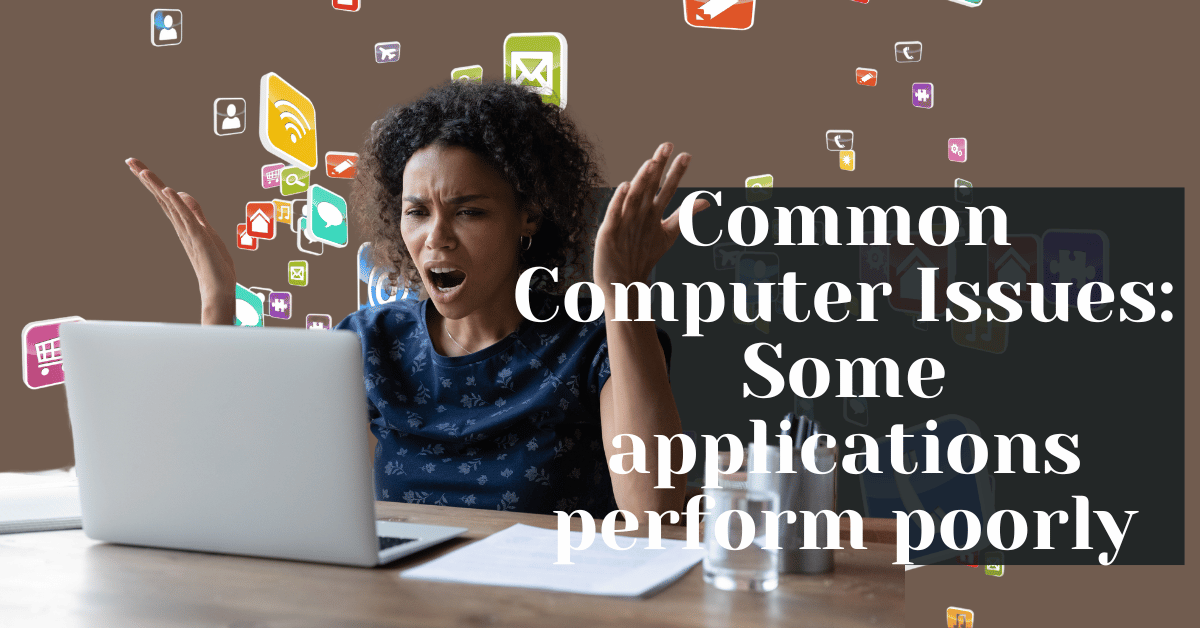Common Computer Issues: Some applications perform poorly while others work fine.
Have you ever wondered why some applications on your computer perform seamlessly while others seem to lag or crash frequently? This perplexing issue can be a source of frustration for many users, especially when there’s no apparent reason for the disparity. In this comprehensive blog post, we will delve into the intricacies of application performance, exploring why some applications perform poorly while others work fine. Our goal is to provide you with a deep understanding of the factors that influence application performance and offer practical solutions to enhance your computing experience.
Understanding the Issue
When we talk about an application performing poorly, we’re referring to a range of symptoms that can include slow response times, frequent crashes, freezing, or even error messages. These issues can significantly hinder your productivity and overall user experience. But why do these performance discrepancies occur between different applications?
Several factors can contribute to this phenomenon:
- Resource Allocation: Some applications are more resource-intensive than others, requiring more CPU power or memory to function smoothly.
- Software Optimization: Developers optimize applications differently, with some being more efficient in their code execution than others.
- Compatibility: Applications may perform differently depending on their compatibility with your operating system and hardware.
- Background Processes: Other programs running in the background can affect an application’s performance by consuming system resources.
Identifying which applications are underperforming and understanding the underlying reasons is the first step toward resolving these issues.
Computer Repair and Services
Free estimate. Same-day services – Safemode Computer Service
Common Reasons for Poor Application Performance
Understanding the root causes of poor application performance is crucial for diagnosing and addressing the issue effectively. Here are some common reasons why some applications may perform poorly:
- Insufficient System Resources: If your computer lacks sufficient RAM or CPU power, resource-heavy applications may struggle to perform optimally.
- Outdated or Incompatible Application Versions: Applications that are not updated to their latest versions or are incompatible with your operating system can experience performance issues.
- Background Processes Consuming Resources: Other applications or system processes running in the background can hog resources, leaving less available for the application in question.
- Software Conflicts and Compatibility Issues: Conflicts between different software or incompatible drivers can lead to performance degradation.
- Malware or Virus Infections: Malicious software can significantly slow down your applications by consuming resources or interfering with their operation.
By identifying these common causes, you can take targeted steps to improve the performance of your applications.
Diagnosing the Problem
To effectively address the issue of poor application performance, it’s essential to diagnose the problem accurately. Here are some steps and tools you can use to identify the root cause:
- Monitor Application Performance:
- Use Task Manager (Windows) or Activity Monitor (macOS) to observe the application’s resource usage in real time.
- Look for high CPU or memory usage by the application or related processes.
- Identify Resource-Heavy applications:
- Sort the list of processes by CPU or memory usage to identify which applications are consuming the most resources.
- Check for Software Updates and Compatibility:
- Ensure that the application and your operating system are up to date.
- Check the application’s website or documentation for compatibility information.
By systematically diagnosing the problem, you can narrow down the potential causes and focus on the most effective solutions.
Solutions to Improve Application Performance
Once you’ve diagnosed the problem, there are several solutions you can implement to improve the performance of your applications:
- Increasing RAM or upgrading your CPU can provide more resources for demanding applications.
- Update Applications and Operating System:
- Regularly check for and install updates to ensure optimal compatibility and performance.
- Close Unnecessary Background Processes:
- Use Task Manager or Activity Monitor to identify and close resource-hogging processes that are not essential.
- Perform Regular System Maintenance:
- Run disk cleanup tools to free up space.
- Defragment your hard drive (if using an HDD) to optimize data access.
- Use Optimization Tools and Software:
- Consider using system optimization software that can automatically manage resources and improve performance.
By applying these solutions, you can enhance the performance of your applications and enjoy a smoother computing experience.
Preventive Measures to Avoid Future Performance Issues
To ensure that your applications continue to perform well in the future, it’s important to take preventive measures:
- Regularly Update Software and Drivers:
- Keep your applications, operating system, and hardware drivers up to date to avoid compatibility issues and exploit vulnerabilities.
- Monitor System Resource Usage:
- Regularly check your system’s resource usage to identify potential bottlenecks or resource-hungry applications.
- Install Reputable Antivirus Software:
- Protect your system from malware and viruses that can degrade performance by using reliable antivirus software.
- Avoid Installing Unnecessary Applications:
- Be selective about the applications you install to prevent unnecessary resource consumption and potential software conflicts.
By taking these preventive measures, you can maintain optimal performance and avoid common pitfalls that lead to poor application performance.
Advanced Troubleshooting Techniques
If the standard solutions don’t resolve your application performance issues, consider these advanced troubleshooting techniques:
- Reinstalling Problematic Applications:
- Uninstall and then reinstall the application to eliminate any corrupt files or settings that may be causing issues.
- Resetting Application Settings to Default:
- Some applications offer the option to reset their settings to default, which can resolve performance problems caused by misconfigured settings.
- Using System Restore to Revert to a Previous State:
- If the issue started after a recent change, use System Restore (Windows) or Time Machine (macOS) to revert your system to a state before the problem occurred.
These advanced techniques can help you resolve more persistent performance issues that standard solutions can’t address.
How Safemode Computer Service Can Help Address the Issue
When facing performance issues with your applications, Safemode Computer Service can be an invaluable resource for diagnosing and resolving the problem. Here’s how our team of experts can assist:
- Expert Diagnosis: Our technicians use advanced diagnostic tools to quickly identify the root cause of the application performance issue, whether it’s related to hardware, software, or external factors.
- Customized Solutions: Based on the diagnosis, we provide tailored solutions to address the specific needs of your system and applications. This may include optimizing settings, upgrading components, or removing conflicts.
- Software Updates and Optimization: We ensure that all your applications and system software are up to date and optimized for performance, reducing the likelihood of compatibility issues and bugs.
- Hardware Upgrades: If the issue is related to insufficient system resources, we can recommend and install hardware upgrades, such as additional RAM or a faster SSD, to boost your computer’s performance.
- Preventive Maintenance: To prevent future performance issues, we offer regular maintenance services, including system cleanup, disk defragmentation, and antivirus scans, to keep your computer running smoothly.
- Professional Advice: Our team provides expert advice on best practices for maintaining optimal application performance, helping you avoid common pitfalls and ensure long-term efficiency.
By leveraging the expertise of Safemode Computer Service, you can effectively address application performance issues and enjoy a seamless computing experience.
FAQ Section
Q: What are the signs of an application performing poorly?
A: Signs include slow response times, frequent crashes, freezing, and error messages.
Q: How can I check if my system meets the requirements for a specific application?
A: Check the application’s documentation or website for its system requirements and compare them with your computer’s specifications.
Q: Is it better to upgrade my hardware or software to improve application performance?
A: It depends on the root cause of the performance issue. If your hardware is outdated, upgrading it may help. If the issue is related to software, updating or optimizing your software may be more effective.
Q: Can too many installed applications affect overall performance?
A: Yes, having too many applications, especially those that run in the background, can consume system resources and affect performance.
Conclusion
In conclusion, addressing the issue of some applications performing poorly while others work fine requires a comprehensive understanding of the factors affecting performance and the implementation of effective solutions. Safemode Computer Service offers a range of services to diagnose and resolve these issues, ensuring that your applications run smoothly and efficiently. By taking proactive steps and seeking professional assistance when needed, you can enhance your computing experience and maintain optimal performance for all your applications.
Remember, regular maintenance, timely updates, and monitoring your system’s resources are key to preventing performance issues. Don’t hesitate to reach out to Safemode Computer Service for expert support and guidance in navigating the complexities of application performance.