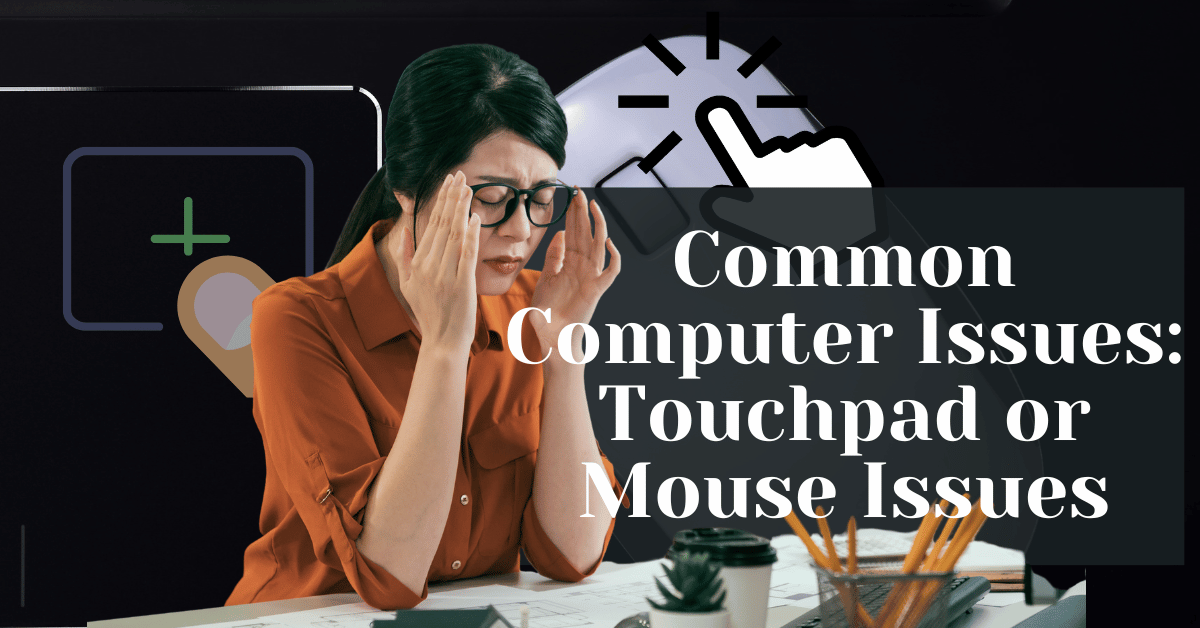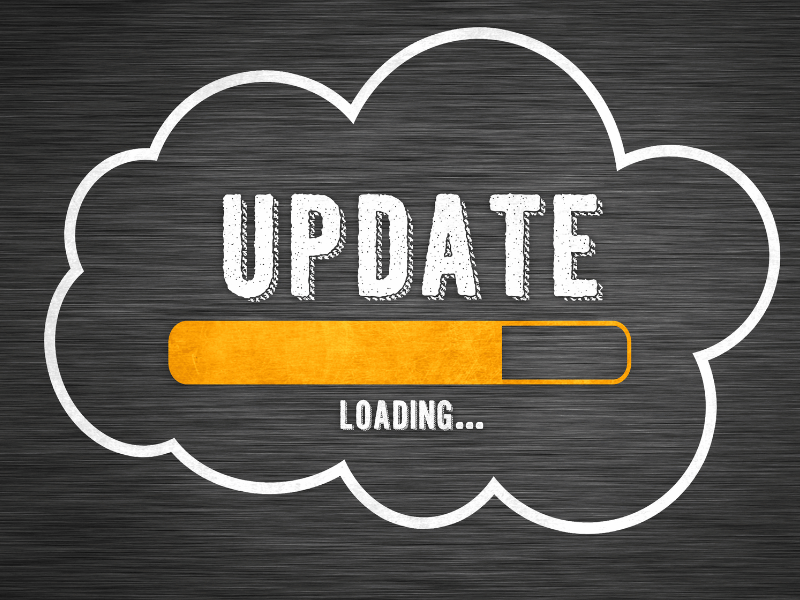Common Computer Issues: Touchpad or Mouse Issues
Welcome, tech enthusiasts and everyday computer users alike! In our digital age, the touchpad and mouse serve as our primary conduits to the vast world of computing, acting as the essential tools that translate our physical actions into digital commands. Yet, like any frequently used tool, they are not immune to issues.
Picture this: You’re deeply engrossed in your work or perhaps enjoying a leisurely scroll through your favorite website when suddenly, your trusty touchpad or mouse decides to throw a tantrum.
It either refuses to respond, moves erratically, or just won’t scroll or click the way it should. It’s frustrating, isn’t it?
Understanding and addressing these issues promptly is not just about restoring functionality—it’s about ensuring a smooth, efficient, and enjoyable interaction with our computers. After all, who hasn’t felt the surge of irritation when an unresponsive mouse disrupts a productive work session or interferes with our leisure time online? By tackling these common computer issues head-on, we can minimize disruptions and maintain the digital flow of our daily lives.
In this article, we’ll dive into the world of touchpad and mouse issues, exploring their common causes, offering practical DIY solutions, and highlighting when it might be time to call in the experts. Specifically, we’ll look at how Safemode Computer Service can come to your rescue, ensuring that your computing experience remains as smooth and enjoyable as possible. So, let’s get started and turn those digital disruptions into a thing of the past!
Computer Repair and Services
Free estimate. Same-day services – Safemode Computer Service
Understanding Touchpad and Mouse Issues
Navigating the digital landscape should be a seamless journey, but when touchpad or mouse issues arise, it can feel more like a bumpy road. Let’s delve into some of the common problems that users face and understand what might be causing these frustrating interruptions.
- Unresponsive Touchpad/Mouse:
Imagine trying to move your cursor, and it just won’t budge. This issue can stem from various factors, including hardware malfunctions, outdated drivers, or even incorrect settings.
- Erratic Cursor Movement:
Sometimes, the cursor seems to have a mind of its own, moving erratically or jumping across the screen. This could be due to sensor problems, dirt or debris on the touchpad or mouse, or software glitches.
- Inability to scroll or click:
A touchpad or mouse that refuses to scroll or click can significantly hinder your ability to navigate through pages or select items. This issue might be caused by hardware wear and tear, driver issues, or system settings that need adjustment.
DIY Solutions to Common Problems
Before you consider replacing your touchpad or mouse, try these DIY solutions that might just bring your trusty navigators back to life. Here are some troubleshooting steps and maintenance tips:
1. Check hardware connections:
If you’re using an external mouse, ensure that it’s properly connected to your computer. For wireless mice, check the batteries and ensure the receiver is correctly plugged in.
2. Update or reinstall drivers:
Outdated or corrupt drivers can cause touchpad and mouse issues. Visit the manufacturer’s website to download the latest drivers, or use your computer’s device manager to update or reinstall them.
3. Adjust settings in the Control Panel:
Sometimes, the solution is as simple as tweaking the settings. For touchpad issues, go to your computer’s settings or control panel and adjust the sensitivity, scrolling, and other touchpad options. For mouse issues, check the pointer speed and button configurations.
4. Clean the Touchpad or Mouse:
Dirt and debris can interfere with the functionality of your touchpad or mouse. Gently clean the surface with a soft, slightly damp cloth to remove any buildup
5. Try a system restore:
If the issues started after a recent software update or system change, consider performing a system restore to revert your computer to a previous state.
6. Test on another device:
To rule out hardware issues, try using your mouse or touchpad on another device. If the problem persists, it might be time for a replacement.
When to Seek Professional Help
While DIY solutions can be effective for minor issues, there are times when professional help is needed to ensure a proper fix. Here are some signs that it’s time to seek the expertise of a computer repair service:
- Persistent Problems: If you’ve tried all the DIY solutions and the issue persists, it’s likely a deeper problem that requires professional attention.
- Hardware Damage: Visible signs of damage, such as cracks or loose parts, indicate that a professional repair or replacement is necessary.
- Driver Conflicts: If updating or reinstalling drivers doesn’t resolve the issue, there might be deeper software conflicts that a professional can address.
- Recurring Errors: Frequent error messages or system crashes when using the touchpad or mouse suggest underlying issues that need expert diagnosis.
- Warranty Considerations: If your device is still under warranty, it’s best to seek professional help to avoid voiding the warranty.
How Safemode Computer Service Can Help
When touchpad or mouse issues go beyond simple DIY fixes, Safemode Computer Service is here to provide expert assistance. Our team of experienced technicians specializes in diagnosing and resolving a wide range of computer problems, ensuring your device operates smoothly. Here’s how we can help:
- Comprehensive Diagnostic Services: We begin with a thorough examination of your device to pinpoint the exact cause of the touchpad or mouse issue. This ensures that we address the root of the problem, not just the symptoms.
- Repair or Replacement of Faulty Components: If hardware damage is the culprit, we can repair or replace the affected components with high-quality parts, restoring full functionality to your device.
- Software Updates and Driver Installations: Our technicians can update your system software and install the correct drivers to ensure optimal performance and compatibility.
- Expert Advice and Preventive Measures: We provide valuable insights and tips to prevent future issues, helping you maintain the health and longevity of your device.
- Quick and Reliable Service: We understand the importance of a functioning computer in your daily life, which is why we strive to provide fast and efficient service, getting you back up and running in no time.
Frequently Asked Questions (FAQs)
- Why is my touchpad not working?
– Your touchpad might not be working due to various reasons, including disabled settings, outdated drivers, or hardware issues. Check your touchpad settings and update your drivers to see if that resolves the problem.
- How can I fix an erratic mouse cursor?
– An erratic mouse cursor can often be fixed by cleaning the mouse sensor or touchpad, updating drivers, or adjusting sensitivity settings. If the issue persists, there might be a hardware problem.
- Can I use an external mouse if my touchpad is not working?
– Yes, you can use an external mouse as an alternative if your touchpad is not working. This can be a temporary solution while you troubleshoot or repair the touchpad.
- Why does my mouse keep disconnecting?
– Your mouse might keep disconnecting due to a loose connection, battery issues (for wireless mice), or driver problems. Check the connection, replace the batteries if necessary, and update your drivers.
- How do I update my touchpad or mouse drivers?
– You can update your touchpad or mouse drivers through your computer’s Device Manager, the manufacturer’s website, or by using software that automatically updates drivers.
- What should I do if my touchpad or mouse is still not working after trying DIY solutions?
– If your touchpad or mouse is still not working after trying DIY solutions, it’s best to seek professional help from a computer repair service like Safemode Computer Service to diagnose and fix the issue.
- Is it expensive to repair a touchpad or mouse?
– The cost of repairing a touchpad or mouse can vary depending on the issue and whether any parts need to be replaced. In some cases, it might be more cost-effective to replace the device.
Conclusion
Touchpad and mouse issues can be more than just minor inconveniences; they can disrupt your workflow, affect your productivity, and diminish your overall computing experience. However, with the right approach, these problems can be effectively resolved, whether through DIY solutions or with the help of professionals like Safemode Computer Service.
By understanding the common issues, trying out simple fixes, and knowing when to seek expert assistance, you can ensure that your touchpad and mouse remain reliable tools for navigating the digital world. Remember, a smooth and efficient computing experience is not just a luxury—it’s a necessity in today’s fast-paced world.
So, the next time you encounter a touchpad or mouse issue, don’t let it derail your day. Try the solutions outlined in this article, and if the problem persists, don’t hesitate to reach out to Safemode Computer Service. We’re here to help you get back on track, ensuring that your computer is always ready for whatever task lies ahead.
Call to Action
Are you tired of dealing with touchpad or mouse issues that disrupt your computing experience? Don’t let these problems hold you back any longer! Safemode Computer Service is here to provide you with expert solutions and get your device functioning smoothly again.
Whether it’s a simple fix or a complex repair, our team of skilled technicians is ready to tackle any challenge. We’re committed to delivering top-notch service and ensuring your complete satisfaction.
Don’t wait for the problem to worsen. Contact Safemode Computer Service today and take the first step towards a hassle-free computing experience. Let us handle the technicalities, so you can focus on what you do best. Your peace of mind is just a phone call or a click away!
Resources
- Manufacturer Support Pages:
– Visit the support pages of your touchpad or mouse manufacturer for troubleshooting guides, driver downloads, and product manuals.
- Online Forums and Communities:
– Engage with online forums and communities where users share solutions and advice for common touchpad and mouse problems.
- Driver Update Software:
– Use software tools to automatically update your touchpad and mouse drivers, ensuring they are always up to date.
- DIY Repair Guides:
– Check out online guides and tutorials for step-by-step instructions on how to troubleshoot and fix touchpad and mouse issues.
- Professional Computer Repair Services:
– If DIY solutions don’t work, consider reaching out to professional computer repair services like Safemode Computer Service for expert assistance.