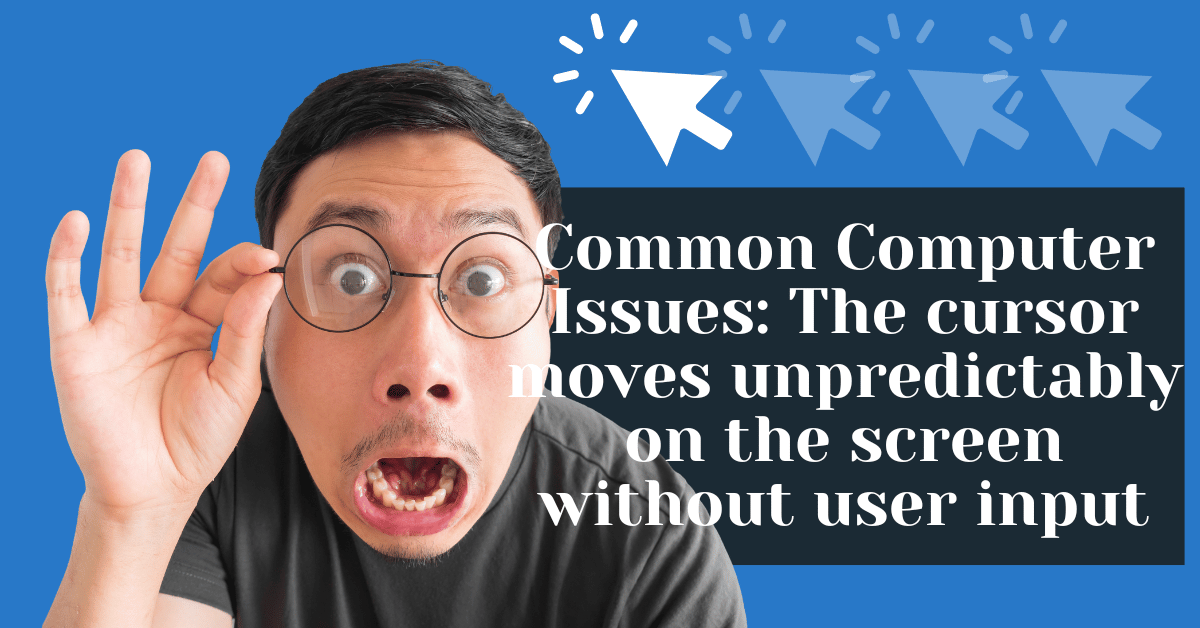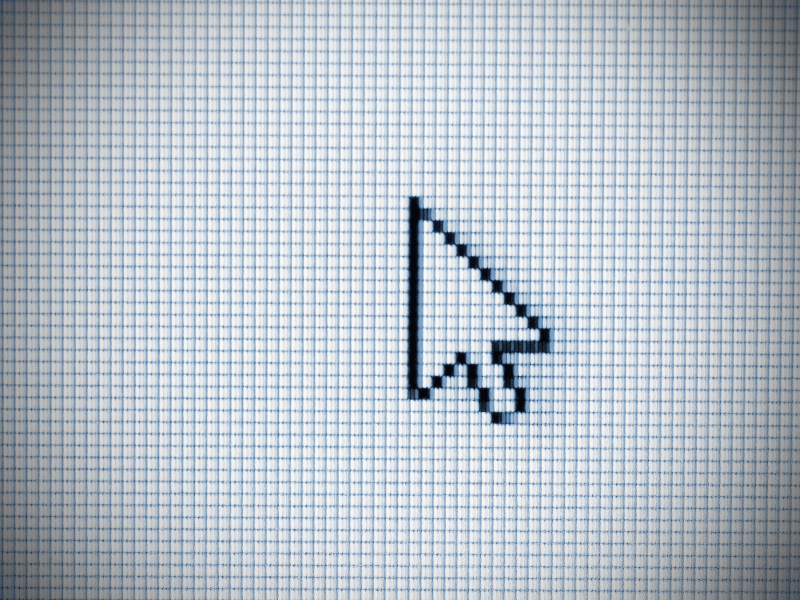Common Computer Issues: The cursor moves unpredictably on the screen without user input
Have you ever experienced a moment where your cursor begins to dance across the screen, seemingly with a mind of its own? This issue, commonly referred to as the cursor moves unpredictably on the screen without user input, can be more than just a minor annoyance; it can significantly hinder productivity and lead to frustrating user experiences. In this comprehensive guide, we delve into the various aspects of this problem, exploring its causes, diagnostics, and solutions to help you regain control of your cursor.
This issue isn’t just about inconvenience; it’s a challenge that strikes at the heart of our interactions with digital environments. By understanding the underlying factors and learning how to tackle them effectively, users can enhance their computing experience and maintain optimal productivity.
Understanding the Problem
When we talk about the cursor moving unpredictably, we’re referring to instances where the mouse pointer on your screen starts to jump, drift, or react erratically without any intentional input from the user. This behavior can manifest in several ways: the cursor might move in random directions, click randomly, or even fail to respond to controlled movements temporarily.
Key Symptoms of Unpredictable Cursor Movement:
- Random Jumping: The cursor jumps to different parts of the screen without any pattern.
- Drifting: A slow, steady movement of the cursor across the screen without any mouse or touchpad input.
- Sporadic Clicking: Random clicking that occurs without pressing any mouse buttons.
Initial Troubleshooting Steps:
- Reboot your computer: Sometimes, simply restarting your computer can resolve minor hardware or software glitches that may cause cursor issues.
- Disconnect and reconnect the mouse or touchpad: This can reset the connection between your device and the computer, potentially fixing any recognition issues.
- Check for surface issues: Ensure that the mouse or touchpad is being used on a clean, flat, non-glossy surface. Optical mice, in particular, can behave erratically on reflective or uneven surfaces.
Computer Repair and Services
Free estimate. Same-day services – Safemode Computer Service
Common Causes of Unpredictable Cursor Movement
The erratic behavior of your cursor can often be traced back to a few common sources, primarily categorized into hardware issues and software issues. Understanding these can help in effectively pinpointing and resolving the problem.
Hardware Issues Leading to Unpredictable Cursor Movements
- Faulty or Dirty Mouse or Touchpad:
- Dirt, debris, or damage can affect the sensor’s ability to track movements accurately, leading to erratic cursor behavior.
- Regular cleaning can help prevent such issues, especially for devices that are frequently used in less controlled environments.
- Problems with USB Ports or Wireless Transmitters:
- A faulty USB port or a failing wireless transmitter can cause intermittent connectivity issues, which may manifest as erratic cursor movements.
- Testing the mouse on a different port or computer can help determine if this is the issue.
- Interference from Other Devices:
- Wireless mice can suffer from interference caused by other wireless devices in the vicinity, such as wireless keyboards, Bluetooth devices, or even microwave ovens.
- Changing the wireless channel on your device or minimizing the number of active wireless devices can reduce interference.
Software Issues That Affect Cursor Control
- Outdated or Corrupt Drivers:
- Drivers that are outdated or corrupted can fail to communicate your commands accurately to the hardware, leading to unpredictable behavior.
- Regularly updating your drivers through the manufacturer’s website or through the operating system can help maintain stability.
- Conflicts Between Software:
- Certain software, especially those that manage input devices or add custom functionalities (like gesture control), can conflict with your operating system’s native mouse handling, leading to erratic behaviors.
- Identifying and updating or uninstalling conflicting software can resolve these issues.
- Virus or Malware Infections:
- Malware can sometimes affect your system’s performance severely, including manipulating cursor movements.
- Running a comprehensive antivirus scan can help detect and remove malicious software that might be causing cursor issues.
Diagnostic Steps to Identify the Cause
Diagnosing the cause of unpredictable cursor movements involves a systematic approach to testing both hardware and software components. Here are step-by-step instructions to help you identify whether the problem lies with your mouse or touchpad, your software settings, or something else entirely.
How to Diagnose Hardware-related Cursor Problems
- Testing the Mouse or Touchpad on Another Computer:
- This is a quick way to determine if the issue is with the device itself. If the cursor behaves erratically on another computer as well, it’s likely that the device is faulty.
- Cleaning the Mouse or Touchpad:
- Dirt and debris can interfere with the accurate tracking of movements. Cleaning the device thoroughly, especially around the sensors, can often resolve cursor issues.
- Use a soft, dry cloth and rubbing alcohol to gently clean the area around the sensor.
- Checking for Physical Damage:
- Inspect the mouse or touchpad for any signs of wear or damage. Look for anything unusual such as loose parts or damage to the cable.
Diagnosing Software-related Issues
- Updating Drivers and Software:
- Ensure that all relevant software, particularly your device drivers, is up to date. Manufacturers often release updates to fix bugs and improve performance.
- Visit the manufacturer’s website or use your operating system’s update feature to check for the latest driver updates.
- Running Antivirus Scans:
- Use a reliable antivirus program to scan your system for viruses or malware that might be affecting the cursor’s behavior.
- Ensure your antivirus software is up-to-date to detect and remove the latest threats.
- Checking for System Updates:
- Sometimes, operating system updates can resolve underlying issues that may cause erratic cursor movements.
- Regularly check for and install any available updates for your operating system.
Solutions and Fixes
Once you have identified the cause of the unpredictable cursor movement, it’s time to apply solutions that can fix the issue effectively. Depending on whether the problem stems from hardware or software, different approaches will be required.
Fixing Hardware Issues
- How to Properly Clean and Maintain a Mouse or Touchpad:
- Cleaning: Regularly clean your mouse or touchpad with a soft cloth slightly dampened with rubbing alcohol. Avoid excessive moisture.
- Maintenance: Check cables for signs of wear and ensure that all connections are secure. For wireless devices, ensure that batteries are fresh and the receiver is not obstructed.
- When to Consider Replacing Your Mouse or Touchpad:
- If cleaning and maintenance do not resolve the issue, and the device still behaves erratically on multiple systems, it might be time to replace it.
- Consider ergonomic options or devices with higher sensitivity settings to enhance your user experience.
Resolving Software Issues
- Step-by-Step Guide to Updating Drivers:
- Windows: Go to ‘Device Manager’, find your mouse under ‘Mice and other pointing devices’, right-click and select ‘Update driver’. Then, choose ‘Search automatically for updated driver software’.
- Mac: Updates are generally handled through the ‘System Preferences’ under ‘Software Update’. Make sure your system is up-to-date.
- Tips for Configuring Settings to Optimize Cursor Movement:
- Adjust the mouse settings in your control panel. Experiment with the cursor speed and sensitivity until you find settings that minimize erratic behavior.
- For touchpad users, disabling features like ‘tap to click’ or adjusting touch sensitivity may help.
- Software Tools That Can Help Recalibrate or Stabilize Cursor Movement:
- Consider using software tools like Touchfreeze for Windows or Cursorcerer for Mac, which can help manage cursor behavior by disabling the touchpad while typing or hiding the cursor when not in use.
How Safemode Computer Service Can Help Address the Issue
If the problem with unpredictable cursor movement persists despite your best efforts with home fixes, it might be time to seek professional help. Safemode Computer Service offers a comprehensive range of services that can diagnose and resolve cursor control issues effectively.
Services Provided by Safemode Computer Service:
- Diagnostic Services:
- Safemode Computer Service uses advanced diagnostic tools to accurately pinpoint the source of your cursor issues, whether they stem from hardware malfunctions, software conflicts, or external interferences.
- A thorough diagnostic process ensures that the exact problem is identified, which is crucial for applying the correct solutions.
- Professional Repair and Replacement Services:
- For hardware-related issues, Safemode offers repair services for mice and touchpads, including part replacements if necessary.
- If the device is beyond repair, they can recommend and provide top-quality replacements that match your needs and budget.
- Software Updates and Antivirus Solutions:
- The team at Safemode can ensure that all your drivers and software are up to date, which is vital for maintaining the stability of your cursor movement.
- They also offer robust antivirus solutions that can clean up any infections which may be affecting your system’s performance.
- Expert Advice and Custom Configurations:
- Technicians at Safemode can provide personalized advice on configuring your system settings to optimize cursor control based on your specific hardware and usage patterns.
- They can also help configure additional tools and software to help stabilize the cursor, tailored to your individual needs.
How to Contact and Schedule a Consultation:
- You can contact Safemode Computer Service through their website or by phone. They offer both in-store and remote consultation options, making it convenient to get the help you need.
Conclusion
Dealing with a cursor that moves unpredictably on the screen without user input can be perplexing and frustrating. However, by understanding the potential causes, employing systematic diagnostic techniques, and applying targeted solutions, most issues can be effectively resolved. Whether the problem stems from a dirty mouse, outdated software, or a more complex hardware malfunction, the steps outlined in this guide are designed to help you regain control and ensure smooth, predictable cursor movement.
If troubleshooting on your own does not resolve the issue, don’t hesitate to reach out to professional services like Safemode Computer Service. Their expertise can save you time and ensure that your computer is in optimal working condition, enhancing your overall digital experience.
Remember, maintaining your computer’s hardware and software is not just about resolving immediate issues but also about preventing future problems. Regular updates, cleaning, and occasional professional check-ups are good practices that contribute to the longevity and performance of your devices.