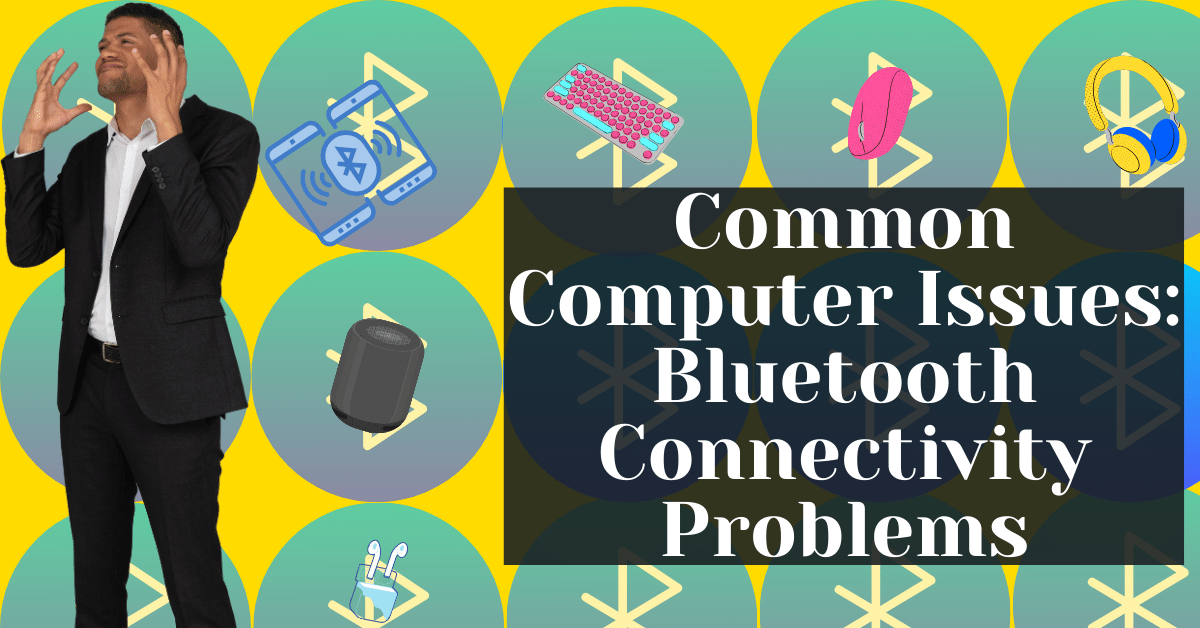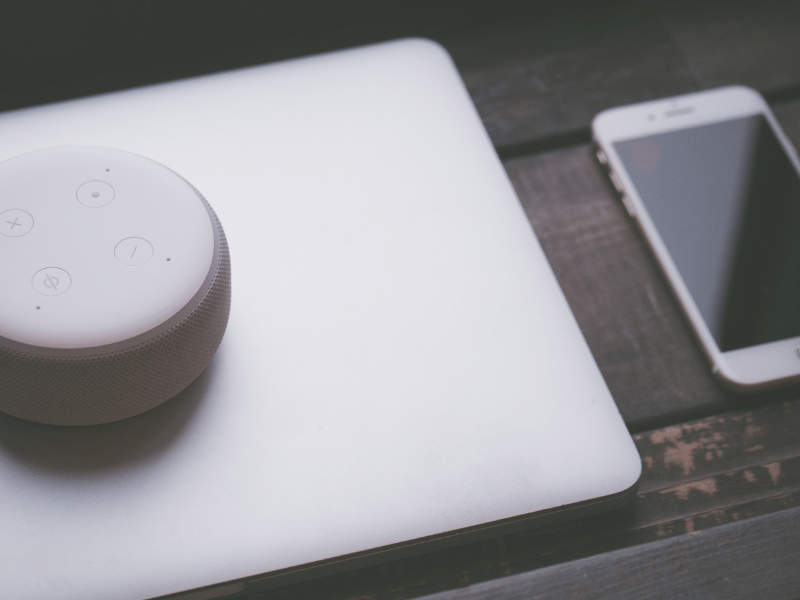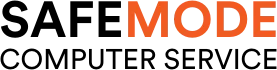Common Computer Issues: Bluetooth Connectivity Problems
In today’s technology-driven world, Bluetooth connectivity has become a cornerstone of modern computing. This wireless technology allows for the seamless exchange of data between devices, making it essential for a wide range of applications, from hands-free phone calls and wireless audio streaming to file sharing and connecting peripheral devices like keyboards and mice. The convenience and flexibility of Bluetooth have made it a ubiquitous feature in smartphones, laptops, tablets, and many other electronic devices.
However, as with any technology, users may encounter various issues that hinder their Bluetooth experience. Common problems include difficulty pairing devices, intermittent connections, range limitations, and interference from other wireless signals. These issues can be frustrating and disrupt the smooth functioning of Bluetooth-enabled devices. Understanding and addressing these challenges is crucial for maintaining optimal connectivity and ensuring that users can fully leverage the benefits of Bluetooth in their daily lives.
Understanding Bluetooth Connectivity
Bluetooth is a wireless technology standard that enables short-range communication between devices using radio waves. It operates in the 2.4 GHz ISM (Industrial, Scientific, and Medical) band, which is a globally available frequency band for unlicensed use. Bluetooth technology is designed to facilitate secure, low-power, and low-cost connectivity between devices, making it ideal for various applications.
The working principle of Bluetooth involves the creation of a personal area network (PAN), commonly known as a “piconet.” This network consists of a master device and up to seven active slave devices within a range of approximately 10 meters (33 feet), although newer versions of Bluetooth and specific devices may extend this range. Devices in a piconet use a process called “pairing” to establish a connection, where they exchange security keys and agree on communication protocols.
The importance of Bluetooth on everyday devices cannot be overstated. It has revolutionized the way we interact with technology, providing a convenient and wireless means of connecting devices. For instance, Bluetooth enables wireless audio streaming, allowing users to listen to music or make hands-free calls through Bluetooth-enabled headphones or speakers. It also facilitates the use of wireless keyboards and mice, enhancing mobility and reducing clutter. Additionally, Bluetooth plays a crucial role in the Internet of Things (IoT), connecting various smart devices such as home automation systems, fitness trackers, and medical devices, enabling seamless communication and data exchange.
Understanding Bluetooth Connectivity
Bluetooth is a wireless technology standard that enables short-range communication between devices. It uses radio waves in the 2.4 GHz frequency band to connect devices within a range of approximately 10 meters (33 feet), although this distance can vary depending on the device and environmental factors. Bluetooth is designed to be low-energy, making it ideal for battery-powered devices like smartphones, headphones, and wearables.
The technology works by establishing a secure, personal area network (PAN) in which devices can communicate. When two Bluetooth-enabled devices want to connect, they go through a process called pairing. During pairing, the devices establish a connection and exchange security keys, allowing them to communicate securely. Once paired, the devices can automatically connect whenever they are in range.
Bluetooth is crucial in everyday devices for several reasons:
- Convenience: It allows for wireless communication, eliminating the need for cables and providing greater freedom of movement.
- Compatibility: Bluetooth is a universal standard, meaning devices from different manufacturers can connect with each other.
- Low Power Consumption: Its low-energy design is ideal for small, battery-operated devices.
- Versatility: It supports a wide range of applications, from audio streaming to data transfer and device control.
Computer Repair and Services
Free estimate. Same-day services – Safemode Computer Service
Common Bluetooth Connectivity Issues
Pairing Problems
One of the most frequent issues with Bluetooth is pairing devices. This can occur for various reasons, such as incorrect pairing procedures, compatibility issues, or incorrect settings. Ensuring that both devices are in pairing mode and compatible with each other is crucial for a successful connection.
Interference
Bluetooth signals can be disrupted by other wireless signals, such as Wi-Fi, microwave ovens, or other Bluetooth devices. This interference can lead to connectivity issues, such as dropped connections or poor signal quality. To mitigate interference, try moving away from other wireless devices or changing the Wi-Fi channel on your router.
Range Limitations
The typical range of Bluetooth is around 10 meters, but this can be affected by obstacles like walls or interference from other devices. Understanding the range limitations of your Bluetooth device is essential for maintaining a stable connection. If you experience connectivity issues, try moving closer to the connected device.
Device Recognition
Sometimes, devices may have trouble recognizing each other, even if they are compatible and within range. This can be due to software glitches or incorrect settings. Restarting both devices and ensuring that they are set to be discoverable can often resolve this issue.
Software Glitches
Software glitches can cause a variety of Bluetooth connectivity problems. These can include issues with the operating system, device drivers, or Bluetooth firmware. Keeping your devices updated with the latest software and drivers can help prevent and fix these issues.
Hardware Malfunctions
In some cases, Bluetooth connectivity problems can be caused by hardware malfunctions, such as a damaged Bluetooth antenna. If you suspect a hardware issue, it may be necessary to consult a professional for repair or replacement.
How to Troubleshoot Bluetooth Connectivity Problems
Checking Bluetooth Settings
The first step in troubleshooting Bluetooth issues is to ensure that Bluetooth is enabled and set to be visible on both devices. On most devices, you can find the Bluetooth settings in the system settings or control panel. Make sure that Bluetooth is turned on and that the device is set to be discoverable or visible to other devices.
Restarting Devices
Restarting both the Bluetooth-enabled device and the device you’re trying to connect to can often resolve connectivity issues. This process refreshes the system and can clear temporary glitches that may be interfering with the Bluetooth connection.
Updating Drivers
Outdated or corrupt Bluetooth drivers can lead to connectivity problems. Check the manufacturer’s website for the latest drivers for your Bluetooth adapter and update them if necessary. On Windows, you can also use the Device Manager to check for driver updates.
Removing and Re-pairing Devices
If you’re experiencing persistent issues with a particular device, try removing the device from your Bluetooth settings and then re-pairing it. This process can often resolve connectivity problems by creating a new connection profile.
- Go to your Bluetooth settings.
- Find the problematic device in the list of paired devices and remove it.
- Put the device back into pairing mode.
- Search for the device and pair it again.
Checking for Interference
Bluetooth operates in the 2.4 GHz frequency band, which is also used by many other wireless devices, including Wi-Fi routers, cordless phones, and microwave ovens. This can lead to interference and connectivity issues. To reduce interference:
- Move away from other electronic devices that might be causing interference.
- Change the channel on your Wi-Fi router to a less congested channel.
- Avoid using Bluetooth devices near microwave ovens or other sources of strong electromagnetic radiation.
Resetting Network Settings
If none of the above steps work, resetting the network settings on your device can sometimes resolve Bluetooth connectivity issues. This will reset all network-related settings, including Wi-Fi, cellular, and Bluetooth connections, to their default values.
- On iOS: Go to Settings > General > Reset > Reset Network Settings.
- On Android: Go to Settings > System > Advanced > Reset options > Reset Wi-Fi, mobile & Bluetooth.
- On Windows: Go to Settings > Network & Internet > Status > Network reset.
Keep in mind that resetting network settings will erase saved Wi-Fi networks and passwords, so you’ll need to reconnect to your Wi-Fi networks afterward.
Advanced Troubleshooting Techniques
Using Bluetooth Troubleshooters
Most modern operating systems come with built-in troubleshooters that can automatically diagnose and fix common Bluetooth issues. Here’s how to use them:
- Windows: Go to Settings > Update & Security > Troubleshoot > Additional troubleshooters > Bluetooth. Run the troubleshooter and follow the on-screen instructions.
- macOS: There’s no specific Bluetooth troubleshooter, but you can use the Wireless Diagnostics tool. Hold down the Option key, click the Wi-Fi icon in the menu bar, and select “Open Wireless Diagnostics.” Follow the prompts to diagnose issues.
- iOS and Android: These mobile operating systems do not have dedicated Bluetooth troubleshooters, but restarting the device or toggling Bluetooth off and on can often resolve issues.
Checking Device Compatibility
Not all Bluetooth devices are compatible with each other. Compatibility depends on the Bluetooth profiles supported by each device. Before attempting to connect devices, check their specifications to ensure they support the same Bluetooth profiles (e.g., A2DP for audio streaming, HID for keyboards and mice).
Updating Firmware
Firmware updates can often resolve underlying issues with Bluetooth connectivity. Check the manufacturer’s website for firmware updates for your devices. This is especially important for devices like wireless headphones, speakers, and smartwatches.
- For peripherals: Follow the manufacturer’s instructions to download and install firmware updates. This may involve connecting the device to a computer or using a mobile app.
- For smartphones and computers: Check for system updates in the device’s settings. Firmware updates for the Bluetooth module are often included in system updates.
Consulting Manufacturer Support
If you’ve tried all the above steps and are still experiencing Bluetooth connectivity issues, it may be time to contact the manufacturer’s support team. They can provide device-specific advice and troubleshooting steps. In some cases, there may be a hardware issue that requires repair or replacement.
- Check the manufacturer’s website: Look for a support or contact section where you can find phone numbers, email addresses, or live chat options.
- Have your device information ready: Be prepared to provide the model number, serial number, and a description of the issue you’re experiencing.
- Ask about warranty coverage: If your device is still under warranty, you may be eligible for free repairs or a replacement.
How Safemode Computer Service Can Help
Diagnostic Services
Safemode Computer Service offers comprehensive diagnostic services to identify the root cause of Bluetooth connectivity issues. Our experienced technicians use advanced tools and techniques to pinpoint the source of the problem, whether it’s related to hardware, software, or external interference.
Driver Updates and Installation
Keeping Bluetooth drivers up to date is crucial for maintaining optimal connectivity. Safemode Computer Service provides assistance with updating and installing the latest Bluetooth drivers for your devices. Our team ensures that your drivers are compatible with your operating system and hardware, reducing the risk of compatibility issues.
Hardware Repairs
If your Bluetooth connectivity issues are due to faulty hardware, Safemode Computer Service can help. Our technicians are skilled in repairing or replacing damaged Bluetooth components, such as antennas or internal chips. We use high-quality parts to ensure the longevity and reliability of the repair.
Software Solutions
In many cases, Bluetooth connectivity problems can be resolved with the right software solutions. Safemode Computer Service offers a range of software fixes and updates to enhance Bluetooth performance. From resetting network settings to optimizing Bluetooth configurations, our team has the expertise to get your devices connected seamlessly.
Personalized Support
At Safemode Computer Service, we understand that every Bluetooth connectivity issue is unique. That’s why we offer personalized support tailored to your specific needs. Whether you’re experiencing intermittent connections, pairing difficulties, or any other Bluetooth-related problem, our team is dedicated to providing customized solutions to get your devices connected and functioning smoothly.
Preventing Future Bluetooth Connectivity Issues
Regular Updates
Keeping your devices updated is crucial for preventing Bluetooth connectivity issues. Regular software and firmware updates often contain fixes for known bugs and improvements to Bluetooth functionality. Make it a habit to check for updates regularly:
- For smartphones and computers: enable automatic updates in your device settings or manually check for updates periodically.
- For Bluetooth peripherals: visit the manufacturer’s website or use their dedicated app to check for and apply firmware updates.
Proper Pairing Practices
Follow best practices for pairing Bluetooth devices to ensure a stable connection:
- Ensure compatibility: Check that both devices support the same Bluetooth version and profiles.
- Follow instructions: Refer to the user manuals for specific pairing instructions for each device.
- Keep devices close: During the pairing process, ensure the devices are in close proximity to each other.
- Remove old pairings: If you have previously paired devices that are no longer in use, remove them from your Bluetooth settings to avoid confusion and conflicts.
Avoiding Interference
Minimize interference from other wireless devices to maintain a strong Bluetooth connection:
- Distance from Wi-Fi routers: Keep Bluetooth devices away from active Wi-Fi routers, as they can cause interference.
- Avoid crowded frequency bands: If possible, switch your Wi-Fi network to a 5 GHz band to reduce interference with the 2.4 GHz Bluetooth band.
- Turn off unnecessary devices: If you’re experiencing interference, try turning off other wireless devices one by one to identify the culprit.
Maintaining Devices
Proper maintenance of your Bluetooth-enabled devices can prevent connectivity issues:
- Keep devices clean: Dust and debris can interfere with Bluetooth signals. Regularly clean your devices, especially the Bluetooth antennas.
- Handle with care: Physical damage can affect Bluetooth functionality. Protect your devices from drops and impacts.
- Monitor battery levels: Low battery levels can impact Bluetooth performance. Keep your devices charged to ensure optimal connectivity.
- Store properly: When not in use, store your Bluetooth devices in a safe, dry place to prevent damage and prolong their lifespan.
Conclusion
Bluetooth connectivity is a vital aspect of modern computing, enabling seamless wireless communication between a wide range of devices. However, users often encounter various issues that can disrupt this convenience, ranging from pairing problems and interference to range limitations and hardware malfunctions. Addressing these issues promptly is crucial to maintaining the efficiency and functionality of your Bluetooth-enabled devices.
If you’ve tried troubleshooting Bluetooth connectivity problems on your own but still experience persistent issues, don’t hesitate to seek professional help. Experts like Safemode Computer Service can provide diagnostic services, driver updates, hardware repairs, and personalized support to resolve your Bluetooth connectivity problems effectively. Remember, a proactive approach to maintaining and troubleshooting your Bluetooth devices can save you time and frustration in the long run.
FAQs
What is the maximum range for Bluetooth connectivity?
The maximum range for Bluetooth connectivity varies depending on the class of the Bluetooth device. Class 1 devices can have a range of up to 100 meters (328 feet), Class 2 devices (most common in consumer electronics) have a range of about 10 meters (33 feet), and Class 3 devices have a range of up to 1 meter (3 feet). However, obstacles and environmental factors can affect the actual range.
Why won’t my device pair with another Bluetooth device?
There could be several reasons why your device won’t pair with another Bluetooth device, including compatibility issues, distance exceeding the Bluetooth range, incorrect pairing mode, interference from other devices, outdated drivers or firmware, and previously paired devices conflicting with the new pairing.
Can Bluetooth connectivity be affected by walls or other obstacles?
Yes, Bluetooth connectivity can be affected by walls or other obstacles. Physical barriers can weaken the Bluetooth signal, reducing the effective range and potentially causing disconnections. Materials like metal, concrete, and plaster can have a more significant impact on the signal strength.
How can I check if my Bluetooth driver is up to date?
To check if your Bluetooth driver is up to date, you can go to the Device Manager on your computer (for Windows users), find the Bluetooth device in the list of devices, right-click on it, and select “Update driver.” You can also visit the manufacturer’s website for your Bluetooth device or computer to check for the latest drivers.
Is it possible to increase the range of Bluetooth connectivity?
Increasing the range of Bluetooth connectivity is limited by the hardware capabilities of the devices. However, you can optimize the range by ensuring there are no significant obstacles between the devices, minimizing interference from other wireless devices, and using Class 1 Bluetooth devices when a longer range is needed. In some cases, using a Bluetooth range extender or repeater can also help extend the coverage area.
References
- Bluetooth Special Interest Group (SIG): The official website for Bluetooth technology standards and specifications. Bluetooth SIG
- Microsoft Support: For troubleshooting Bluetooth issues on Windows devices. Microsoft Bluetooth Support
- Apple Support: For assistance with Bluetooth connectivity on Apple devices. Apple Bluetooth Support
- Android Help: For troubleshooting Bluetooth issues on Android devices. Android Bluetooth Help
- IEEE Xplore Digital Library: For technical papers and research articles on Bluetooth technology and wireless communication. IEEE Xplore
- Wi-Fi Alliance: For information on Wi-Fi technology and how it can interact with Bluetooth. Wi-Fi Alliance