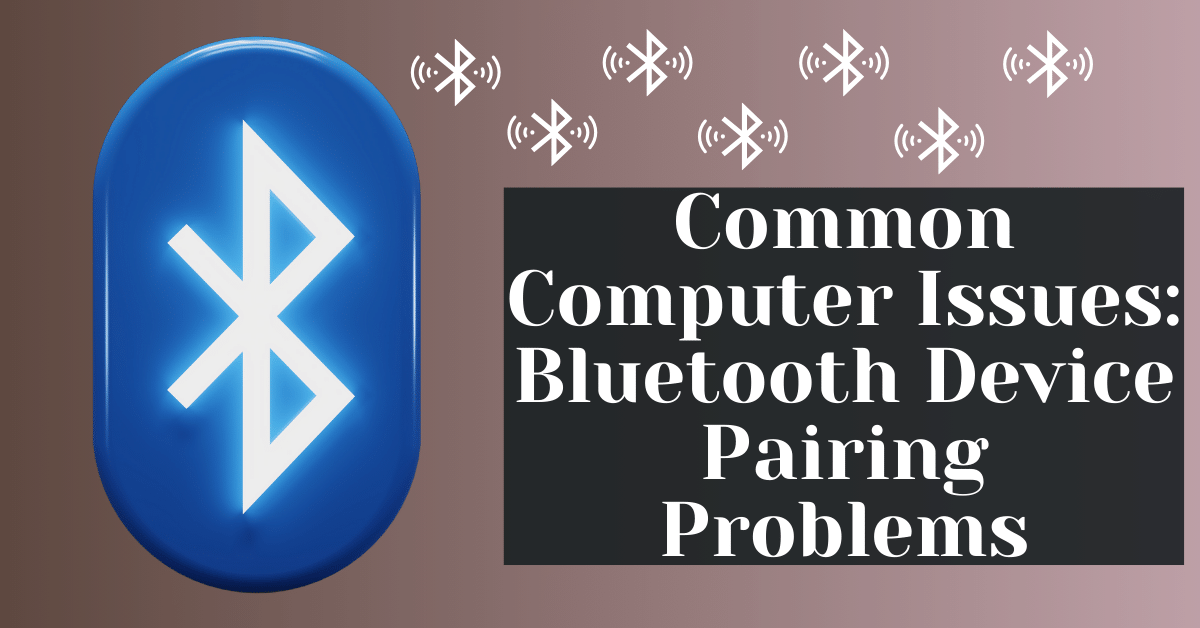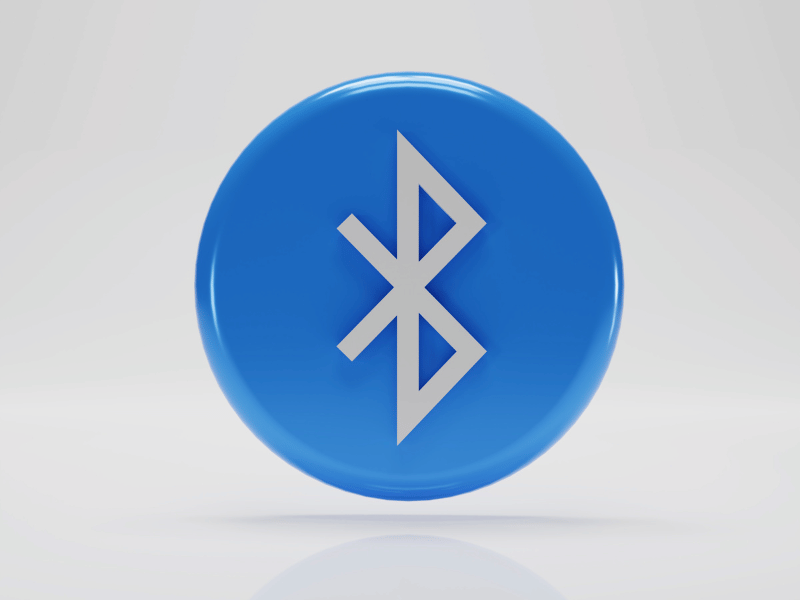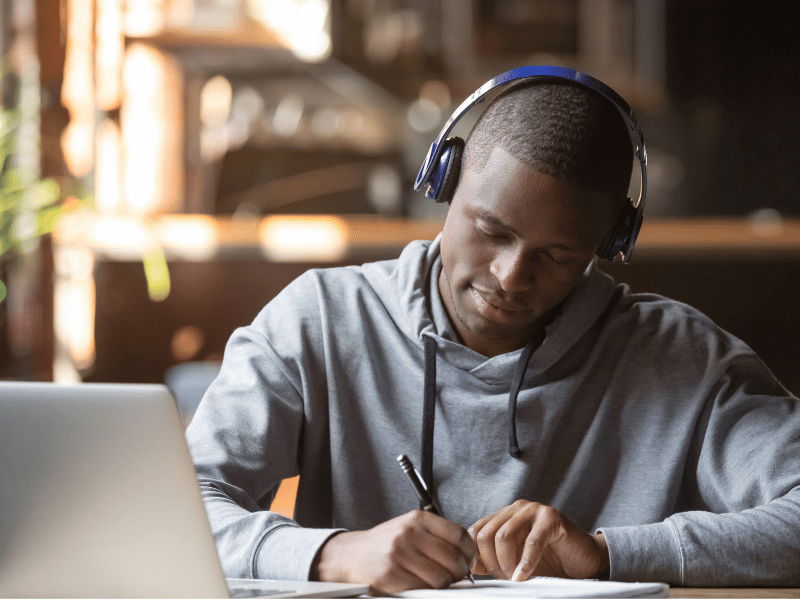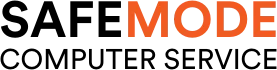Common Computer Issues: Bluetooth Device Pairing Problems
In today’s digital age, Bluetooth technology has become an essential part of our daily lives, enabling seamless wireless communication between various devices. However, like any technology, it is not without its issues. One of the most common problems users face is Bluetooth device pairing problems. These issues can be frustrating, especially when you need your devices to work together smoothly. This comprehensive guide will explore common Bluetooth device pairing problems, provide troubleshooting tips, and offer solutions to help you get your devices connected without a hitch.
Understanding Bluetooth Technology
Bluetooth technology is a wireless communication standard that allows devices to connect and exchange data over short distances. It operates in the 2.4 GHz ISM band and is widely used in various devices such as smartphones, tablets, laptops, headphones, and speakers. Understanding how Bluetooth works can help you troubleshoot and resolve pairing problems more effectively.
What is Bluetooth?
Bluetooth is named after a 10th-century Scandinavian king, Harald “Bluetooth” Gormsson, who united Denmark and Norway. Similarly, Bluetooth technology unites different devices by enabling wireless communication. It was developed to replace cables and facilitate a convenient way to connect and transfer data between devices.
How Bluetooth Works in Computers
Bluetooth operates using short-range radio waves. When two Bluetooth-enabled devices come within range, they can communicate with each other by establishing a connection known as “pairing.” This process involves:
- Discovery: Devices search for nearby Bluetooth-enabled devices.
- Authentication: Devices exchange security credentials to verify each other’s identity.
- Connection: Once authenticated, a connection is established, allowing data transfer.
The range of Bluetooth typically varies from 10 meters (33 feet) to 100 meters (328 feet), depending on the Bluetooth class used by the devices.
Computer Repair and Services
Free estimate. Same-day services – Safemode Computer Service
Common Uses of Bluetooth Devices
Bluetooth technology is versatile and used in various applications, including:
- Wireless Audio Device: Headphones, earbuds, and speakers.
- Input Devices: Keyboards, mice, and game controllers.
- Health and Fitness Devices: Smartwatches, fitness trackers, and medical devices.
- Data Transfer: Sharing files between smartphones, tablets, and computers.
- Home Automation: Smart home devices like lights, thermostats, and security systems.
Common Bluetooth Device Pairing Problems
Bluetooth device pairing problems are a frequent source of frustration for many users. Despite the convenience of wireless technology, issues can arise that prevent devices from connecting smoothly. Here, we will explore some of the most common Bluetooth pairing problems and their potential causes.
Device Not Found or Recognized
One of the most common issues is when a Bluetooth device is not found or recognized by your computer or smartphone. This can happen due to several reasons:
- Device is not in pairing mode: Ensure that the device you are trying to pair is in pairing mode. Most devices indicate this with a blinking light or a specific sound.
- Bluetooth is disabled: Check that Bluetooth is enabled on both your computer and the device you are trying to pair.
- Out of range: Bluetooth devices have a limited range. Make sure both devices are within the recommended distance, typically 10 meters.
- Interference: Other wireless devices or physical obstacles can interfere with Bluetooth signals.
Connection Drops Frequently
Frequent disconnections can disrupt the usability of Bluetooth devices. Common causes include:
- Low battery: Ensure both devices have sufficient battery power. Low battery levels can cause intermittent connectivity issues.
- Interference: Wireless interference from Wi-Fi networks, microwaves, or other Bluetooth devices can disrupt the connection.
- Driver issues: Outdated or corrupted Bluetooth drivers on your computer can cause instability. Regularly update your drivers to ensure smooth operation.
Paired Device Not Working Properly
Sometimes, a Bluetooth device may pair successfully but not function as expected. This can manifest in various ways:
- Audio issues: If using Bluetooth headphones or speakers, you might experience poor sound quality or audio dropouts.
- Input lag: Bluetooth keyboards or mice may have delayed response times, making them frustrating to use.
- Compatibility issues: Not all Bluetooth devices are fully compatible with every operating system or hardware. Check for compatibility information from the manufacturer.
Troubleshooting Bluetooth Device Pairing Problems
When facing Bluetooth device pairing problems, it’s essential to follow a systematic troubleshooting approach. This section will guide you through basic and advanced troubleshooting steps to resolve common Bluetooth issues.
Basic Troubleshooting Steps
Before diving into advanced solutions, start with these basic troubleshooting steps:
- Ensure Bluetooth is Enabled
- On your computer: Go to the Bluetooth settings and make sure Bluetooth is turned on.
- On the device: Ensure the device you are trying to pair is in pairing mode and Bluetooth is enabled.
- Restart Both Devices
- Restart your computer: Sometimes, a simple restart can resolve temporary glitches.
- Restart the Bluetooth device: Turn off the device and turn it back on after a few seconds.
- Check Device Compatibility
- Ensure that both devices are compatible with each other. Refer to the device manuals or manufacturer’s website for compatibility information.
- Ensure Devices are in Range
- Make sure the devices are within the Bluetooth range, typically within 10 meters (33 feet).
Advanced Troubleshooting
If basic troubleshooting doesn’t resolve the issue, proceed with the following advanced steps:
- Update Bluetooth Drivers
- On Windows: Go to Device Manager, locate Bluetooth, right-click on your Bluetooth adapter, and select “Update driver.”
- On macOS: Ensure your operating system is up to date as macOS includes Bluetooth driver updates in system updates.
- Remove and Re-pair the Device
- On your computer: Go to Bluetooth settings, remove the device from the list of paired devices, and then attempt to pair it again.
- On the device: Reset the device to its factory settings and try pairing again.
- Check for Interference
- Minimize interference: Ensure there are no other Bluetooth devices, Wi-Fi networks, or physical obstructions between the devices.
- Change Wi-Fi channels: If you suspect Wi-Fi interference, change the channel on your Wi-Fi router.
- Reset Bluetooth Settings
- On Windows: Go to Settings > Devices > Bluetooth & other devices > More Bluetooth options, then select the “Reset” button.
- On macOS: Hold Shift + Option and click the Bluetooth icon in the menu bar, then select “Reset the Bluetooth module.”
Specific Solutions for Common Bluetooth Devices
Different types of Bluetooth devices can have unique pairing and connectivity issues. This section provides specific solutions for common Bluetooth devices, including headphones and earbuds, keyboards and mice, and speakers.
Bluetooth Headphones and Earbuds
Bluetooth headphones and earbuds are popular for their convenience and wireless capabilities, but they can encounter various pairing problems.
Pairing Issues and Solutions:
- Device Not Found:
– Solution: Ensure your headphones are in pairing mode. Most models indicate this with a flashing LED light. Consult the user manual for specific instructions.
- Connection Drops Frequently:
– Solution: Ensure the headphones are fully charged. Check for interference from other wireless devices and minimize it. Update your Bluetooth drivers and firmware on both the headphones and your computer.
- Poor Audio Quality:
– Solution: Check the audio settings on your computer or smartphone. Ensure the correct audio profile is selected (e.g., stereo instead of hands-free). Keep the devices within the recommended range and minimize physical obstructions.
Bluetooth Keyboards and Mice
Bluetooth keyboards and mice provide flexibility and reduce cable clutter, but they can also face pairing and connectivity issues.
Pairing and Connectivity Issues:
- Device Not Recognized:
– Solution: Make sure the keyboard or mouse is in pairing mode. Replace or recharge the batteries. Update your Bluetooth drivers.
- Input Lag:
– Solution: Ensure the keyboard or mouse is within close proximity to your computer. Check for interference from other wireless devices. Try using a different USB port for your Bluetooth receiver, if applicable.
Bluetooth Speakers
Bluetooth speakers are great for portable audio, but they can experience connectivity problems.
Common Issues and Solutions:
- Connection Stability Issues:
– Solution: Ensure the speaker is fully charged. Move the speaker and the paired device closer together to reduce interference. Update the speaker’s firmware and your device’s Bluetooth drivers.
- Sound Quality Problems:
– Solution: Check the audio settings on your device. Make sure the speaker is not paired with another device that could be causing interference. Try resetting the speaker to its factory settings.
How Safemode Computer Service Can Help Address Bluetooth Device Pairing Problems
When troubleshooting Bluetooth device pairing problems, sometimes basic and advanced solutions may not be enough. In such cases, professional assistance can be invaluable. Safemode Computer Service offers expert help to resolve Bluetooth issues and ensure your devices work seamlessly together. Here’s how Safemode Computer Service can assist you:
Expert Diagnosis
Thorough Assessment:
- Safemode Computer Service technicians have extensive experience with Bluetooth technology and can perform a thorough assessment to identify the root cause of your pairing issues. They use advanced diagnostic tools to pinpoint the problem quickly and accurately.
Personalized Solutions:
- Based on the diagnosis, the technicians will provide personalized solutions tailored to your specific device and operating system. Whether it’s a driver issue, hardware compatibility problem, or software conflict, they have the expertise to resolve it efficiently.
Professional Repair and Updates
Driver and Firmware Updates:
- Keeping your Bluetooth drivers and device firmware up to date is crucial for optimal performance. Safemode Computer Service can update these components to ensure compatibility and stability.
Hardware Repairs:
- If your Bluetooth issues are due to hardware problems, such as a faulty Bluetooth adapter or damaged components, Safemode technicians can perform the necessary repairs or replacements to restore functionality.
Enhanced Security and Optimization
Security Enhancements:
- Bluetooth security is essential to protect your devices from unauthorized access and potential threats. Safemode Computer Service can enhance your Bluetooth security settings to safeguard your data and privacy.
System Optimization:
- To ensure smooth and uninterrupted Bluetooth connectivity, Safemode can optimize your system settings and remove any software conflicts that may be affecting performance. This includes optimizing your network settings to minimize interference from other wireless devices.
Comprehensive Support
Remote Assistance:
- Safemode Computer Service offers remote assistance, allowing technicians to diagnose and resolve issues without needing a physical visit. This is convenient and can quickly address problems as they arise.
On-Site Service:
- For more complex issues that require hands-on attention, Safemode provides on-site service where technicians can come to your location to fix the problem. This is particularly useful for businesses that rely heavily on Bluetooth devices for daily operations.
Ongoing Maintenance:
- Regular maintenance can prevent Bluetooth issues from recurring. Safemode Computer Service offers ongoing support and maintenance plans to keep your devices running smoothly and efficiently.
Conclusion
Bluetooth device pairing problems can be a significant source of frustration, disrupting your ability to use wireless technology effectively. By understanding common issues, employing basic and advanced troubleshooting steps, and seeking professional help from services like Safemode Computer Service, you can resolve these problems and ensure seamless connectivity. Whether you are dealing with headphones, keyboards, mice, or speakers, this guide provides the insights and solutions you need to maintain reliable Bluetooth connections. Remember, staying informed and proactive about device maintenance can prevent many common Bluetooth issues from arising in the first place.
You may also want to check out: Bravo Glazing for all your glass repair and replacement needs