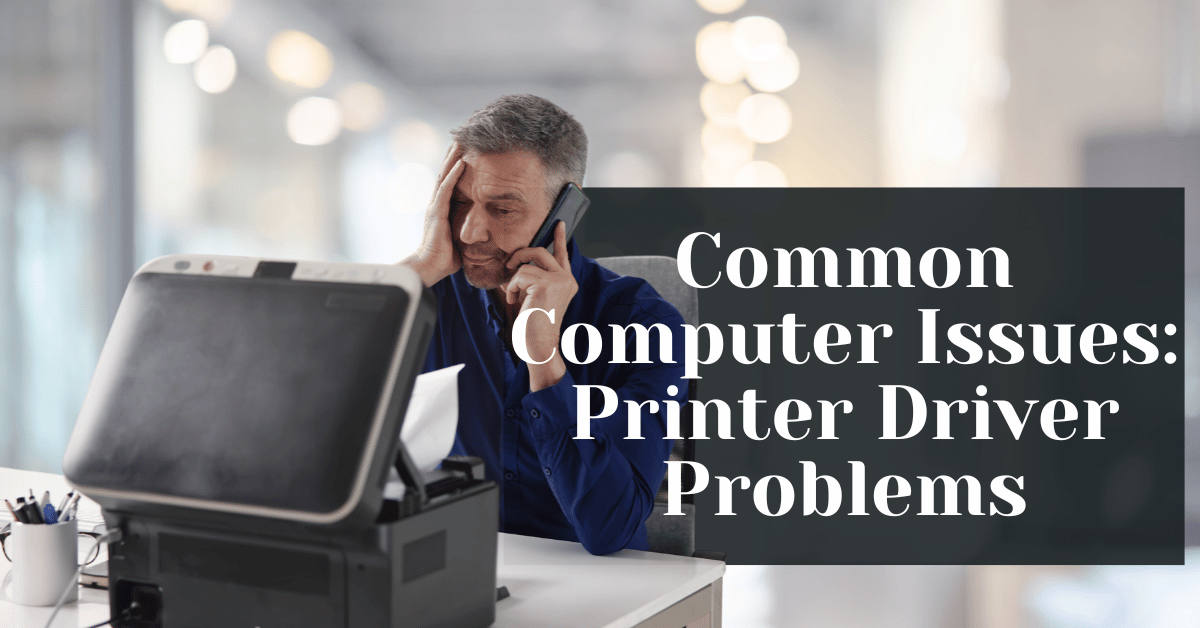Common Computer Issues: Printer Driver Problems
Computer issues can be a significant source of frustration, especially when they impede productivity. One of the most common problems users face is related to printer drivers. Printer driver problems can disrupt workflows, lead to incomplete print jobs, and cause general inconvenience.
Understanding and resolving these issues is crucial for maintaining smooth operations, whether at home or in the office. This comprehensive guide will delve into the nuances of printer driver problems, exploring their causes, identification methods, solutions, and prevention strategies. By the end of this post, you will have a thorough understanding of how to tackle printer driver problems effectively.
What is a Printer Driver?
A printer driver is a piece of software that facilitates communication between your computer and your printer. It acts as a translator, converting the data from your computer into a format that the printer can understand and process. Without a proper printer driver, your printer would not be able to interpret the commands from your computer, rendering it inoperative.
Key Points about Printer Drivers:
- Functionality: Enables communication between computer and printer.
- Translation Role: Converts data into a printable format.
- Necessity: Essential for the printer to operate correctly.
Computer Repair and Services
Free estimate. Same-day services – Safemode Computer Service
Common Signs of Printer Driver Problems
Identifying printer driver issues early can save you from a lot of hassle. Here are some common signs that indicate your printer driver might be problematic:
- Printer Not Responding: If your printer doesn’t respond to print commands, the driver might be at fault.
- Printing Errors and Incomplete Print Jobs: Frequent errors during printing or print jobs that start but don’t complete.
- Error Messages Related to Printer Drivers: Error messages like “Printer driver not found” or “Unable to communicate with printer.”
- Printer Driver Not Found or Recognized: The computer fails to recognize the installed driver.
Causes of Printer Driver Problems
Understanding the root causes of printer driver problems can help in effectively diagnosing and resolving them. There are several common reasons why printer drivers may malfunction, each with its own set of symptoms and solutions.
Outdated Drivers
Outdated drivers are one of the most frequent causes of printer issues. Manufacturers regularly update printer drivers to improve performance, add new features, and fix bugs. Using an outdated driver can lead to compatibility issues and reduced functionality.
Why Outdated Drivers Cause Issues:
- Compatibility Problems: New operating system updates may not be compatible with older drivers.
- Bug Fixes: Outdated drivers might not have the necessary bug fixes, leading to errors.
- Performance Improvements: Missing out on performance enhancements that come with updated drivers.
How to Ensure Your Drivers Are Up-to-Date:
- Regularly check the manufacturer’s website for driver updates.
- Enable automatic updates in your operating system settings.
Corrupted Drivers
Corrupted drivers can occur due to various reasons such as incomplete downloads, malware infections, or system crashes. Corrupted drivers can cause your printer to malfunction or not work at all.
Common Causes of Driver Corruption:
- Incomplete Downloads: Partial driver downloads that were interrupted.
- Malware Infections: Viruses or malware can corrupt driver files.
- System Crashes: Sudden system crashes can lead to corrupted files.
Symptoms of Corrupted Drivers:
- Frequent printing errors.
- Printer not recognized by the computer.
- Strange behavior or poor print quality.
Incompatible Drivers
Using an incompatible driver can lead to a host of issues. This often happens when users download the wrong driver version or when the driver does not match the printer model or operating system.
Issues with Installing the Wrong Driver:
- Non-Functional Printer: Printer may not work at all.
- Error Messages: Frequent error messages during printing attempts.
- Poor Performance: Reduced printing quality or speed.
Importance of Matching Drivers:
- Always ensure the driver matches the specific model of the printer.
- Check for compatibility with your operating system version.
System Updates and Compatibility Issues
Operating system updates are essential for maintaining security and improving performance, but they can sometimes create compatibility issues with existing drivers. After an OS update, you might find that your printer driver no longer works as expected.
How OS Updates Affect Printer Drivers:
- Compatibility Breaks: New OS features might not be supported by old drivers.
- Driver Conflicts: New system files can conflict with existing drivers.
Ensuring Compatibility After Updates:
- Check for driver updates after every major OS update.
- Visit the printer manufacturer’s support page for updated drivers compatible with the new OS version.
How to Identify Printer Driver Problems
Identifying printer driver problems accurately is crucial for timely and effective resolution. There are several methods to diagnose these issues, ranging from built-in system tools to observing specific error messages and codes.
Checking Device Manager
Device Manager is a powerful tool in Windows that provides detailed information about the hardware and drivers installed on your computer. It’s a great place to start when diagnosing printer driver issues.
Step-by-Step Guide to Accessing Device Manager:
- Open Device Manager: Press `Windows + X` and select `Device Manager` from the menu.
- Locate Printers: In the Device Manager window, find and expand the `Printers` section.
- Check for Issues: Look for any yellow exclamation marks next to your printer’s name, indicating a problem.
Common Device Manager Indicators:
- Yellow Exclamation Mark: Indicates a driver issue.
- Red X: Device is disabled.
- Error Code: Specific codes can help diagnose the exact problem.
Using Printer Troubleshooter
Windows provides a built-in printer troubleshooter that can automatically detect and fix many common printer problems, including driver issues.
How to Run the Printer Troubleshooter:
- Open Settings: Press `Windows + I` to open Settings.
- Navigate to Update & Security: Select `Update & Security`, then `Troubleshoot`.
- Run Troubleshooter: Under `Find and fix other problems`, select `Printer`, then click `Run the troubleshooter`.
Interpreting Results from the Troubleshooter:
- Identified Problems: The troubleshooter will list any detected issues.
- Recommended Actions: Follow the suggested steps to fix the problems.
Example Troubleshooter Output:
- Problem: “Driver is unavailable”
- Action: “Install the latest driver from the manufacturer’s website.”
Error Messages and Codes
Error messages and codes are direct indicators of what might be wrong with your printer driver. Recognizing and understanding these messages can expedite the troubleshooting process.
Common Printer Driver Error Messages:
- “Printer driver is unavailable”
- “Cannot find printer driver”
- “Printer driver needs updating”
Decoding Printer Driver Error Codes:
- Error Code 0x00000709: Indicates a configuration problem preventing the printer from being set as the default.
- Error Code 0x80070057: Suggests a corrupt driver or issue with Windows Update.
How to Fix Printer Driver Problems
Once you have identified that your printer driver is the source of your printing issues, the next step is to fix these problems. There are several methods to resolve printer driver issues, ranging from updating drivers to reinstalling them or even rolling back to previous versions.
Updating Printer Drivers
One of the most straightforward ways to fix printer driver problems is by updating them. Driver updates can fix bugs, improve performance, and ensure compatibility with the latest operating system updates.
Automatic Updates
Using Windows Update:
- Open Settings: Press `Windows + I` to open Settings.
- Navigate to Update & Security: Select `Update & Security`.
- Check for Updates: Click `Check for updates` and allow Windows to search for and install any available updates.
Benefits of Automatic Updates:
- Convenience: Windows automatically finds and installs the latest drivers.
- Regular Updates: Ensures that drivers are up-to-date with the latest fixes and improvements.
Limitations:
- May not always provide the latest version directly from the manufacturer.
Manual Updates
Finding the Correct Driver:
- Visit Manufacturer’s Website: Go to the support section of your printer manufacturer’s website.
- Search for Your Printer Model: Enter your printer model and look for the drivers section.
- Download the Driver: Download the latest driver compatible with your operating system.
Installing the Driver Manually:
- Uninstall Old Driver: Open Device Manager, right-click your printer, and select `Uninstall device`.
- Install New Driver: Run the downloaded driver file and follow the on-screen instructions to complete the installation.
Benefits of Manual Updates:
- Ensures you get the exact driver needed for your printer model.
- Access to the latest features and performance enhancements directly from the manufacturer.
Limitations:
- More time-consuming and requires technical know-how.
Reinstalling Printer Drivers
Sometimes, reinstalling the printer driver can resolve persistent issues. This involves completely removing the current driver and installing it again.
Steps to Reinstall Printer Drivers:
- Uninstall Current Driver:
- Open Device Manager.
- Right-click on your printer and select `Uninstall device`.
- Follow the prompts to remove the driver completely.
- Reboot Your Computer: This ensures that any residual files are cleared.
- Reinstall the Driver: Use either the automatic or manual update methods outlined above to reinstall the driver.
Ensuring a Clean Installation:
- Make sure to remove all traces of the old driver before installing the new one to avoid conflicts.
Rolling Back Drivers
If a recently updated driver is causing issues, rolling back to a previous version can often resolve the problem.
Steps to Roll Back a Driver:
- Open Device Manager: Press `Windows + X` and select `Device Manager`.
- Locate Your Printer: Expand the `Printers` section.
- Access Driver Properties: Right-click your printer and select `Properties`.
- Roll Back Driver: Go to the `Driver` tab and click `Roll Back Driver`.
When to Roll Back Drivers:
- Recent driver updates have introduced new problems.
- Previous driver versions were stable and functional.
Using Third-Party Driver Update Tools
There are several third-party tools available that can help manage and update drivers automatically.
Popular Third-Party Tools:
- Driver Booster
- Driver Easy
- Snappy Driver Installer
Pros of Third-Party Tools:
- Automated driver updates.
- Comprehensive driver management.
Cons:
- Some tools may come with unwanted software or require a purchase for full features.
Ensuring Compatibility with System Updates
Ensuring that your printer drivers are compatible with the latest system updates can prevent issues from arising.
Steps to Ensure Compatibility:
- Check for Driver Updates: Always check for driver updates before and after installing major OS updates.
- Visit Manufacturer’s Website: Look for compatibility notes and updated drivers following an OS update.
Proactive Measures:
- Sign up for notifications from your printer manufacturer for updates and compatibility information.
- Regularly check forums and support pages for any reported issues with new OS updates.
How Safemode Computer Service Can Help Address the Issue
When dealing with persistent printer driver problems, sometimes the best course of action is to seek professional assistance. Safemode Computer Service offers a range of solutions tailored to resolving printer driver issues efficiently and effectively.
Overview of Safemode Computer Service
Safemode Computer Service is a reputable provider of comprehensive IT support, known for its expertise in diagnosing and resolving various computer-related problems. With a team of experienced technicians and a commitment to customer satisfaction, Safemode ensures that your technical issues are addressed promptly and professionally.
Services Offered for Printer Driver Issues
Safemode Computer Service offers several specific services to help you overcome printer driver problems:
- Driver Diagnosis and Troubleshooting
- Comprehensive Diagnostics: Technicians perform thorough diagnostics to identify the root cause of printer driver issues.
- Error Code Analysis: Expertise in interpreting error codes and messages to provide accurate solutions.
- Driver Installation and Updates
- Automatic Updates: Assistance with setting up automatic driver updates to ensure your drivers are always current.
- Manual Installation: Expert guidance and hands-on support for manually installing the correct driver versions.
- Driver Reinstallation
- Complete Removal of Old Drivers: Ensures that old or corrupted drivers are fully uninstalled to avoid conflicts.
- Clean Installation of New Drivers: Installation of the latest drivers, ensuring compatibility and functionality.
- Driver Rollback
- Rolling Back to Stable Versions: Assistance with rolling back to previous, stable driver versions if recent updates cause issues.
- Compatibility Checks
- System Update Compatibility: Ensuring that printer drivers are compatible with the latest operating system updates.
- Proactive Monitoring: Ongoing monitoring to preemptively address potential compatibility issues.
Conclusion
Printer driver problems are common and can disrupt both home and office productivity. Understanding their nature, causes, and how to diagnose and fix them is essential for maintaining smooth printing operations.
This guide covered:
- The importance of printer drivers and their role in enabling communication between your computer and printer.
- Common signs of printer driver problems, such as errors and non-responsive printers.
- Causes including outdated, corrupted, and incompatible drivers, and issues arising from system updates.
- Diagnostic methods like using Device Manager, Windows Troubleshooter, and interpreting error messages.
- Fixes such as updating, reinstalling, and rolling back drivers, and using third-party tools.
- Professional help from Safemode Computer Service, emphasizing the benefits of expert assistance.
By following these steps and seeking professional support when necessary, you can ensure your printer functions correctly, minimize downtime, and prevent future issues. Regular maintenance and proactive measures are key to a reliable printing experience. For persistent problems, expert services like Safemode Computer Service can provide tailored solutions.