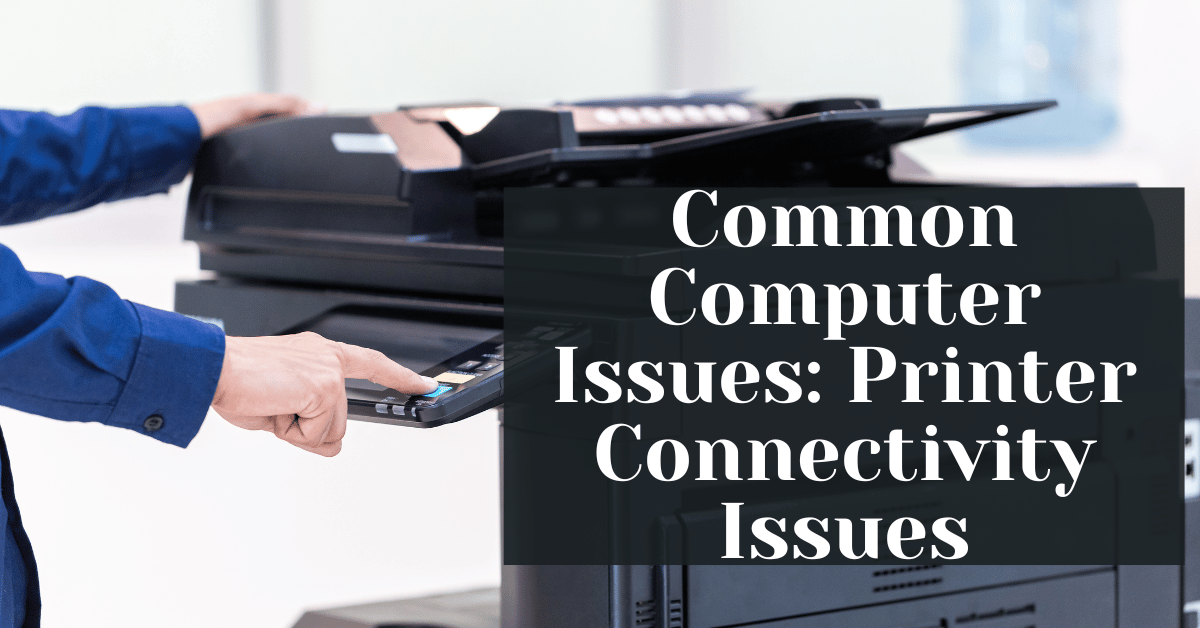Common Computer Issues: Printer Connectivity Issues
Printer connectivity issues are one of the most frustrating problems faced by both home users and businesses. Whether you rely on your printer for personal projects, school assignments, or professional documents, connectivity problems can disrupt your workflow and productivity. These issues can arise from a variety of sources, including hardware malfunctions, software conflicts, and network problems.
In this comprehensive guide, we’ll delve into the common causes of printer connectivity issues, provide detailed troubleshooting steps, and offer advanced solutions to ensure your printer stays connected. We’ll also share tips on how to prevent these issues from recurring and when it might be time to seek professional help. By the end of this article, you’ll be well-equipped with the knowledge to tackle any printer connectivity problem you encounter.
Understanding Printer Connectivity Issues
Printer connectivity issues can manifest in various ways, and understanding the root cause is crucial to resolving them effectively. In this section, we’ll explore what printer connectivity issues are, the common symptoms, and why these problems occur.
Definition and Explanation of Printer Connectivity Issues
Printer connectivity issues refer to problems that prevent a printer from communicating with a computer or network. These issues can occur with both wired and wireless printers and can be due to several factors, including hardware malfunctions, software glitches, or network disruptions.
Computer Repair and Services
Free estimate. Same-day services – Safemode Computer Service
Common Symptoms and Signs of Printer Connectivity Problems
Recognizing the symptoms of printer connectivity issues is the first step toward troubleshooting. Here are some common signs that your printer may be experiencing connectivity problems:
- Printer not detected: Your computer does not recognize the printer, even though it is connected and powered on.
- Printing errors: You receive error messages when trying to print, such as “Printer not responding” or “Printer offline.”
- Intermittent connectivity: The printer connects and disconnects sporadically, making it unreliable.
- Slow printing: The printer takes an unusually long time to start printing or completes print jobs very slowly.
- Unprinted documents: Print jobs are sent to the printer but do not print out and may remain in the print queue.
Why Do Printer Connectivity Issues Occur?
Several underlying causes can lead to printer connectivity issues. Understanding these causes can help you diagnose and fix the problem more effectively. Here are some common reasons:
- Hardware-related Issues: These include faulty cables, loose connections, or physical damage to the printer or computer ports.
- Software-related Issues: Outdated or corrupted printer drivers, incompatible printer software, or operating system conflicts can prevent the printer from connecting properly.
- Network-related Issues: For wireless printers, issues such as weak Wi-Fi signals, incorrect network settings, or interference from other devices can disrupt the connection.
Causes of Printer Connectivity Issues
Printer connectivity issues can stem from various sources. Understanding these causes can help in diagnosing and resolving the problem more effectively. In this section, we’ll explore hardware-related issues, software-related issues, and network-related issues that can lead to printer connectivity problems.
Hardware-related Issues
- Faulty Cables or Connections
One of the most common causes of printer connectivity issues is faulty or damaged cables. Over time, cables can wear out, become frayed, or suffer from internal damage, leading to intermittent or complete loss of connection.
Solution: Check all cables for visible damage and ensure they are securely connected. Replace any damaged cables with new ones.
- Printer Hardware Malfunctions
Printers, like any other electronic device, can suffer from hardware malfunctions. This can include issues with the printer’s internal components, such as the power supply, motherboard, or connection ports.
Solution: Perform a thorough inspection of the printer for any signs of physical damage. If the printer is under warranty, contact the manufacturer for repair or replacement.
Software-related Issues
- Outdated or Corrupted Drivers
Printer drivers are essential for communication between your printer and computer. Outdated or corrupted drivers can cause the printer to malfunction or fail to connect.
Solution: Visit the printer manufacturer’s website to download and install the latest drivers. Ensure that you select the correct drivers for your printer model and operating system.
- Incompatible Printer Software
Sometimes, the software that comes with the printer can be incompatible with your operating system, leading to connectivity issues.
Solution: Check for any software updates from the manufacturer that address compatibility issues. If no updates are available, consider using alternative printing software.
Network-related Issues
- Wi-Fi Connectivity Problems
For wireless printers, Wi-Fi connectivity issues are a common culprit. These problems can arise from weak signals, interference from other devices, or incorrect network settings.
Solution: Ensure that the printer is within range of the Wi-Fi router and that there are no physical obstructions. Use a Wi-Fi analyzer tool to check for interference and change the router’s channel if necessary.
- Incorrect Network Settings
Incorrect network settings on either the printer or the computer can prevent a successful connection. This includes incorrect IP addresses, subnet masks, or DNS settings.
Solution: Verify that the printer and computer are connected to the same network. Check the network settings on both devices and correct any discrepancies.
Troubleshooting Printer Connectivity Issues
When faced with printer connectivity issues, a systematic approach to troubleshooting can help identify and resolve the problem efficiently. In this section, we will cover initial checks, software troubleshooting, and network troubleshooting steps.
Initial Checks
Before diving into more complex troubleshooting, it’s essential to perform some basic checks to ensure that the issue isn’t something simple. Here are the initial steps you should take:
- Ensure the Printer is Powered On
Action: Check that the printer is plugged in and powered on. Look for any indicator lights or display messages that confirm the printer is ready to use.
- Check Cable Connections
Action: Ensure that all cables connecting the printer to the computer or network are securely plugged in. For USB connections, try using a different USB port on the computer. For wired network connections, ensure the Ethernet cable is securely connected to both the printer and the router.
- Restart the Printer and Computer
Action: Restarting both the printer and the computer can often resolve minor connectivity issues. Turn off the printer and computer, wait a few seconds, and then turn them back on.
Software Troubleshooting
If the initial checks don’t resolve the issue, the next step is to troubleshoot the software. This involves checking the printer drivers, software settings, and ensuring that everything is up to date.
- Updating Printer Drivers
Action: Outdated or corrupted drivers can cause connectivity problems. Visit the printer manufacturer’s website, download the latest drivers for your printer model, and install them. Ensure you are downloading drivers compatible with your operating system.
- Reinstalling Printer Software
Action: Sometimes, the printer software may become corrupted or outdated. Uninstall the existing printer software from your computer and then reinstall the latest version from the manufacturer’s website.
- Checking Printer Settings
Action: Go to the “Devices and Printers” section in your computer’s settings. Right-click on your printer and select “Printer Properties.” Ensure the printer is set as the default printer and that it is not paused or offline.
Network Troubleshooting
For network-connected printers, ensuring a stable network connection is crucial. Here are some steps to troubleshoot network issues:
- Verifying Wi-Fi Connection
Action: Ensure that your printer is connected to the correct Wi-Fi network. Check the printer’s display or settings menu to verify the network status. If the printer is not connected, follow the manufacturer’s instructions to reconnect it to your Wi-Fi network.
- Checking Router Settings
Action: Ensure that your router is functioning correctly and that it has the latest firmware updates. Log into your router’s settings (typically via a web browser) and check for any issues. Ensure that the printer’s IP address is correctly assigned and that there are no network restrictions blocking the printer.
- Ensuring Printer and Computer are on the Same Network
Action: Both your printer and computer must be connected to the same network to communicate effectively. Double-check the network settings on both devices to confirm they are on the same Wi-Fi network.
- Resolving IP Address Conflicts
Action: Sometimes, IP address conflicts can cause connectivity issues. Assign a static IP address to your printer through your router’s settings to prevent conflicts.
List: Quick Network Troubleshooting Tips
- Restart your router and modem to refresh the network connection.
- Move the printer closer to the Wi-Fi router to improve signal strength.
- Use a Wi-Fi extender if your printer is far from the router.
- Ensure no other devices are heavily using the network, which could cause interference.
Advanced Solutions for Printer Connectivity Issues
If basic troubleshooting steps do not resolve your printer connectivity issues, it may be necessary to explore more advanced solutions. This section covers configuring printer settings, adjusting firewall and security software, and resolving driver conflicts.
Configuring Printer Settings
Properly configuring your printer settings can often resolve persistent connectivity issues. Here are some steps to ensure your printer is correctly set up:
- Setting the Printer as the Default Device
Action: Go to the “Devices and Printers” section on your computer. Right-click on your printer and select “Set as default printer.” This ensures that all print jobs are directed to the correct printer by default.
- Configuring Network Settings
Action: Access your printer’s network settings through its control panel or the printer’s software on your computer. Ensure that the printer is set to obtain an IP address automatically (DHCP) or assign a static IP address if you continue to experience connectivity issues. This can prevent IP conflicts and ensure a stable connection.
- Checking Printer Queue and Status
Action: Sometimes, print jobs can get stuck in the print queue, causing connectivity issues. Clear any pending print jobs and ensure that the printer status is set to “Ready” or “Online.”
Firewall and Security Software
Firewall and security software can sometimes block communication between your printer and computer. Adjusting these settings can help resolve connectivity issues.
- Adjusting Firewall Settings
Action: Access your computer’s firewall settings and ensure that your printer’s IP address is allowed. You may need to create a rule or exception for the printer. Refer to your firewall software’s documentation for specific instructions.
- Temporarily Disabling Security Software
Action: Temporarily disable any antivirus or security software to determine if it is causing the connectivity issue. If the printer works while the software is disabled, adjust the settings to allow the printer’s connection or switch to a less restrictive security solution.
Resolving Driver Conflicts
Driver conflicts can occur when multiple printers or devices are installed on your computer. Here’s how to identify and resolve these conflicts:
- Uninstalling Conflicting Drivers
Action: Go to the “Device Manager” on your computer and expand the “Printers” section. Right-click on any old or unused printer drivers and select “Uninstall.” This removes potential conflicts and frees up system resources.
- Installing Compatible Drivers
Action: Ensure that the drivers you install are compatible with your printer model and operating system. Download the latest drivers from the manufacturer’s website and install them according to the provided instructions.
How Safemode Computer Service Can Help Address the Issue
When troubleshooting printer connectivity issues becomes overwhelming, Safemode Computer Service can provide expert assistance. Here’s how they can help:
Comprehensive Diagnostics
- In-depth Analysis: Identify root causes of connectivity issues using advanced diagnostic tools.
- Expert Technicians: Skilled professionals conduct thorough inspections of hardware and software components.
Expert Repairs and Solutions
- Hardware Repairs: Fix or replace faulty cables, ports, and internal components.
- Software Updates: Install the latest drivers and resolve software conflicts.
- Network Configuration: Optimize Wi-Fi settings and resolve IP address conflicts.
Preventative Maintenance
- Regular Check-ups: Offer maintenance plans for ongoing printer and network health.
- Firmware Updates: Ensure all devices have the latest firmware and software.
Customized Support
- Tailored Solutions: Provide support specific to your setup and needs.
- Ongoing Assistance: Continuous help to prevent and quickly resolve future issues.
Conclusion
Printer connectivity issues can be a significant hindrance, disrupting both personal and professional tasks. By understanding the common causes, such as hardware malfunctions, software conflicts, and network problems, you can better diagnose and address these issues. Basic troubleshooting steps, like checking cable connections and updating drivers, often resolve many problems. For more persistent issues, advanced solutions such as configuring network settings and adjusting firewall protections are necessary.
If troubleshooting on your own proves challenging, Safemode Computer Service offers comprehensive support. Their expert technicians provide in-depth diagnostics, hardware repairs, software updates, and network configuration to ensure your printer functions seamlessly. Additionally, their preventative maintenance plans help avoid future connectivity problems, ensuring a smooth and productive experience.
Remember, regular maintenance and staying up-to-date with the latest software and firmware updates are crucial in preventing connectivity issues. If problems persist, seeking professional help can save time and ensure a reliable printing setup.
For more detailed guides and professional support, don’t hesitate to contact Safemode Computer Service. With their expertise, you can resolve connectivity issues efficiently and maintain a dependable printing environment.