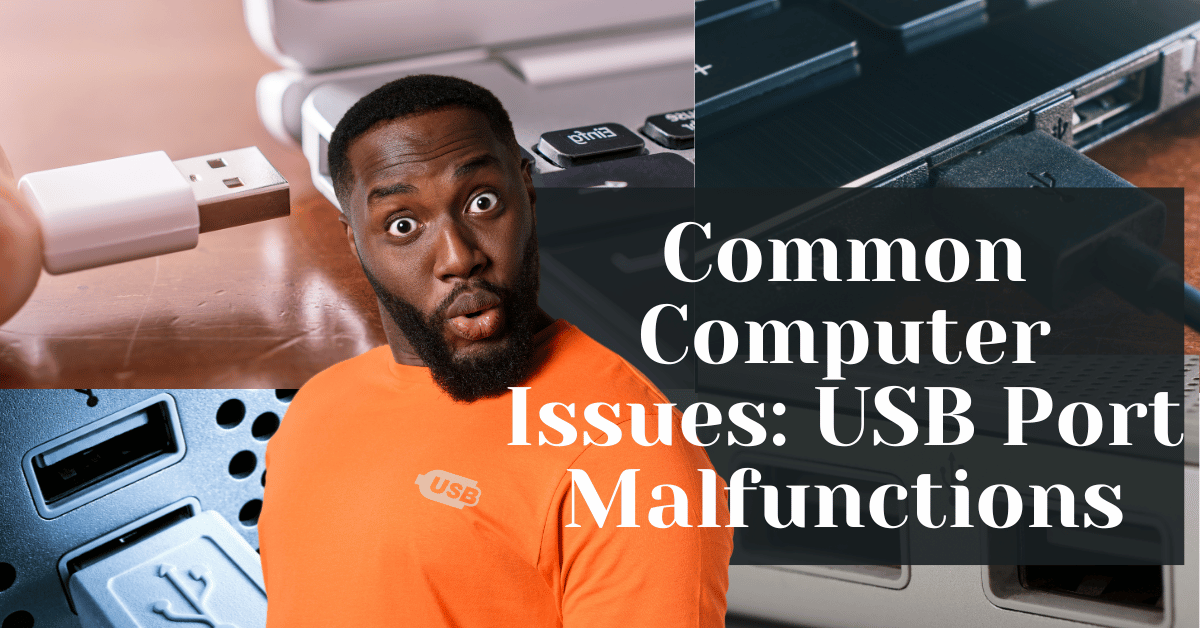Common Computer Issues: USB Port Malfunctions
Welcome to our blog post on a topic that’s crucial for anyone using a computer: USB ports. These small but mighty connectors are the unsung heroes of our daily computing lives, enabling us to connect a wide range of devices, from keyboards and mice to printers and external hard drives. They’re so integral to our computer use that we often take them for granted—until they stop working.
Picture this: You’re in the middle of an important project, and suddenly, your mouse or keyboard disconnects. Or perhaps you’re trying to transfer files to an external hard drive, and your computer just won’t recognize it.
Unfortunately, USB port malfunctions are a common issue that can disrupt our workflow and cause frustration. Whether it’s a loose connection, a power supply problem, or driver issues, these problems can range from minor inconveniences to major roadblocks. In this post, we’ll explore the various issues that can arise with USB ports and provide some helpful tips on how to address them. So, let’s dive in and ensure that your USB ports continue to serve you well!
Computer Repair and Services
Free estimate. Same-day services – Safemode Computer Service
Understanding USB Ports
Before we delve into the common issues and their solutions, let’s take a moment to understand what USB ports are and why they play such a pivotal role in our computing experience. USB, which stands for Universal Serial Bus, is a standard that was developed to simplify the connection of peripherals to a computer. The beauty of USB technology lies in its universality; it’s designed to allow devices to be connected and disconnected without having to reboot the computer or install additional software.
Definition of USB Ports: USB (Universal Serial Bus) is a standard developed to simplify the connection of peripherals to a computer, allowing devices to be connected and disconnected without rebooting or installing additional software.
Types of USB ports:
- USB-A: The standard rectangular connector has been commonly used for many years.
- USB-C: is known for its reversible design and fast data transfer speeds.
- USB-B: Often used in printers and external hard drives.
Versions of USB Technology: There are various versions, from USB 1.1 to USB 4, each offering improvements in speed, power delivery, and functionality.
Importance of USB Ports: They are crucial for data transfer, charging devices, connecting external displays, and more, making them an indispensable part of modern computing.
Impact of USB Port Malfunctions: When a USB port malfunctions, it can range from a minor annoyance to a critical hindrance in daily tasks or professional projects, affecting devices like keyboards, mice, external storage devices, and smartphones.
Troubleshooting USB Port Issues
If you’re experiencing problems with your USB ports, don’t worry—there are several steps you can take to diagnose and fix the issue. Here’s how to get started:
- Checking for physical damage:
- Start by visually inspecting the USB ports for any obvious signs of damage, such as bent pins or debris.
- Gently wiggle the connection to see if it feels loose, which could indicate wear and tear.
- If you notice any physical damage, the port may need to be repaired or replaced by a professional.
- Updating Drivers:
– Outdated or corrupt drivers can cause USB ports to malfunction. To update your drivers, follow these steps:
- Go to the “Device Manager” in your computer’s Control Panel.
- Locate the “Universal Serial Bus Controllers” section and expand it.
- Right-click on each USB driver and select “Update driver.”
- Choose “Search automatically for updated driver software” and follow the prompts to install any available updates.
- After updating the drivers, restart your computer and check if the USB ports are functioning properly.
- Power Management Settings:
– Sometimes, USB ports can be turned off to save power, leading to connectivity issues. To adjust the power settings:
- Go back to the “Device Manager” and expand the “Universal Serial Bus Controllers” section.
- Right-click on “USB Root Hub” and select “Properties.”
- Go to the “Power Management” tab and uncheck the box that says “Allow the computer to turn off this device to save power.”
- Repeat this process for each USB root hub listed.
- After adjusting the power settings, restart your computer and test the USB ports.
By following these troubleshooting steps, you can often resolve common USB port issues and restore their functionality. If the problem persists, it may be time to consult a professional for further diagnosis and repair.
Preventing USB Port Problems
To ensure the longevity and functionality of your USB ports, it’s essential to take some preventive measures. Here are some tips to help you avoid common USB port problems:
- Regular Maintenance:
- Make it a habit to regularly inspect and clean your USB ports. Use a can of compressed air or a soft brush to gently remove dust and debris that can accumulate over time.
- Check for any signs of wear or damage, such as loose connections or bent pins, and address them promptly to prevent further issues.
- Safe Removal:
- Always safely eject USB devices before physically unplugging them. This helps to prevent data loss and reduces the risk of damaging the USB port.
- To safely remove a device, right-click on the USB icon in your system tray and select “Eject,” or use the “Safely Remove Hardware” option in your computer’s settings.
- Using High-Quality Cables:
– Invest in high-quality USB cables that are durable and provide reliable connectivity. Cheap or poorly made cables are more prone to wear and tear and can cause connection issues.
– Look for cables that are certified by reputable organizations and have positive user reviews.
By following these preventive measures, you can help ensure that your USB ports remain in good working condition, reducing the likelihood of encountering problems in the future.
How Safemode Computer Service Can Help
If you’re facing persistent USB port issues, Safemode Computer Service is here to assist you. Our team of experts specializes in diagnosing and repairing all types of computer problems, including USB port malfunctions. Here’s how we can help:
- Expert Diagnosis:
– At Safemode Computer Service, we have the tools and expertise to accurately diagnose the root cause of your USB port issues. Whether it’s a hardware problem, a driver issue, or something else, we’ll identify the problem and recommend the best course of action.
- Professional Repair Services:
– Once we’ve diagnosed the issue, our skilled technicians can provide professional repair services to fix your USB ports. Whether it’s replacing damaged components, updating software, or making adjustments to your system settings, we’ll ensure your USB ports are back in working order.
- Preventive Maintenance:
– To help prevent future USB port problems, we offer preventive maintenance services. This includes regular inspections, cleaning, software updates, and more, all designed to keep your computer’s USB ports functioning smoothly.
At Safemode Computer Service, we understand how important it is to have reliable USB ports for your daily computing needs. That’s why we’re committed to providing top-notch service to ensure your computer remains in excellent condition. If you’re experiencing USB port issues, don’t hesitate to reach out to us for professional assistance.
FAQs
Here are some frequently asked questions about USB port malfunctions and their solutions:
- Why has my USB port stopped working?
– USB ports can stop working for various reasons, including physical damage, driver issues, power supply problems, or dust and debris buildup. Diagnosing the exact cause is essential for finding the right solution.
- How can I fix a USB port that’s not recognizing devices?
– Start by checking for physical damage and cleaning the port. Then, try updating the USB port drivers and adjusting the power management settings. If the problem persists, consider seeking professional help.
- Can a malfunctioning USB port cause data loss?
– Yes, if a USB port suddenly disconnects while transferring data, it can lead to data loss or corruption. Always ensure a stable connection and safely eject devices before unplugging them.
- Is it possible to replace a damaged USB port?
– Yes, a damaged USB port can be replaced by a professional technician. It’s not recommended to attempt this repair yourself unless you have the necessary skills and tools.
- How often should I clean my USB ports?
– It’s a good idea to clean your USB ports every few months, or more frequently if you use them heavily. Regular cleaning can prevent dust and debris buildup, which can cause connectivity issues.
- Can using a USB hub cause port problems?
– Using a USB hub can sometimes lead to power supply issues if too many high-powered devices are connected simultaneously. To avoid problems, use a powered USB hub that provides sufficient power to all devices.
- Are USB port issues covered under warranty?
– It depends on the manufacturer and the warranty terms. If your computer is still under warranty, check with the manufacturer to see if USB port issues are covered.
Conclusion
In conclusion, USB ports play a vital role in our daily computing activities, enabling us to connect a myriad of devices and peripherals. Maintaining functional USB ports is essential for a seamless and productive computing experience. Regular maintenance, safe device removal, and using high-quality cables are key practices that can help prevent common USB port issues.
However, if you encounter persistent problems with your USB ports, it’s important to seek professional help. Ignoring these issues can lead to further complications and hinder your computer’s overall performance. At Safemode Computer Service, we’re equipped to diagnose and repair USB port malfunctions, ensuring your computer remains in top condition.
Remember, functioning USB ports are crucial for a smooth and efficient computing experience. Don’t let USB port issues disrupt your workflow—take the necessary steps to address them promptly and seek expert assistance when needed.
References
Here are some useful references for further reading on USB port issues and their solutions:
- USB Implementers Forum: The official website for the USB standard, offering technical specifications and resources. USB-IF
- Microsoft Support: Provides troubleshooting guides and support for Windows-related USB port issues. Microsoft USB Troubleshooting
- Intel Support: Offers information on USB port troubleshooting for Intel-based systems. Intel USB Support
- Tom’s Hardware Guide: A comprehensive guide on diagnosing and fixing USB port problems.Tom’s Hardware USB Troubleshooting
- PCWorld: provides tips on how to keep your USB ports in good working condition. PCWorld USB Maintenance
- Safemode Computer Service: offers professional repair services for USB port malfunctions and preventive maintenance to avoid future issues. Safemode Computer Service