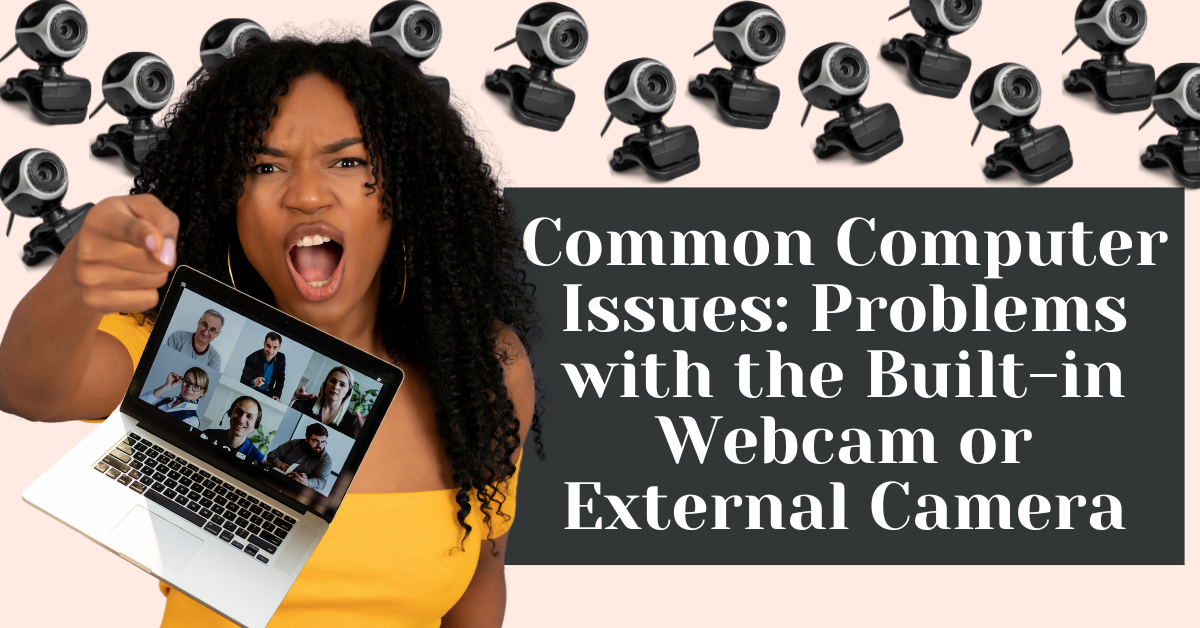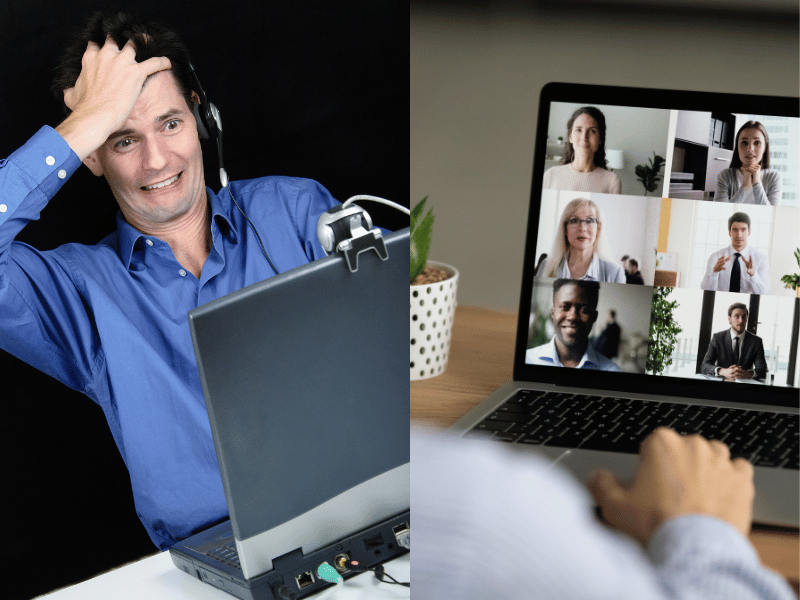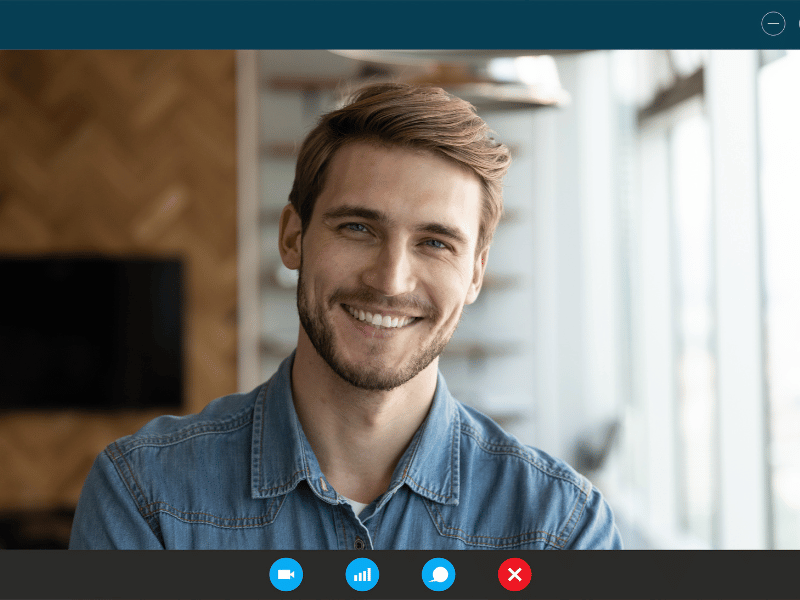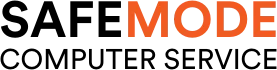Common Computer Issues: Problems with the Built-in Webcam or External Camera
In the era of remote work and virtual communication, webcams have become an indispensable tool for both personal and professional use. However, encountering issues with your built-in or external webcam can be frustrating, especially when you’re in the middle of an important video call or trying to capture a special moment. In this comprehensive guide, we’ll explore common webcam problems and provide practical solutions to get your camera up and running smoothly again.
Understanding Webcam Basics
Before we dive into troubleshooting, let’s cover some basics about webcams. A webcam is a digital camera that’s either built into your computer or connected externally through a USB port. It captures video and images, which can be used for video conferencing, live streaming, and more.
How Webcams Work
Webcams consist of a lens, image sensor, and supporting electronics. When you activate your webcam, the lens focuses light onto the image sensor, which converts the light into digital data. This data is then processed and transmitted to your computer, displaying the video or image on your screen.
Built-in vs. External Webcams
- Built-in Webcams: These are integrated into your computer, usually above the screen. They’re convenient and don’t require extra cables, but they may have limited features compared to external webcams.
- External Webcams: These are standalone devices that connect to your computer via USB. They often offer better image quality, adjustable settings, and additional features like autofocus and built-in microphones.
Computer Repair and Services
Free estimate. Same-day services – Safemode Computer Service
Common Webcam Problems
Webcam issues can range from minor annoyances to major inconveniences, affecting your ability to communicate effectively or capture important moments. Here are some of the most common webcam problems users encounter:
Image Quality Issues
- Blurry or Fuzzy Images: Poor focus or a dirty lens can result in unclear images.
- Poor Lighting: Inadequate lighting can lead to dark or washed-out videos.
- Color Accuracy Problems: Incorrect color settings or lighting can affect the natural appearance of your video.
Connection Problems
- Webcam Not Recognized: Sometimes, your computer may not detect your webcam due to connection issues or driver problems.
- Issues with USB Ports or Cables: For external webcams, a faulty USB port or damaged cable can disrupt the connection.
Software Problems
- Outdated or corrupted webcam drivers: drivers are essential for your webcam to function properly. Outdated or corrupt drivers can cause various issues.
- Conflicts with Other Software: Certain applications can interfere with your webcam’s operation.
- Compatibility Issues: Some webcams may not be fully compatible with your computer’s operating system, leading to functionality problems.
Troubleshooting Webcam Issues
When faced with webcam problems, there are several troubleshooting steps you can take to diagnose and fix the issue. Here’s a systematic approach to resolving common webcam issues:
Basic Troubleshooting Steps
- Check the Connection and Cables: Ensure that your external webcam is securely connected to your computer’s USB port. For built-in webcams, make sure there’s no physical obstruction blocking the camera.
- Restart the Computer and Webcam: Sometimes, a simple restart can resolve temporary glitches affecting your webcam.
- Ensure Privacy Settings Allow Camera Access: On Windows, go to Settings > Privacy > Camera to check if camera access is enabled. On Mac, go to System Preferences > Security & Privacy > Privacy > Camera.
Improving Image Quality
- Adjust Webcam Settings: Use your webcam’s software to adjust settings like focus, brightness, contrast, and saturation for better image quality.
- Use External Lighting Sources: If poor lighting is an issue, consider using an external light source to illuminate your face or the subject.
- Clean the Webcam Lens: Gently wipe the lens with a soft, dry cloth to remove any dust or fingerprints that may blur the image.
Updating and Reinstalling Drivers
- Update Webcam Drivers: Check the manufacturer’s website for the latest driver updates. On Windows, you can also use Device Manager to update drivers.
- Reinstall Drivers: If updating doesn’t work, try uninstalling and then reinstalling the webcam drivers. This can resolve issues caused by corrupted drivers.
Resolving Software Conflicts
- Check for Conflicting Applications: Ensure that no other applications are using the webcam simultaneously. Close any unnecessary programs that might be accessing the camera.
- Update Other Software and Operating Systems: Keeping your software and operating system up to date can prevent compatibility issues that may affect your webcam’s performance.
How SafeMode Computer Service Can Help
If you’ve tried the troubleshooting steps mentioned above and still face issues with your webcam, it might be time to seek professional assistance. SafeMode Computer Service offers a range of services to help you resolve webcam problems quickly and efficiently:
Diagnostic Services
- Expert Assessment: SafeMode technicians can perform a thorough diagnostic to identify the root cause of your webcam issues.
- Compatibility Checks: They can ensure that your webcam is compatible with your computer’s hardware and operating system.
Repair and Replacement Services
- Driver Updates and Reinstallation: SafeMode experts can handle the updating or reinstallation of webcam drivers to ensure optimal performance.
- Hardware Repairs: For external webcams, SafeMode can repair or replace faulty cables, connectors, or other hardware components.
Software Solutions
- Conflict Resolution: Technicians can identify and resolve conflicts with other software that may be affecting your webcam’s functionality.
- Security Checks: SafeMode can also check for any security vulnerabilities related to your webcam and provide solutions to protect your privacy.
Customized Support
- Personalized Assistance: SafeMode Computer Service offers personalized support to address your specific webcam issues, ensuring a tailored solution that meets your needs.
- Remote Support: For convenience, SafeMode provides remote assistance, allowing you to get help without leaving your home or office.
Advanced Solutions for Persistent Webcam Problems
Sometimes, standard troubleshooting techniques may not be enough to resolve complex webcam issues. In such cases, exploring advanced solutions can be the key to getting your webcam functioning properly again.
Using External Webcams
If your built-in webcam continues to experience problems despite all efforts, consider switching to an external webcam. External webcams often provide better image quality and more features, such as:
- Higher Resolution: Many external webcams offer high-definition (HD) or even 4K resolution for clearer video.
- Autofocus: This feature automatically keeps you in focus, even if you move around during a video call.
- Built-in Microphones: Some external webcams come with integrated microphones, providing better audio quality for your calls and recordings.
When selecting an external webcam, ensure that it is compatible with your computer’s operating system and meets your specific needs.
Seeking Professional Help
For persistent or complex webcam issues, seeking professional help is a wise choice. Expert technicians can provide more in-depth diagnostics and repairs that go beyond basic troubleshooting. They can also offer advice on upgrading your webcam setup to avoid future problems.
Preventing Future Webcam Issues
Prevention is always better than cure. Here are some tips to help you avoid future webcam problems:
- Regular Maintenance: Keep your webcam clean and free from dust. Regularly check for updates for your webcam drivers and software.
- Safe Usage: Handle your webcam gently, especially if it’s an external model. Avoid placing it in locations where it might get knocked over or damaged.
- Security Measures: Be mindful of your webcam’s security settings. Use antivirus software and keep your operating system updated to protect against malware that might target your webcam.
Conclusion
Webcam issues can be frustrating, but with the right knowledge and tools, most problems can be resolved. By following the troubleshooting steps outlined in this guide and considering advanced solutions when necessary, you can ensure that your webcam functions smoothly for all your communication and recording needs. Remember, SafeMode Computer Service is always here to help with any persistent webcam problems you might encounter.
FAQs
How can I test if my webcam is working properly?
You can use online webcam testing tools or your computer’s built-in camera app to check if your webcam is functioning correctly. Look for clear video and proper color balance.
Can I use my smartphone as an external webcam?
Yes, there are apps available that allow you to use your smartphone as an external webcam for your computer. This can be a convenient solution if you need a temporary or portable webcam.
What should I do if my webcam is hacked or compromised?
If you suspect your webcam has been hacked, disconnect it immediately, run a full antivirus scan on your computer, and update all your passwords. Consider seeking professional help to secure your system.
References
SafeMode Computer Service: For professional assistance with webcam issues and other computer repairs, visit https://www.safemode.com.au/
Webcam Manufacturer Websites: Check the official websites of popular webcam brands like Logitech, Microsoft, and Razer for driver updates and support.
Online Forums: Communities like Reddit’s r/techsupport or Microsoft’s support forums can provide helpful advice from other users who may have experienced similar issues.