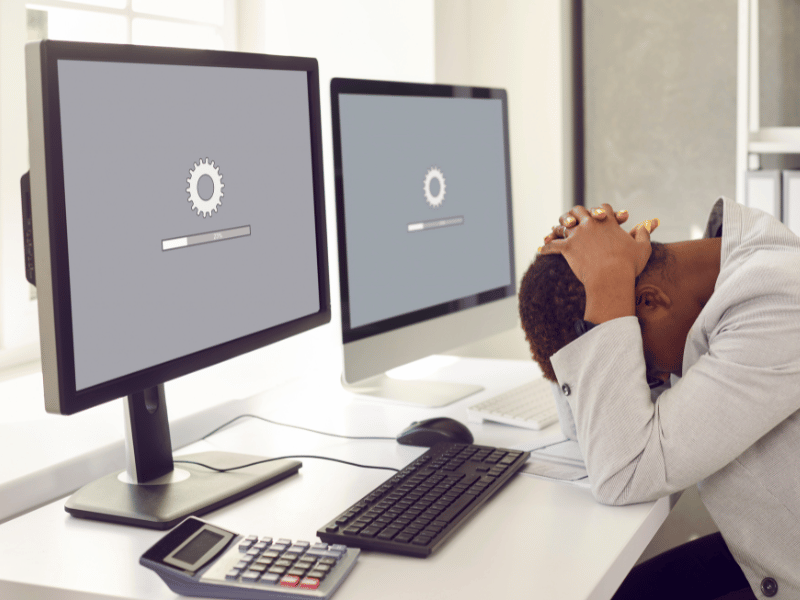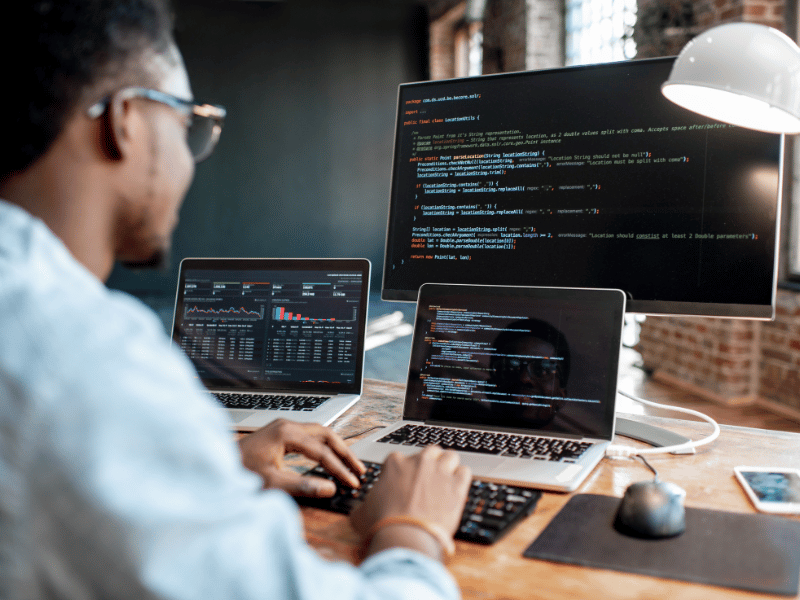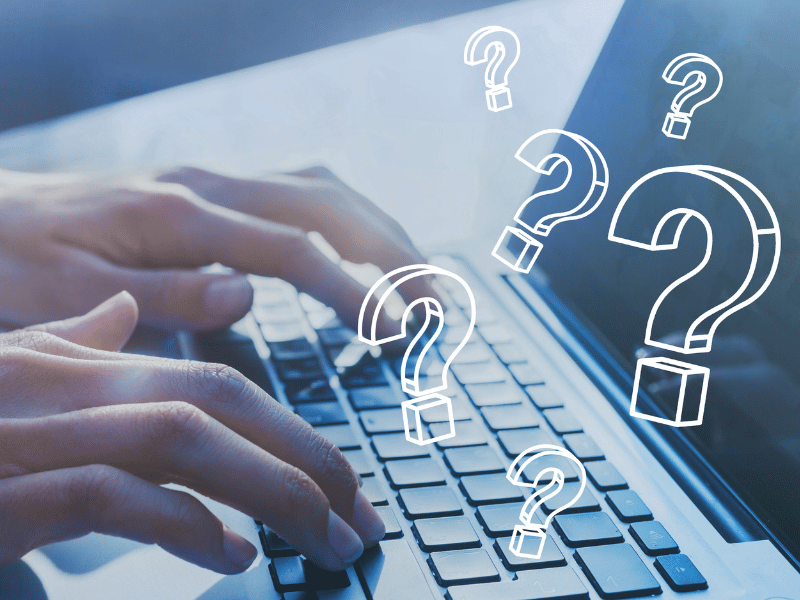Common Computer Issues: Unwanted programs launch at startup.
Have you ever turned on your computer, only to find yourself waiting an eternity for it to boot up? You’re not alone. One of the most common complaints among computer users is the slow startup time, often caused by unwanted programs launching at startup. These programs can range from benign but unnecessary applications to more sinister malware that can compromise your system’s security and performance.
Addressing this issue is crucial for maintaining optimal computer performance and ensuring a smooth user experience. In this comprehensive guide, we’ll delve into the world of startup programs, uncover the reasons behind unwanted startup applications, and provide practical solutions to manage and prevent them from bogging down your system.
Understanding Startup Programs
Startup programs are applications that are configured to automatically launch when you boot up your computer. While some of these programs are essential for your system’s operation, many are not necessary and can significantly slow down your startup time.
The impact of these programs on your computer’s speed and performance can be substantial. Each additional program that loads at startup consumes system resources, leading to longer boot times and potentially affecting the overall responsiveness of your machine.
It’s important to differentiate between necessary and unnecessary startup programs. Essential applications might include antivirus software, system utilities, and drivers that ensure your hardware functions correctly. On the other hand, unnecessary programs could be software updaters, messaging apps, or other applications that don’t need to run constantly in the background.
Computer Repair and Services
Free estimate. Same-day services – Safemode Computer Service
Common Causes of Unwanted Startup Programs
Unwanted startup programs can accumulate on your system for various reasons:
- Software Installations: Many applications, especially free ones, include additional software or settings that enable them to launch at startup. These options are often selected by default during the installation process, and users may overlook them.
- Malware and Adware: Malicious software, such as viruses, spyware, and adware, can infiltrate your system and add itself to the startup list, often without your knowledge. These programs can severely impact your computer’s performance and security.
- Automatic Updates: Some programs are configured to check for updates automatically and may add themselves to the startup list to facilitate this process.
Identifying Unwanted Startup Programs
Identifying which programs are launching at startup is the first step in managing them. Here’s how you can view and assess your startup programs:
- Windows: Use the Task Manager to view startup programs. Press `Ctrl + Shift + Esc` to open the Task Manager, then click on the “Startup” tab. Here, you’ll see a list of programs that start up with your computer, along with their impact on startup time.
- macOS: Go to System Preferences > Users & Groups > Login Items. This list shows the applications that start automatically when you log in to your Mac.
- Third-Party Tools: There are also various software tools available that can provide more detailed information about startup programs and help you manage them more effectively.
When reviewing your startup programs, consider the following:
- Necessity: Determine whether each program is essential for your computer’s operation or your daily tasks.
- Impact: Look at the impact each program has on startup time. High-impact programs are prime candidates for removal.
- Trustworthiness: Ensure that the program is from a reputable source and is not malicious.
Preventing Unwanted Programs from Launching at Startup
Preventing unwanted programs from launching at startup is key to maintaining a fast and efficient computer. Here are some tips to help you manage your startup programs:
- Uncheck Startup Options: When installing new software, pay attention to the installation options. Uncheck any boxes that allow the program to run at startup if it’s not necessary.
- Regular Reviews: Make it a habit to regularly review and update your startup program settings. This will help you catch any new programs that may have added themselves to the list.
- Maintenance Tips: Keep your startup list clean by only allowing essential programs to run automatically. This can significantly improve your computer’s startup time and overall performance.
How Safemode Computer Service Can Help
If you’re struggling with unwanted programs launching at startup and impacting your computer’s performance, Safemode Computer Service is here to help. Our team of experienced technicians specializes in optimizing startup programs to enhance your computer’s speed and efficiency.
Services Offered:
- Startup Program Optimization: We analyze your startup programs to identify unnecessary applications and disable them, ensuring a faster boot time.
- Malware Removal: If your computer is infected with malware that’s adding unwanted programs to your startup list, we can safely remove it and restore your system’s security.
- Performance Enhancement: Beyond managing startup programs, we offer a range of services to boost your computer’s overall performance, from hardware upgrades to software optimization.
Personalized Assistance
We understand that every computer and user is unique, which is why we offer personalized assistance tailored to your specific needs and concerns. Whether you’re a casual user or a business professional, we can provide you with the support you need to keep your computer running smoothly.
Contact Information:
If you’re experiencing issues with unwanted startup programs or any other computer-related problems, don’t hesitate to contact Safemode Computer Service. Our team is ready to assist you in optimizing your system for peak performance.
By leveraging the expertise of Safemode Computer Service, you can take control of your startup programs and enjoy a faster, more efficient computing experience. Let us help you streamline your system and say goodbye to unnecessary startup delays.
Removing Unwanted Startup Programs
Once you’ve identified the unwanted programs launching at startup, the next step is to remove or disable them. Here’s how you can do this on different operating systems:
Windows:
- Open Task Manager by pressing `Ctrl + Shift + Esc`.
- Click on the “Startup” tab to see a list of startup programs.
- Right-click on the program you want to disable and select “Disable.” This will prevent the program from launching at startup without uninstalling it.
macOS:
- Go to System Preferences > Users & Groups.
- Select your user account and click on the “Login Items” tab.
- Highlight the program you want to remove and click the “-” button below the list.
Using Third-Party Software:
There are various software tools available that can help you manage your startup programs more effectively. These tools often provide additional features, such as delayed startup options or the ability to completely uninstall unwanted programs.
By taking the time to remove or disable unwanted startup programs, you can significantly improve your computer’s startup time and overall performance.
Impact of Unwanted Startup Programs on Computer Performance
Unwanted startup programs can have a significant impact on your computer’s performance, particularly during the boot process. Here’s how they can affect your system:
- Slower Boot Time: Each program that launches at startup consumes system resources, such as CPU and memory. The more programs that start up, the longer it takes for your computer to become usable after turning it on.
- Reduced System Resources: Unnecessary startup programs can continue to run in the background, consuming resources even after the initial boot process. This can lead to slower overall performance and reduced responsiveness.
- Potential Security Risks: Some unwanted startup programs may be malicious in nature, posing security risks to your system. Malware and adware can compromise your privacy and the integrity of your data.
By managing your startup programs effectively, you can mitigate these impacts and ensure that your computer operates efficiently and securely.
Advanced Tips for Managing Startup Programs
For those looking to take their startup program management to the next level, here are some advanced tips:
- Custom Startup Scripts: Advanced users can create custom scripts to control the startup process. This allows for more precise control over which programs launch and when.
- Built-in Features: Both Windows and macOS offer built-in features for power users. For example, Windows users can explore the System Configuration tool (`msconfig`) for more detailed startup management.
- Third-Party Software: There are numerous third-party software options that offer advanced features for managing startup programs. These tools can provide more detailed information about each program and allow for more granular control.
FAQ Section
Q: What are the safest ways to disable unwanted startup programs?
A: The safest way is to use the built-in system tools like Task Manager in Windows or Login Items in macOS. Avoid using third-party software from untrusted sources.
Q: Can too many startup programs cause my computer to crash?
A: While it’s unlikely to cause crashes, having too many startup programs can significantly slow down your system and lead to performance issues.
Q: How often should I check my startup programs list?
A: It’s a good practice to review your startup programs list every few months or whenever you notice a slowdown in your computer’s startup time.
Q: Are there any programs that should always be allowed to start up automatically?
A: Essential system programs and security software like antivirus programs should generally be allowed to start up automatically to ensure your system’s functionality and security.
Conclusion
Unwanted programs launching at startup can significantly impact your computer’s performance and user experience. By understanding what startup programs are, identifying unwanted ones, and taking steps to prevent and remove them, you can ensure a faster and more efficient boot process.
Regularly reviewing your startup programs and utilizing the services of professionals like Safemode Computer Service can help keep your computer running smoothly. Remember, a clean startup is key to a fast and responsive system.