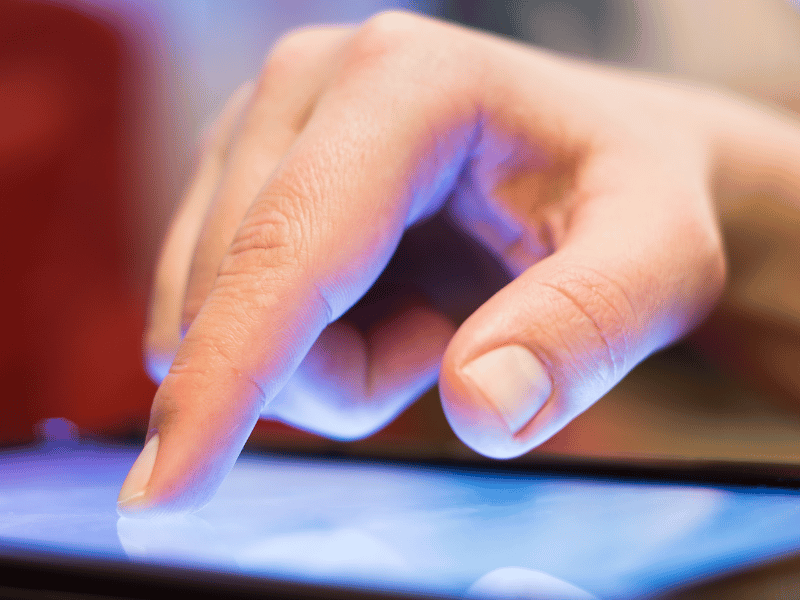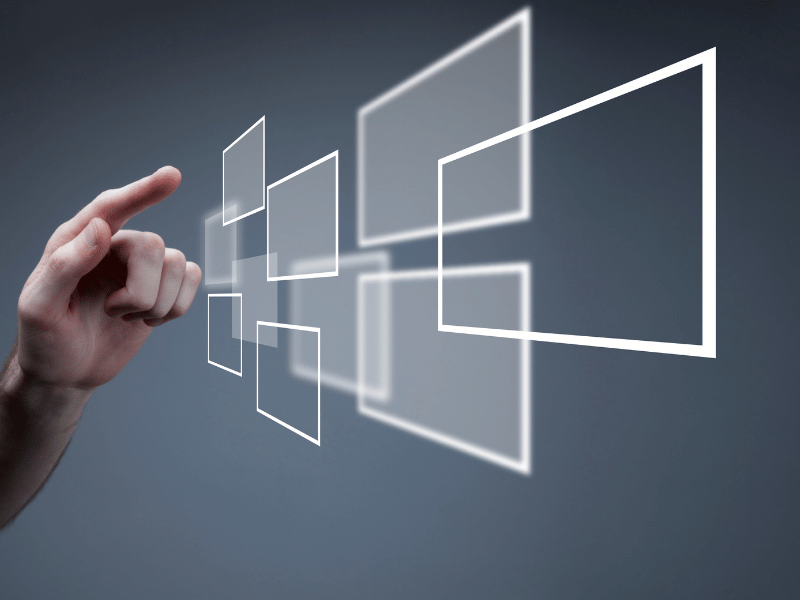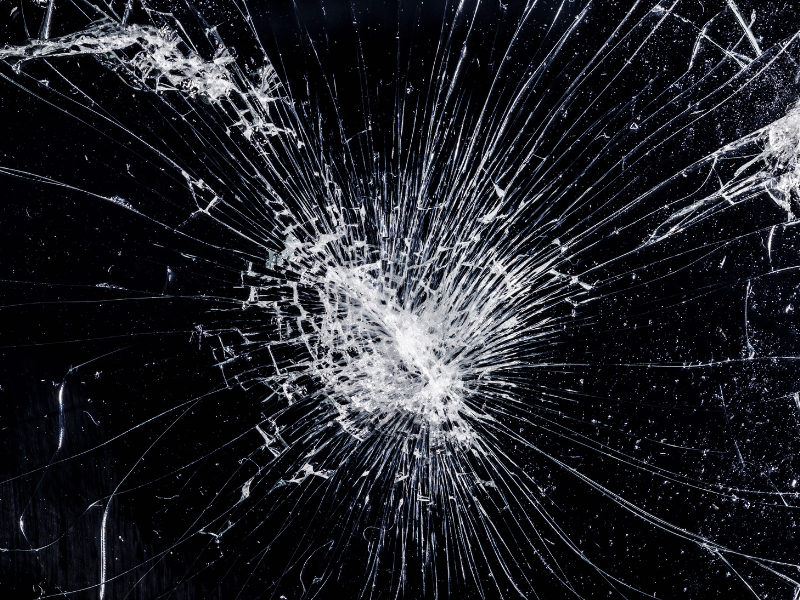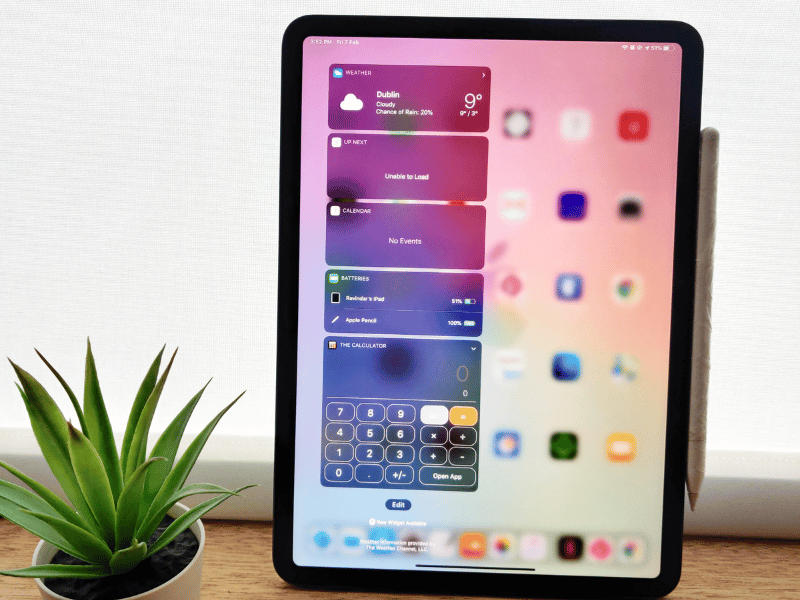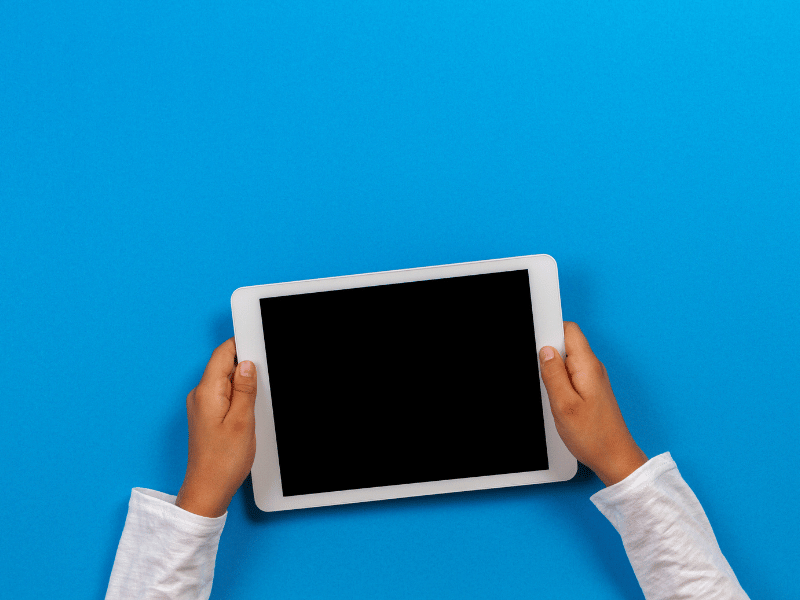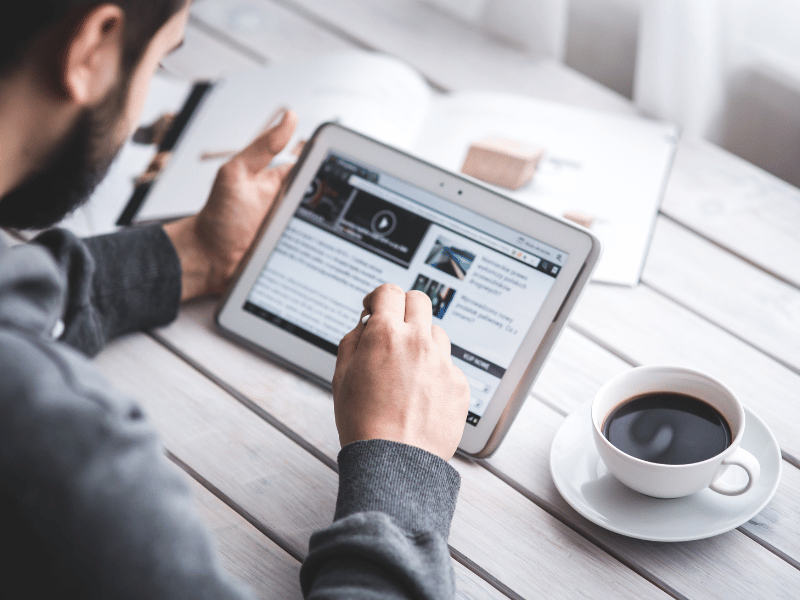Common Computer Issues: Inaccurate or misaligned touchscreen input
Touchscreen technology has become ubiquitous in our daily lives, from smartphones and tablets to kiosks and car navigation systems. The immediate feedback and intuitive operation of touchscreens have contributed to their popularity. However, when touchscreen inputs become inaccurate or misaligned, it can lead to a frustrating user experience. In this blog post, we will explore common issues related to inaccurate or misaligned touchscreen input, diagnose potential causes, and provide practical solutions to resolve these problems effectively.
Understanding Inaccurate or Misaligned Touchscreen Input
What is inaccurate or misaligned touchscreen input?
Inaccurate or misaligned touchscreen input occurs when there is a discrepancy between where a touch is registered on the screen and where the user actually touched. This can manifest as a cursor that jumps or drifts away from the finger’s actual location, touches that are recognized outside the intended area, or an inability to interact with parts of the screen accurately.
How do touchscreens work?
Touchscreens operate based on one of two primary technologies: resistive or capacitive. Resistive touchscreens consist of several layers that press together when a user touches the screen. This contact generates an electric current that signals the touch’s location to the processor.
Capacitive touchscreens, used in most modern smartphones and tablets, utilize the body’s electrical properties to detect touch. They feature a conductive layer that holds an electrical charge, and touching the screen changes the charge at the point of contact, which is then detected by the device.
Common Signs and Symptoms of Touchscreen Misalignment or Inaccuracy
- Unresponsive touch areas: parts of the screen do not respond to touch, or the response is intermittent.
- Drifting cursor: The point of impact moves away from where the touch was initially registered.
- Phantom touches: The screen registers a touch when there has been none, causing random application launches or other actions.
- Inconsistent touch sensitivity: Some areas of the screen react to light touches, while others require more pressure.
Computer Repair and Services
Free estimate. Same-day services – Safemode Computer Service
Causes of Touchscreen Inaccuracy and Misalignment
Touchscreen issues can be frustrating and may stem from a variety of sources. Identifying the root cause is essential for applying the correct solution. Here are some common causes of touchscreen inaccuracies and misalignments:
Physical Damage
- Impacts and Drops: Sudden impacts or drops can distort the touchscreen’s structure or damage its sensors, leading to inaccuracies.
- Cracks and scratches: Even small surface damages can affect the touchscreen’s sensitivity and accuracy, particularly if they occur over key components of the screen.
Software Glitches
- Faulty Updates: Software updates intended to improve device performance can sometimes introduce bugs that affect touchscreen functionality.
- Corrupted Software: Malware or corrupted applications can interfere with how touch inputs are processed, causing erratic behavior.
Environmental Factors
- Extreme Temperatures: High heat can expand the screen’s components, while cold can make them contract, both of which can lead to temporary or permanent issues.
- Humidity and Moisture: Excessive moisture can interfere with the electrical signals used by capacitive screens.
Wear and Tear
- Aging Components: Over time, the components of a touchscreen can degrade, leading to diminished responsiveness or accuracy.
- Repeated Use: Areas of the screen that are frequently touched can wear out more quickly than others, causing uneven responsiveness.
Diagnosing Your Touchscreen Issue
Before you can fix a touchscreen problem, it’s crucial to properly diagnose the issue. Here’s a step-by-step guide to help you identify what might be causing the touchscreen inaccuracies or misalignment.
How to Test Touchscreen Responsiveness
- Touchscreen Test Apps: Utilize applications designed to test the responsiveness and accuracy of your touchscreen. These apps display visual feedback for every touch point, helping you identify unresponsive areas or drift.
- Manual Testing: Navigate through your device’s menus, type using the on-screen keyboard, and use apps that require precise inputs. Take note of any inconsistencies or areas where touch input does not seem to register correctly.
Tools and Software for Diagnosing Touchscreen Problems
- Built-in Diagnostics: Many devices come with built-in diagnostic tools that can be accessed through the settings or a special code you type into the phone dialer.
- Developer Options: For Android users, enabling “Pointer Location” in Developer Options provides real-time tracking of touch inputs, showing touch data on the screen.
When to Seek Professional Help
- Persistent Issues: If basic troubleshooting does not resolve the issue, or if the touchscreen is physically damaged (cracks, visible signs of impact), professional repair may be necessary.
- Complex Software Issues: Sometimes, deeper software problems, or hardware issues like a failing digitizer, require professional diagnostics and solutions.
Step-by-Step Guide to Calibrate Your Touchscreen
Calibrating your touchscreen can resolve issues with inaccuracy or misalignment. Here’s how to calibrate touchscreens on various operating systems:
Instructions for Windows Devices
- Access Control Panel: Navigate to the Control Panel, then select “Hardware and Sound” followed by “Tablet PC Settings.”
- Calibrate the Touchscreen: Click on “Calibrate” under Display options. Follow the on-screen instructions to touch points on the screen to calibrate your touchscreen.
- Save Calibration Data: Once the calibration is complete, save the calibration data and restart your device to apply changes.
Instructions for Android Devices
- Enable Developer Options: Go to Settings, then “About Phone,” and tap “Build Number” seven times to enable Developer Options.
- Calibrate Touch Sensitivity: In Developer Options, find and select “Pointer location” or any calibration tool available. Follow the prompts to calibrate the touchscreen.
- Restart Your Device: After calibration, restart your device to ensure the settings take effect.
Instructions for iOS Devices
- iOS devices generally do not offer a built-in way to manually calibrate the touchscreen. If you’re experiencing touch issues on an iPhone or iPad, try resetting your device or contacting Apple Support for professional assistance.
Calibrating your touchscreen can significantly improve touch accuracy and should be part of regular device maintenance, especially if you notice ongoing touch input issues.
Troubleshooting Common Touchscreen Issues
Even with proper calibration, you might encounter persistent touchscreen problems. Here are some effective troubleshooting steps to help resolve common touchscreen issues:
Restarting Your Device
- Simple Restart: Often, a simple restart can clear up minor software glitches affecting the touchscreen. Turn your device off, wait a few seconds, and turn it back on.
- Soft Reset: For more persistent issues, a soft reset may be needed. This action can refresh the system without erasing your data. Check your device’s user manual for specific instructions.
Updating Software and Drivers
- Check for Updates: Regularly check for and install software updates that can fix bugs and improve the functionality of your touchscreen.
- Update Drivers: For Windows devices, ensure that your touchscreen drivers are up-to-date by going to Device Manager and updating the drivers for the touchscreen.
Factory Reset
- Last resort: If all else fails, consider a factory reset. This will erase all data on your device and restore it to its original settings, which can eliminate deep-seated software issues.
- Backup Your Data: Always ensure that you back up important data before performing a factory reset.
Cleaning Techniques for Touchscreen Maintenance
Maintaining the cleanliness of your touchscreen is crucial for ensuring its longevity and responsiveness. Here are some tips for effectively cleaning your touchscreen:
Proper Cleaning Methods
- Use a Soft, Lint-Free Cloth: Use a microfiber cloth to gently wipe the screen. Avoid paper towels or other abrasive materials that could scratch the screen.
- Use Appropriate Cleaning Solutions: Apply a small amount of water or a screen cleaner designed for electronics. Do not use household cleaning solutions, as they can damage the screen.
Recommended Cleaning Products
- Microfiber Cloths
- Isopropyl Alcohol Wipes: For disinfecting, use wipes that contain 70% isopropyl alcohol.
- Screen Cleaning Sprays: Use sprays made specifically for electronics.
Common Cleaning Mistakes to Avoid
- Avoid Excessive Liquid: Never spray cleaning solutions directly onto the screen. Apply it to the cloth first.
- Avoid Harsh Chemicals: Chemicals like bleach and ammonia can damage the screen’s protective coating.
Preventing Touchscreen Problems
Taking proactive measures can significantly reduce the likelihood of encountering touchscreen issues. Here are some tips to help you keep your touchscreen functioning properly:
Best Practices for Touchscreen Care
- Use Screen Protectors: Applying a screen protector not only prevents scratches but can also reduce wear on the touchscreen surface over time.
- Avoid Extreme Conditions: Keep your device away from extreme temperatures and direct sunlight, which can affect the touchscreen’s performance and longevity.
- Handle with Care: Avoid dropping your device or putting pressure on the touchscreen, as this can cause physical damage leading to responsiveness issues.
Protective Accessories
- Cases and Covers: Use a good quality case that provides cushioning for drops and helps protect the touchscreen from direct impacts.
- Quality Screen Protectors: Choose tempered glass or high-quality plastic screen protectors that do not interfere with touchscreen sensitivity.
Settings Adjustments for Enhanced Touchscreen Performance
- Brightness and Contrast: Adjust these settings to optimal levels to reduce eye strain and improve the visibility of touch targets.
- Touch Sensitivity: Some devices allow you to adjust the touchscreen sensitivity. This can be particularly useful if you’re using screen protectors.
How Safemode Computer Service Can Help
If you’re facing persistent touchscreen issues that you cannot resolve on your own, Safemode Computer Service is here to help. Here’s how our services can address your touchscreen problems:
Diagnostic Services
- Comprehensive Assessments: We use advanced diagnostic tools to accurately pinpoint the source of your touchscreen issues, whether they’re hardware-related or due to software glitches.
Repair Services
- Screen Replacement: If your touchscreen is cracked or severely scratched, replacing the screen can restore functionality.
- Touch Calibration: Our technicians can recalibrate your touchscreen to ensure accuracy and responsiveness.
- Software Troubleshooting: We can update or reinstall drivers and resolve software conflicts that may be affecting your touchscreen.
Preventative Maintenance and Advice
- Regular Check-ups: We offer maintenance services to keep your device in top condition, helping to prevent future issues.
- Expert Advice: Our technicians can provide personalized advice on how to care for your touchscreen based on your specific device and usage patterns.
Cost of Repair vs. Replacement
Deciding whether to repair or replace a device with touchscreen issues can be challenging. Here are some factors to consider:
Analyzing the Cost-Effectiveness
- Age of the Device: If your device is relatively new, repairing it might be more cost-effective than replacing it. However, for older devices, replacement might be a better option, especially if newer models offer significant improvements.
- Severity of Issues: Minor issues like calibration are generally worth repairing. However, extensive physical damage might warrant replacement, depending on the cost.
- Resale Value: Consider the resale value of your device post-repair. If the repair costs are high and the device’s value is low, replacing it might be more economical.
Factors Influencing the Decision
- Warranty Coverage: Check if your device is still under warranty. Some manufacturers cover touchscreen malfunctions, which can significantly reduce the cost of repair.
- Availability of Parts: The availability of replacement parts can also affect your decision. For older models, parts may be harder to find and more expensive.
Conclusion
Touchscreen issues like inaccurate or misaligned inputs can be disruptive, but they are often solvable with the right approach. Starting with basic troubleshooting like calibration and cleaning can resolve many problems. For more persistent or complex issues, professional services such as those offered by Safemode Computer Service can provide the necessary expertise and solutions.
Remember, regular maintenance and proper care are key to extending the life of your touchscreen devices. If you encounter issues, assess the situation carefully, consider the cost of repairs versus replacement, and choose the solution that best suits your needs and budget.