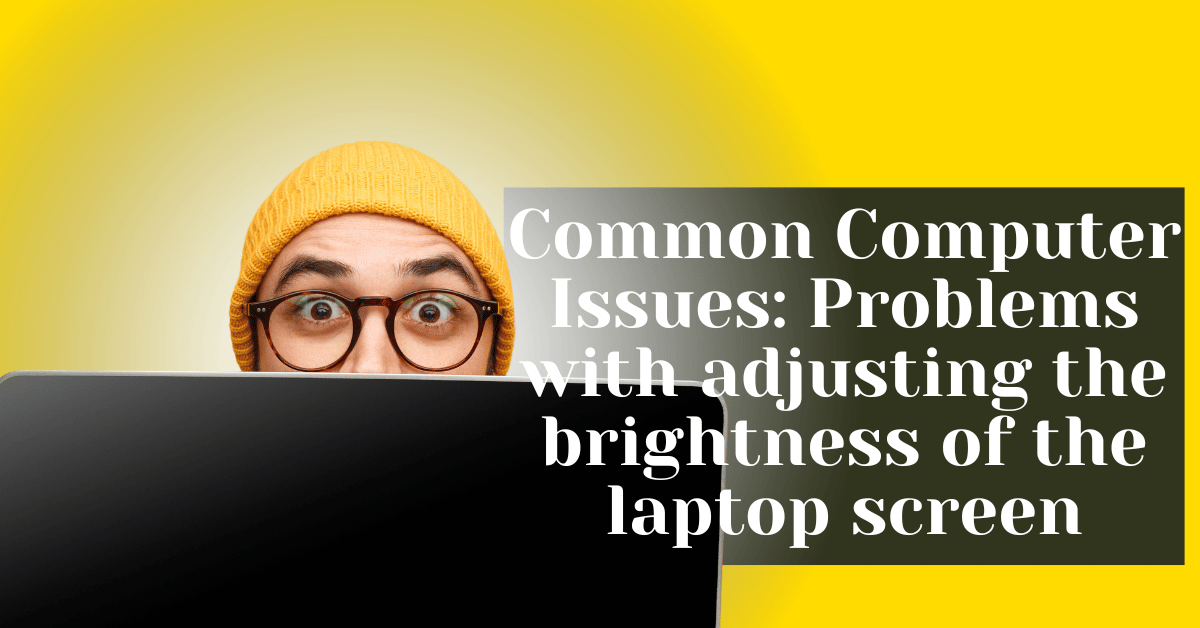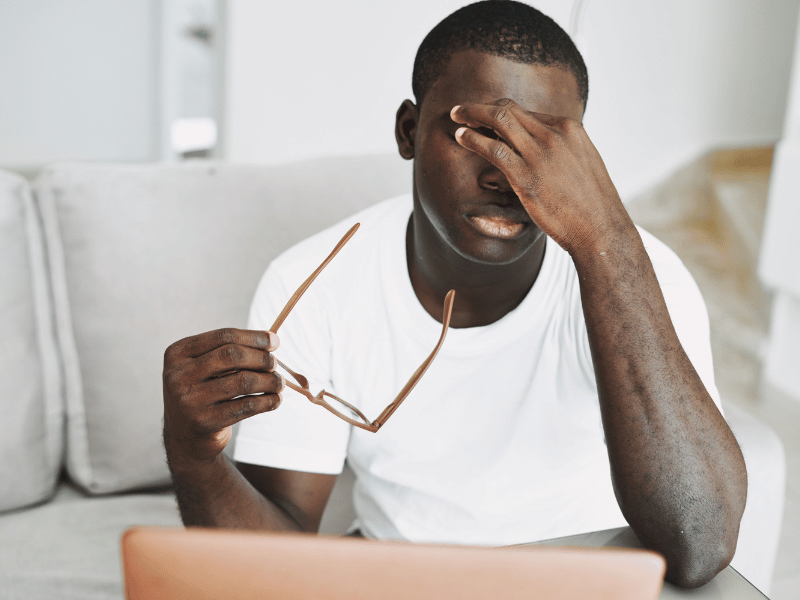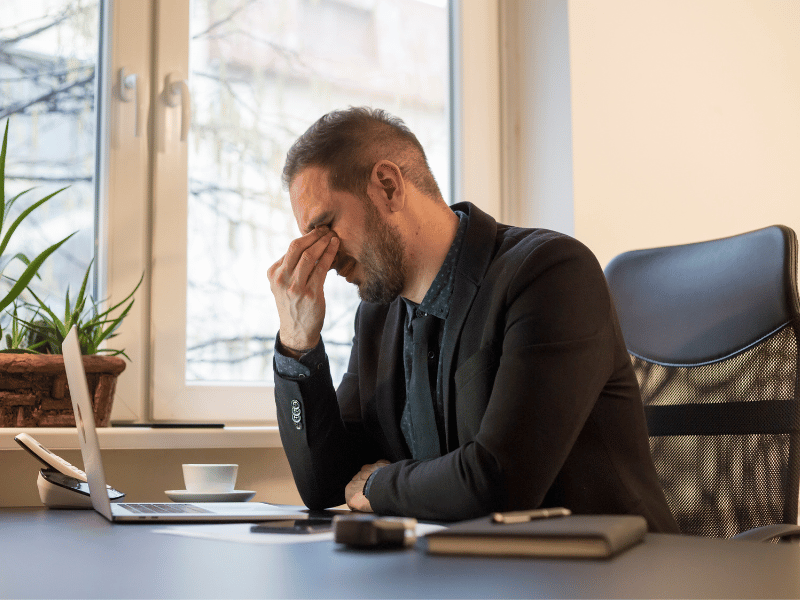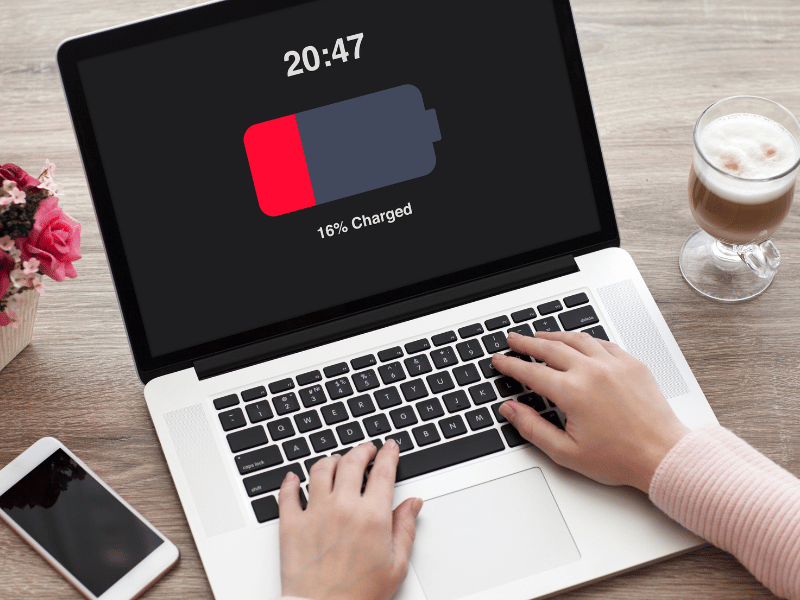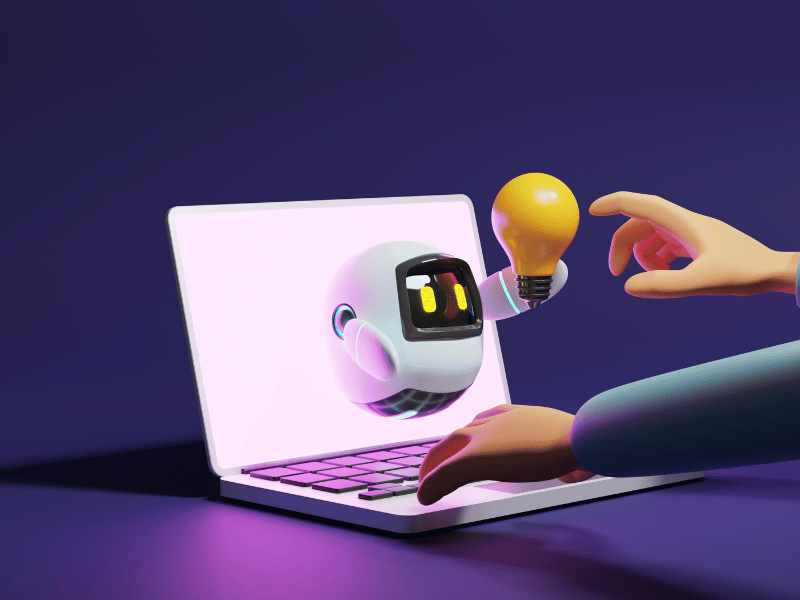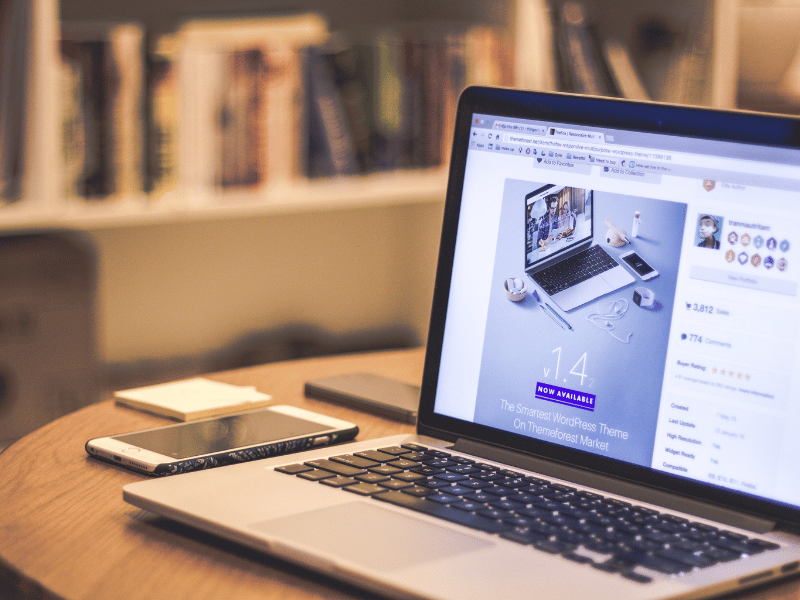Common Computer Issues: Problems with adjusting the brightness of the laptop screen
In the digital age, laptops have become essential tools for work, education, and personal entertainment. However, common issues like problems with adjusting the brightness of the laptop screen can significantly hinder your experience. This article dives deep into why you might face these issues and provides detailed solutions to help you regain control over your laptop’s display settings.
Maintaining the right screen brightness is not just about comfort; it’s crucial for preventing eye strain and enhancing battery life. Whether you’re working in a brightly lit office or in the comfort of your dimly lit living room, being able to adjust your screen brightness effectively is key. This guide will walk you through various scenarios and solutions, from simple fixes to understanding when professional help is needed.
Computer Repair and Services
Free estimate. Same-day services – Safemode Computer Service
Understanding the Importance of Screen Brightness
Proper screen brightness is crucial for several reasons, impacting both your health and the usability of your device. Optimal brightness settings ensure that the screen is comfortable to look at, preventing eye strain and fatigue, which are common issues for those spending extended periods in front of a computer.
Health Implications
Eye health is directly affected by how bright your screen is. A screen that’s too bright can cause more than just discomfort; it can lead to long-term eye problems such as dry eyes and blurred vision. On the flip side, a display that’s too dim forces your eyes to work harder to discern images and text, which can also lead to eye strain.
Productivity and Comfort
The right brightness level can significantly affect productivity. A display with suitable brightness adapted to the ambient lighting conditions can reduce the need for your eyes to constantly adjust, allowing for a more comfortable and efficient workflow. For instance, in a well-lit office, a brighter screen helps maintain clarity, while in a darker room, a dimmer setting can reduce glare.
Battery Life
For laptop users, managing screen brightness is also a matter of battery conservation. The display is often one of the most power-consuming components of a laptop. By optimizing brightness, you can extend your laptop’s battery life, which is essential when working on the go without access to power outlets.
Understanding Ambient Light
Ambient light sensors in modern laptops automatically adjust the screen brightness based on the lighting conditions around you. This feature is designed to optimize both visibility and energy efficiency. Understanding how these sensors work and how to manually adjust your settings when automatic adjustments are not ideal is crucial for maintaining optimal screen visibility.
Common Causes for Brightness Adjustment Issues
When you encounter problems with adjusting the brightness of your laptop screen, it’s essential to understand the potential causes. These issues can generally be classified into three main categories: hardware limitations, software glitches, and driver problems. Identifying the root cause is the first step toward resolving the issue effectively.
Hardware Limitations
- Faulty Display Hardware: Sometimes, the issue might be as straightforward as faulty hardware. Components like the backlight or inverter (for older LCD screens) can malfunction, leading to brightness control issues.
- Function Key Malfunctions: Many laptops use function keys (often marked as Fn) combined with other keys to adjust brightness. If these keys stop working, adjusting the brightness can become a challenge.
- Ambient Light Sensors: Laptops equipped with ambient light sensors automatically adjust the screen brightness based on surrounding lighting conditions. If these sensors are faulty or obstructed, they might incorrectly adjust the screen brightness.
Software Glitches
-
Operating System Bugs: Software updates or system bugs in your operating system can affect how it interacts with your hardware, including the brightness settings.
- Power Settings Misconfiguration: Incorrect settings in the power management options can prevent brightness adjustments, especially if the system is set to a power-saving mode that restricts brightness changes.
Driver Problems
- Outdated or Corrupted Drivers: The video or display drivers are crucial for proper interaction between your system’s software and the display hardware. Outdated or corrupted drivers can lead to a range of display issues, including brightness control problems.
- Improper Driver Installation: Sometimes, issues arise from improperly installed drivers, which may not properly support all the features of your laptop’s display hardware.
Diagnosing Hardware vs. Software Issues
To determine whether the problem is related to hardware or software:
- Check in BIOS/UEFI Settings: Restart your laptop and enter the BIOS/UEFI settings. If you can adjust the brightness from these settings, the issue is likely software-related.
- Use an External Monitor: Connect your laptop to an external monitor. If brightness adjustments work on the external monitor but not on the laptop screen, the problem might be hardware-related, specifically with the laptop’s display.
How to Check if Your Brightness Function is Working
When faced with issues adjusting the brightness of your laptop screen, it’s crucial to determine whether the problem lies with the physical function keys, the operating system, or the display settings themselves. This section provides a step-by-step guide to help you verify the functionality of your laptop’s brightness controls.
Step-by-Step Guide to Testing Brightness Controls
- Check Keyboard Shortcuts:
- First, try using the designated keyboard shortcuts (usually involving the Fn key along with another key marked with a sun icon or similar symbol). Observe if there is any response in brightness adjustment.
- Ensure that the Function keys are not locked or that you don’t require toggling a Fn lock key to activate them.
- Adjust brightness via the operating system:
- Windows: Go to Settings > System > Display, and use the brightness slider to adjust the screen brightness.
- macOS: Open System Preferences > Displays, and use the brightness slider.
- Linux: Depending on the distribution, you can usually find brightness controls within the system settings under “Display” or “Brightness & Lock.”.
- Check for software conflicts:
- Close or disable any applications that might control screen brightness, such as power management tools or third-party apps designed to adjust display settings.
- Inspect for visual feedback:
- Some laptops provide on-screen feedback when you adjust the brightness. If you see the indicator moving but the brightness doesn’t change, the issue might be with the display hardware.
- Restart in Safe Mode:
- Restarting your computer in safe mode can help determine if third-party software is interfering with brightness control. If brightness adjustments work in safe mode, a software conflict is likely the cause in the normal operating mode.
Software Checks: Ensuring Configuration Accuracy
- Update Your System: Ensure that your operating system is up to date, as updates often fix bugs related to hardware functionality including brightness controls.
- Review Power Settings: On laptops, certain power-saving settings might restrict brightness adjustments. Check your power management settings to ensure they aren’t limiting screen brightness changes.
- Driver Updates: Make sure that your display and chipset drivers are up to date. Visit the laptop manufacturer’s website to download the latest drivers.
Using Diagnostic Tools
- Some manufacturers provide built-in hardware diagnostics tools that can be accessed from their support websites or through specific key combinations at startup. Running these diagnostics can help identify if there is a hardware problem affecting brightness control.
Troubleshooting Hardware Issues Affecting Brightness Control
When the problem with adjusting the brightness of your laptop screen is linked to hardware, it’s important to methodically check each potential fault area. Hardware issues can range from malfunctioning sensors to problems with the physical function keys. Here’s how you can diagnose and potentially fix these hardware-related brightness control problems.
Inspecting Physical Components
- Function Keys:
- Check for Dirt and Debris: Dirt or debris trapped under the function keys used for brightness adjustment can prevent them from working properly. Cleaning the keys gently with compressed air or a soft brush may help.
- Keyboard Wear and Tear: If the function keys do not respond to presses, it could be due to wear and tear, especially in older laptops. Consider having the keyboard inspected by a professional.
- Ambient Light Sensors:
- Location and Cleaning: Identify the location of the ambient light sensor (typically near the webcam). Ensure it is clean and unobstructed as dirt or stickers can affect its functionality.
- Testing Sensor Functionality: Some systems allow you to disable the ambient light sensor through the operating system settings to test if the sensor is the cause of erratic brightness changes.
- Display Cables and Connections:
- Loose Connections: Check for loose connections between the screen and the motherboard. This involves opening up your laptop, which should preferably be done by a qualified technician.
- Cable Wear: Look for signs of wear or damage in the cables that connect the display to the main board. Damaged cables can affect the transmission of control signals from the motherboard to the display.
When to Consider Professional Hardware Diagnostics
- If basic troubleshooting does not resolve the issue or if you are uncomfortable performing steps that involve opening up your laptop, it is advisable to seek professional help. Qualified technicians can perform detailed diagnostics that are not feasible at home, such as checking internal components and conducting electrical tests to ensure all connections and components function correctly.
- Professional service is particularly recommended if the laptop is still under warranty, as unauthorized repairs can sometimes void the warranty.
Case Study: Resolving Brightness Control Issue
Situation: A user reported that their laptop’s screen brightness could not be adjusted either through keyboard shortcuts or through operating system controls.
Action: The laptop was inspected by a professional technician who discovered a loose display cable connection inside the laptop.
Result: Re-securing the cable connection restored full functionality to the brightness adjustment controls, and the user was able to adjust their screen brightness normally.
Insight: This case highlights the importance of professional inspection when simple troubleshooting does not resolve hardware issues.
Resolving Software and Driver Issues
Software and driver issues are common culprits behind problems with adjusting the brightness of laptop screens. These problems can often be resolved through a series of updates and settings adjustments, ensuring that your laptop’s software environment is optimally configured for brightness control.
Updating and Reinstalling Drivers
- Check for Driver Updates:
- Windows: Open Device Manager, expand the “Display adapters” section, right-click on your graphics card, and select “Update driver”. Choose “Search automatically for updated driver software”.
- macOS: macOS generally handles drivers through system updates, so go to System Preferences > Software Update to ensure you’re running the latest version.
- Linux: Depending on the distribution, you can update drivers through the terminal or your package manager. Commands like `sudo apt update` and `sudo apt upgrade` can be used in distributions like Ubuntu.
- Reinstalling Drivers:
- Sometimes, merely updating the drivers isn’t enough if the installed drivers are corrupt. Uninstalling the driver from Device Manager (Windows) or using a specific uninstall command in Linux, and then reinstalling it can often resolve persistent issues.
Adjusting Power Settings
- Optimizing Power Plans:
- In Windows, navigate to Control Panel > Hardware and Sound > Power Options. Adjust the settings in your chosen power plan to ensure that brightness adjustment is not restricted under any power-saving mode.
- For macOS, similar settings can be adjusted in System Preferences under Energy Saver.
- Linux users can manage power settings using tools like TLP or PowerTop, which can be installed and configured to ensure optimal power management.
Using Third-Party Applications for Brightness Control
If native tools do not resolve your brightness issues, third-party applications can offer a more flexible approach:
- Windows: Applications like ‘f.lux’ or ‘Dimmer’ allow more granular control over your display’s brightness and color temperature.
- macOS: ‘Brightness Slider’ is a popular app that adds additional functionality for controlling screen brightness.
- Linux: Tools like ‘Brightness Controller’ allow you to adjust the brightness of your screen with a simple slider interface.
Restoring System to a Previous State
If recent changes to your system coincide with the onset of brightness control issues, restoring your system to a previous state where everything functioned correctly might solve the problem:
- Windows System Restore: Use this feature to roll back your system to an earlier point.
- macOS Time Machine: If you’ve set up Time Machine, you can restore your system to a previous state.
- Linux Snapshots: If you’re using a system that supports snapshots like Timeshift, you can revert to a previous snapshot.
Troubleshooting Tip
Always ensure that your system’s ambient light settings and adaptive brightness are configured correctly or disabled, as these can override manual settings and cause unexpected behavior in screen brightness adjustment.
By systematically addressing software and driver issues, you can effectively resolve many of the common problems associated with laptop screen brightness adjustments. This approach ensures that your device functions optimally, maintaining the balance between visibility and eye comfort.
Adjusting Brightness on Different Operating Systems
Different operating systems have their unique methods and settings for adjusting screen brightness. Understanding how to navigate these settings can help you effectively manage your laptop’s display across Windows, macOS, and Linux environments.
Tips for Windows Users
- Via Settings App:
- Navigate to `Settings` > `System` > `Display`. Here, you’ll find a brightness slider that allows you to adjust the screen brightness easily.
- For laptops with adaptive brightness based on ambient light, you can also toggle this feature on or off in the same menu.
- Using Keyboard Shortcuts:
- Most Windows laptops have dedicated keys on the keyboard (usually in combination with the `Fn` key) that allow you to adjust brightness directly.
- Command Line Adjustment:
- Advanced users can adjust brightness using the Command Prompt with commands like `powershell (Get-WmiObject -Namespace root/WMI -Class WmiMonitorBrightnessMethods).WmiSetBrightness(1, percentage)` where `percentage` is the desired brightness level.
Guidance for macOS Users
- System Preferences:
- Open `System Preferences` > `Displays`. Here, you will find a brightness slider. If your Mac supports automatic brightness adjustment, you can enable or disable this feature from the same window.
- Touch Bar Control:
- For MacBooks with a Touch Bar, adjusting brightness is as straightforward as sliding your finger along the brightness control on the Touch Bar.
- Using Siri:
- You can also adjust brightness by asking Siri to “increase brightness” or “decrease brightness” based on your needs.
Advice for Linux Users
- Graphical Interface:
- Most Linux distributions with a graphical interface offer a brightness slider in the system settings under `Display` or `Brightness & Lock`.
- Terminal Commands:
- You can use commands like `xrandr –output [display name] –brightness [level]` to adjust brightness. Replace `[display name]` with the name of your display (which can be found using `xrandr –verbose`) and `[level]` with a decimal between 0 and 1, where 1 is the maximum brightness.
- Third-Party Tools:
- Tools like `Brightness Controller` can be installed from the software repository to provide a simple GUI for brightness control on Linux.
Troubleshooting Brightness Issues Across OS
- Ensure that all system and driver updates are applied, as manufacturers often release updates that improve hardware compatibility and functionality.
- If external monitors are used, check their specific settings, as these might be managed separately from your laptop’s display settings.
- For users experiencing issues with automatic brightness settings, testing in different lighting conditions can help determine if ambient sensors are functioning correctly.
How Safemode Computer Service Can Help Address Brightness Adjustment Issues
When facing persistent or complex issues with adjusting the brightness of your laptop screen, Safemode Computer Service provides expert solutions to diagnose and resolve these problems effectively. Here’s how our services can assist in ensuring your screen brightness is adjusted correctly, enhancing both your device’s functionality and your user experience.
Professional Diagnostic Services
- Comprehensive Hardware Checks:
- Our technicians conduct thorough inspections of your laptop’s hardware components, including function keys, ambient light sensors, and internal connections. This ensures any physical issues that might be affecting brightness control are identified and rectified.
- Software and Driver Assessment:
- Safemode Computer Service evaluates your current software setup and drivers to determine if they are up-to-date and functioning as intended. If outdated or corrupt drivers are found, we provide professional assistance with updates and reinstallation.
Customized Solutions
- Adjustment of System Settings:
- We tailor the power and display settings on your laptop to ensure optimal brightness control according to your personal and environmental needs. This includes disabling or configuring settings that may hinder proper brightness adjustment.
- Installation of Third-Party Tools:
- For cases where native brightness controls are insufficient or problematic, our team can recommend and install reliable third-party applications that provide enhanced control and usability.
Education and Support
- User Education:
- Safemode Computer Service believes in empowering users. We provide guidance on how to manage your laptop’s brightness settings independently, including tips on using built-in tools and shortcuts.
- Ongoing Support:
- After servicing, we offer ongoing support to address any further issues you may encounter with screen brightness or other aspects of your laptop’s functionality.
Why Choose Safemode Computer Service?
- Expertise and Experience: With years of experience in handling a wide range of computer issues, our skilled technicians ensure that your problem is diagnosed and resolved quickly and efficiently.
- Customer-Centric Approach: We understand the frustration that comes with technical problems and strive to provide a hassle-free service that prioritizes your needs and convenience.
- Affordable Services: Safemode Computer Service offers competitive pricing on all our services, ensuring you receive high-quality assistance without breaking the bank.
If adjusting the brightness on your laptop screen becomes a challenge, don’t let it dim your productivity or your digital experience. Contact Safemode Computer Service for professional help that restores your screen to perfect brightness.
Conclusion
Dealing with issues related to adjusting the brightness of your laptop screen can be frustrating, but understanding the root causes and knowing how to address them can make a significant difference. Whether the problem stems from hardware malfunctions, software glitches, or outdated drivers, there are effective strategies and tools available to restore proper functionality.
We’ve explored a variety of solutions, from simple adjustments in your operating system settings to seeking professional help from services like Safemode Computer Service. It’s important to approach these issues methodically, ensuring that each potential cause is checked and addressed. Remember, maintaining the optimal brightness level not only enhances your computing experience but also safeguards your eye health and overall device performance.
By staying informed and proactive about managing your laptop’s brightness settings, you can ensure that your device serves you well in all environments and situations. If you encounter challenges that persist despite your best efforts, don’t hesitate to seek out professional assistance. With the right support, you can quickly move past these hurdles and continue enjoying a clear, comfortable view of your digital world.
Thank you for following along with this guide. May your screen always shine brightly at just the right level for your needs!