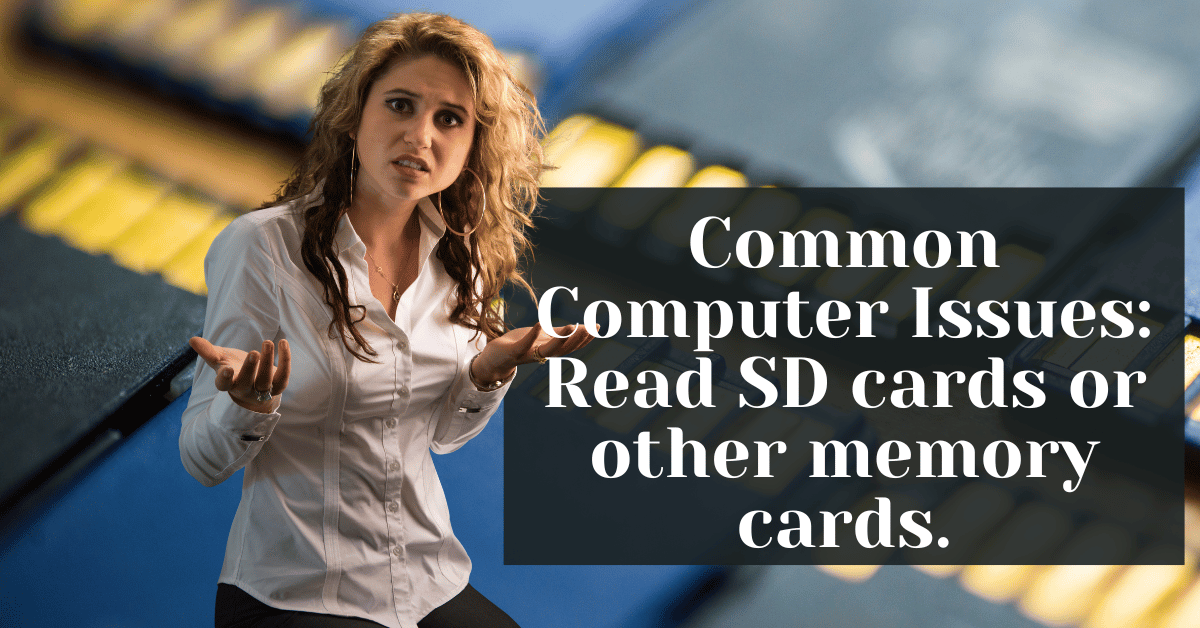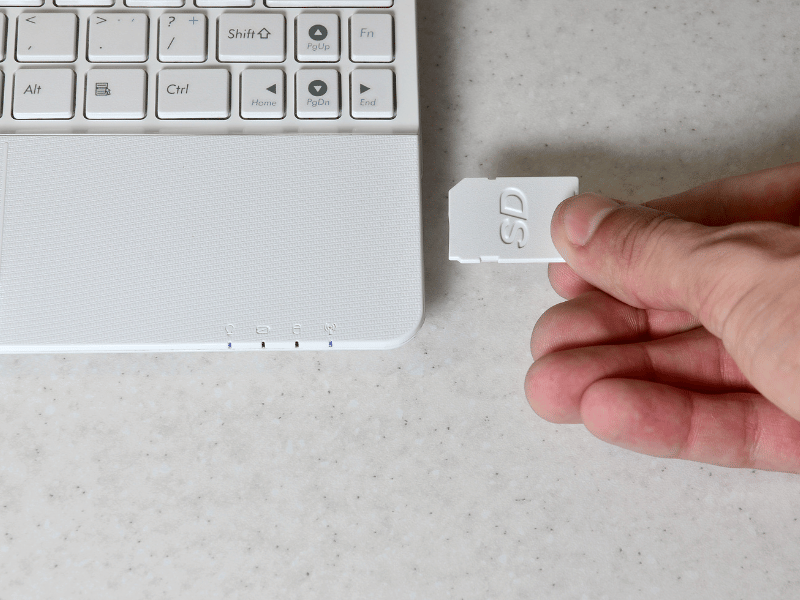Common Computer Issues: Read SD cards or other memory cards.
Memory cards, particularly SD cards, have become indispensable in our daily digital lives. They serve as vital storage extensions for our laptops, cameras, and other portable devices. However, encountering issues with your laptop’s SD card reader can be frustrating, especially when you need quick access to your files and documents. This guide aims to equip you with comprehensive knowledge and practical steps to troubleshoot and resolve issues related to SD cards and other memory card formats on your laptop.
Whether your laptop fails to recognize the card, encounters data transfer delays, or displays error messages, understanding the root cause is essential. By the end of this guide, you’ll not only be familiar with common troubleshooting methods but also more advanced techniques to manage and maintain your laptop’s card reader effectively.
In the following sections, we’ll delve into the types of memory cards, how card readers work, and detailed troubleshooting steps tailored to various common issues. Our goal is to help you restore your device’s functionality and optimize its performance without the need for immediate professional intervention.
Understanding Your Laptop’s Card Reader
Laptops commonly use a variety of memory card formats, but the most prevalent among them is the Secure Digital (SD) card, which includes several subtypes such as SD, SDHC (High Capacity), and SDXC (Extended Capacity). Each subtype supports different storage capacities and transfer speeds, catering to various user needs. For instance, SD cards typically hold up to 2GB, SDHC cards range from 2GB to 32GB, and SDXC cards can store from 32GB up to 2TB.
MicroSD cards, although smaller, are often used in laptops through an adapter that fits standard SD card slots. This versatility makes microSD cards extremely popular, especially in ultraportable devices that favor compact form factors.
Key differences and compatibility issues:
- Format Compatibility: Not all laptops are compatible with every card format, particularly older models that might not support newer SDHC and SDXC cards.
- File System: Cards like SDXC use the exFAT file system, which may require specific operating system support or updates to function properly.
How Laptop Card Readers Work
The laptop SD card reader is a small built-in device that allows you to read from and write to SD cards and other compatible memory cards. This integration eliminates the need for external card readers and provides a seamless transfer of data between devices and your laptop.
Compatibility with different operating systems:
- Windows: Typically has built-in support for most memory card formats, but may require driver updates for newer cards.
- macOS: Offers robust support but may need additional software for optimal functionality with certain card formats.
- Linux: Generally supports a wide range of card formats; however, users might need to manually install drivers or utilities depending on the distribution.
Common Misconceptions:
- Many users believe that a malfunctioning card reader is due to hardware issues when it might be a software or driver problem.
- Users often overlook the importance of card reader maintenance, which can prevent many common issues.
Computer Repair and Services
Free estimate. Same-day services – Safemode Computer Service
Common Issues with Laptop SD Card Readers
Understanding the typical problems that can occur with your laptop’s SD card reader can help you troubleshoot more effectively. Here’s a detailed look at some common issues and their potential solutions.
Card Not Recognized
One of the most frequent issues is the laptop failing to recognize the SD card. This can be due to several reasons:
Possible Reasons:
- Dirty or damaged card reader: Dust and debris can obstruct the connection between the card and the reader.
- Incompatible card format: As mentioned earlier, some older laptops might not support newer card formats like SDXC.
- Corrupted card: The card itself may be damaged or corrupted, making it unreadable.
- Outdated drivers: Drivers that are not up-to-date may not support the card.
Troubleshooting Steps:
- Check the card on another device to see if it is recognized elsewhere.
- Clean the card and card reader using a soft, dry cloth.
- Update your laptop’s drivers and check for any OS updates that might affect compatibility.
- Try a different card in the same reader to determine if the issue is with the card or the reader.
Slow Data Transfer Rates
Slow data transfer rates can be frustrating, especially when you are transferring large files.
Factors Affecting Speed:
- Card class: SD cards come with different speed classes; using a card with a higher speed class can improve transfer rates.
- USB port type: If using an external card reader, the type of USB port can affect speeds (e.g., USB 3.0 is faster than USB 2.0).
- Computer performance: Overall system performance can influence transfer speeds.
How to Improve Transfer Speeds:
- Use cards with higher speed classes if your laptop supports them.
- Ensure the card reader and USB ports are clean and functioning properly.
- Close unnecessary programs on your laptop to free up resources during the transfer process.
Error Messages When Using Card Reader
Receiving error messages can be indicative of various issues, from simple fixes to more complex hardware problems.
Common Error Messages and What They Mean:
- Card is write-protected: The SD card has a physical switch that is set to prevent writing; ensure this is not enabled.
- Format the disk to use it: Typically indicates the card is using an unsupported file system or is corrupted.
Steps to Resolve Specific Error Messages:
- Check and adjust the write-protection switch on the SD card.
- Format the card using the correct file system, ensuring to back up data if the card is accessible on another device.
Step-by-Step Troubleshooting Guide
When faced with issues related to your laptop’s SD card reader, following a systematic approach can help identify and resolve the problem efficiently. Here’s a detailed step-by-step troubleshooting guide:
Checking Card and Reader Compatibility
It’s crucial to ensure that both your memory card and card reader are compatible and functioning as expected.
Steps to Check Compatibility:
- Refer to your laptop’s documentation to confirm which card formats it supports.
- Check the specifications of your memory card to ensure it matches your laptop’s capabilities.
- Use online tools or resources to verify compatibility if you’re unsure about the card or reader specifications.
Updating and Reinstalling Drivers
Outdated or corrupted drivers can cause your laptop to fail to recognize or properly interact with the SD card.
Guide to Updating and Reinstalling Drivers:
- Visit the manufacturer’s website of your laptop or external card reader to find the latest drivers.
- Navigate to the Device Manager on your laptop (you can search for ‘Device Manager’ in the Windows search bar).
- Locate the card reader under the list of devices, right-click it, and select ‘Update driver’.
- Choose ‘Search automatically for updated driver software’** and follow the prompts to install any found updates.
- If updating doesn’t solve the issue, **right-click the device again**, choose ‘Uninstall device’, then restart your laptop. Windows should automatically reinstall the driver upon restart.
Cleaning and Maintenance Tips for Card Readers
Best Practices for Cleaning:
- Turn off your laptop and unplug it from any power source.
- Use a can of compressed air to gently blow away any dust or debris from the card slot.
- For stubborn dirt or debris, carefully use a cotton swab dipped in isopropyl alcohol to clean the contacts.
Preventative Maintenance Tips:
- Regularly check for driver update and install them to ensure optimal performance.
- Keep the card reader’s slot covered when not in use to prevent dust accumulation.
- Handle memory cards with care to avoid physical damage and corruption.
Advanced Troubleshooting Techniques
If basic troubleshooting doesn’t resolve the issues with your laptop’s SD card reader, it might be time to try some advanced techniques. These can help you further diagnose and possibly fix more complex problems.
Using External Card Readers
When internal card readers fail, external card readers can be a reliable alternative. They are particularly useful if the internal reader is damaged or inherently incompatible with certain card types.
Benefits of External Card Readers:
- Compatibility: External readers often support a wider range of memory card formats.
- Speed: They can offer faster data transfer rates, especially if they utilize USB 3.0 or higher.
- Ease of use: External readers are plug-and-play devices, making them easy to set up and use.
Recommendations for Reliable External Card Readers:
- Look for readers with support for multiple card formats.
- Choose devices from reputable manufacturers with positive user reviews.
- Consider readers that offer high-speed data transfer capabilities.
Recovering Data from Corrupt SD Cards
Sometimes, the issue might not be with the card reader but with the card itself. If you suspect your SD card is corrupted but still want to recover stored data, here are some steps and tools you can use:
Data Recovery Software:
- Recuva: Free software that can recover lost files from SD cards, hard drives, and other storage devices.
- EaseUS Data Recovery Wizard: Offers more comprehensive recovery options and supports a variety of file types.
Steps to Safely Attempt Data Recovery:
- Download and install a data recovery program of your choice.
- Connect the SD card via an external reader to your laptop.
- Launch the recovery software and select the SD card from the list of drives.
- Scan the card for recoverable files. This process may take some time depending on the card’s size and the amount of data.
- Review the list of recoverable files and choose those you wish to restore.
- Save the recovered files to your laptop or another external storage device, not back to the corrupt card.
When to Seek Professional Help
Despite thorough troubleshooting and advanced techniques, some SD card reader issues may persist, indicating deeper hardware or software problems that require professional expertise. This is where Safemode Computer Service can play a crucial role in resolving your laptop’s memory card issues effectively.
Signs That You Need Expert Assistance
Here are some indicators that it’s time to consult with professionals like Safemode Computer Service:
- Persistent error messages that don’t resolve with basic or advanced troubleshooting.
- Physical damage to the card reader that is not fixable with home remedies.
- Recurring problems with different cards, suggesting an internal issue with the card reader itself.
- Data recovery fails using software tools, indicating potential physical damage to the card or a need for more advanced recovery techniques.
How Safemode Computer Service Can Help
- Comprehensive Diagnostics: They can run detailed diagnostics to pinpoint the exact cause of your SD card reader issues.
- Hardware Repairs and Replacements: If the problem is with the physical card reader, Samode can repair or replace the damaged parts.
- Software and Driver Updates: They can ensure that all necessary software and drivers are up to date and compatible with your laptop.
- Data Recovery Services: For cases where data retrieval is critical, Safemode offers specialized recovery services to salvage data from corrupted or damaged cards.
- Expert Advice: Receive guidance on preventing future issues and maintaining your device’s card reading capabilities.
Conclusion
Navigating issues with your laptop’s SD card reader can be a challenging experience, especially when quick access to important files and data is disrupted. This guide has provided you with a comprehensive walkthrough, from understanding your device’s card reader to implementing both basic and advanced troubleshooting techniques. Whether you’ve resolved the issue independently or realized the need for professional help, you’ve taken important steps towards safeguarding your digital life and ensuring the longevity of your device.
Remember, while many problems can be fixed at home with the right knowledge and tools, some situations require the expertise of professionals like Safemode Computer Service. Don’t hesitate to reach out to them if you’re facing persistent issues that are beyond the scope of DIY fixes. Their expertise can help you avoid further damage and ensure your device remains in top working condition.
We encourage you to share your experiences and any additional tips you might have in the comments section below. Your insights could help others facing similar issues. Additionally, if you found this guide helpful, consider subscribing to our newsletter for more useful tips and comprehensive guides.
Thank you for reading, and we hope you’ve found the solutions you need to keep your laptop and its accessories functioning smoothly!