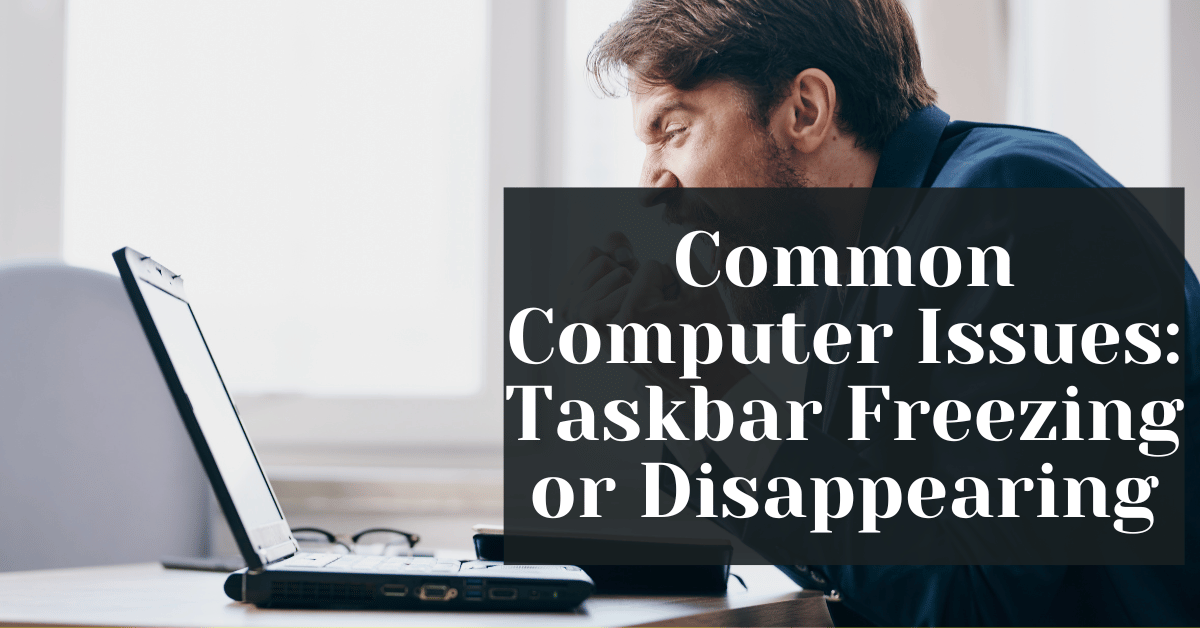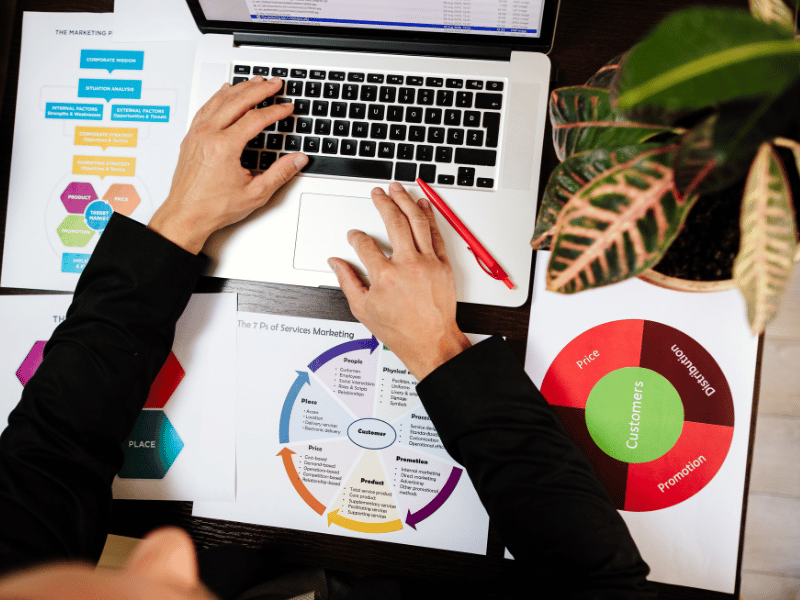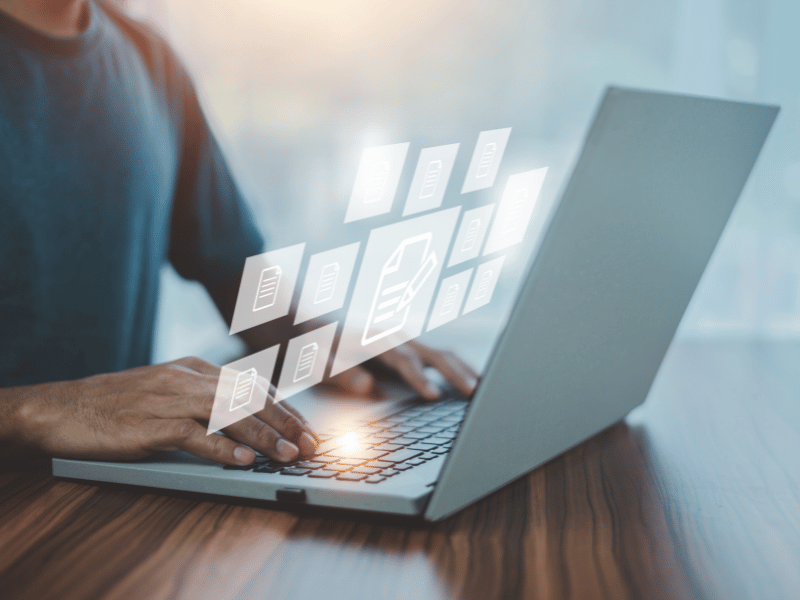Common Computer Issues: Taskbar Freezing or Disappearing
The taskbar is a fundamental element of your computer’s user interface, providing quick access to programs, notifications, and system status. When the taskbar freezes or disappears, it can disrupt your workflow and reduce your productivity. Understanding how to address this common computer issue not only restores functionality but also enhances your computing experience.
In this article, we will explore the various causes of taskbar malfunctions, diagnose the problem, and provide step-by-step solutions to fix a freezing or disappearing taskbar. We will also delve into preventive measures to avoid future issues. By the end of this blog, you will be equipped with the knowledge to handle one of the most common computer problems effectively.
Understanding the Taskbar Issue
What causes the taskbar to freeze or disappear?
The taskbar is an integral part of your operating system, designed to provide stability and ease of access. However, several factors can disrupt its functionality:
- Software Conflicts: Certain applications might conflict with the operating system, leading to the taskbar freezing or crashing. This is common with software that modifies or interacts deeply with the Windows shell.
- Operating System Bugs: Updates from Windows or other operating systems can sometimes introduce bugs that affect the taskbar’s performance.
- Resource Limitations: If your computer is low on resources like RAM or CPU, it might fail to maintain the taskbar’s operations, causing it to freeze or disappear temporarily.
- Malware: Viruses and malware can target system functions, including the taskbar, disrupting its normal behavior.
Understanding these causes helps in pinpointing the exact solution required to resolve the taskbar issues effectively.
Computer Repair and Services
Free estimate. Same-day services – Safemode Computer Service
Signs and Symptoms of Taskbar Problems
Recognizing the early signs of taskbar problems can prevent more serious system issues. Here are key symptoms to watch for:
- Intermittent Freezing: The taskbar may become unresponsive at random intervals.
- Disappearance: The taskbar disappears completely and reappears either after a restart or fails to reappear without user intervention.
- Icon Distortion: Taskbar icons might look distorted or fail to display correctly.
- Functionality loss: right-clicking or the inability to launch applications from the taskbar.
Identifying these signs early can help in applying the right troubleshooting steps quickly and efficiently.
Diagnosing Taskbar Issues
Checking for Software Conflicts
Software conflicts can be a major cause of taskbar problems. Here’s how to identify them:
- Using Task Manager:
- Press `Ctrl + Shift + Esc` to open Task Manager.
- Click on the Processes tab and look for applications that are using significant CPU or memory resources.
- End any suspicious processes temporarily to see if the taskbar becomes responsive.
- Performing a Clean Boot:
- Press `Win + R`, type `msconfig`, and hit Enter to open the System Configuration window.
- Under the Services tab, check “Hide all Microsoft services” and then click Disable all.
- Go to the Startup tab and select Open Task Manager. Disable all startup items.
- Restart your computer to check if the taskbar issue persists.
These steps can help isolate third-party applications that cause taskbar freezing or disappearance.
Hardware Checks
While less common, some hardware-related problems can contribute to taskbar issues. To rule these out:
- Check for overheating:
- Overheating can throttle CPU performance, affecting the taskbar. Ensure your computer is not excessively hot, and clean out any dust build-up from the fans.
- Test Memory:
- Faulty RAM could lead to system instability. Run the Windows Memory Diagnostic tool by typing `mdsched` into the search box and selecting Restart now and check for problems.
- Hard Drive Errors:
- Run a disk check to identify and repair errors. Type `chkdsk /f` in Command Prompt (with administrator privileges) and press Enter. Restart to complete the scan.
With software and hardware conflicts properly diagnosed, you’ll have a clearer picture of the cause behind the taskbar issues and be better prepared to resolve them.
Common Fixes for a Freezing or Disappearing Taskbar
Restarting the Taskbar via Task Manager
The taskbar can sometimes be revived by simply restarting Windows Explorer:
- Open Task Manager:
- Press `Ctrl + Shift + Esc` to open Task Manager.
- Alternatively, press `Ctrl + Alt + Del` and select Task Manager.
- Restart Windows Explorer:
- Find Windows Explorer in the Processes tab.
- Right-click on it and choose Restart.
This action will refresh the Windows Explorer process, which may restore a frozen or disappearing taskbar.
System File Checker and DISM
Corrupted system files can lead to various issues, including taskbar problems. Use these tools to check and fix system file corruption:
- System File Checker (SFC):
- Press `Win + X` and choose Command Prompt (Admin) or Windows PowerShell (Admin).
- Type `sfc /scannow` and press Enter.
- The tool will scan for and repair corrupted system files. This process may take some time.
- Deployment Image Servicing and Management (DISM):
- In an administrator command prompt, type `DISM /Online /Cleanup-Image /RestoreHealth` and press Enter.
- This command will repair the Windows image. Allow time for it to complete.
Using both SFC and DISM ensures system file integrity, potentially solving taskbar issues.
Updating Drivers and Windows
Keeping your system drivers and Windows up to date can help prevent or resolve taskbar problems:
- Update Windows:
- Press `Win + I` to open Settings.
- Go to Update & Security and click Check for updates.
- Update Drivers:
- Right-click on Start and choose Device Manager.
- Expand each device category, right-click on individual devices, and select Update driver.
- Choose Search automatically for updated driver software.
Updating drivers and the operating system ensures compatibility and eliminates known bugs that might affect the taskbar.
Advanced Troubleshooting Techniques
Editing the Registry
Editing the Windows Registry can be risky but sometimes necessary to resolve persistent taskbar issues. Proceed with caution and follow these steps:
- Backup the registry:
- Press `Win + R`, type `regedit`, and press Enter to open the Registry Editor.
- In the editor, select File > Export.
- Save a backup copy with an appropriate name.
- Adjust Taskbar Settings:
- Navigate to `HKEY_CURRENT_USERSoftwareMicrosoftWindowsCurrentVersionExplorerStuckRects3`.
- Locate the `Settings` key. Right-click and select **Delete**.
- Restart your computer. Windows will recreate this key with default values.
Note: Deleting or changing the wrong registry key can lead to severe system issues. Backup your registry, follow the steps carefully, and only modify what’s needed.
Creating a New User Profile
Corrupt user profiles can cause taskbar problems. If other fixes don’t work, try creating a new user profile:
- Create a new profile:
- Press `Win + I` to open Settings.
- Go to Accounts** > Family & Other Users > Add someone else to this PC.
- Follow the prompts to create a new account.
- Transfer Data:
- Log in to the new account.
- Navigate to your old profile folder (typically `C:UsersYourOldProfile`).
- Copy necessary data like documents, images, and desktop files to the new profile.
Note: This step requires setting up personalized settings again, but it could provide a fresh start for a taskbar that consistently malfunctions.
Preventing Future Taskbar Issues
Best Practices for System Maintenance
Proactively maintaining your computer can minimize taskbar problems in the future. Here are some best practices:
- Regular Updates: Ensure that Windows and all installed applications are kept up to date. This will help you receive important bug fixes and security patches.
- Antivirus Scans: Run periodic antivirus and anti-malware scans to detect and remove potential threats affecting the taskbar.
- Disk Cleanup: Use the built-in Disk Cleanup tool to remove unnecessary files and reduce system clutter.
- Defragmentation: For mechanical hard drives, defragmentation can optimize file storage and improve overall system responsiveness.
Educational Resources and Tools
Staying informed and using the right tools can also prevent taskbar issues:
- Windows Support:
- Visit the official Microsoft support website for troubleshooting guides and technical help.
- Community Forums:
- Explore reputable forums like Microsoft TechNet or Reddit’s Windows communities to learn from other users’ experiences.
- Diagnostic Tools:
- Utilize tools like Windows Memory Diagnostic, Resource Monitor, and Performance Monitor to identify hardware and software problems.
- System Backup:
- Regularly back up your system using Windows’ built-in backup features or third-party tools to ensure recovery in case of system corruption.
How SafeMode Computer Service Can Help Fix a Freezing or Disappearing Taskbar
When your taskbar is frozen or missing, troubleshooting on your own can be challenging, especially if you’re not tech-savvy or if the issue is particularly complex. This is where SafeMode Computer Service steps in, offering expert assistance with taskbar problems:
- Comprehensive Diagnostics:
- The team at SafeMode conducts a thorough diagnostic of your system to identify the root cause of taskbar issues, whether it’s a software conflict, a hardware malfunction, or malware.
- Advanced tools are used to ensure that no potential cause is overlooked.
- Personalized Solutions:
- Depending on the diagnostic results, they tailor the solution specifically to your system’s requirements.
- Solutions range from cleaning the system of malware, updating drivers and system files, or replacing faulty hardware.
- Data Protection:
- Concerned about data safety? SafeMode employs best practices in data protection to ensure your files and settings remain intact throughout the repair process.
- Education and Preventive Advice:
- After resolving the immediate taskbar problem, SafeMode technicians provide advice on preventive maintenance.
- They can guide you through system updates, backup procedures, and configuring antivirus tools to keep your system running smoothly.
- Remote and On-Site Services:
- Whether you prefer assistance remotely or on-site, SafeMode offers both to match your convenience.
- Customer Support:
- Friendly, knowledgeable customer support is always available to answer follow-up questions and provide continued assistance if further issues arise.
By partnering with SafeMode Computer Service, you’ll have peace of mind knowing your system is in capable hands, quickly restoring the taskbar to its optimal functionality.
Conclusion
The taskbar is a crucial component of your operating system, providing easy access to frequently used applications and system functions. When it freezes or disappears, productivity can come to a standstill. Identifying the root causes of taskbar problems, such as software conflicts, system file corruption, or hardware issues, is the first step toward resolution. By following diagnostic steps like checking for software conflicts or updating drivers, many common taskbar problems can be resolved.
However, advanced issues sometimes require more specialized solutions, such as editing the Windows Registry or creating a new user profile. For those who prefer expert assistance or find the troubleshooting process daunting, SafeMode Computer Service offers comprehensive diagnostic and repair services. They also provide preventive advice and customer support to ensure long-term stability.
With proactive system maintenance and the right resources, you can keep your taskbar working smoothly and avoid future issues. Whether through personal troubleshooting or professional help, a responsive and reliable taskbar will ensure seamless navigation and optimal productivity.